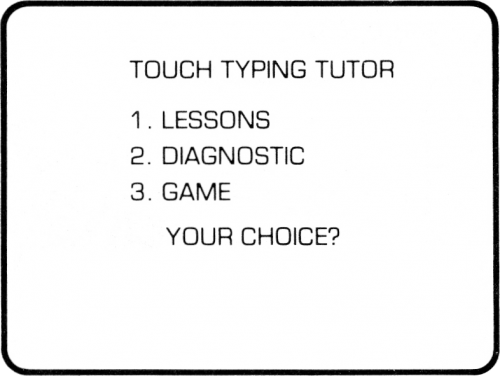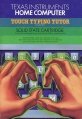Touch Typing Tutor
| Touch Typing Tutor | |
|---|---|
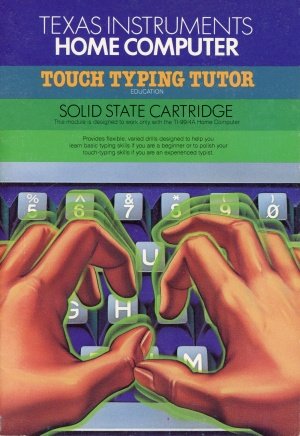 Touch Typing Tutor (Front Cover) [1] | |
| Publisher(s) | Texas Instruments (TI) |
| Original Retail Price | $39.95 (USD) |
| Programmer(s) | Susan U. Powell |
| Part# | PHM 3064 |
| Format(s) | Solid State SoftwareTM Command Module |
| Release | 1982 (2nd Quarter) |
| Genre(s) | Educational, Puzzle |
Contents
Advertising Blurbs
Front Cover of Manual
Provides flexible, varied drills designed to help you learn basic typing skills if you are a beginner or to polish your touch-typing skills if you are an experienced typist.
Triton Catalog - Spring 1984
Teaches beginning typists by using Tl-99/4A keyboard . . . and improves speed and accuracy of those who need brushing up. Includes a diagnostic section with words-per minute timing, individual keystroke analysis and practice, and an entertaining practice game.
Manual
Introduction
In this day and age, the ability to use a typewriter or a computer keyboard is almost as critical as the traditional "3 R's" - "reading, 'riting, and 'rithmetic.
The Touch Typing Tutor Solid State SoftwareTM Command Module is designed to help you learn basic typing skills if you are a beginner or to polish your touch-typing skills if you are an experienced typist. The flexible, varied drills in the module provide practice on:
- ■ Single keystrokes and letter combinations.
- ■ Over 40 frequently used word beginnings and endings.
- ■ Sentences.
- ■ Over 500 frequently used words.
The TI-99/4A computer has both upper- and lower-case characters; however, lower-case letters are displayed on the screen as small capitals. Note: While using the Touch Typing Tutor module, be sure that the ALPHA LOCK is in the off (up) position. Otherwise, certain characters will not be recognized by the computer.
The practice material for these drills is randomly generated each time you use the module. As a result, no two practice sessions are the same. The module program is organized in three major sections.
Lessons
This section teaches you the keys on the keyboard and provides practice typing words or number/symbol combinations. The alphabet keys are introduced in the first six lessons (Levels 1 through 3). Numbers, symbols, and punctuation are covered next in eight lessons (Levels 4 through 8). Following each set of two lessons is a review, which gives you practice on the keys that were covered in previous lessons, as well as the new material in the current lessons.
Diagnostic
This section analyzes your typing skill and provides practice in the areas indicated as needing more work. In the WPM (Words Per Minute) Timing tests, you can practice typing sentences and time your speed. In the Analysis portion, keystrokes are timed individually and analyzed to determine on which keys you need additional practice. The Practice portion allows you to work on individual keys, with emphasis placed on the weak keys identified in the Analysis.
Game
This section helps you increase your typing speed and provides entertaining practice on words and number/symbol combinations. Designed to correspond to the lesson levels (1 through 8), the Game utilizes graphics and a game scenario to nudge your typing speed higher and higher. The practice material in the Game includes words and combinations used in the lessons.
Getting Started
When you select the module, the title screen for Touch Typing Tutor appears. You can press any key at this time to go on, or you can wait for the title sequence to end automatically.
Next, the Touch Typing Tutor master selection list appears. This selection list offers you three options, as shown below.
Before beginning any session with the Touch Typing Tutor module, make sure that the ALPHA LOCK is in the up (off) position.
For The Beginner
If you are learning to touch-type for the first time, begin with the LESSONS option. With the Touch Typing Tutor selection list displayed, press 1 for LESSONS. See the explanation beginning on page 10 covering the lessons; then work through Lesson 1-A, which introduces the "home" keys - the keys over which your fingers should be positioned while you are typing.
If the message "More practice is needed" appears when you have completed Lesson 1-A, press REDO and repeat the lesson once. When you complete Lesson 1-A successfully, you are ready to learn the "reach" keys - those which are not in the home position. Press PROC'D to continue to Lesson 1-B.
When you complete Lesson 1-B, Review 1 begins. In this section, you type words that use the letters covered in Lessons 1-A and 1-B. When you successfully complete Review 1, you might enjoy trying Level 1 of the Game. Press BEGIN to return to the Touch Typing Tutor selection list, and then press 3 for the GAME. Read the instructions; then select Level 1 and get ready to type! (See the explanation for the Game on page 20.)
All of the letter keys are covered in Levels 1 through 3. When you have completed the Lessons and Reviews in Levels 1 through 3, if you are typing at least 25 words per minute, go on to the Diagnostic section to analyze your new typing skills. If your typing speed is less than 25 words per minute, try practicing the Reviews in Levels 1 through 3 again.
For The Reviewer
If you already know how to touch-type, begin with the DIAGNOSTIC option. When the Touch Typing Tutor selection list is on the screen, press 2 for DIAGNOSTIC. Then press 1 to select WPM TIMING from the Diagnostic selection list. (See the explanation beginning on page 16.)
First, take several warm-up timings. Then, press BACK and select WPM TIMING again. After you have taken additional timings, a Target WPM is established for you. Change the target if you like; then return to the Diagnostic selection list by pressing BACK. (See page 17 for instructions on changing your Target WPM.)
Press 2 to select ANALYSIS, and then press 1 for LETTERS. Perform the Keystroke Analysis as explained on page 18. The final Analysis screen identifies the keys that need more practice. Take note of these keys and the lessons that cover them.
Press BACK to return to the Diagnostic selection list, and press 3 for PRACTICE. Again, select LETTERS. This section allows you to practice individual keys, emphasizing the keys identified in the Keystroke Analysis as needing practice.
Next, return to the Touch Typing Tutor selection list by pressing BEGIN. Select LESSONS, and perform the lessons which cover the keys that were listed at the conclusion of the Analysis section.
For some fun practice, go to the Game (press 3 on the Touch Typing Tutor selection list), and select the level corresponding to the lessons you have just performed.
Next, work through the lessons on numbers and symbols (Levels 5 through 8). Then, work through the Diagnostic section as described above, selecting NUMBERS or SYMBOLS for the Analysis and Practice portions of the section.
Typing Pointers
Listed below are important techniques for the proper development of your touch-typing skills.
- ■ Sit in an erect but relaxed position, with both feet on the floor. The keyboard should be at a height that allows your elbows to be slightly lower than your wrists while typing.
- ■ With your shoulders and arms relaxed, bend your elbows and position your fingers just above the keys on the second row from the bottom of the keyboard. Your wrists should be level, curved neither up nor down.
- ■ The four fingers of your left hand should be curved, with the fingertips poised above the keys A S D F. The four fingers of your right hand should be curved and poised above the keys J K L ;. This finger placement is called "home position."
- ■ When typing, tap each key quickly. After reaching for a key that is not a home key, return immediately to home position.
- ■ Use the right thumb to tap the SPACE BAR, which is located at the bottom of the keyboard. Both thumbs should hover just above the SPACE BAR.
- ■ To use the ENTER key, keep both hands in the home position. Stretch the fourth finger on the right hand to the right, and tap ENTER with a quick motion. Immediately return the fourth finger to the semicolon key.
- ■ To capitalize a letter or to use the symbols shown on the top of the number and punctuation keys, hold down the SHIFT key while typing the desired key. Use the right-hand SHIFT key when typing keys with the left hand; use the left-hand SHIFT key when typing keys with the right hand. Immediately return your fingers back to their home positions.
- ■ While typing, direct your eyes to the screen, looking at the words or numbers displayed by the program. The keys that you type are displayed below these on the screen. A void watching your hands, the keyboard, or the characters that appear on the screen as you type them.
- ■ Like the SHIFT key, the FCTN (function) key must be held down while you tap the appropriate symbol or punctuation key. Pressing the FCTN key while pressing a number key performs the function indicated on the overlay at the top of the keyboard. (See the Quick Reference Guide inside the front cover.) Be careful not to press the FCTN key by mistake when reaching for the right-hand SHIFT key.
- ■ Some keys are similar in appearance and may be confusing. Be sure to use the correct key, as the keys cannot be interchanged, even though they appear almost identical. Here are some of the keys that are often confused:
- the letter "O" and the numeral "O"
- the letter "I" and the numeral "l"
- the left parenthesis ( and the "less-than" symbol <
- the right parenthesis ) and the "greater-than" symbol >
Lessons
The first six lessons (Levels 1 through 3) teach you to type the letters of the alphabet by touch. Levels 4 through 8 cover numbers, symbols, and punctuation.
With the Touch Typing Tutor selection list displayed, press 1 for LESSONS. After reading the instructions shown on the screen, press any key to access the Lessons selection list. Then press the number for the desired Level.
| (Lesson A) | (Lesson B) | |
|---|---|---|
| Level 1: | a s d f j k l ; | e n g o |
| Level 2: | t i h c | r. u v p |
| Level 3: | q m x b : | w y z , |
| Level 4: | ? ' " | |
| Level 5: | 0 2 ) @ | 1 9 ! ( |
| Level 6: | Example | Example |
| Level 7: | Example | Example |
| Level 8: | Example | Example |