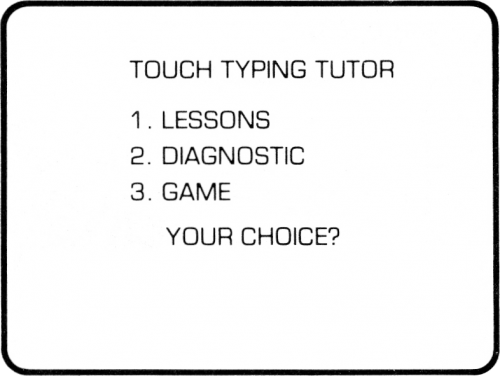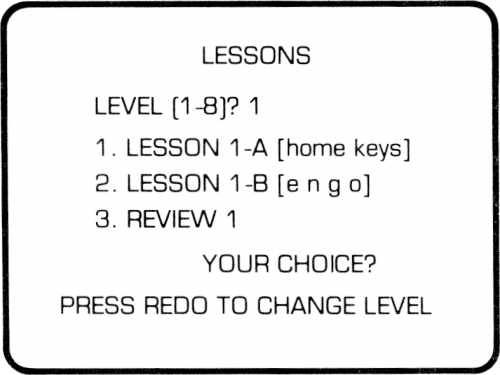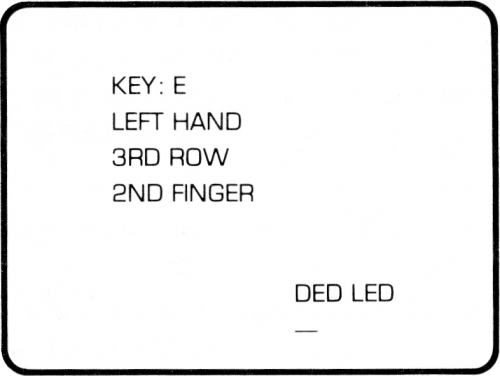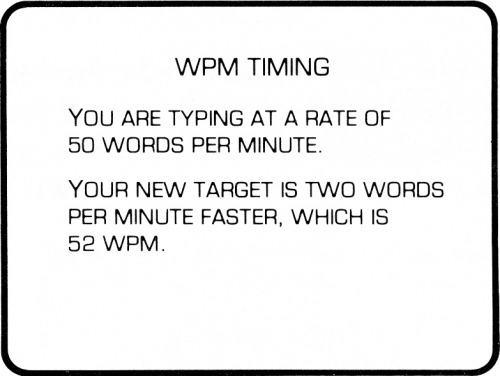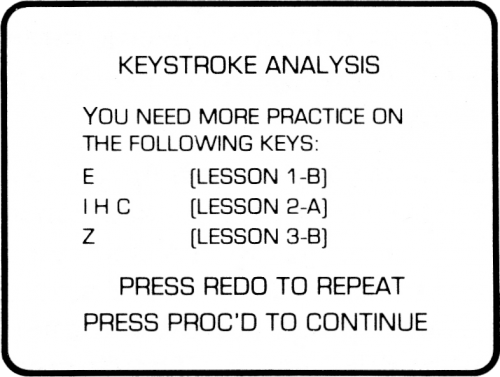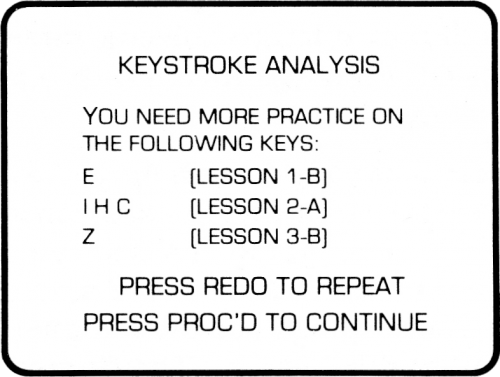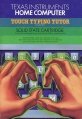Difference between revisions of "Touch Typing Tutor"
Amycjgrace (talk | contribs) |
Amycjgrace (talk | contribs) (→Scoring) |
||
| (44 intermediate revisions by the same user not shown) | |||
| Line 1: | Line 1: | ||
| + | Touch Typing Tutor is an [[:Category:Educational|educational]]/[[:Category:Puzzle|puzzle]] software title created for the TI-99/4A home computer system. It was programmed by [[Susan Powell|Susan U. Powll]] and released during the [[:Category:1982 Software|2nd quarter of 1982]]. It was sold on [[:Category:Solid State Software Command Module|Solid State Software<sup>TM</sup> Command Module]] as part # PHM 3064. It originally sold for $39.95 (USD). | ||
{{Infobox video game | {{Infobox video game | ||
| Line 30: | Line 31: | ||
<div style="padding:0.6em"> | <div style="padding:0.6em"> | ||
| + | ===Introduction=== | ||
| + | In this day and age, the ability to use a typewriter or a computer keyboard is almost as critical as the traditional "3 R's" - "reading, 'riting, and 'rithmetic.'' | ||
| + | |||
| + | The Touch Typing Tutor Solid State Software<sup>TM</sup> Command Module is designed to help you learn basic typing skills if you are a beginner or to polish your touch-typing skills if you are an experienced typist. The flexible, varied drills in the module provide practice on: | ||
| + | |||
| + | :■ Single keystrokes and letter combinations. | ||
| + | :■ Over 40 frequently used word beginnings and endings. | ||
| + | :■ Sentences. | ||
| + | :■ Over 500 frequently used words. | ||
| + | |||
| + | The TI-99/4A computer has both upper- and lower-case characters; however, lower-case letters are displayed on the screen as small capitals. ''Note:'' While using the Touch Typing Tutor module, be sure that the '''ALPHA LOCK''' is in the off (up) position. Otherwise, certain characters will not be recognized by the computer. | ||
| + | |||
| + | The practice material for these drills is randomly generated each time you use the module. As a result, no two practice sessions are the same. The module program is organized in three major sections. | ||
| + | |||
| + | ====Lessons==== | ||
| + | |||
| + | This section teaches you the keys on the keyboard and provides practice typing words or number/symbol combinations. The alphabet keys are introduced in the first six lessons (Levels 1 through 3). Numbers, symbols, and punctuation are covered next in eight lessons (Levels 4 through 8). Following each set of two lessons is a review, which gives you practice on the keys that were covered in previous lessons, as well as the new material in the current lessons. | ||
| + | |||
| + | ====Diagnostic==== | ||
| + | |||
| + | This section analyzes your typing skill and provides practice in the areas indicated as needing more work. In the WPM (Words Per Minute) Timing tests, you can practice typing sentences and time your speed. In the Analysis portion, keystrokes are timed individually and analyzed to determine on which keys you need additional practice. The Practice portion allows you to work on individual keys, with emphasis placed on the weak keys identified in the Analysis. | ||
| + | |||
| + | ====Game==== | ||
| + | |||
| + | This section helps you increase your typing speed and provides entertaining practice on words and number/symbol combinations. Designed to correspond to the lesson levels (1 through 8), the Game utilizes graphics and a game scenario to nudge your typing speed higher and higher. The practice material in the Game includes words and combinations used in the lessons. | ||
| + | |||
| + | ===Getting Started=== | ||
| + | |||
| + | When you select the module, the title screen for Touch Typing Tutor appears. You can press any key at this time to go on, or you can wait for the title sequence to end automatically. | ||
| + | |||
| + | Next, the Touch Typing Tutor master selection list appears. This selection list offers you three options, as shown below. | ||
| + | |||
| + | |||
| + | [[File:Touch Typing Tutor - Selection Screen.png|center|500px]] | ||
| + | |||
| + | |||
| + | Before beginning any session with the Touch Typing Tutor module, make sure that the '''ALPHA LOCK''' is in the up (off) position. | ||
| + | |||
| + | ====For The Beginner==== | ||
| + | |||
| + | If you are learning to touch-type for the first time, begin with the LESSONS option. With the Touch Typing Tutor selection list displayed, press 1 for LESSONS. See the explanation beginning on page 10 covering the lessons; then work through Lesson 1-A, which introduces the "home" keys - the keys over which your fingers should be positioned while you are typing. | ||
| + | |||
| + | If the message "More practice is needed" appears when you have completed Lesson 1-A, press '''REDO''' and repeat the lesson once. When you complete Lesson 1-A successfully, you are ready to learn the "reach" keys - those which are not in the home position. Press '''PROC'D''' to continue to Lesson 1-B. | ||
| + | |||
| + | When you complete Lesson 1-B, Review 1 begins. In this section, you type words that use the letters covered in Lessons 1-A and 1-B. When you successfully complete Review 1, you might enjoy trying Level 1 of the Game. Press '''BEGIN''' to return to the Touch Typing Tutor selection list, and then press '''3''' for the GAME. Read the instructions; then select Level 1 and get ready to type! (See the explanation for the Game on page 20.) | ||
| + | |||
| + | All of the letter keys are covered in Levels 1 through 3. When you have completed the Lessons and Reviews in Levels 1 through 3, if you are typing at least 25 words per minute, go on to the Diagnostic section to analyze your new typing skills. If your typing speed is less than 25 words per minute, try practicing the Reviews in Levels 1 through 3 again. | ||
| + | |||
| + | ====For The Reviewer==== | ||
| + | |||
| + | If you already know how to touch-type, begin with the DIAGNOSTIC option. When the Touch Typing Tutor selection list is on the screen, press '''2''' for DIAGNOSTIC. Then press '''1''' to select WPM TIMING from the Diagnostic selection list. (See the explanation beginning on page 16.) | ||
| + | |||
| + | First, take several warm-up timings. Then, press '''BACK''' and select WPM TIMING again. After you have taken additional timings, a Target WPM is established for you. Change the target if you like; then return to the Diagnostic selection list by pressing '''BACK'''. (See page 17 for instructions on changing your Target WPM.) | ||
| + | |||
| + | Press 2 to select ANALYSIS, and then press 1 for LETTERS. Perform | ||
| + | the Keystroke Analysis as explained on page 18. The final Analysis | ||
| + | screen identifies the keys that need more practice. Take note of these | ||
| + | keys and the lessons that cover them. | ||
| + | |||
| + | Press '''BACK''' to return to the Diagnostic selection list, and press '''3''' for PRACTICE. Again, select LETTERS. This section allows you to practice individual keys, emphasizing the keys identified in the Keystroke Analysis as needing practice. | ||
| + | |||
| + | Next, return to the Touch Typing Tutor selection list by pressing '''BEGIN'''. Select LESSONS, and perform the lessons which cover the keys that were listed at the conclusion of the Analysis section. | ||
| + | |||
| + | For some fun practice, go to the Game (press '''3''' on the Touch Typing Tutor selection list), and select the level corresponding to the lessons you have just performed. | ||
| + | |||
| + | Next, work through the lessons on numbers and symbols (Levels 5 through 8). Then, work through the Diagnostic section as described above, selecting NUMBERS or SYMBOLS for the Analysis and Practice portions of the section. | ||
| + | |||
| + | ===Typing Pointers=== | ||
| + | |||
| + | Listed below are important techniques for the proper development of your touch-typing skills. | ||
| + | |||
| + | :■ Sit in an erect but relaxed position, with both feet on the floor. The keyboard should be at a height that allows your elbows to be slightly lower than your wrists while typing. | ||
| + | :■ With your shoulders and arms relaxed, bend your elbows and position your fingers just above the keys on the second row from the bottom of the keyboard. Your wrists should be level, curved neither up nor down. | ||
| + | :■ The four fingers of your left hand should be curved, with the fingertips poised above the keys '''A S D F'''. The four fingers of your right hand should be curved and poised above the keys '''J K L ;'''. This finger placement is called "home position." | ||
| + | :■ When typing, ''tap'' each key quickly. After reaching for a key that is not a home key, return immediately to home position. | ||
| + | :■ Use the right thumb to tap the SPACE BAR, which is located at the bottom of the keyboard. Both thumbs should hover just above the '''SPACE BAR'''. | ||
| + | :■ To use the '''ENTER''' key, keep both hands in the home position. Stretch the fourth finger on the right hand to the right, and tap '''ENTER''' with a quick motion. Immediately return the fourth finger to the semicolon key. | ||
| + | :■ To capitalize a letter or to use the symbols shown on the top of the number and punctuation keys, hold down the '''SHIFT''' key while typing the desired key. Use the right-hand '''SHIFT''' key when typing keys with the left hand; use the left-hand '''SHIFT''' key when typing keys with the right hand. Immediately return your fingers back to their home positions. | ||
| + | :■ While typing, direct your eyes to the screen, looking at the words or numbers displayed by the program. The keys that you type are displayed below these on the screen. A void watching your hands, the keyboard, or the characters that appear on the screen as you type them. | ||
| + | :■ Like the '''SHIFT''' key, the '''FCTN''' (function) key must be held down while you tap the appropriate symbol or punctuation key. Pressing the FCTN key while pressing a number key performs the function indicated on the overlay at the top of the keyboard. (See the Quick Reference Guide inside the front cover.) Be careful not to press the '''FCTN''' key by mistake when reaching for the right-hand '''SHIFT''' key. | ||
| + | :■ Some keys are similar in appearance and may be confusing. Be sure to use the correct key, as the keys ''cannot'' be interchanged, even though they appear almost identical. Here are some of the keys that are often confused: | ||
| + | |||
| + | :::the letter "O" and the numeral "O" | ||
| + | :::the letter "I" and the numeral "l" | ||
| + | :::the left parenthesis ( and the "less-than" symbol < | ||
| + | :::the right parenthesis ) and the "greater-than" symbol > | ||
| + | |||
| + | ===Lessons=== | ||
| + | |||
| + | The first six lessons (Levels 1 through 3) teach you to type the letters of the alphabet by touch. Levels 4 through 8 cover numbers, symbols, and punctuation. | ||
| + | |||
| + | With the Touch Typing Tutor selection list displayed, press 1 for LESSONS. After reading the instructions shown on the screen, press any key to access the Lessons selection list. Then press the number for the desired Level. | ||
| + | |||
| + | {| style="width: 40%;" | ||
| + | |- | ||
| + | | || '''(Lesson A)''' || '''(Lesson B)''' | ||
| + | |- | ||
| + | | Level 1: || a s d f j k l ; || e n g o | ||
| + | |- | ||
| + | | Level 2: || t i h c || r. u v p | ||
| + | |- | ||
| + | | Level 3: || q m x b : || w y z , | ||
| + | |- | ||
| + | | Level 4: || ? ' " || | ||
| + | |- | ||
| + | | Level 5: || 0 2 ) @ || 1 9 ! ( | ||
| + | |- | ||
| + | | Level 6: || 4 8 $ * || 3 7 # & | ||
| + | |- | ||
| + | | Level 7: || 5 / % - || 6 = + | ||
| + | |- | ||
| + | | Level 8: || , . < > || | ||
| + | |} | ||
| + | |||
| + | Then, press 1, 2, or 3 to select LESSON A, LESSON B, or REVIEW, as shown below: | ||
| + | |||
| + | |||
| + | [[File:Touch Typing Tutor - Lessons.png|center|500px]] | ||
| + | |||
| + | |||
| + | If you wish to change your selection after you have selected the level, press '''REDO'''. | ||
| + | |||
| + | ====Home Keys==== | ||
| + | |||
| + | The eight keys that make up the home position are introduced in Lesson 1-A. The home keys are located on the second row up from the bottom of the keyboard. Place your fingers on the following keys: | ||
| + | |||
| + | {| style="width: 40%;" | ||
| + | |- | ||
| + | | Left hand -- || 4th finger on '''A''' || Right hand -- || 1st finger on '''J''' | ||
| + | |- | ||
| + | | || 3rd finger on '''S''' || || 2nd finger on '''K''' | ||
| + | |- | ||
| + | | || 2nd finger on '''D''' || || 3rd finger on '''L''' | ||
| + | |- | ||
| + | | || 1st giner on '''F''' || || 4th finger on ''';''' | ||
| + | |} | ||
| + | |||
| + | |||
| + | This is the home position, from which all "reaches" to other rows are made. When typing a "reach" key (one that is not a home key), keep both hands in the home position. Stretch the finger that you have been directed to use and tap the key, keeping the remaining fingers poised over the home keys. Immediately return the finger to its home position. | ||
| + | |||
| + | ====Lesson Format==== | ||
| + | |||
| + | Four exercises are included in each lesson. Each exercise is identifiable by the color of the screen: | ||
| + | |||
| + | :::Key Introduction Drills (green screen) | ||
| + | :::Single Keystroke Drills (bright blue screen) | ||
| + | :::[Repeat of Key Introduction and Keystroke Drills] | ||
| + | :::Short Words Drills (orange-bordered blue screen) | ||
| + | :::Longer Words Drills (magenta-bordered blue screen) | ||
| + | |||
| + | ■ ''Key Introduction Drills'' pinpoint the location of each new key and tell you the correct finger to use with each key. The drills include nonsense letter combinations for practice and reinforcement and the use of the '''SHIFT''' key to capitalize each new letter presented. For example, here is the first screen of Lesson 1-B: | ||
| + | |||
| + | |||
| + | [[File:Touch Typing Tutor - Lesson 1-B.png|center|500px]] | ||
| + | |||
| + | |||
| + | Before typing, read the information in the upper left corner to find out the new key, its location on the keyboard, and which finger to use. Then place your hands on the home row and get ready to type the line shown on the screen. If the volume on your monitor is adjusted high enough, you will hear a tone signaling you to begin typing. | ||
| + | |||
| + | When you finish typing the line shown on the screen, tap the '''ENTER''' key and immediately return your fourth finger to its home position (hovered over the ''';''' key). | ||
| + | |||
| + | If your typed line matches the line displayed, you again hear the signal to begin typing. Type the displayed line a second time, pressing '''ENTER''' when you finish. | ||
| + | |||
| + | If your typed line contains any errors, the typed line disappears, and you must retype that line. | ||
| + | |||
| + | ■ ''Single Keystroke Drills'' follow the Key Introduction Drills. They present a series of letters, one at a time, in a box on the screen. These are letters introduced in the current and previous lessons, with an emphasis placed on new keys covered in the current lesson. The object of this exercise is to improve your letter recognition and key-location response. | ||
| + | |||
| + | Type the key shown in the box, and it is replaced by a different key. If the key you type does not match the key in the box, your keystroke is ignored. After you type each key, remember to return your finger to its home position. | ||
| + | |||
| + | After this exercise, the Key Introduction is repeated once, followed by this exercise again. | ||
| + | |||
| + | ■ ''Short Words Drills'' follow the Single Keystroke Drills, presenting a series of words two or three letters long on the screen. These words use letters covered in the current lesson and in previous lessons. Type each line of words twice, pressing '''ENTER''' at the end of each line. | ||
| + | |||
| + | You are timed as you type each line. The timing counts only when you type the line correctly. At the end of this drill, a special report screen is displayed to inform you of your progress. If your speed averages less than 15 words per minute (WPM), the lesson restarts automatically. If you achieve 15 WPM or more on the short words drill, you are led into a set of drills with longer words. | ||
| + | |||
| + | ■ ''Longer Words Drills'' present a series of words four or five letters long. Again, type each line twice, pressing ENTER to complete each line of typing. | ||
| + | |||
| + | You are timed while typing these words, and you again receive a progress report at the end of the drill. If you reached your Target WPM, you are ready to proceed to the next lesson or review. If you need more practice, however, you are advised to repeat the lesson. | ||
| + | |||
| + | ====Target WPM==== | ||
| + | |||
| + | The Target WPM used for Levels 1 through 3 is 15 words per minute for a beginning typist. When you have learned all of the letter keys, you can set your own target in the WPM TIMING option of the | ||
| + | Diagnostic section. (See page 16.) | ||
| + | |||
| + | At the end of a lesson or review, if your average typing speed was higher than your Target WPM, your Target WPM is changed to match your new typing speed. However, once your Target WPM exceeds 25, it is no longer automatically changed by the module. If you want to change your Target WPM at this point, you must go to the WPM TIMING option. | ||
| + | |||
| + | ====Numbers and Symbols==== | ||
| + | |||
| + | In Levels 5 through 8, to learn the numbers and symbols keys, you proceed through activities very similar to those you experienced in Levels 1 through 3. However, the key introductions and drills for the numbers and symbols are a little different. | ||
| + | |||
| + | Each lesson in Levels 5 through 8 introduces two new reach keys, generally number keys. Also introduced are the symbols that are typed by holding down the '''SHIFT''' key while typing the new reach keys. | ||
| + | |||
| + | While performing exercises composed of numbers and symbols, you may be tempted to let your hands "float" away from home position. To learn the reach from the home row to the top row, you must keep your fingers hovered over the home keys. Stretch the proper finger to tap the displayed key, and then immediately return that finger to its home position. | ||
| + | |||
| + | Whenever a new key is introduced, be sure to check the upper lefthand corner of the screen to find out where the key is located and what finger to use on that key. When using the SHIFT key, remember to use the one on the opposite side of the keyboard from the hand being used to type the new key. | ||
| + | |||
| + | In the Single Keystroke Drills, numbers and symbols are presented instead of letters. In the Short and Longer Word Drills, instead of words you type sets of numbers which are paired with a comma, a decimal point, or a symbol. | ||
| + | |||
| + | Numbers and symbols are more difficult to type than letters, and they occur less frequently than letters. For these reasons, the Target WPM against which your typing speed is compared is half of the goal used in Levels 1 through 3. For the beginning typist, the Target WPM for Levels 4 through 8 is seven words per minute. | ||
| + | |||
| + | When reaching for the right SHIFT key, be careful not to press the | ||
| + | FCTN key by mistake. If, for example, you are trying to type the | ||
| + | percent symbol(%) and you press FCTN 5 instead of SHIFT 5, you will | ||
| + | suddenly discover that the Touch Typing Tutor selection list has just | ||
| + | appeared on the screen. | ||
| + | |||
| + | ====Reviews==== | ||
| + | |||
| + | Each level of lessons concludes with a cumulative review. Review 1 includes words using letters covered in Lessons 1-A and 1-B; Review 2 includes words using letters covered in Lessons 1-A, 1-B, 2-A, and 2-B, etc. Similarly, Review 5 includes numbers and symbols from Lessons 5-A and 5-B, and Review 6 includes numbers and symbols from Lessons 5-A, 5-B, 6-A, and 6-B. | ||
| + | |||
| + | In each review, you are timed as you type the lines of randomly generated words or numbers. Press '''ENTER''' at the end of each line. Each line must be typed correctly twice before another set of words or numbers appears. | ||
| + | |||
| + | At the conclusion of the review, a report of your WPM performance is given. If you reached your target, a congratulatory message is displayed. If not, you are advised that "More practice is needed." At this point, you can press REDO to repeat the review, or you can press '''PROC'D''' to go on to the next lesson. | ||
| + | |||
| + | ====Notes on the Lessons==== | ||
| + | |||
| + | :■ Special Keys. Lesson 4-A introduces the question mark (?), the apostrophe ('), and the quotation mark ("). These keys require use of the '''FCTN''' key, and they are in a different location than on a regular typewriter. | ||
| + | |||
| + | : The question mark is typed by holding down the '''FCTN''' key with the fourth finger on the right hand and tapping the I key with the second right-hand finger. To type the apostrophe, press the '''FCTN''' key and tap the Okey with the third right-hand finger. To type the quotation mark, press the '''FCTN''' key and tap the '''P''' key with the third right-hand finger. You would normally use the fourth finger for the '''P''' key, but in this case, the fourth finger is holding down the '''FCTN''' key. | ||
| + | |||
| + | : Because these keys are more difficult to master, you are not expected to type these as fast as the letter keys. As with numbers and symbols, the Target WPM for this level is half of the goal used in Levels 1 through 3. | ||
| + | |||
| + | :■ Function Keys. In the lessons and the reviews, if you press '''REDO''', the lesson or review starts over. If you press '''PROC'D''', you immediately proceed to the next lesson or review. Pressing '''BACK''' returns you to the Lessons selection list, and '''BEGIN''' returns you to the Touch Typing Tutor selection list. | ||
| + | |||
| + | :■ Practice Sessions. An hour is about the longest that you should spend working on your typing at any one time. After that length of time, you may find yourself tiring, and you will make more mistakes as a result. | ||
| + | |||
| + | : Each time you sit down to work on a new lesson, repeat the preceding reviews to warm up. For example, if you are ready to work on Lesson 3-A, work through Reviews 1 and 2 first. Then go on to the new lesson. | ||
| + | |||
| + | : If you are working on numbers and symbols (Levels 5 through 8), work through the reviews beginning with Review 5 for warm-up. For example, if you are ready for Lesson 7-A, work through Reviews 5 and 6 first. | ||
| + | |||
| + | ===Dignostic=== | ||
| + | |||
| + | Intended for typists who already type by touch, the Diagnostic section of the Touch Typing Tutor module enables you to analyze and improve your typing skill. Three options are available in the Diagnostic section: | ||
| + | |||
| + | |||
| + | |||
| + | [[File:Touch Typing Tutor - Diagnostic.png|center|500px]] | ||
| + | |||
| + | |||
| + | ====WPM Timing==== | ||
| + | |||
| + | In this section, you type a series of sentences that are presented one at a time on the screen. You are timed as you type each sentence, and a report screen then indicates your average typing speed in words per minute (WPM). | ||
| + | |||
| + | Press 1 while the Diagnostic selection list is displayed, and read the instructions that appear on the screen. Press any key to leave the instruction screen when you are ready to begin typing sentences. | ||
| + | |||
| + | Type each sentence exactly as it is shown at the top of the screen, pressing '''ENTER''' at the end of each line of the sentence. If you made more than one error while typing the sentence, your typed lines are erased, but your average WPM score is not affected. | ||
| + | |||
| + | When you have typed the sentence with no more than one error, your typing speed (WPM) is displayed. Press any key when you are ready for the next sentence. | ||
| + | |||
| + | If you make an error before ending the line you are typing, you can press '''CLEAR''' to erase the line. Or you can restart the entire sentence by pressing '''ENTER''' several times until what you typed has been erased. Then, begin typing again. | ||
| + | |||
| + | When you have completed four sentences, your approximate WPM is displayed, along with a recommended Target WPM. Press '''ENTER''' to select this target, or type in your own Target WPM and then press '''ENTER'''. | ||
| + | |||
| + | |||
| + | |||
| + | [[File:Touch Typing Tutor - WPM Timing.png|center|500px]] | ||
| + | |||
| + | |||
| + | At this point, press '''REDO''' if you want to practice more sentences. These timings are averaged with the previous timings. The average WPM displayed on the report screen this time, therefore, includes the WPM scores you received on the previous set of sentences. You can average up to 12 sentences in a row. After that, you must press '''BACK''' and start the timings over. | ||
| + | |||
| + | Sentences in the WPM TIMING option are randomly generated and include frequently used words. You can work for a long time in this section without repeating the same sentence. All sentences displayed are grammatically correct, although some of them will not make sense. | ||
| + | |||
| + | Your typing speed may vary, based on what words are in the sentence you are typing. Difficult key combinations, capitalization, etc., can slow you down. Also, you may type faster on short timings such as these than on a longer timing. Use the average WPM recorded by the module primarily to gauge your skill improvement. | ||
| + | |||
| + | It is important that you set your Target WPM each time you use the Touch Typing Tutor module, even if you do not want to take any WPM timings. Otherwise, the program assumes that you are a beginning typist, and your Target WPM is set to 15 WPM. | ||
| + | |||
| + | If you need to change your Target WPM, but do not wish to take any timings, press '''PROC'D''' while viewing the instruction screen. Type your target, press '''ENTER''', and then press '''BACK''' to return to the Diagnostic selection list. | ||
| + | |||
| + | Each time you sit down to practice your typing using the Touch Typing Tutor, it is a good idea to warm up first. Practicing on your sentence typing in the WPM Timing portion of the module is an excellent way to warm up. | ||
| + | |||
| + | ====Keystroke Analysis==== | ||
| + | |||
| + | In the Analysis section, your skill on each individual key is analyzed. With the Diagnostic selection list displayed, press '''2''' for ANALYSIS. When you have read the instructions on the screen, press any key to reach the Keystroke Analysis selection screen, shown below. | ||
| + | |||
| + | |||
| + | |||
| + | [[File:Touch Typing Tutor - Keystroke Analysis1.png|center|500px]] | ||
| + | |||
| + | |||
| + | If you select LETTERS by pressing 1, each letter of the alphabet is displayed along with frequently occurring three-letter combinations. Two four-letter combinations are displayed at a time. Begin typing as soon as you hear the signal, and press '''ENTER''' when you complete both letter combinations. Each letter is tested several times to get an accurate analysis. | ||
| + | |||
| + | The average speed recorded for each key is compared to the rate determined for each key. This rate is relative to your Target WPM and varies based on the frequency with which each key is used in normal text. The criteria used to determine your individual keystroke proficiency are based on the relative frequency with which each key occurs in normal usage. You are expected to type the more commonly used keys faster (such as '''E''' and '''I'''). Keys such as '''Q''' and '''Z''' | ||
| + | that are not used as often do not have to be typed as fast. | ||
| + | |||
| + | When the analysis is complete, a report screen indicates which keys need more practice. | ||
| + | |||
| + | When the report appears, note your weak keys and the lessons in which they are presented. If no keys appear on this screen, you have mastered all of the keys that were just tested at your current Target WPM. At this point, you may want to return to the WPM Timing section and increase your Target WPM. | ||
| + | |||
| + | A sample of a report screen follows. | ||
| + | |||
| + | |||
| + | |||
| + | [[File:Touch Typing Tutor - Keystroke Analysis.png|center|500px]] | ||
| + | |||
| + | |||
| + | |||
| + | The speed with which you type a specific key depends partially on which keys were typed just before and after that key. Therefore, the results of the analysis may vary each time. | ||
| + | |||
| + | If you choose NUMBERS instead of LETTERS, each digit (0-9) is displayed with three other randomly selected numbers. If you select SYMBOLS, each symbol is displayed along with randomly selected numbers. | ||
| + | |||
| + | At the conclusion of the analysis, you can press '''REDO''' to repeat the analysis, or you can press '''PROC'D''' to move from Letters to Numbers or from Numbers to Symbols. | ||
| + | |||
| + | ====Keystroke Practice==== | ||
| + | |||
| + | With the Diagnostic selection list displayed, press '''3''' for PRACTICE. Read the instructions on the screen; then press any key to move to the Keystroke Practice selection list. As with the Keystroke Analysis section, select LETTERS, NUMBERS, or SYMBOLS. | ||
| + | |||
| + | This exercise gives you an opportunity to improve your skill on all of the keys, with an emphasis placed on the weak keys identified in the Keystroke Analysis section. | ||
| + | |||
| + | Letters, numbers, or symbols (depending on which you select) appear one at a time in a box on the screen. Quickly type the key that is displayed. If you type the correct key, the key in the box is replaced by another key. If you type the wrong key, nothing happens. | ||
| + | |||
| + | At the conclusion of the practice, you can press '''REDO''' to repeat the practice, or you can press '''PROC'D''' to move from Letters to Numbers or from Numbers to Symbols. | ||
| + | |||
| + | ===Game=== | ||
| + | |||
| + | The Game included in the Touch Typing Tutor module coordinates with the lessons and is designed to provide enjoyable practice to increase your typing speed. Although meant to be enjoyed, the Game also serves important educational purposes. | ||
| + | |||
| + | One purpose, as mentioned already, is to help you to increase your typing speed. In the Lessons, you learn to pace yourself so that you can type with "control"; that is, typing at a pace where few errors occur. However, in order for your basic level of skill to grow, you must periodically force your typing speed to a higher level than that which is currently "comfortable" to you. The Game can help you achieve this goal. | ||
| + | |||
| + | Another goal accomplished by the Game, along with other portions of the Touch Typing Tutor, is the "patternization" of letter combinations found in frequently used words. This helps your hands to "memorize" frequently occurring letter combinations, thereby increasing your typing speed. | ||
| + | |||
| + | The Game also forces fast perception of words. This is the first step toward typing words at the "word-response" level (an entire word at a time), instead of at a "letter-response" level (letter by letter). With the Touch Typing Tutor selection list displayed, press 3 for GAME. Then read the instructions displayed on the screen, and select the desired level. | ||
| + | |||
| + | {| style="width: 40%;" | ||
| + | |- | ||
| + | | Levels 1-4 || These levels use the words and/or symbols that were introduced in the level selected. For example, Level 1 uses words from Lessons 1-A and 1-B. | ||
| + | |- | ||
| + | | Levels 5-8 || These levels use numbers combined with the symbols that were introduced in the level selected. Any that were introduced in earlier lessons will also be included. For example, Level 5 displays combinations of numbers and symbols that were covered in Lessons 4-A, 4-B, 5-A, and 5-B. | ||
| + | |} | ||
| + | |||
| + | ====Game Format==== | ||
| + | |||
| + | At the start of the Game, an airplane appears and moves across the top of the screen. In its trail is left a word (Levels 1 through 4) or a number combination (Levels 5 through 8). | ||
| + | |||
| + | Type each word or combination as it appears, as soon as you hear the signal. Press '''ENTER''' or the '''SPACE BAR''' when you finish typing the word, and start typing the next word as soon as the tone sounds. | ||
| + | |||
| + | ====Scoring==== | ||
| + | |||
| + | Each time you type a word or combination correctly, that word is replaced by a sunburst, and your score is incremented by the number of keystrokes in the word or combination you just typed. | ||
| + | |||
| + | When the plane reaches the end of the second row of words, it starts again from the top left-hand corner. If the plane encounters a sunburst, another word or combination is left behind for you to type. | ||
| + | |||
| + | If the plane encounters any words which you failed to type correctly in time, you hear a loud tone, and the number of ERRORS (in the bottom right corner) is incremented. If the plane encounters three words in a row that you have not successfully typed, the plane stops and the Game ends. At this point, you can press '''REDO''' and repeat the Game at the same level. Or you can press '''PROC'D''' and start the Game at the next higher level. | ||
| + | |||
| + | ====Game Format==== | ||
| + | |||
| + | At the start of the Game, an airplane appears and moves across the top of the screen. In its trail is left a word (Levels 1 through 4) or a number combination (Levels 5 through 8). | ||
| + | |||
| + | Type each word or combination as it appears, as soon as you hear the signal. Press '''ENTER''' or the '''SPACE BAR''' when you finish typing the word, and start typing the next word as soon as the tone sounds. | ||
| + | |||
| + | ====Scoring==== | ||
| + | |||
| + | Each time you type a word or combination correctly, that word is replaced by a sunburst, and your score is incremented by the number of keystrokes in the word or combination you just typed. | ||
| + | |||
| + | When the plane reaches the end of the second row of words, it starts again from the top left-hand corner. If the plane encounters a sunburst, another word or combination is left behind for you to type. | ||
| + | |||
| + | If the plane encounters any words which you failed to type correctly in time, you hear a loud tone, and the number of ERRORS (in the bottom right corner) is incremented. If the plane encounters three words in a row that you have not successfully typed, the plane stops and the Game ends. At this point, you can press '''REDO''' and repeat the Game at the same level. Or you can press '''PROC'D''' and start the Game at the next higher level. | ||
| + | |||
| + | ====Difficulty Factors==== | ||
| + | |||
| + | The speed at which the plane travels depends upon your Target WPM established in the Diagnostic section or in the Lessons. The higher your Target WPM, the faster the plane travels. | ||
| + | |||
| + | In Levels 1 through 3, the words that are displayed first are short words (two or three letters long). These are followed by longer words (four or five letters long), and these, in turn, are followed by still longer words (six or seven letters long). | ||
| + | |||
| + | Since the longest words are more difficult to type, the plane slows down for these words. Then the plane speeds up and starts leaving short words on the screen again. In Levels 5 through 8, the plane's speed still varies, although the length of the number combinations does not change. | ||
| + | |||
| + | The game is designed to force you eventually to type faster than you are comfortable with. Once you reach this point, leave the game and return to the Lessons or Diagnostic section to regain control. Repeat the last Review you performed in the Lessons section. Or return to the WPM Timing portion of the Diagnostic section, and type several sentences to return to a typing speed that you can control. Hopefully, your new controlled typing speed will be higher than it was before you played the game. You probably should try the game no more than three or four times in a row before going back to regain control. | ||
| + | |||
| + | ''Note:'' At higher speeds, occasionally a key that you have typed may not register. In this case, press '''ENTER''' or the '''SPACE BAR''' and retype the word or number combination. Most of the time, if a keystroke does not register, it is because you pressed one key while another key was still depressed. | ||
<div id="mp-tfp" style="margin:0.1em 0.4em 0.6em;"></div> | <div id="mp-tfp" style="margin:0.1em 0.4em 0.6em;"></div> | ||
Latest revision as of 19:42, 22 October 2022
Touch Typing Tutor is an educational/puzzle software title created for the TI-99/4A home computer system. It was programmed by Susan U. Powll and released during the 2nd quarter of 1982. It was sold on Solid State SoftwareTM Command Module as part # PHM 3064. It originally sold for $39.95 (USD).
| Touch Typing Tutor | |
|---|---|
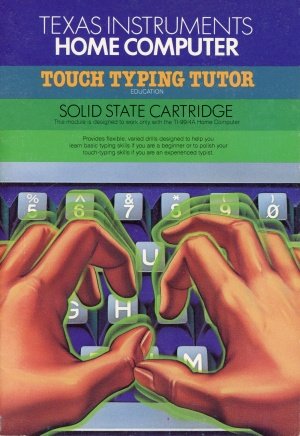 Touch Typing Tutor (Front Cover) [1] | |
| Publisher(s) | Texas Instruments (TI) |
| Original Retail Price | $39.95 (USD) |
| Programmer(s) | Susan U. Powell |
| Part# | PHM 3064 |
| Format(s) | Solid State SoftwareTM Command Module |
| Release | 1982 (2nd Quarter) |
| Genre(s) | Educational, Puzzle |
Contents
Advertising Blurbs
Front Cover of Manual
Provides flexible, varied drills designed to help you learn basic typing skills if you are a beginner or to polish your touch-typing skills if you are an experienced typist.
Triton Catalog - Spring 1984
Teaches beginning typists by using Tl-99/4A keyboard . . . and improves speed and accuracy of those who need brushing up. Includes a diagnostic section with words-per minute timing, individual keystroke analysis and practice, and an entertaining practice game.
Manual
Introduction
In this day and age, the ability to use a typewriter or a computer keyboard is almost as critical as the traditional "3 R's" - "reading, 'riting, and 'rithmetic.
The Touch Typing Tutor Solid State SoftwareTM Command Module is designed to help you learn basic typing skills if you are a beginner or to polish your touch-typing skills if you are an experienced typist. The flexible, varied drills in the module provide practice on:
- ■ Single keystrokes and letter combinations.
- ■ Over 40 frequently used word beginnings and endings.
- ■ Sentences.
- ■ Over 500 frequently used words.
The TI-99/4A computer has both upper- and lower-case characters; however, lower-case letters are displayed on the screen as small capitals. Note: While using the Touch Typing Tutor module, be sure that the ALPHA LOCK is in the off (up) position. Otherwise, certain characters will not be recognized by the computer.
The practice material for these drills is randomly generated each time you use the module. As a result, no two practice sessions are the same. The module program is organized in three major sections.
Lessons
This section teaches you the keys on the keyboard and provides practice typing words or number/symbol combinations. The alphabet keys are introduced in the first six lessons (Levels 1 through 3). Numbers, symbols, and punctuation are covered next in eight lessons (Levels 4 through 8). Following each set of two lessons is a review, which gives you practice on the keys that were covered in previous lessons, as well as the new material in the current lessons.
Diagnostic
This section analyzes your typing skill and provides practice in the areas indicated as needing more work. In the WPM (Words Per Minute) Timing tests, you can practice typing sentences and time your speed. In the Analysis portion, keystrokes are timed individually and analyzed to determine on which keys you need additional practice. The Practice portion allows you to work on individual keys, with emphasis placed on the weak keys identified in the Analysis.
Game
This section helps you increase your typing speed and provides entertaining practice on words and number/symbol combinations. Designed to correspond to the lesson levels (1 through 8), the Game utilizes graphics and a game scenario to nudge your typing speed higher and higher. The practice material in the Game includes words and combinations used in the lessons.
Getting Started
When you select the module, the title screen for Touch Typing Tutor appears. You can press any key at this time to go on, or you can wait for the title sequence to end automatically.
Next, the Touch Typing Tutor master selection list appears. This selection list offers you three options, as shown below.
Before beginning any session with the Touch Typing Tutor module, make sure that the ALPHA LOCK is in the up (off) position.
For The Beginner
If you are learning to touch-type for the first time, begin with the LESSONS option. With the Touch Typing Tutor selection list displayed, press 1 for LESSONS. See the explanation beginning on page 10 covering the lessons; then work through Lesson 1-A, which introduces the "home" keys - the keys over which your fingers should be positioned while you are typing.
If the message "More practice is needed" appears when you have completed Lesson 1-A, press REDO and repeat the lesson once. When you complete Lesson 1-A successfully, you are ready to learn the "reach" keys - those which are not in the home position. Press PROC'D to continue to Lesson 1-B.
When you complete Lesson 1-B, Review 1 begins. In this section, you type words that use the letters covered in Lessons 1-A and 1-B. When you successfully complete Review 1, you might enjoy trying Level 1 of the Game. Press BEGIN to return to the Touch Typing Tutor selection list, and then press 3 for the GAME. Read the instructions; then select Level 1 and get ready to type! (See the explanation for the Game on page 20.)
All of the letter keys are covered in Levels 1 through 3. When you have completed the Lessons and Reviews in Levels 1 through 3, if you are typing at least 25 words per minute, go on to the Diagnostic section to analyze your new typing skills. If your typing speed is less than 25 words per minute, try practicing the Reviews in Levels 1 through 3 again.
For The Reviewer
If you already know how to touch-type, begin with the DIAGNOSTIC option. When the Touch Typing Tutor selection list is on the screen, press 2 for DIAGNOSTIC. Then press 1 to select WPM TIMING from the Diagnostic selection list. (See the explanation beginning on page 16.)
First, take several warm-up timings. Then, press BACK and select WPM TIMING again. After you have taken additional timings, a Target WPM is established for you. Change the target if you like; then return to the Diagnostic selection list by pressing BACK. (See page 17 for instructions on changing your Target WPM.)
Press 2 to select ANALYSIS, and then press 1 for LETTERS. Perform the Keystroke Analysis as explained on page 18. The final Analysis screen identifies the keys that need more practice. Take note of these keys and the lessons that cover them.
Press BACK to return to the Diagnostic selection list, and press 3 for PRACTICE. Again, select LETTERS. This section allows you to practice individual keys, emphasizing the keys identified in the Keystroke Analysis as needing practice.
Next, return to the Touch Typing Tutor selection list by pressing BEGIN. Select LESSONS, and perform the lessons which cover the keys that were listed at the conclusion of the Analysis section.
For some fun practice, go to the Game (press 3 on the Touch Typing Tutor selection list), and select the level corresponding to the lessons you have just performed.
Next, work through the lessons on numbers and symbols (Levels 5 through 8). Then, work through the Diagnostic section as described above, selecting NUMBERS or SYMBOLS for the Analysis and Practice portions of the section.
Typing Pointers
Listed below are important techniques for the proper development of your touch-typing skills.
- ■ Sit in an erect but relaxed position, with both feet on the floor. The keyboard should be at a height that allows your elbows to be slightly lower than your wrists while typing.
- ■ With your shoulders and arms relaxed, bend your elbows and position your fingers just above the keys on the second row from the bottom of the keyboard. Your wrists should be level, curved neither up nor down.
- ■ The four fingers of your left hand should be curved, with the fingertips poised above the keys A S D F. The four fingers of your right hand should be curved and poised above the keys J K L ;. This finger placement is called "home position."
- ■ When typing, tap each key quickly. After reaching for a key that is not a home key, return immediately to home position.
- ■ Use the right thumb to tap the SPACE BAR, which is located at the bottom of the keyboard. Both thumbs should hover just above the SPACE BAR.
- ■ To use the ENTER key, keep both hands in the home position. Stretch the fourth finger on the right hand to the right, and tap ENTER with a quick motion. Immediately return the fourth finger to the semicolon key.
- ■ To capitalize a letter or to use the symbols shown on the top of the number and punctuation keys, hold down the SHIFT key while typing the desired key. Use the right-hand SHIFT key when typing keys with the left hand; use the left-hand SHIFT key when typing keys with the right hand. Immediately return your fingers back to their home positions.
- ■ While typing, direct your eyes to the screen, looking at the words or numbers displayed by the program. The keys that you type are displayed below these on the screen. A void watching your hands, the keyboard, or the characters that appear on the screen as you type them.
- ■ Like the SHIFT key, the FCTN (function) key must be held down while you tap the appropriate symbol or punctuation key. Pressing the FCTN key while pressing a number key performs the function indicated on the overlay at the top of the keyboard. (See the Quick Reference Guide inside the front cover.) Be careful not to press the FCTN key by mistake when reaching for the right-hand SHIFT key.
- ■ Some keys are similar in appearance and may be confusing. Be sure to use the correct key, as the keys cannot be interchanged, even though they appear almost identical. Here are some of the keys that are often confused:
- the letter "O" and the numeral "O"
- the letter "I" and the numeral "l"
- the left parenthesis ( and the "less-than" symbol <
- the right parenthesis ) and the "greater-than" symbol >
Lessons
The first six lessons (Levels 1 through 3) teach you to type the letters of the alphabet by touch. Levels 4 through 8 cover numbers, symbols, and punctuation.
With the Touch Typing Tutor selection list displayed, press 1 for LESSONS. After reading the instructions shown on the screen, press any key to access the Lessons selection list. Then press the number for the desired Level.
| (Lesson A) | (Lesson B) | |
| Level 1: | a s d f j k l ; | e n g o |
| Level 2: | t i h c | r. u v p |
| Level 3: | q m x b : | w y z , |
| Level 4: | ? ' " | |
| Level 5: | 0 2 ) @ | 1 9 ! ( |
| Level 6: | 4 8 $ * | 3 7 # & |
| Level 7: | 5 / % - | 6 = + |
| Level 8: | , . < > |
Then, press 1, 2, or 3 to select LESSON A, LESSON B, or REVIEW, as shown below:
If you wish to change your selection after you have selected the level, press REDO.
Home Keys
The eight keys that make up the home position are introduced in Lesson 1-A. The home keys are located on the second row up from the bottom of the keyboard. Place your fingers on the following keys:
| Left hand -- | 4th finger on A | Right hand -- | 1st finger on J |
| 3rd finger on S | 2nd finger on K | ||
| 2nd finger on D | 3rd finger on L | ||
| 1st giner on F | 4th finger on ; |
This is the home position, from which all "reaches" to other rows are made. When typing a "reach" key (one that is not a home key), keep both hands in the home position. Stretch the finger that you have been directed to use and tap the key, keeping the remaining fingers poised over the home keys. Immediately return the finger to its home position.
Lesson Format
Four exercises are included in each lesson. Each exercise is identifiable by the color of the screen:
- Key Introduction Drills (green screen)
- Single Keystroke Drills (bright blue screen)
- [Repeat of Key Introduction and Keystroke Drills]
- Short Words Drills (orange-bordered blue screen)
- Longer Words Drills (magenta-bordered blue screen)
■ Key Introduction Drills pinpoint the location of each new key and tell you the correct finger to use with each key. The drills include nonsense letter combinations for practice and reinforcement and the use of the SHIFT key to capitalize each new letter presented. For example, here is the first screen of Lesson 1-B:
Before typing, read the information in the upper left corner to find out the new key, its location on the keyboard, and which finger to use. Then place your hands on the home row and get ready to type the line shown on the screen. If the volume on your monitor is adjusted high enough, you will hear a tone signaling you to begin typing.
When you finish typing the line shown on the screen, tap the ENTER key and immediately return your fourth finger to its home position (hovered over the ; key).
If your typed line matches the line displayed, you again hear the signal to begin typing. Type the displayed line a second time, pressing ENTER when you finish.
If your typed line contains any errors, the typed line disappears, and you must retype that line.
■ Single Keystroke Drills follow the Key Introduction Drills. They present a series of letters, one at a time, in a box on the screen. These are letters introduced in the current and previous lessons, with an emphasis placed on new keys covered in the current lesson. The object of this exercise is to improve your letter recognition and key-location response.
Type the key shown in the box, and it is replaced by a different key. If the key you type does not match the key in the box, your keystroke is ignored. After you type each key, remember to return your finger to its home position.
After this exercise, the Key Introduction is repeated once, followed by this exercise again.
■ Short Words Drills follow the Single Keystroke Drills, presenting a series of words two or three letters long on the screen. These words use letters covered in the current lesson and in previous lessons. Type each line of words twice, pressing ENTER at the end of each line.
You are timed as you type each line. The timing counts only when you type the line correctly. At the end of this drill, a special report screen is displayed to inform you of your progress. If your speed averages less than 15 words per minute (WPM), the lesson restarts automatically. If you achieve 15 WPM or more on the short words drill, you are led into a set of drills with longer words.
■ Longer Words Drills present a series of words four or five letters long. Again, type each line twice, pressing ENTER to complete each line of typing.
You are timed while typing these words, and you again receive a progress report at the end of the drill. If you reached your Target WPM, you are ready to proceed to the next lesson or review. If you need more practice, however, you are advised to repeat the lesson.
Target WPM
The Target WPM used for Levels 1 through 3 is 15 words per minute for a beginning typist. When you have learned all of the letter keys, you can set your own target in the WPM TIMING option of the Diagnostic section. (See page 16.)
At the end of a lesson or review, if your average typing speed was higher than your Target WPM, your Target WPM is changed to match your new typing speed. However, once your Target WPM exceeds 25, it is no longer automatically changed by the module. If you want to change your Target WPM at this point, you must go to the WPM TIMING option.
Numbers and Symbols
In Levels 5 through 8, to learn the numbers and symbols keys, you proceed through activities very similar to those you experienced in Levels 1 through 3. However, the key introductions and drills for the numbers and symbols are a little different.
Each lesson in Levels 5 through 8 introduces two new reach keys, generally number keys. Also introduced are the symbols that are typed by holding down the SHIFT key while typing the new reach keys.
While performing exercises composed of numbers and symbols, you may be tempted to let your hands "float" away from home position. To learn the reach from the home row to the top row, you must keep your fingers hovered over the home keys. Stretch the proper finger to tap the displayed key, and then immediately return that finger to its home position.
Whenever a new key is introduced, be sure to check the upper lefthand corner of the screen to find out where the key is located and what finger to use on that key. When using the SHIFT key, remember to use the one on the opposite side of the keyboard from the hand being used to type the new key.
In the Single Keystroke Drills, numbers and symbols are presented instead of letters. In the Short and Longer Word Drills, instead of words you type sets of numbers which are paired with a comma, a decimal point, or a symbol.
Numbers and symbols are more difficult to type than letters, and they occur less frequently than letters. For these reasons, the Target WPM against which your typing speed is compared is half of the goal used in Levels 1 through 3. For the beginning typist, the Target WPM for Levels 4 through 8 is seven words per minute.
When reaching for the right SHIFT key, be careful not to press the FCTN key by mistake. If, for example, you are trying to type the percent symbol(%) and you press FCTN 5 instead of SHIFT 5, you will suddenly discover that the Touch Typing Tutor selection list has just appeared on the screen.
Reviews
Each level of lessons concludes with a cumulative review. Review 1 includes words using letters covered in Lessons 1-A and 1-B; Review 2 includes words using letters covered in Lessons 1-A, 1-B, 2-A, and 2-B, etc. Similarly, Review 5 includes numbers and symbols from Lessons 5-A and 5-B, and Review 6 includes numbers and symbols from Lessons 5-A, 5-B, 6-A, and 6-B.
In each review, you are timed as you type the lines of randomly generated words or numbers. Press ENTER at the end of each line. Each line must be typed correctly twice before another set of words or numbers appears.
At the conclusion of the review, a report of your WPM performance is given. If you reached your target, a congratulatory message is displayed. If not, you are advised that "More practice is needed." At this point, you can press REDO to repeat the review, or you can press PROC'D to go on to the next lesson.
Notes on the Lessons
- ■ Special Keys. Lesson 4-A introduces the question mark (?), the apostrophe ('), and the quotation mark ("). These keys require use of the FCTN key, and they are in a different location than on a regular typewriter.
- The question mark is typed by holding down the FCTN key with the fourth finger on the right hand and tapping the I key with the second right-hand finger. To type the apostrophe, press the FCTN key and tap the Okey with the third right-hand finger. To type the quotation mark, press the FCTN key and tap the P key with the third right-hand finger. You would normally use the fourth finger for the P key, but in this case, the fourth finger is holding down the FCTN key.
- Because these keys are more difficult to master, you are not expected to type these as fast as the letter keys. As with numbers and symbols, the Target WPM for this level is half of the goal used in Levels 1 through 3.
- ■ Function Keys. In the lessons and the reviews, if you press REDO, the lesson or review starts over. If you press PROC'D, you immediately proceed to the next lesson or review. Pressing BACK returns you to the Lessons selection list, and BEGIN returns you to the Touch Typing Tutor selection list.
- ■ Practice Sessions. An hour is about the longest that you should spend working on your typing at any one time. After that length of time, you may find yourself tiring, and you will make more mistakes as a result.
- Each time you sit down to work on a new lesson, repeat the preceding reviews to warm up. For example, if you are ready to work on Lesson 3-A, work through Reviews 1 and 2 first. Then go on to the new lesson.
- If you are working on numbers and symbols (Levels 5 through 8), work through the reviews beginning with Review 5 for warm-up. For example, if you are ready for Lesson 7-A, work through Reviews 5 and 6 first.
Dignostic
Intended for typists who already type by touch, the Diagnostic section of the Touch Typing Tutor module enables you to analyze and improve your typing skill. Three options are available in the Diagnostic section:
WPM Timing
In this section, you type a series of sentences that are presented one at a time on the screen. You are timed as you type each sentence, and a report screen then indicates your average typing speed in words per minute (WPM).
Press 1 while the Diagnostic selection list is displayed, and read the instructions that appear on the screen. Press any key to leave the instruction screen when you are ready to begin typing sentences.
Type each sentence exactly as it is shown at the top of the screen, pressing ENTER at the end of each line of the sentence. If you made more than one error while typing the sentence, your typed lines are erased, but your average WPM score is not affected.
When you have typed the sentence with no more than one error, your typing speed (WPM) is displayed. Press any key when you are ready for the next sentence.
If you make an error before ending the line you are typing, you can press CLEAR to erase the line. Or you can restart the entire sentence by pressing ENTER several times until what you typed has been erased. Then, begin typing again.
When you have completed four sentences, your approximate WPM is displayed, along with a recommended Target WPM. Press ENTER to select this target, or type in your own Target WPM and then press ENTER.
At this point, press REDO if you want to practice more sentences. These timings are averaged with the previous timings. The average WPM displayed on the report screen this time, therefore, includes the WPM scores you received on the previous set of sentences. You can average up to 12 sentences in a row. After that, you must press BACK and start the timings over.
Sentences in the WPM TIMING option are randomly generated and include frequently used words. You can work for a long time in this section without repeating the same sentence. All sentences displayed are grammatically correct, although some of them will not make sense.
Your typing speed may vary, based on what words are in the sentence you are typing. Difficult key combinations, capitalization, etc., can slow you down. Also, you may type faster on short timings such as these than on a longer timing. Use the average WPM recorded by the module primarily to gauge your skill improvement.
It is important that you set your Target WPM each time you use the Touch Typing Tutor module, even if you do not want to take any WPM timings. Otherwise, the program assumes that you are a beginning typist, and your Target WPM is set to 15 WPM.
If you need to change your Target WPM, but do not wish to take any timings, press PROC'D while viewing the instruction screen. Type your target, press ENTER, and then press BACK to return to the Diagnostic selection list.
Each time you sit down to practice your typing using the Touch Typing Tutor, it is a good idea to warm up first. Practicing on your sentence typing in the WPM Timing portion of the module is an excellent way to warm up.
Keystroke Analysis
In the Analysis section, your skill on each individual key is analyzed. With the Diagnostic selection list displayed, press 2 for ANALYSIS. When you have read the instructions on the screen, press any key to reach the Keystroke Analysis selection screen, shown below.
If you select LETTERS by pressing 1, each letter of the alphabet is displayed along with frequently occurring three-letter combinations. Two four-letter combinations are displayed at a time. Begin typing as soon as you hear the signal, and press ENTER when you complete both letter combinations. Each letter is tested several times to get an accurate analysis.
The average speed recorded for each key is compared to the rate determined for each key. This rate is relative to your Target WPM and varies based on the frequency with which each key is used in normal text. The criteria used to determine your individual keystroke proficiency are based on the relative frequency with which each key occurs in normal usage. You are expected to type the more commonly used keys faster (such as E and I). Keys such as Q and Z that are not used as often do not have to be typed as fast.
When the analysis is complete, a report screen indicates which keys need more practice.
When the report appears, note your weak keys and the lessons in which they are presented. If no keys appear on this screen, you have mastered all of the keys that were just tested at your current Target WPM. At this point, you may want to return to the WPM Timing section and increase your Target WPM.
A sample of a report screen follows.
The speed with which you type a specific key depends partially on which keys were typed just before and after that key. Therefore, the results of the analysis may vary each time.
If you choose NUMBERS instead of LETTERS, each digit (0-9) is displayed with three other randomly selected numbers. If you select SYMBOLS, each symbol is displayed along with randomly selected numbers.
At the conclusion of the analysis, you can press REDO to repeat the analysis, or you can press PROC'D to move from Letters to Numbers or from Numbers to Symbols.
Keystroke Practice
With the Diagnostic selection list displayed, press 3 for PRACTICE. Read the instructions on the screen; then press any key to move to the Keystroke Practice selection list. As with the Keystroke Analysis section, select LETTERS, NUMBERS, or SYMBOLS.
This exercise gives you an opportunity to improve your skill on all of the keys, with an emphasis placed on the weak keys identified in the Keystroke Analysis section.
Letters, numbers, or symbols (depending on which you select) appear one at a time in a box on the screen. Quickly type the key that is displayed. If you type the correct key, the key in the box is replaced by another key. If you type the wrong key, nothing happens.
At the conclusion of the practice, you can press REDO to repeat the practice, or you can press PROC'D to move from Letters to Numbers or from Numbers to Symbols.
Game
The Game included in the Touch Typing Tutor module coordinates with the lessons and is designed to provide enjoyable practice to increase your typing speed. Although meant to be enjoyed, the Game also serves important educational purposes.
One purpose, as mentioned already, is to help you to increase your typing speed. In the Lessons, you learn to pace yourself so that you can type with "control"; that is, typing at a pace where few errors occur. However, in order for your basic level of skill to grow, you must periodically force your typing speed to a higher level than that which is currently "comfortable" to you. The Game can help you achieve this goal.
Another goal accomplished by the Game, along with other portions of the Touch Typing Tutor, is the "patternization" of letter combinations found in frequently used words. This helps your hands to "memorize" frequently occurring letter combinations, thereby increasing your typing speed.
The Game also forces fast perception of words. This is the first step toward typing words at the "word-response" level (an entire word at a time), instead of at a "letter-response" level (letter by letter). With the Touch Typing Tutor selection list displayed, press 3 for GAME. Then read the instructions displayed on the screen, and select the desired level.
| Levels 1-4 | These levels use the words and/or symbols that were introduced in the level selected. For example, Level 1 uses words from Lessons 1-A and 1-B. |
| Levels 5-8 | These levels use numbers combined with the symbols that were introduced in the level selected. Any that were introduced in earlier lessons will also be included. For example, Level 5 displays combinations of numbers and symbols that were covered in Lessons 4-A, 4-B, 5-A, and 5-B. |
Game Format
At the start of the Game, an airplane appears and moves across the top of the screen. In its trail is left a word (Levels 1 through 4) or a number combination (Levels 5 through 8).
Type each word or combination as it appears, as soon as you hear the signal. Press ENTER or the SPACE BAR when you finish typing the word, and start typing the next word as soon as the tone sounds.
Scoring
Each time you type a word or combination correctly, that word is replaced by a sunburst, and your score is incremented by the number of keystrokes in the word or combination you just typed.
When the plane reaches the end of the second row of words, it starts again from the top left-hand corner. If the plane encounters a sunburst, another word or combination is left behind for you to type.
If the plane encounters any words which you failed to type correctly in time, you hear a loud tone, and the number of ERRORS (in the bottom right corner) is incremented. If the plane encounters three words in a row that you have not successfully typed, the plane stops and the Game ends. At this point, you can press REDO and repeat the Game at the same level. Or you can press PROC'D and start the Game at the next higher level.
Game Format
At the start of the Game, an airplane appears and moves across the top of the screen. In its trail is left a word (Levels 1 through 4) or a number combination (Levels 5 through 8).
Type each word or combination as it appears, as soon as you hear the signal. Press ENTER or the SPACE BAR when you finish typing the word, and start typing the next word as soon as the tone sounds.
Scoring
Each time you type a word or combination correctly, that word is replaced by a sunburst, and your score is incremented by the number of keystrokes in the word or combination you just typed.
When the plane reaches the end of the second row of words, it starts again from the top left-hand corner. If the plane encounters a sunburst, another word or combination is left behind for you to type.
If the plane encounters any words which you failed to type correctly in time, you hear a loud tone, and the number of ERRORS (in the bottom right corner) is incremented. If the plane encounters three words in a row that you have not successfully typed, the plane stops and the Game ends. At this point, you can press REDO and repeat the Game at the same level. Or you can press PROC'D and start the Game at the next higher level.
Difficulty Factors
The speed at which the plane travels depends upon your Target WPM established in the Diagnostic section or in the Lessons. The higher your Target WPM, the faster the plane travels.
In Levels 1 through 3, the words that are displayed first are short words (two or three letters long). These are followed by longer words (four or five letters long), and these, in turn, are followed by still longer words (six or seven letters long).
Since the longest words are more difficult to type, the plane slows down for these words. Then the plane speeds up and starts leaving short words on the screen again. In Levels 5 through 8, the plane's speed still varies, although the length of the number combinations does not change.
The game is designed to force you eventually to type faster than you are comfortable with. Once you reach this point, leave the game and return to the Lessons or Diagnostic section to regain control. Repeat the last Review you performed in the Lessons section. Or return to the WPM Timing portion of the Diagnostic section, and type several sentences to return to a typing speed that you can control. Hopefully, your new controlled typing speed will be higher than it was before you played the game. You probably should try the game no more than three or four times in a row before going back to regain control.
Note: At higher speeds, occasionally a key that you have typed may not register. In this case, press ENTER or the SPACE BAR and retype the word or number combination. Most of the time, if a keystroke does not register, it is because you pressed one key while another key was still depressed.