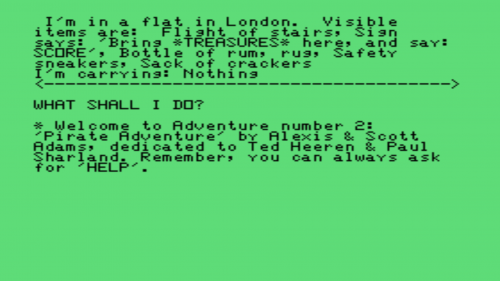Adventure: Pirate's Adventure
| Adventure | |
|---|---|
 Adventure (Front Cover) | |
| Publisher(s) | Adventure International |
| Programmer(s) | Alexis Adams & Scott Adams |
| Part# | PHM 3041 |
| Format(s) | Solid State Software Command ModuleTM & Cassette |
| Release | 1981 (4th Quarter) |
| Genre(s) | Adventure |
Adventure: Pirate's Adventure, more commonly known simply as Adventure, is a video game developed for the TI 99/4A home computer system (and many other computer systems) distributed on both Solid State Command Module with accompanying cassette tape. This cartridge and cassette contain Adventure #2: Pirate's Adventure. The cartridge can be used to play Adventure's 1 - 12, along with two Questprobe titles, although all other Adventure game cassettes had to be purchased separately.
It was programmed by Alexis and Scott Adams and released in the fourth quarter of 1981. Scott Adams had completed Adventure #1 earlier, although to do so, he ended up ignoring his then-pregnant wife who seemingly disapproved of his endeavor. However, shortly thereafter, Alexis unexpectedly announced her desire to write a follow-up Adventure, and helped Scott with the endeavor [1]
All games playable with this cartridge (although only game #2 - Pirate Adventure can be played without purchasing the remaining cassettes include the following:
- Adventureland
- Pirate Adventure
- Mission Impossible)
- Voodoo Castle
- The Count
- Strange Odyssey
- Mystery Fun House
- Pyramid of Doom
- Ghost Town
- Savage Island Part 1
- Savage Island Part 2
- Golden Voyage
- Questprobe 1: The Hulk
- Questprobe 2: Spiderman
Contents
Gameplay
Adventure is a text-based game lacking any graphical elements. The game proceeds based upon the player's decisions when faced after each question. Due to its decision-based gaming model, each adventure can be played multiple times producing unique endings based upon the decision sequence the player chooses on each attempt.
Manual
AdventureTM Cartridge Instructions TI-99/4A
Introduction
You are standing on the edge of a high cliff. To your left, you see a hungry python slithering your way. To the right, a quicksand bog surrounded by bleached bones awaits unsuspecting travelers. Behind you a large grizzly bear blocks the only path into the forest. Suddenly, you notice a sturdy rope hanging over the edge of the cliff. But -- there's a thick mist below so you can't see where the rope leads. Should you chance climbing down the rope, or should you try to kill the python or the bear?
With the Adventure Solid State SoftwareTM Command Module and one of the many cassette- or diskette-based Adventure games developed by Adventure International, Incorporated, you can face challenges similar to this one. The program describes the situation and waits for you to decide the action you want to take. Based on your choices, you might find valuable treasures, free a count trapped by an evil spell, or save the world's first automated nuclear reactor - all without leaving the comfort of your own home.
To play Adventure, you need both the Adventure Command Module and a cassette- or diskette-based Adventure game. The module contains the general program instructions which are customized by the particular cassette tape or diskette game you use with it. For your convenience, one game, Pirate's Adventure, is included with the module. For a description of, and ordering information for, other Adventure games, see "Other Adventure Games" in this manual. Before you begin playing, note that each Adventure game challenges your powers of logical reasoning and may require hours, or even weeks, to complete. To leave a game and continue it at another time, you can save your current adventure on a cassette tape or diskette.
Beginning an Adventure
When you select the module, the title screen appears. Press any key to continue. The program then asks you to answer a few preliminary questions before the game actually begins. First, the computer asks where the data base is.
To play a cassette-based Adventure game, insert the tape into your recorder and position it at the start of the game (see "Loading Cassettes"). Then type CSl and press ENTER. Now follow the step-by-step instructions on the display to load the game into the computer's memory.
If the game is on diskette, insert the appropriate diskette into Disk Drive 1. Then enter the name of the data base as DSKl.filename, where filename is the name of the game on the diskette. For example, with a file name of A2, you would type:
DSK1.A2
and press ENTER. The game then automatically loads into the computer's memory.
Each game begins with a brief introduction to the Adventure series. When you finish reading this information, press ENTER to continue.
The program now explains the word or direction abbreviations that are allowable in the game and then asks, "Do you want to restore a previously saved game?" At this point, you choose to continue a previous game or begin a new game. To continue a game from a previous session, remove the Adventure tape from the cassette recorder or the diskette from Disk Drive 1. Next, insert the tape or diskette which contains your previous game. (For a tape, be sure it's positioned properly as explained in "Loading Cassettes.") Now, type Y for "yes." The program then asks for the file name of the saved game. With a cassette tape, enter the name as CSl. For a diskette, enter DSKl.filename, where filename is the name you gave the game when you saved it. The computer then loads the program into memory, and the game continues from the point where you stopped.
If you are starting a new game or did not save your previous game, answer N for "no" to the question about restoring a previous game. The adventure then begins.
Playing the Game
You are now ready to start an adventure. If you are playing "Pirate's Adventure," the game included with the Adventure module, the following display appears next.
In most Adventure games, the top of the display gives a brief description of your location, the visible items, the directions in which you can move, and the items you are carrying. Any additional background information needed for the game appears below the line and moves down to about the middle of the display. The question "WHAT SHALL I DO?" is then displayed below the line, followed by the cursor (a flashing underline).
Now it's your turn to give the computer instructions. Type a two-word command consisting of an action verb followed by a noun, and then press ENTER. For example, if one of the visible items is a bottle, you could enter LOOK BOTTLE or TAKE BOTTLE.
In some Adventure games, the display does not list the items you are carrying. As you play these games, enter the command TAKE INVENTORY to see a list of the items you are carrying. Note that this command can also be abbreviated as INVENTORY or I.
Since the direction commands are entered so often, you can simply enter the directions as N (North), S (South). E (East). W (West), U (Up). or D (Down), without a verb preceding the direction. In addition, as noted at the beginning of the game, the program only "reads" the first three or four letters of each word so that you can abbreviate any of the commands.
To correct typing errors, press the left-arrow key before you press ENTER. The cursor moves left, one space at a time, erasing the letters as it goes. To erase an entire command, press ERASE before you press ENTER.
If you enter a command that the program doesn't understand, it tells you so. First, check for spelling errors. If the spelling is correct, try rewording the command, or enter a completely different command. Each time you enter an acceptable command, the computer responds. Check the top of the display for any changes the command may have caused. If no change occurs, try a different command.
Occasionally a message you receive from the program may be too long to fit on one display. If the message is a note, try taking it to another location to read it. If you cannot take the message to another location, simply remove some of the items from the room, and then reenter the command necessary to see the message. It should then appear on a single display. If so, you can read the message and then return the items to the room.
When certain events occur in the game, the display changes color. Most of the time, the display is green with black letters. To indicate darkness, the display turns blue with white letters. If you are "killed," the display turns red with white letters. When you win an Adventure game, the display turns yellow with black letters.
Common Verbs
To help you enter commands, some of the common acceptable verbs are listed here.
CLIMB
DROP
ENTER
EXAMINE
GO
HELP
LEAVE
LIGHT
LOOK
MOVE
PULL
PUSH
QUIT
READ
SAVE
SAY
TAKE
WEAR
The nouns or directions that you enter to complete your commands are taken from the list of visible items or directions shown at the top of the display. Note: Sometimes when you enter a command to TAKE an item, the program tells you that you are wearing it; at other times, you must enter WEAR item if you want to put the item on.
You now have the basic information needed to play the game. To keep up the spirit of adventure, you're on your own from here. Good luck!