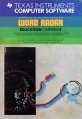Word Radar
| Word Radar | |
|---|---|
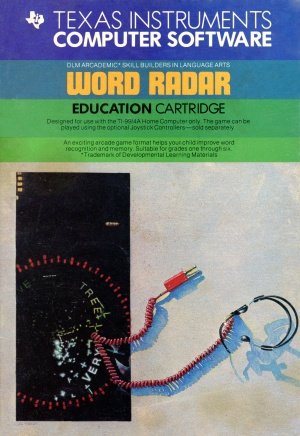 Word Rader Manual (Front Cover) [1] | |
| Publisher(s) | Developmental Learning Materials (DLM) |
| Original Retail Price | $39.95 (USD) |
| Programmer(s) | John M. Phillips |
| Part# | PHM 3185 |
| Format(s) | Solid State SoftwareTM Command Module |
| Release | 1983 (4th Quarter) |
| Genre(s) | Educational |
Gameplay
Advewrtising Blurbs
Front of Manual
Triton Catalog - Spring 1984
A fast, colorful, exciting arcade-type game for players of all ages. You're a control tower operator scanning for words in 4 quadrants. You score by using a radar beam to match a quadrant word with one of the words at the bottom of the screen. Builds Visual Memory, Discrimination, and Concentration skills. (Wired Remote Controllers recommended.)
Manual
Introducing the ARCADEMICTM SKILL BUILDERS IN LANGUAGE ARTS Series
The ARCADEMICTM SKILL BUILDERS IN LANGUAGE ARTS series was created by Developmental Learning Materials, Jerry Chaffin, Bill Maxwell, and Barbara Thompson. The ARCADE MIC approach uses an arcade game format, colorful graphics, and lively action to create an exciting atmosphere for practicing important learning skills. ARCADEMIC programs provide for the educational needs of individual learners. They allow children to develop skills before progressing to the next level of difficulty. These programs combine learning with fun.
The ARCADEMICTM approach to learning is based on these principles:
- Persistence and Involvement
- Arcade games are fun and exciting, and no one has to encourage a child to play. When applied to learning, the arcade game format motivates children to persist and to remain involved in the subject.
- Success in Learning
- Arcade games start players at a level above their skill, producing high rates of error. Players do not view the errors as failure, but as a challenge to improve. The ARCADEMIC approach also encourages improvement by providing a game with preset options. This preset version is played at a rapid speed and at an advanced level of difficulty.
- High Rate of Learning
- The arcade game format encourages concentration because it requires fast response in a short period of time.
- Evidence of Improvement
- The arcade game format provides immediate feedback. Players know instantly whether their answer is correct. There is no limit on improvement. Players can make as high a score as their skills permit. They can see their scores as they play. Players know immediately how well they are doing.
- Individual Needs
- The ARCADEMIC approach encourages involvement by allowing selection of many features to fit individual needs. Players can select such features as speed of play, level of difficulty, and the time limit of the game.
Introducing Word Radar
Word Radar, a program in the ARCADEMIC™ SKILL BUILDERS IN LANGUAGE ARTS series, is an exciting search for words that helps improve word recognition and memory. Your child enjoys the excitement of an arcade game format while developing basic language skills. In Word Radar, your child uses a word viewer to match a word hidden on the radar scope with a target word. Your child scores points by firing at the matching word. While enjoying the hunt for words, your child also practices important language arts skills.
With Word Radar, your child can
- Practice skills in recognizing common vocabulary words
- Develop skills in word discrimination by identifying words that are alike and words that are different
- Enhance visual memory by remembering where words appear on the screen
- Enjoy the fun of an arcade game while developing learning skills
- Play at different speeds
- Select from a variety of words to use in a game
- Increase the difficulty of the game as skills improve
- Set the time limit of the game
- Experience colorful graphics
- Hear exciting sound effects that enliven the action
- Use either the keyboard or the Joystick Controllers
Introducing Your Child to the TI Home Computer
Your Home Computer provides a variety of learning experiences for children. Young children may need assistance in learning how to use the computer or the software. Supervise your child until you feel confident in his or her ability to operate the computer and use the software independently. First, acquaint yourself with the manual. Read Using the Solid State Cartridge to show your child how to turn on the computer and insert the cartridge. Then, introduce your child to the keyboard and the program activities.
Using the Keyboard
If your child is unfamiliar with a typewriter, he or she may need help using the computer keyboard.
- 1. Show your child how to press the keys correctly.
- Place a fingertip directly on a key and press.
- Use medium pressure.
- Press two keys at the same time when using a function or shift key.
- 1. Show your child how to press the keys correctly.
- 2. Practice locating and pressing each key shown in the Quick Reference Guide.
Using the Home Computer Safely
As with any electronic equipment, there are certain safety guidelines children should follow.
- Keep hands away from cords and cables.
- Keep fingers away from openings in the computer or cartridge.
- Keep liquid and food away from the computer.
- Keep the computer clear of heavy objects and clutter.
Getting Started
With Word Radar, your child has two choices-to begin playing a version of Word Radar with preset options or to select different options. The preset game is intended to challenge your child to discover existing skills and knowledge. Some children may want to continue using the preset options, but others may want to adjust the game options. To determine which options are appropriate, watch your child play the preset game.
The Preset Game Options
The preset game uses these options:
- Speed of 7
- Playing speeds in Word Radar range from 1 (slowest) to 9 (fastest).
- Word List 9
- Word Radar has nine lists of words varying in length from two to six letters.
- Run Time of 2 minutes
- Time limit in Word Radar can rnnge from 1 to 5 minutes.
- Difficulty of 2
- Word Radar offers three levels of difficulty, ranging from 1 (least difficult) to 3 (most difficult).
Selecting the Preset Game
After selecting Word Radar, your child sees a series of screens followed by an instruction screen that says PRESS ANY KEY TO PLAY. Your child presses any key, and the preset game begins immediately.