Integers
Integers is part of the Milliken Math sequence series of software teaching children arithmetic through various activities. It was programmed by John C. Plaster and released during 4th quarter of 1982 on Solid State SoftwareTM Command Module. It was sold as part number PHM 3094 and retailed for $39.95.
| Integers | |
|---|---|
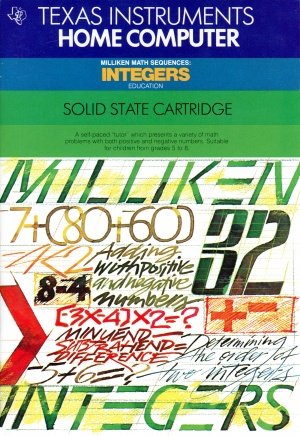 Integers (Front Cover) [1] | |
| Publisher(s) | Milliken |
| Original Retail Price | $39.95 |
| Programmer(s) | John C. Plaster |
| Part# | PHM 3094 |
| Format(s) | Solid State SoftwareTM Command Module |
| Release | 1982 (4th Quarter) |
| Genre(s) | Educational, Mathematics |
Advertising Blurb
Manual
A self-paced "tutor" which presents a variety of math problems with both positive and negative numbers. Suitable for children from grades 5 to 8.
Triton Catalog - Spring 1986
Divided into 32 levels of difficulty, the Integers program provides extensive practice using greater than (>) and less than(<) symbols, parentheses within an equation, and negative numbers. A "help" feature displays the problem step by step until the final answer is found. Assumes that your child has mastered basic arithmetic. From Milliken Publishing Co. For ages 9-13
Manual
A Note to Parents
Children need strong math skills to solve today's and tomorrow's problems. The Milliken Math Sequences, along with the TI Home Computer, can help your child meet these challenges. The series allows children to work at their own pace and on the skill level at which they need practice. Children find that learning with the computer is fun, challenging, and motivating. The computer never tires of repetition or loses patience-it's like having a private math tutor!
The Milliken Math Sequences, developed for Texas Instruments by Milliken Publishing Company, consists of twelve Solid State Cartridges. Each cartridge concentrates on a different skill area in mathematics, such as addition, subtraction, integers, or fractions. By providing different levels of difficulty, the series is suitable for children from the kindergarten age through grade eight.
The Integers cartridge is divided into 32 levels of difficulty, covering material generally taught in grades five through eight. The program provides practice using greater than (>) and less than (<)symbols, parentheses within an equation, and, especially, negative numbers. Children add, subtract, multiply, and divide using both positive and negative whole numbers. This program assumes that your child has mastered basic arithmetic and a certain degree of mental omputation.
The Integers cartridge offers several special features that increase its motivational and reinforcement value:
- Colorful, rewarding graphics and sound effects that appear in response to correct answers.
- An unintimidating, try-again approach to incorrect answers.
- A progress report posted at the bottom of the screen.
- A "help" feature that displays the problem step by step until the final answer is found.
- Advancement to the next level if problems are answered correctly, or automatic return to a lower level if your child needs more practice.
- Report screens personalized with your child's name at the end of each level's activities.
- An "Exit" screen with a complete report on your child's score at the end of the work session.
Your Child and the Computer
The Texas Instruments computer is a rugged, durable device designed for easy use and care. Teach your child to give the computer the same good care and respect he or she would give a television set, record player, or any piece of electronic equipment:
- Keep snacks and beverages away from the console.
- Don't hammer on the keyboard or place heavy objects on it.
- Don't touch the cartridge contacts. These are recessed in the cartridge to help prevent accidental soiling and/or damage.
The letters and numbers on the keyboard are arranged in the same order found on standard typewriter keyboards. If your child is not familiar with a typewriter or has not used the computer before, take a few minutes to acquaint him or her with the keyboard. Point out the row of number keys at the top and the rows of letter keys below. Show your child how to insert the cartridge and how to select the activities. This brief "tour" of the computer will help reinforce the correct procedures for your child and instill confidence as he or she starts out in a new world of computers.
Today computers are involved in almost every aspect of life. Working with this cartridge can help your child become familiar with computers and their operation. Since computer-aided instruction is more common in the classroom every year, this knowledge can give your child an important advantage.
A SAMPLE ACTIVITY For easy use, directions are displayed on the screen throughout all the levels. This sample activity, however, can help to illustrate the way the program works.
Let's Begin
When the Milliken title screen appears, press any key to begin. The screen then prompts you to enter the Beginning Level. Select any level from 1 to 32 by typing the number and then pressing ENTER. For this example, press 1 and ENTER. Next, the screen asks for Name. Type your child's name (up to ten letters long) and press ENTER.
Now a problem is displayed on the screen. The directions on the screen tell you to "Press SPACE BAR when true." Your child must decide which number is greater than the other. A progress report appears across the bottom of the screen, with the following meanings:
- PL = Problem Level
- TC = Total Correct
- TP = Total Problems
- AVG = Average
As your child works through the problems, these figures are updated to report his or her progress. TC, TP, and AVG are automatically reset to zero at the beginning of each level.
How the Computer Responds
Let your child answer a few problems as you observe. He or she simply presses the SPACE BAR when the appropriate symbol is displayed-greater than (>) or less than ( <). If the problem is answered correctly, an animated picture appears. Your child then presses ENTER to continue to the next problem.
If the problem is answered incorrectly, the screen border turns red and flashes. To continue, your child presses ENTER again, and the computer gives the answer, with a message to "Study the Answer." When your child presses ENTER again, the next problem appears.
In levels in which only two answers are possible (Levels 1-3 and 17), only one chance is given to answer the problem. On all other levels, two chances are given.
Advancing or Moving Back
If your child answers five of the previous six problems correctly, a "Good News" report is displayed. He or she then advances to the next level. If three problems in a row are answered incorrectly, a "Bad News" report appears, and your child moves back one level.
Changing Levels
You can change levels any time the question mark is flashing. To leave this level, simply press the letter E for "exit." An "Exit" screen appears, which reports on your child's progress. Press ENTER to return to the title screen.
Let's try another level. Press any key to go to the "Levels 1-32" screen. This time, enter 5 as the Beginning Level. Then type your child's name again, and press ENTER to continue.
Entering the Correct Sign
At Level 5 the directions on the screen tell you to "Enter the correct sign." For a positive number, hold down the SHIFT key and press the plus (+) key. For a negative number, hold down the SHIFT key and press the minus or hyphen (-) key. Then press the correct number from the top row of keys.
"Let Me Help You"
Now let's try the "Let Me Help You" feature. On the next problem, deliberately enter the wrong sign twice. When the border flashes red, press ENTER and the message "Let Me Help You" is displayed. Press ENTER as the computer completes the problem step by step until the final answer is found. Thus, if your child has difficulty with a particular problem, the computer demonstrates the solution.
Continue to observe as your child works through the problems and gains familiarity with the program's operations.
Skill Levels
This chart can help you find the appropriate starting level for your child. By looking at the sample problems and the skill description, select a level that is not too easy, but also not too difficult, for him or her. If in doubt, start at a lower level and work up from there. A glossary is provided on page 11.
| Level | Sample Problem | Skill Description |
| 1 | 3 > -3 | Determining the order of two integers. One number from 0 through 9; one number from -9 through -1. Enter > or <. |
| 2 | -4 < -2 | Determining the order of two negative integers. Numbers from -9 through - 1. Enter > or <. |
| 3 | -6 > -9 | Determining the order of two integers. Numbers from -19 through 19. Enter > or <. |
| 4 | -5 + 6 = ? | Adding with one negative addend. Addends from -9 through 9; sum is positive or zero. |
| 5 | -4 + -3 = ? | Adding with positive and negative numbers. Addends from -9 through 9; sum is negative or positive. |
| 6-7 | -17 + 10 = ? | Adding with positive and negative numbers. Addends from -19 through 19; sum is negative or positive. |
| 8-9 | (- 4 + 6) + -2 = ? | Adding three numbers (positive or negative). Addends from - 9 through - 1 or from 1 through 9; sum is negative or positive. |
| 10-11 | -8 - 4 ? | Subtracting positive and negative numbers. Minuends from -9 through 9; subtrahends from -9 through 9. Difference is negative or positive. |
| 12-13 | -15 - 13 = ? | Subtracting positive and negative numbers. Minuends from -19 through 19; subtrahends from -19 through 19. Difference is negative or positive. |
| 14-15 | -4 + ? = 9 | Finding missing addends. Addends from -19 through 19. |
| 16 | Review of Levels 12 -15 | |
| 17 | -98 < -49 | Determining the order of two integers. Numbers from -100 through 100. |
| 18 | -47 + 60 = ? | Adding with positive and negative numbers. Addends from -100 through 100; sum is negative or positive. |
| 19-20 | -7 + (80 + -60) = ? | Adding three numbers (positive or negative). Addends from -100 through 100; sum is negative or positive. |
| 21-22 | -40 - 8 = ? | Subtracting with positive and negative numbers. Minuends from -100 through 100; subtrahends from -100 through 100. |
| 23 | -4 × 7 = ? | Multiplying with positive and negative numbers. Factors from - 9 through 9; one factor is negative. |
| 24 | -8 × -9 = ? | Multiplying with positive and negative numbers. Factors from -9 through 9; either or both factors negative. |
| 25 | (-3 × -4) × -2 = ? | Multiplying three numbers (positive or negative). Factors from -9 through 9. |
| 26-27 | -4 × ? = -36 | Finding missing factor. Factors from -9 through 9; products from -81 through 81. |
| 28 | -48 ÷ 6 = ? | Dividing with positive and negative numbers. Divisors from -9 through 9; dividends from -81 through 81. Quotients from -1 through -9. Either dividend or divisor negative. |
| 29-30 | 32 ÷ 4 = ? | Dividing with positive and negative numbers. Divisors from -9 through 9; dividends from -81 through 81. Quotients from -9 through 9. Dividend and divisor either negative or positive. |
| 31-32 | -54 ÷ ? = -6 | Finding missing divisor (from -9 through 9); dividends from -81 through 81. Quotients from -9 through 9. |
Glossary
addend: A number to be added to another.
difference: The result of one number being subtracted from another; for example,
- MINUEND - SUBTRAHEND = DIFFERENCE.
digit: Any of the numerals O to 9; for example, the numeral "986" has three digits.
dividend: A number that is divided by another.
divisor: A number by which another number is divided.
factor: Any numbers that when multiplied together form a product.
integer: Any positive or negative whole number.
minuend: A number from which a number (subtrahend) is to be subtracted.
multiple: A number into which another can be divided with zero remainder.
product: The result of two numbers (factors) multiplied together; for example, FACTOR x FACTOR = PRODUCT
quotient: The result of one number divided by another; for example,
- DIVIDEND + DIVISOR = QUOTIENT
remainder: After division, the final undivided part that is less than the divisor.
subtrahend: A number that is subtracted from a minuend; the second number in a subtraction problem.
sum: Total or result of adding numbers (addends) together; for example,
- ADDEND + ADDEND = SUM

