Alligator Mix
Alligator Mix is an educational software title intended to help younger learners with Math. Developmental Learning Materials (DLM) who helped create the software for Texas Instruments (TI), calls the software an Arcademic title, an amalgamation of academic and arcade. The idea was to create a game that was educational, yet entertaining enough to encourage learners to keep playing. Alligator Mix was programmed by Mary Anne Six and was released in the first quarter of 1983. Its original retail price was $39.95 (USD).
| Alligator Mix Manual Front Cover | |
|---|---|
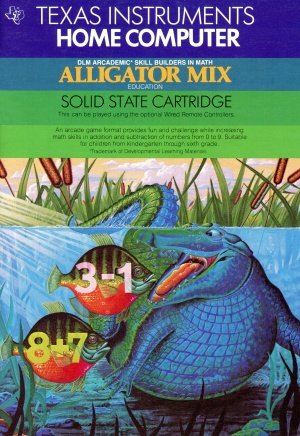 Alligator Mix Manual (Front Cover) [1] | |
| Publisher(s) | Developmental Learning Materials (DLM) |
| Original Retail Price | $39.95 (USD) |
| Programmer(s) | Mary Anne Six |
| Part# | PHM 3114 |
| Format(s) | Solid State SoftwareTM Command Module |
| Release | 1983 (1st Quarter) |
| Genre(s) | Educational, Mathematics |
Contents
Gameplay
In Alligator Mix, a series of apples, with mathematic expressions written on them, travels towards the player, represented by an alligator that has a potential answer displayed on its side. If the answer on the alligator is correct, the player presses the Space Bar to open the mouth. If the answer is incorrect, the player keeps the alligator's mouth closed. As the player correctly answers questions, new alligators are created above the current alligator. There are five levels of alligators. Each one is higher up, and further left, giving the player less time to decide if the answer is correct or not. This makes the game more difficult as the game proceeds.
Advertising Blurb
From the Front Cover
An arcade game format provides fun and challenge while increasing math skills in addition and subtraction of numbers from 0 to 9. Suitable for children from kindergarten through sixth grade.
Triton Catalog - Spring 1984
Alligators rise from a swamp to be fed. But they eat only the correct answers to addition or subtraction problems! You must feed them successfully. Builds discrimination skills in Addition and Subtraction. (Wired Remote Controllers recommended.)
Manual
An Open Letter from Developmental Learning Materials
CONGRATULATIONS on purchasing an ARCADEMICTM SKILL BUILDERS IN MATH program-software that provides fun while practicing basic math skills for players of all ages. This innovative game combines fast action, colorful graphics, and an arcade game format with learning that creates persistence and involvement found in arcade game players.
This game is based on a theory of combining proven educational techniques with a highly motivating format that challenges the player to learn. The game control options allow the control of the speed at which the game is played, the numbers that appear in the problems, the length of each game, and the mode-whether controlled by joysticks or keyboard-in which the game can be played. These options maximize the fun and learning by providing:
- SUCCESS IN LEARNING-rather than preventing errors, success in these games is reflected by improvement. Starting players where they "aren't" (usually producing high rates of errors) and then moving back or ahead to provide success maximizes learning as well as creates challenge. Poor performance is not viewed by players as failure but as a challenge to improve.
- INDIVIDUAL NEEDS-selecting the appropriate numbers for the problems in this format will help players "want" to learn. They will find needed repetitious drill as fun and stimulating as other types of learning.
- HIGH RATE OF LEARNING-players must employ the best strategy under exciting circumstances to make rapid responses while being given immediate feedback to meet the challenge of the game.
- EVIDENCE OF IMPROVEMENT-players have an unlimited ceiling on performance, immediate feedback on performance that continues to challenge, and a framework for success.
We know you will see the difference with this software! Players will be fascinated with the game while working toward the overall objective: to increase correct responses (hits) and decrease incorrect ones (misses) to basic arithmetic problems.
Your ARCADE MIC SKILL BUILDERS IN MATH program makes learning fun, exciting, independent, and successful. Your players will like learning!
Developmental Learning Materials
A Note to Parents
Developmental Learning Materials and Jerry Chaffin and Bill Maxwell of the University of Kansas have developed six programs to help your child learn the four basic math operations of addition, subtraction, multiplication, and division. Four programs emphasize each of the math operations, and two programs develop discrimination between math operations by presenting problems in both addition and subtraction or in multiplication and division. With all six programs, an arcade game format creates an exciting atmosphere for learning, using colorful graphics and fact action.
Alligator Mix, one of the six Solid State Cartridges, can help your child increase skills in addition and subtraction of numbers from 0 to 9 and develop discrimination between these two basic math operations. Alligator Mix is learning combined with fun. Your child plays an arcade game while learning essential mathematical principals.
The setting for Alligator Mix is a swamp populated by friendly-but finicky-alligators who will only eat an apple if the problem on the apple matches the answer which appears on the alligator's body. As the apple displaying either an addition or subtraction problem moves across the screen toward the mouth of the alligator, your child decides whether the answer and problem match.
Your child experiences colorful evidence of success each time a problem and answer are correctly matched. Alligators swallow correctly matched apple-problems. Repeated success in feeding one alligator lures another alligator to raise his eyes above the water. Further success in matching problems to answers causes the alligator to lift his head. Finally, the alligator appears completely and is ready for his own set of apple-problems. Sometimes the rapid movement of an alligator will even startle a fish who jumps-with musical sound effects-out of the water. Alligator Mix also records your child's score of "hits" (correct answers) and "misses" (incorrect answers) in the swamp at the bottom of the screen.
Your Child and the Computer
The Texas Instruments Home Computer is a rugged, durable device designed for easy use and care. Teach your child to give the computer the same good care and respect he or she would give a television set, record player, or any piece of electronic equipment:
- Keep snacks and beverages away from the console.
- Don't hammer on the keyboard or place heavy objects on it.
- Don't touch the cartridge contacts. These are recessed in the cartridge to help prevent accidental soiling and/or damage.
The letters and numbers on the keyboard are arranged in the same order found on standard typewriter keyboards. If your child is not familiar with a typewriter or has not used your Home Computer before, take a few minutes to acquaint him or her with the keyboard. Point out the row of number keys at the top and the rows of letter keys below. Show your child how to insert the cartridge and select the activities. If your child is using Wired Remote Controllers, or joysticks, show him or her how to connect the joysticks to the console and practice using the joysticks in an activity. This brief "tour" of the computer will help reinforce correct procedures and instill confidence as your child starts out in a new world of computers.
Today, computers are involved in almost every aspect of life. Working with this cartridge can help your child become familiar with computers and their operation. Since computer-enhanced instruction is more common in the classroom every year, this knowledge can give your child an important advantage.
Playing Alligator Mix
An apple bearing an addition or subtraction problem moves toward the mouth of an alligator. If the answer appearing on the body of the alligator is correct for the problem on the apple, your child should open the alligator's mouth. If you are using the keyboard to play, press the SPACE BAR, the Q, or the Y to open his mouth. If you are using joysticks, you may press the FIRE button on the joystick or a or Y on the keyboard. When the alligator eats the apple, a spark appears at the mouth of the alligator and the alligator's open mouth snaps shut. A hit is also recorded in the swamp at the bottom of the screen.
If the answer appearing on the body of the alligator does not match the problem on the apple, your child should leave the alligator's mouth closed. When the apple-problem reaches the alligator's closed mouth, the apple disappears. For correctly recognizing that a match between the problem and answer did not exist, your child scores another hit.
When your child answers the first three problems correctly, the eyes of a second alligator appear. On the fourth correct match, the head appears. With the fifth correct match, another hungry alligator is ready to be fed his own set of apple-problems. A total of five alligators can appear on the screen.
When Your Child Misses a Problem
When your child does not open the mouth of the alligator for an apple-problem which correctly matches the alligator's answer or when your child incorrectly opens the mouth of the alligator for an incorrect match, the disappointed alligator makes a soft buzzing sound. A miss is also recorded in the swamp at the bottom of the screen.
When a miss occurs, the number of problems which the child must attempt in order to bring another alligator to the screen changes from five to ten. If your child misses no more than one problem in the set of ten, the next alligator will begin to appear section by section as he does in a successful set of five problems. If your child misses a second problem in a set of ten, he or she will be given additional opportunities to answer enough problems correctly to bring the next alligator onto the screen.
If your child misses three problems in a set, the alligator disappears, and your child must begin a new set of problems on the alligator below. If these three misses occur on the first alligator, the screen turns black for two seconds and a new alligator appears. If three alligators disappear in one game, the game ends and the Record Your Score screen appears.
Options Available in Alligator Mix
When your child selects Alligator Mix, the DLM title and copyright screens appear, followed by an instruction screen which says PRESS ANY KEY TO PLAY. When this instruction screen appears, your child has two choices. One choice is to begin a preset game. Pressing any key on the computer keyboard begins a game at a skill level of 7 with addition and subtraction problems using numbers from 0 to 9. This preset game lasts for two minutes and is played on the keyboard.
A second choice is to alter these preset options to fit your child's individual learning needs or preferences by pressing AID. For example, your child may want to play the game for a longer period of time or to use the Wired Remote Controllers (joysticks) rather than the keyboard. (For details on changing program options, see "How to Select Options.")
Note: The preset game is intended to challenge your child to discover existing skills and knowledge. Some children may want to continue to play using the options designated in the preset game, and other children may want to adjust the game options. Help your child determine what options are appropriate by watching him or her play the first game.
Game Options in Alligator Mix
Skill Level (1-9): the speed at which the game is run. The slowest speed is 1, and the fastest is 9.
Problem Range (3, 6, 9): the numbers used in the addition and subtraction problems. For problems using numbers from 0 to 3, press 3. Press 6 for problems using numbers from 0 to 6, and press 9 for numbers from Oto 9.
Run Time (1-5): the length of time of the game. Games can run from 1 to 5 minutes.
Joystick Control (Y/N): the use of the keyboard or of the optional joysticks (Wired Remote Controllers) to play the game. Press Y for Yes if your child wishes to use joysticks. To play using the keyboard, no change is necessary because the preset game uses the keyboard and N is already recorded on the screen.
Note: The ALPHA LOCK must be in the OFF position (up) when joysticks are used.
How to Select Game Options
When the instruction screen appears with the statement PRESS ANY KEY TO PLAY, you may change the preset game options by pressing AID. A screen which lists each of the options by number appears.
Follow the steps below to select the game options you want.
- Press the number of the Game Control Option you wish to change. The cursor then moves to the line for that Game Control Option and flashes alternately with the previously selected number or letter.
- Type the number or letter of the variation you want for that option.
- Change as many options as you want.
- When you have completed your selections, press 5 to EXIT GAME CONTROL and to return to the instruction screen. Press any key to begin the game, which is now programmed according to your chosen options.
Note: Pressing QUIT resets the computer to the preset options for the game. For example, if you want to use joysticks, you must select the joystick option when you first begin to play.
Length of Time of the Game
When the game has been played for the time period selected, the game ends and the Record Your Score screen appears. To begin another game, press any key or press AID to change game options.
Score Keeping
Alligator Mix keeps score of hits and misses in two ways. As the game is played, hits and misses are tallied one by one in the score-keeping area in the swamp at the bottom of the screen. At the conclusion of the game, the Record Your Score screen appears, showing total hits and misses for the game just completed, the lowest score, and highest score for each session.
Changing Play in the Middle of a Game
To alter the options during the game press T to terminate the game. When the RECORD YOUR SCORE screen appears, press AID to change any options and to begin a new game.
Continuing Play at the End of a Game
When the Record Your Score screen appears, press any key to begin playing again or press AID and choose any of the options available with Alligator Mix. For example, you might choose to increase the speed at which the game is run or lengthen the time of play.