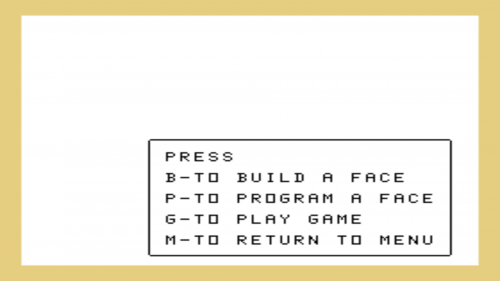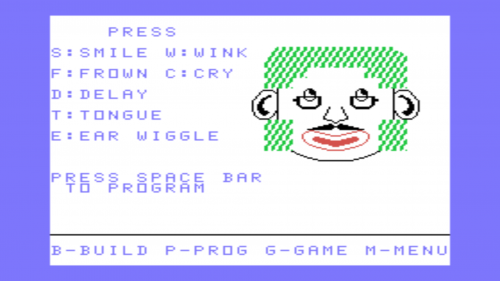Difference between revisions of "Facemaker"
Amycjgrace (talk | contribs) |
Amycjgrace (talk | contribs) |
||
| Line 90: | Line 90: | ||
Your child selects the illustration of the mouth he or she wants by pressing the number key that corresponds to his or her choice. The mouth your child chooses appears on the face and the screen returns to the list of five options. | Your child selects the illustration of the mouth he or she wants by pressing the number key that corresponds to his or her choice. The mouth your child chooses appears on the face and the screen returns to the list of five options. | ||
| + | |||
| + | ==Program a Face Activity== | ||
| + | Program a Face allows your child to control the movements of the face he or she creates in the Build a Face activity. He or she can make the face smile, wink, frown, cry, stick out its tongue, and wiggle its ears by pressing the appropriate letter keys. This activity reinforces your child's understanding of cause and effect relationship and introduces your child to simple programming. Encourage your child to try different combinations of letters and watch the face as it completes each action. | ||
| + | |||
| + | ===Beginning Program a Face=== | ||
| + | After pressing P for Program a Face, your child sees a list of facial movements. | ||
| + | |||
| + | [[File:Facemaker - Prgram a Face.png|500px|center]] | ||
| + | |||
| + | ===Demonstrating Facial Movements=== | ||
| + | Demonstrate each facial movement for your child by pressing the corresponding letter on the keyboard. The delay letter (D) inserts a brief pause in your child's program. | ||
| + | |||
| + | Help your child recognize that each selection producesc1 particular facial movement and sound. | ||
| + | |||
| + | ===Programming Facial Movements=== | ||
| + | When your child is ready to create a program, press the SPACE BAR. Your child can select the movements he or she wishes the face to perform. | ||
| + | |||
| + | Help your child type the letters on the keyboard to make the face perform a sequence of movements. The corresponding letters appear in a box on the screen. | ||
| + | |||
| + | Your child can type up to 25 letters. | ||
| + | |||
| + | * If 25 letters are typed, the sequence begins immediately. | ||
| + | * If fewer than 25 letters are typed, press ENTER and the face performs Demonstrating Facial Movements the movements. | ||
| + | |||
| + | For example, if your child types the sequence F W C T E D S and presses ENTER, he or she sees the face frown, wink, cry, stick out its tongue, wiggle | ||
| + | its ears, pause a moment, and smile. | ||
| + | |||
| + | To repeat the sequence your child programmed, press ENTER. The program can be repeated as often as your child likes, or until he or she types another sequence. | ||
<div id="mp-tfp" style="margin:0.1em 0.4em 0.6em;"></div> | <div id="mp-tfp" style="margin:0.1em 0.4em 0.6em;"></div> | ||
Revision as of 13:46, 20 March 2020
| Facemaker | |
|---|---|
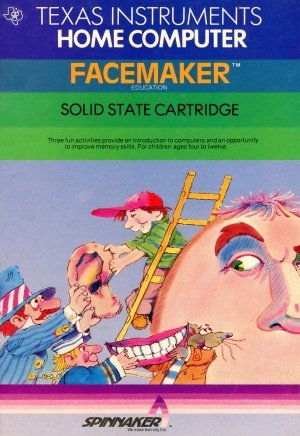 Facemaker Manual (Front Cover) | |
| Publisher(s) | Spinnaker |
| Original Retail Price | unknown |
| Programmer(s) | Jerry Specek |
| Part# | PHM 3177 |
| Format(s) | Solid State SoftwareTM Command Module |
| Release | 1983 |
| Genre(s) | Educational |
Facemaker is a software title published by Spinnaker for the TI-99/4A home computer system. It was originally released in 1983 on Solid State SoftwareTM Command Module cartridge. It was an educational title aimed for pre-schooler and toddlers. The Texas Instruments TI-99/4A version was programmed by Jerry Spacek.
Advertising Blurbs
Front Cover of Manual
Three fun activities provide an introduction to computers and an opportunity to improve memory skills. For children ages four to twelve.
Manual
Note to Parents
Facemaker offers your child an exciting and creative introduction to computers. Three delightful activities help your child learn about the keyboard, the functions of special keys, and simple programming. He or she can create faces by selecting from a wide variety of facial features.
Help your child program facial movements, such as smiling and winking. In other activities, your child recalls facial movements to improve his or her memory skills.
Facemaker provides three enjoyable activities to educate and entertain your child-Build a Face, Program a Face, and Play Game. With Facemaker, your child can:
- Use his or her creativity to build a variety of faces
- Discover the thrill of creating a simple computer program
- Control the action on the screen
- Enjoy colorful graphics and lively sound effects
- Develop his or her memory skills by using either sound or visual effects
- Experience new challenges as his or her skills improve
- Receive encouragement for success
Getting Started
When the title screen appears, your child can press any key or wait a few moments and the first option screen appears. Show your child how to choose a background color and select an activity. Completing the Build a Face activity enables your child to create a face that he or she can use in other activities. If the Program a Face or Play Game activities are chosen first, your child can strengthen his or her listening skills by using sound effects only. Your child can change activities at any point in the program.
Selecting the Background Color
When the first option screen appears, your child sees this box at the bottom of the screen.
Help your child select a background color. The colors of the facial features vary with the color of the background. Press W for a white background or B for a black background.
Selecting the First Activity
After choosing a background color, your child sees a list of activities.
Build a Face lets your child create a face by selecting from a variety of facial features.
Program a Face allows your child to animate the face he or she creates in Build A Face by programming a sequence of movements.
Play Game helps your child improve his or her memory by recalling a sequence of facial movements.
Help your child select the activity of his or her choice. When your child types the letter for the activity, the activity begins immediately.
Press B for Build a Face, P for Program a Face, G for Play Game, or M to return to the Facemaker title screen.
Note: If Program a Face or Play Game is chosen first, no features appear on the face. Sound effects allow your child to guess the movement of the invisible features.
Changing Activities
Your child can change activities at any point. The names of the activities appear, in an abbreviated form at the bottom of the screen. Press B, P, or G to change activities or M to return to the Facemaker title screen.
Build a Face Activity
Program a Face allows your child to control the movements of the face he or she creates in the Build a Face activity. He or she can make the face smile, wink, frown, cry, stick out its tongue, and wiggle its ears by pressing the appropriate letter keys. This activity reinforces your child's understanding of cause and effect relationship and introduces your child to simple programming. Encourage your child to try different combinations of letters and watch the face as it completes each action.
Beginning Program a Face
After pressing Pf or Program a Face, your child sees a list of facial movements.
Help your child select the facial feature he or she wishes to add to the face. Press the number key that corresponds to his or her choice.
He or she has eight choices for each facial feature. For example, if your child presses 1 for Mouth, he or she sees this options list.
Your child selects the illustration of the mouth he or she wants by pressing the number key that corresponds to his or her choice. The mouth your child chooses appears on the face and the screen returns to the list of five options.
Program a Face Activity
Program a Face allows your child to control the movements of the face he or she creates in the Build a Face activity. He or she can make the face smile, wink, frown, cry, stick out its tongue, and wiggle its ears by pressing the appropriate letter keys. This activity reinforces your child's understanding of cause and effect relationship and introduces your child to simple programming. Encourage your child to try different combinations of letters and watch the face as it completes each action.
Beginning Program a Face
After pressing P for Program a Face, your child sees a list of facial movements.
Demonstrating Facial Movements
Demonstrate each facial movement for your child by pressing the corresponding letter on the keyboard. The delay letter (D) inserts a brief pause in your child's program.
Help your child recognize that each selection producesc1 particular facial movement and sound.
Programming Facial Movements
When your child is ready to create a program, press the SPACE BAR. Your child can select the movements he or she wishes the face to perform.
Help your child type the letters on the keyboard to make the face perform a sequence of movements. The corresponding letters appear in a box on the screen.
Your child can type up to 25 letters.
- If 25 letters are typed, the sequence begins immediately.
- If fewer than 25 letters are typed, press ENTER and the face performs Demonstrating Facial Movements the movements.
For example, if your child types the sequence F W C T E D S and presses ENTER, he or she sees the face frown, wink, cry, stick out its tongue, wiggle its ears, pause a moment, and smile.
To repeat the sequence your child programmed, press ENTER. The program can be repeated as often as your child likes, or until he or she types another sequence.