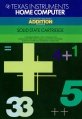Difference between revisions of "Addition"
Amycjgrace (talk | contribs) |
Amycjgrace (talk | contribs) |
||
| (105 intermediate revisions by the same user not shown) | |||
| Line 1: | Line 1: | ||
| − | + | '''Addition''' is an [[:Category:Educational|educational]] software title developed for the TI-99/4a to teach and tutor young children about addition facts and skills. It was programmed by [[John Plaster]]. It was released on [[:Category:Solid State Software Command Module|Solid State Software<sup>TM</sup> Command Module]] during the [[:Category:1982 Software|fourth quarter of 1982]]. It was published by[[:Category:Milliken|Milliken publishing]] and was originally sold for $39.95 (USD). This cartridge makes up on title is a group of title called the Milliken Math Sequences. | |
{{Infobox video game | {{Infobox video game | ||
| Line 9: | Line 9: | ||
| alt = Addition Manual Front Cover | | alt = Addition Manual Front Cover | ||
| caption = Addition (Front Cover) <ref>{{cite web|title=TI99ers On-Line User Group: TI-99 Cartridge Listing|url=http://www.ti99ers.org/timeline/cartbytitle.html#A}}</ref> | | caption = Addition (Front Cover) <ref>{{cite web|title=TI99ers On-Line User Group: TI-99 Cartridge Listing|url=http://www.ti99ers.org/timeline/cartbytitle.html#A}}</ref> | ||
| − | | publisher = [[Milliken ]] | + | | publisher = [[Milliken]] |
| part = PHM 3090 | | part = PHM 3090 | ||
| programmer = [[John Plaster]] | | programmer = [[John Plaster]] | ||
| Line 23: | Line 23: | ||
A self-paced addition "tutor" to help your child develop strong math skills for today's challenges. Suitable for children from kindergarten to grade eight. | A self-paced addition "tutor" to help your child develop strong math skills for today's challenges. Suitable for children from kindergarten to grade eight. | ||
| − | ===Triton Catalog - | + | ===Triton Catalog - Fall 1984=== |
| − | + | . . . provides painless drills in the basics. Children pace themselves, proceeding to more difficult levels only when ready . . . all the while experiencing color graphics and "reward" sound effects that keep them motivated. | |
<!-- Manual --> | <!-- Manual --> | ||
| Line 32: | Line 32: | ||
<div style="padding:0.6em"> | <div style="padding:0.6em"> | ||
| − | === | + | ===Quick Reference Guide=== |
| − | + | To take full advantage of the features and benefits of this cartridge, please read this manual completely. Important keystroke sequences are summarized here for your quick reference. | |
| − | + | {| | |
| + | |- | ||
| + | | '''ENTER''' || || Proceeds to next problem or continues problem after an incorrect answer has been given. Proceeds to the next step of a problem in the "Let Me Help You" feature. Also used to enter Beginning Level and Name. | ||
| + | |- | ||
| + | | '''SPACE BAR''' || || Tells the computer you want to use the regrouping (carrying) option. | ||
| + | |- | ||
| + | | '''E''' || || Tells the computer you want to quit ("exit") the work session or leave a particular level. | ||
| + | |} | ||
| + | ===A NOTE TO PARENTS=== | ||
| + | Children need strong math skills to solve today's and tomorrow's problems. The Milliken Math Sequences, along with the Tl Home Computer, can help your child meet these challenges. The series allows children to work at their own pace and on the skill level at which they need practice. Children find that learning with the computer is fun, challenging, and motivating. The computer never tires of repetition or loses patience - it's like having a private math tutor! | ||
| − | + | The Milliken Math Sequences, developed for Texas Instruments by Milliken Publishing Company, consists of twelve Solid State Cartridges. Each cartridge concentrates on a different skill area in mathematics, such as addition, subtraction, decimals, or | |
| − | + | fractions. By providing different levels of difficulty, the series is suitable for children from the kindergarten age through grade eight. | |
| − | |||
| − | |||
| − | + | The Addition cartridge is divided into 60 levels of difficulty, covering material generally taught in kindergarten through grade four. The program provides practice in adding whole numbers (numbers with no fractional part). Children begin adding one-digit numbers and advance level by level until they add four-digit numbers. Problems are presented both vertically and horizontally. At more difficult levels (levels 26-60), children practice "regrouping" ("carrying") numbers from one column to | |
| − | + | another. | |
| − | The Addition and | + | ===Addition=== |
| − | + | The Addition cartridge offers several special features that increase its motivational and reinforcement value: | |
| − | + | * Colorful, rewarding graphics and sound effects that appear in response to correct answers. | |
| + | * An unintimidating, try-again approach to incorrect answers. | ||
| + | * A progress report posted at the bottom of the screen. | ||
| + | * Periodic reviews to maintain skill mastery. | ||
| + | * A "help" feature that displays the problem step by step until the final answer is found. | ||
| + | * Advancement to the next level if problems are answered correctly, or automatic return to a lower level if your child needs more practice. | ||
| + | * A special regrouping feature to help students understand the concept of carrying from one column to another. | ||
| + | * Report screens personalized with your child's name at the end of each level's activities. | ||
| + | * An "Exit" screen with a complete report on your child's score at the end of the work session. | ||
| − | The | + | ===YOUR CHILD AND THE COMPUTER=== |
| − | + | The Texas Instruments Home Computer is a rugged, durable device designed for easy use and care. Give the computer the same good care and respect you would give a television set, record player, radio, or any piece of electronic equipment: | |
| − | |||
| − | |||
| − | |||
| − | |||
| − | |||
| − | |||
| − | |||
| − | |||
| − | The | + | # Keep snacks and beverages away from the console. |
| + | # Don't hammer on the keyboard or place heavy objects on it. | ||
| + | # Don't touch the cartridge contacts. These are recessed in the cartridge to help prevent accidental soiling and/or damage. | ||
| + | |||
| + | The letters and numbers on the keyboard are arranged in the same order found on standard typewriter keyboards. If your child is not familiar with a typewriter or has not used your Home Computer before, take a few minutes to acquaint him or her with the keyboard. Point out the row of number keys at the top and the rows of letter keys below. Show your child how to insert the cartridge and select the activities. This brief "tour" of the computer will help reinforce correct procedures and instill | ||
| + | confidence as your child starts out in a new world of computers. | ||
| − | + | Today, computers are involved in almost every aspect of life. Working with this cartridge can help your child become familiar with computers and their operation. Since computer-enhanced instruction is more common in the classroom every year, this | |
| + | knowledge can give your child an important advantage. | ||
| − | === | + | ===A SAMPLE ACTIVITY=== |
| − | |||
| − | |||
| − | |||
| − | |||
| − | + | For easy use, directions are displayed on the screen throughout all the levels. This sample activity, however, can help to illustrate the way the program works. | |
| − | + | ====Let's Begin==== | |
| − | + | When the Milliken title screen appears, press any key to begin. The screen then prompts you to enter the Beginning Level. Select any level from 1 to 60 by typing the number and then pressing '''ENTER'''. For this example, press 3 and '''ENTER'''. Next, the screen asks for Name. Type your child's name (up to ten letters long) and press '''ENTER'''. | |
| − | |||
| − | + | Now an addition problem is displayed on the screen. A flashing question mark shows where the answer will go, and the directions on the screen tell you to "Enter the correct number." A progress report appears across the bottom of the screen, with | |
| + | the following meanings: | ||
| − | + | ::PL = Problem Level | |
| + | ::TC = Total Correct | ||
| + | ::TP = Total Problems | ||
| + | ::AVG = Average | ||
| − | + | As your child works through the problems, these figures are updated to report his or her progress. TC, TP, and AVG are automatically reset to zero at the beginning of each level. | |
| − | + | ====Entering Answers==== | |
| − | + | Let your child answer a few problems as you observe. He or she simply presses the correct number from the top row of keys. If the answer to be entered is more than one digit, the right-most digit must be entered first, as indicated by the flashing question mark. In other words, problems must be solved from right to left, just as they would be in the traditional pencil-and-paper method. This method reinforces the correct order of problem solution. (When selecting Beginning Level numbers, enter from left to right.) | |
| − | + | ====How the Computer Responds==== | |
| − | + | If the problem is answered correctly, an animated picture appears. Your child then presses ENTER to continue to the next problem. If the problem is answered incorrectly, the computer returns a screen message and encourages your child to press | |
| + | '''ENTER''' to try again. If a second incorrect answer is given, the screen border turns red and flashes. To continue, your child presses '''ENTER''' again, and the computer gives the answer, with a message to "Study the Answer." When your child presses '''ENTER''' again, the next problem appears. | ||
| − | ==== | + | ====Advancing or Moving Back==== |
| − | |||
| − | + | If your child answers five of the previous six problems correctly, a "Good News" report is displayed. He or she then advances to the next level. If three problems in a row are answered incorrectly, a "Bad News" report appears, and your child moves | |
| − | + | back one level. | |
| − | ==== | + | ====Changing Levels==== |
| − | |||
| − | |||
| − | + | You can change levels any time the question mark is flashing. To leave this level, simply press the letter E for "exit." An "Exit" screen appears, which reports on your child's progress. Press '''ENTER''' to return to the title screen. | |
| − | |||
| − | + | Let's try another level. Press any key to go to the "Levels 1-60" screen. This time, enter 26 (from left to right) as the Beginning Level. Then type your child's name again, and press '''ENTER''' to continue. | |
| − | |||
| − | === | + | ====Regrouping==== |
| − | + | At Level 26 your child is given the choice of regrouping (carrying) visually on the screen or of regrouping mentally without displaying the process. To use the regrouping option, press the '''SPACE BAR''' when instructed on the screen. A small question mark appears above the column to which the value is being carried or regrouped. Type the number to be carried, add the digits in that column, and type the sum. The regrouping option is offered whenever appropriate in Levels 26 through 60 (no regrouping necessary in Levels 35, 36, and 41). | |
| − | ==== | + | ===="Let Me Help You"==== |
| − | |||
| − | + | Now let's try the "Let Me Help You" feature. On the next problem, deliberately enter a wrong answer twice. When the border flashes red, press '''ENTER''' and the message "Let Me Help You" is displayed. Keep pressing '''ENTER''' as the computer completes the problem step by step, including regrouping, until the final answer is found. Thus, if your child has difficulty with a particular problem, the computer demonstrates the solution. | |
| − | |||
| − | + | Continue to observe as your child works through the problems and gains familiarity with the program's operations. | |
| − | |||
| − | ==== | + | ===SKILL LEVELS=== |
| − | |||
| − | + | This chart can help you find the appropriate starting level for your child. By looking at the sample problems and the skill description, select a level that is not too easy, but also not too difficult, for him or her. If in doubt, start at a lower level and work up from there. You may wish to select a REVIEW level first to see if your child has mastered the skill levels up to that point. A glossary is provided on page 14. | |
| − | |||
| − | ==== | + | {| style=" cellpadding="10" |
| − | + | |- | |
| + | | style="width: 10%"|'''Level''' || style="width: 15%"|'''Sample Problem''' || style="width: 75%"|'''Skill Description''' | ||
| + | |- | ||
| + | | 1 || [[File:2+1.png|50px]] || Adding two numbers with sums through 6. | ||
| + | |- | ||
| + | | 2 || [[File:3+2.png|25px]] || | ||
| + | |- | ||
| + | | 3 || Review || | ||
| + | |- | ||
| + | | 4 || [[File:3 + 4.png|50px]] || Adding two numbers with sums from 7 through 10. | ||
| + | |- | ||
| + | | 5 || [[File:1 + 6.png|25px]] || | ||
| + | |- | ||
| + | | 6 || [[File:2+1.png|50px]] || Adding two numbers with sums from 0 through 10. | ||
| + | |- | ||
| + | | 7 || [[File:3 + 6.png|25px]] || | ||
| + | |- | ||
| + | | 8 || Review || | ||
| + | |- | ||
| + | | 9 || [[File:2+5+1.png|70px]] || Adding three numbers with sums through 10. | ||
| + | |- | ||
| + | | 10 || [[File:1 + 4 + 2.png|25px]] || | ||
| + | |- | ||
| + | | 11 || [[File:5 + 6.png|50px]] || Addin two numbers with sums from 10 to 13. | ||
| + | |- | ||
| + | | 12 || [[File:7 + 3.png|25px]] || | ||
| + | |- | ||
| + | | 13 || Review || | ||
| + | |- | ||
| + | | 14 || [[File:9 + 5.png|50px]] || Adding two numbers with sums from 14 to 18. | ||
| + | |- | ||
| + | | 15 || [[File:7 + 8.png|25px]] || | ||
| + | |- | ||
| + | | 16 || [[File:9 + 6.png|50px]] || Adding two numbers with sums from 10 to 18. | ||
| + | |- | ||
| + | |17 || [[File:7 + 8.png|25px]] || | ||
| + | |- | ||
| + | | 18 || Review || | ||
| + | |- | ||
| + | | 19 || [[File:10 + 2.png|55px]] || Adding two numbers with sums from 10 to 18. One addend = 10. | ||
| + | |- | ||
| + | | 20 || [[File:10 + 6.png|30px]] || | ||
| + | |- | ||
| + | | 21 || [[File:3 + 7 + 2.png|70px]] || Adding numbers with sums to 19. All addends less than 10. | ||
| + | |- | ||
| + | | 22 || [[File:8 + 2 + 5.png|25px]] || | ||
| + | |- | ||
| + | | 23 || [[File:13 + 6.png|55px]] || Adding numbers with sums from 10 through 19. One addend is two digits; one addend is one digit. No regrouping. | ||
| + | |- | ||
| + | | 24 || [[File:12 + 6.png|30px]] || | ||
| + | |- | ||
| + | | 25 || [[File:34 + 25.png|30px]] || Adding numbers with sums from 29 through 99. Two-digit addends. No regrouping. | ||
| + | |- | ||
| + | | 26 || [[File:17 + 8.png|30px]] || Adding numbers with sums from 19 through 28. One addend is from 10 through 19; one addend is one digit. Regrouping. | ||
| + | |- | ||
| + | | 27 || [[File:58 + 9.png|30px]] || Adding numbers with sums from 20 through 98. One addend is two digits; one addend is one digit. Regrouping. | ||
| + | |- | ||
| + | | 28 || [[File:48 + 26.png|30px]] || Adding numbers with sums from 30 through 99. Both addends are two digits. Regrouping. | ||
| + | |- | ||
| + | | 29-31 || [[File:37 + 29.png|30px]] || REVIEW: Adding numbers with sums from 20 through 99. Both addends have two digits. Some regrouping. | ||
| + | |- | ||
| + | | 32-34 || [[File:47 + 9.png|30px]] || Adding numbers with sums from 20 through 99. One addend is two digits; one addend is one or two digits. Some regrouping. | ||
| + | |- | ||
| + | | 35-36 || [[File:6 + 7 + 4.png|25px]] || Adding three numbers; all addends are one digit. | ||
| + | |- | ||
| + | | 37-38 || [[File:24 + 36 + 17.png|25px]] || Adding numbers with sums from 40 through 99. All addends are two digits. Regrouping. | ||
| + | |- | ||
| + | | 39-40 || [[File:24 + 36 + 5.png|25px]] || Adding numbers with sums from 20 through 00. One- or tow-digit addends. Regrouping. | ||
| + | |- | ||
| + | | 41 || [[File:251 + 27.png|40px]] || Adding two numbers with sums from 200 through 999. Two- and three-digit addends. No regrouping. | ||
| + | |- | ||
| + | | 42-45 || [[File:348 + 239.png|40px]] || Adding numbers with sums to 999. Two- and three-digit addends. Regroup ones to tens. | ||
| + | |- | ||
| + | | 46-47 || [[File:471 + 283.png|40px]] || Adding numbers with sums to 999. Two- and three-digit addends. Regroup tens to hundreds. | ||
| + | |- | ||
| + | | 48-50 || [[File:478 + 256.png|40px]] || Adding two three-digit numbers with sums to 999. Regrouping twice. | ||
| + | |- | ||
| + | | 51-52 || [[File:348 + 257 + 163.png|40px]] || Adding three three-digit numbers with sums to 999. Regrouping twice. | ||
| + | |- | ||
| + | | 53-54 || [[File:478 + 205.png|40px]] || REVIEW: Adding three-digit numbers with sums to 999. Regrouping once or twice. | ||
| + | |- | ||
| + | | 55-58 || [[File:2768 + 3529.png|45px]] || Adding four-digit numbers with sums to 999. Some regrouping. | ||
| + | |- | ||
| + | | 59-60 || [[File:4785 + 216 + 39.png|45px]] || REVIEW: Adding numbers with sums to 9999. Two-, three-, and four-digit addends. Regrouping. | ||
| + | |} | ||
| − | === | + | ===Glossary=== |
| − | + | '''addend:''' a number to be added to another; for example, ADDEND + ADDEND = SUM. | |
| + | '''digit:''' any of the numerals 0 to 9; for example, the number "986" has three digits. | ||
| + | '''regrouping:''' a process in addition by which numbers are formed into a new grouping, depending on their place values (units, tens, hundreds, etc.). This process has traditionally been called "carrying." | ||
| + | '''sum:''' total or result of adding numbers (addends) toghether; for example, SUM = ADDEND + ADDEND. | ||
| − | |||
| − | |||
| − | |||
| − | |||
<div id="mp-tfp" style="margin:0.1em 0.4em 0.6em;"></div> | <div id="mp-tfp" style="margin:0.1em 0.4em 0.6em;"></div> | ||
| Line 145: | Line 231: | ||
==Downloads== | ==Downloads== | ||
<gallery> | <gallery> | ||
| − | Addition | + | |
| − | + | Addition Manual Cover.jpg|Addition Manual Front Cover | |
| − | + | Screenshot - Addition Title Screen.jpg|Addition Title Screen Screenshot | |
| − | + | Addition Manual Cover.jpg|Addition and Subtraction 1 Manual Complete (pdf format)|link=https://4apedia.com/manuals/Addition%20Manual.pdf | |
| − | + | Screenshot - Addition Activity.jpg|Addition MAME/MESS Rom (rpk format)|link=https://4apedia.com/roms/Miliken%20Math%20Sequences%20-%20Addition.rpk | |
</gallery> | </gallery> | ||
| Line 156: | Line 242: | ||
==External Links== | ==External Links== | ||
| − | |||
| − | |||
| − | |||
| − | |||
| − | |||
| − | |||
| − | [[Category: | + | [[Category:1982 Software]] |
[[Category:Educational]] | [[Category:Educational]] | ||
[[Category:Mathematics]] | [[Category:Mathematics]] | ||
| − | [[Category: | + | [[Category:Milliken]] |
[[Category:Software]] | [[Category:Software]] | ||
[[Category:Solid State Software Command Module]] | [[Category:Solid State Software Command Module]] | ||
| − | |||
Latest revision as of 18:53, 28 September 2022
Addition is an educational software title developed for the TI-99/4a to teach and tutor young children about addition facts and skills. It was programmed by John Plaster. It was released on Solid State SoftwareTM Command Module during the fourth quarter of 1982. It was published byMilliken publishing and was originally sold for $39.95 (USD). This cartridge makes up on title is a group of title called the Milliken Math Sequences.
| Addition | |
|---|---|
 Addition (Front Cover) [1] | |
| Publisher(s) | Milliken |
| Original Retail Price | $39.95 (USD) |
| Programmer(s) | John Plaster |
| Part# | PHM 3090 |
| Format(s) | Solid State SoftwareTM Command Module |
| Release | 1982 (4th Quarter) |
| Genre(s) | Educational, Mathematics |
Contents
Advertising Blurbs
Front Cover of Manual
A self-paced addition "tutor" to help your child develop strong math skills for today's challenges. Suitable for children from kindergarten to grade eight.
Triton Catalog - Fall 1984
. . . provides painless drills in the basics. Children pace themselves, proceeding to more difficult levels only when ready . . . all the while experiencing color graphics and "reward" sound effects that keep them motivated.
Manual
Quick Reference Guide
To take full advantage of the features and benefits of this cartridge, please read this manual completely. Important keystroke sequences are summarized here for your quick reference.
| ENTER | Proceeds to next problem or continues problem after an incorrect answer has been given. Proceeds to the next step of a problem in the "Let Me Help You" feature. Also used to enter Beginning Level and Name. | |
| SPACE BAR | Tells the computer you want to use the regrouping (carrying) option. | |
| E | Tells the computer you want to quit ("exit") the work session or leave a particular level. |
A NOTE TO PARENTS
Children need strong math skills to solve today's and tomorrow's problems. The Milliken Math Sequences, along with the Tl Home Computer, can help your child meet these challenges. The series allows children to work at their own pace and on the skill level at which they need practice. Children find that learning with the computer is fun, challenging, and motivating. The computer never tires of repetition or loses patience - it's like having a private math tutor!
The Milliken Math Sequences, developed for Texas Instruments by Milliken Publishing Company, consists of twelve Solid State Cartridges. Each cartridge concentrates on a different skill area in mathematics, such as addition, subtraction, decimals, or fractions. By providing different levels of difficulty, the series is suitable for children from the kindergarten age through grade eight.
The Addition cartridge is divided into 60 levels of difficulty, covering material generally taught in kindergarten through grade four. The program provides practice in adding whole numbers (numbers with no fractional part). Children begin adding one-digit numbers and advance level by level until they add four-digit numbers. Problems are presented both vertically and horizontally. At more difficult levels (levels 26-60), children practice "regrouping" ("carrying") numbers from one column to another.
Addition
The Addition cartridge offers several special features that increase its motivational and reinforcement value:
- Colorful, rewarding graphics and sound effects that appear in response to correct answers.
- An unintimidating, try-again approach to incorrect answers.
- A progress report posted at the bottom of the screen.
- Periodic reviews to maintain skill mastery.
- A "help" feature that displays the problem step by step until the final answer is found.
- Advancement to the next level if problems are answered correctly, or automatic return to a lower level if your child needs more practice.
- A special regrouping feature to help students understand the concept of carrying from one column to another.
- Report screens personalized with your child's name at the end of each level's activities.
- An "Exit" screen with a complete report on your child's score at the end of the work session.
YOUR CHILD AND THE COMPUTER
The Texas Instruments Home Computer is a rugged, durable device designed for easy use and care. Give the computer the same good care and respect you would give a television set, record player, radio, or any piece of electronic equipment:
- Keep snacks and beverages away from the console.
- Don't hammer on the keyboard or place heavy objects on it.
- Don't touch the cartridge contacts. These are recessed in the cartridge to help prevent accidental soiling and/or damage.
The letters and numbers on the keyboard are arranged in the same order found on standard typewriter keyboards. If your child is not familiar with a typewriter or has not used your Home Computer before, take a few minutes to acquaint him or her with the keyboard. Point out the row of number keys at the top and the rows of letter keys below. Show your child how to insert the cartridge and select the activities. This brief "tour" of the computer will help reinforce correct procedures and instill confidence as your child starts out in a new world of computers.
Today, computers are involved in almost every aspect of life. Working with this cartridge can help your child become familiar with computers and their operation. Since computer-enhanced instruction is more common in the classroom every year, this knowledge can give your child an important advantage.
A SAMPLE ACTIVITY
For easy use, directions are displayed on the screen throughout all the levels. This sample activity, however, can help to illustrate the way the program works.
Let's Begin
When the Milliken title screen appears, press any key to begin. The screen then prompts you to enter the Beginning Level. Select any level from 1 to 60 by typing the number and then pressing ENTER. For this example, press 3 and ENTER. Next, the screen asks for Name. Type your child's name (up to ten letters long) and press ENTER.
Now an addition problem is displayed on the screen. A flashing question mark shows where the answer will go, and the directions on the screen tell you to "Enter the correct number." A progress report appears across the bottom of the screen, with the following meanings:
- PL = Problem Level
- TC = Total Correct
- TP = Total Problems
- AVG = Average
As your child works through the problems, these figures are updated to report his or her progress. TC, TP, and AVG are automatically reset to zero at the beginning of each level.
Entering Answers
Let your child answer a few problems as you observe. He or she simply presses the correct number from the top row of keys. If the answer to be entered is more than one digit, the right-most digit must be entered first, as indicated by the flashing question mark. In other words, problems must be solved from right to left, just as they would be in the traditional pencil-and-paper method. This method reinforces the correct order of problem solution. (When selecting Beginning Level numbers, enter from left to right.)
How the Computer Responds
If the problem is answered correctly, an animated picture appears. Your child then presses ENTER to continue to the next problem. If the problem is answered incorrectly, the computer returns a screen message and encourages your child to press ENTER to try again. If a second incorrect answer is given, the screen border turns red and flashes. To continue, your child presses ENTER again, and the computer gives the answer, with a message to "Study the Answer." When your child presses ENTER again, the next problem appears.
Advancing or Moving Back
If your child answers five of the previous six problems correctly, a "Good News" report is displayed. He or she then advances to the next level. If three problems in a row are answered incorrectly, a "Bad News" report appears, and your child moves back one level.
Changing Levels
You can change levels any time the question mark is flashing. To leave this level, simply press the letter E for "exit." An "Exit" screen appears, which reports on your child's progress. Press ENTER to return to the title screen.
Let's try another level. Press any key to go to the "Levels 1-60" screen. This time, enter 26 (from left to right) as the Beginning Level. Then type your child's name again, and press ENTER to continue.
Regrouping
At Level 26 your child is given the choice of regrouping (carrying) visually on the screen or of regrouping mentally without displaying the process. To use the regrouping option, press the SPACE BAR when instructed on the screen. A small question mark appears above the column to which the value is being carried or regrouped. Type the number to be carried, add the digits in that column, and type the sum. The regrouping option is offered whenever appropriate in Levels 26 through 60 (no regrouping necessary in Levels 35, 36, and 41).
"Let Me Help You"
Now let's try the "Let Me Help You" feature. On the next problem, deliberately enter a wrong answer twice. When the border flashes red, press ENTER and the message "Let Me Help You" is displayed. Keep pressing ENTER as the computer completes the problem step by step, including regrouping, until the final answer is found. Thus, if your child has difficulty with a particular problem, the computer demonstrates the solution.
Continue to observe as your child works through the problems and gains familiarity with the program's operations.
SKILL LEVELS
This chart can help you find the appropriate starting level for your child. By looking at the sample problems and the skill description, select a level that is not too easy, but also not too difficult, for him or her. If in doubt, start at a lower level and work up from there. You may wish to select a REVIEW level first to see if your child has mastered the skill levels up to that point. A glossary is provided on page 14.
Glossary
addend: a number to be added to another; for example, ADDEND + ADDEND = SUM. digit: any of the numerals 0 to 9; for example, the number "986" has three digits. regrouping: a process in addition by which numbers are formed into a new grouping, depending on their place values (units, tens, hundreds, etc.). This process has traditionally been called "carrying." sum: total or result of adding numbers (addends) toghether; for example, SUM = ADDEND + ADDEND.