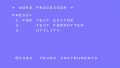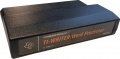Difference between revisions of "TI-Writer"
Amycjgrace (talk | contribs) |
Amycjgrace (talk | contribs) |
||
| (8 intermediate revisions by the same user not shown) | |||
| Line 22: | Line 22: | ||
===Front Cover of Manual Binder=== | ===Front Cover of Manual Binder=== | ||
Brings many features of large word processors to the TI-99/4A Home Computer, including text editing, search and replace, overstriking, and more. | Brings many features of large word processors to the TI-99/4A Home Computer, including text editing, search and replace, overstriking, and more. | ||
| + | |||
| + | ===Front Cover of Manual=== | ||
| + | The Tl-WRITER Word Processor is designed to bring many of the features of large word processors to users of the Tl-99/4A Home Computer. | ||
| + | |||
| + | ::■ Screen-oriented editor with full cursor control. | ||
| + | ::■ 30 editing operations, 24 format commands. | ||
| + | ::■ Global or local search and replace. | ||
| + | ::■ Oops! feature for text recovery. | ||
| + | ::■ Automatic paragraph indentation. | ||
| + | ::■ 23,000-character text buffer. | ||
| + | ::■ Margins and tab settings saved with the document. | ||
| + | ::■ Two print modes: formatted and unformatted. | ||
| + | ::■ Overstriking, underscoring, right-margin justification, headers, footers and more available with the Text Formatter. | ||
| + | ::■ Mail List (form letter) option from keyboard or file input. | ||
| + | ::■ Supports RS232 or Parallel 1/0 printers, either dot matrix or letter quality. | ||
| + | |||
| + | The Tl Disk Memory System (Disk Controller and one to three Disk Drives), Memory Expansion unit, RS232 Interface unit, and an RS232-compatible printer are required to operate this software. | ||
===Triton Catalog Fall 1984=== | ===Triton Catalog Fall 1984=== | ||
| Line 31: | Line 48: | ||
<h2 id="mp-tfp-h2" style="margin:0.5em; background:#f2cedd; font-family:inherit; font-size:120%; font-weight:bold; border:1px solid #afa3bf; color:#000; padding:0.2em 0.4em">Manual<span style="font-size:85%; font-weight:normal;"></span></h2> | <h2 id="mp-tfp-h2" style="margin:0.5em; background:#f2cedd; font-family:inherit; font-size:120%; font-weight:bold; border:1px solid #afa3bf; color:#000; padding:0.2em 0.4em">Manual<span style="font-size:85%; font-weight:normal;"></span></h2> | ||
<div style="padding:0.6em"> | <div style="padding:0.6em"> | ||
| + | |||
| + | ===Using This Manual=== | ||
| + | |||
| + | This manual has been divided into two parts: a user's guide section and a reference guide section. | ||
| + | |||
| + | ====User's Guide==== | ||
| + | |||
| + | :o Package Overview - a brief description of TI-WRITER and a list of required computer equipment. | ||
| + | :o Special Features - highlights of special features of TI-WRITER. | ||
| + | :o Getting Started - how to set up and use TI-WRITER. | ||
| + | |||
| + | ====*For Best Results*==== | ||
| + | Begin using TI-WRITER with the next two sections: | ||
| + | |||
| + | :o Using the Text Editor - a step-by-step "how to." | ||
| + | :o Using the Text Formatter - a step-by-step "how to." | ||
| + | |||
| + | ====Reference Guide==== | ||
| + | |||
| + | :o Text Editor - a detailed explanation of functions and features of the Text Editor. | ||
| + | :o Text Formatter - a detailed explanation of features and use of the Text Formatter. | ||
| + | :o Setting Up Your Printer - how to use different types of printers with TI-WRITER, including the TI-99/4 Printer (sold separately). | ||
| + | :o In Case of Difficulty | ||
| + | :o Quick Reference - a summary of important reference points. | ||
| + | :o Glossary - common computer and word processing terms. | ||
| + | :o Index - a topical listing for quick and easy reference. | ||
| + | :o Warranty Information | ||
| + | |||
| + | ===Package Overview=== | ||
| + | |||
| + | Welcome to the world of Word Processing! | ||
| + | |||
| + | The TI-WRITER Word Processor Solid State Cartridge and Program Diskette are designed to bring many of the features of large word processors to users of the TI-99/4A Home Computer. Inserting and deleting text and lines, automatic paragraph indentation, right-margin justification, automatic word wrapping, overstriking and underlining, moving and copying lines of text, and document reformatting are just some of the features of this easy-to-use software package. | ||
| + | |||
| + | What kind of documents can you create with TI-WRITER? You'll be pleasantly surprised at how easy it is to create any type of document with the TI-WRITER Word Processor. This manual was written with TI-WRITER. With the exception of graphic art, special graphics, and large type headings, the masters for printing this manual were prepared from copy produced with TI-WRITER and a letter-quality printer. | ||
| + | |||
| + | Create, edit, and save your document with the Text Editor. You may print directly from the Text Editor. Or, insert format commands in your text, save the document on a diskette, and print from the powerful Text Formatter. | ||
| + | |||
| + | To use the TI-WRITER Word Processor, you need: | ||
| + | |||
| + | :o The TI-WRITER Word Processor Cartridge and Program Diskette (both are required). | ||
| + | :o The TI-99/4A Console (TI-WRITER will not work with the TI-99/4 Console). | ||
| + | :o The TI Color Monitor (or a TI Video Modulator and a standard television). | ||
| + | :o The TI Disk Hemory Drive (one required, up to three optional). | ||
| + | :o The TI Peripheral Expansion system with the following cards: | ||
| + | ::- Memory Expansion Card | ||
| + | ::- Disk Controller Card | ||
| + | ::- RS232 Interface Card | ||
| + | :o An RS232-compatible printer. | ||
| + | |||
| + | Stand-alone peripherals may be used instead of any or all of the | ||
| + | |||
| + | Peripheral Expansion System Peripheral Cards. | ||
| + | |||
| + | ===Special Features=== | ||
| + | |||
| + | ====Screen Saver Feature==== | ||
| + | |||
| + | If no keys on the keyboard have been pressed for nine minutes, the Screen Saver Feature automatically blanks the screen. This is to protect your monitor screen from damage. Pressing any key returns the image to the screen. However, pressing Left Arrow or Right Arrow does not blank out or type over any of your text. | ||
| + | |||
| + | ====Autorepeat Keys==== | ||
| + | |||
| + | With the exception of SHIFT, ALPHA LOCK, FCTN and CTRL, the keys on the console keyboard are autorepeating. This means holding one of these keys down causes that character to be typed repeatedly until the key is released. This is also true when a key is pressed in combination with FCTN or CTRL to perform an editing operation. For example, if the N key is held down while performing Delete Line (CTRL N), lines continue to be deleted until the N key is released. | ||
| + | |||
| + | ====Duplicate Function/Control Key Combinations for Touch Typists==== | ||
| + | |||
| + | The Text Editor makes use of many Control- (CTRL) Key and Function (FCTN) Key operations that combine CTRL or FCTN with the top row of keys. The uses of these key combinations are identified by the Overlay strip that comes with TI-WRITER. However, many of these functions can also be performed by pressing the CTRL key in conjunction with a letter key. For example, you can delete a character by pressing FCTN 1, or by pressing the CTRL key together with the letter F. These duplicate functions increase the speed and ease of use of the TI-WRITER Word Processor for the touch-typist. For a complete list of duplicate functions, see the Quick Reference section of this manual or the Quick Reference card. | ||
| + | |||
| + | In the section "Using the Text Editor," only one key combination for each editing operation is mentioned in the exercises. However, the reference chart at the bottom of each page lists all the duplicate key combinations. Try both alternatives, and find the one most comfortable for you. | ||
| + | |||
| + | ====Optional Screen/Text Color Combinations==== | ||
| + | |||
| + | Because you may be using the Text Editor under different lighting conditions, and since individual needs and preferences vary, you have the option of choosing the background/character color combination that is most comfortable for you. Press Screen Color (CTRL 3) until the desired color combination appears on the screen. The option sequence is: | ||
| + | |||
| + | :::blue background with white characters (default) | ||
| + | :::green background with black characters | ||
| + | :::green background with white characters | ||
| + | :::light blue background with black characters | ||
| + | :::black background with white characters | ||
| + | |||
| + | ====Text Recovery Features==== | ||
| + | The Text Editor has several text recovery features. OOPS! (CTRL 1 or CTRL Z) recovers text deleted by such editing operations as Delete Character or Delete Line if OOPS! is the very next key pressed. Text purged from the text buffer of the Text Editor may be recoverable with the RecoverEdit command. Lines deleted with the Delete command during the editing of a previously stored document can be recovered by using the LoadF command to reload the deleted part of a file. | ||
| + | '''Due to the largeness of the manual, please download manual below for the full text''' | ||
<div id="mp-tfp" style="margin:0.1em 0.4em 0.6em;"></div> | <div id="mp-tfp" style="margin:0.1em 0.4em 0.6em;"></div> | ||
Latest revision as of 20:36, 17 November 2022
TI-Writer is a word processor program created by Texas Instruments (TI) for the TI-99/4A home computer system. It was released during the third quarter of 1982 as part number PHM 3111 which sold originally for $99.95 (USD). It was released as a Solid State SoftwareTM Command Module cartridge, but requires either a cassette or floppy disk add-on system in order to save files created, and a printer in order to print documents.
| TI-Writer | |
|---|---|
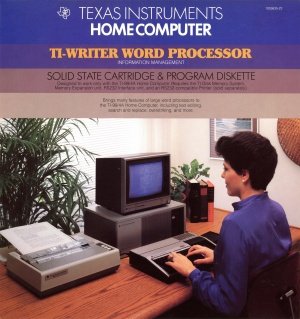 TI-Writer Manual (Front Cover) [1] | |
| Publisher(s) | Texas Instruments (TI) |
| Original Retail Price | $99.95 (USD) |
| Part# | PHM 3111 |
| Format(s) | Solid State SoftwareTM Command Module |
| Release | 1982 (3rd Quarter) |
| Genre(s) | Word Processor |
Contents
Advertising Blurbs
Front Cover of Manual Binder
Brings many features of large word processors to the TI-99/4A Home Computer, including text editing, search and replace, overstriking, and more.
Front Cover of Manual
The Tl-WRITER Word Processor is designed to bring many of the features of large word processors to users of the Tl-99/4A Home Computer.
- ■ Screen-oriented editor with full cursor control.
- ■ 30 editing operations, 24 format commands.
- ■ Global or local search and replace.
- ■ Oops! feature for text recovery.
- ■ Automatic paragraph indentation.
- ■ 23,000-character text buffer.
- ■ Margins and tab settings saved with the document.
- ■ Two print modes: formatted and unformatted.
- ■ Overstriking, underscoring, right-margin justification, headers, footers and more available with the Text Formatter.
- ■ Mail List (form letter) option from keyboard or file input.
- ■ Supports RS232 or Parallel 1/0 printers, either dot matrix or letter quality.
The Tl Disk Memory System (Disk Controller and one to three Disk Drives), Memory Expansion unit, RS232 Interface unit, and an RS232-compatible printer are required to operate this software.
Triton Catalog Fall 1984
Superb TI-99/4A cartridge version of software of the most popular home computer application of all: word processing. Program includes many features usually only found in software for more expensive computers. Tl-Writer edits and formats . . . inserts and deletes text and lines. Automatically indents paragraphs, justifies right margin, wraps words, overstrikes and underlines, moves and copies text. Documents its own re-formatting. Expands the display to 40 columns and scrolls horizontally to allow full 80- character lines. (Requires Disk System, 32K Memory Expansion, Printer and RS232 Interface.)
Manual
Using This Manual
This manual has been divided into two parts: a user's guide section and a reference guide section.
User's Guide
- o Package Overview - a brief description of TI-WRITER and a list of required computer equipment.
- o Special Features - highlights of special features of TI-WRITER.
- o Getting Started - how to set up and use TI-WRITER.
*For Best Results*
Begin using TI-WRITER with the next two sections:
- o Using the Text Editor - a step-by-step "how to."
- o Using the Text Formatter - a step-by-step "how to."
Reference Guide
- o Text Editor - a detailed explanation of functions and features of the Text Editor.
- o Text Formatter - a detailed explanation of features and use of the Text Formatter.
- o Setting Up Your Printer - how to use different types of printers with TI-WRITER, including the TI-99/4 Printer (sold separately).
- o In Case of Difficulty
- o Quick Reference - a summary of important reference points.
- o Glossary - common computer and word processing terms.
- o Index - a topical listing for quick and easy reference.
- o Warranty Information
Package Overview
Welcome to the world of Word Processing!
The TI-WRITER Word Processor Solid State Cartridge and Program Diskette are designed to bring many of the features of large word processors to users of the TI-99/4A Home Computer. Inserting and deleting text and lines, automatic paragraph indentation, right-margin justification, automatic word wrapping, overstriking and underlining, moving and copying lines of text, and document reformatting are just some of the features of this easy-to-use software package.
What kind of documents can you create with TI-WRITER? You'll be pleasantly surprised at how easy it is to create any type of document with the TI-WRITER Word Processor. This manual was written with TI-WRITER. With the exception of graphic art, special graphics, and large type headings, the masters for printing this manual were prepared from copy produced with TI-WRITER and a letter-quality printer.
Create, edit, and save your document with the Text Editor. You may print directly from the Text Editor. Or, insert format commands in your text, save the document on a diskette, and print from the powerful Text Formatter.
To use the TI-WRITER Word Processor, you need:
- o The TI-WRITER Word Processor Cartridge and Program Diskette (both are required).
- o The TI-99/4A Console (TI-WRITER will not work with the TI-99/4 Console).
- o The TI Color Monitor (or a TI Video Modulator and a standard television).
- o The TI Disk Hemory Drive (one required, up to three optional).
- o The TI Peripheral Expansion system with the following cards:
- - Memory Expansion Card
- - Disk Controller Card
- - RS232 Interface Card
- o An RS232-compatible printer.
Stand-alone peripherals may be used instead of any or all of the
Peripheral Expansion System Peripheral Cards.
Special Features
Screen Saver Feature
If no keys on the keyboard have been pressed for nine minutes, the Screen Saver Feature automatically blanks the screen. This is to protect your monitor screen from damage. Pressing any key returns the image to the screen. However, pressing Left Arrow or Right Arrow does not blank out or type over any of your text.
Autorepeat Keys
With the exception of SHIFT, ALPHA LOCK, FCTN and CTRL, the keys on the console keyboard are autorepeating. This means holding one of these keys down causes that character to be typed repeatedly until the key is released. This is also true when a key is pressed in combination with FCTN or CTRL to perform an editing operation. For example, if the N key is held down while performing Delete Line (CTRL N), lines continue to be deleted until the N key is released.
Duplicate Function/Control Key Combinations for Touch Typists
The Text Editor makes use of many Control- (CTRL) Key and Function (FCTN) Key operations that combine CTRL or FCTN with the top row of keys. The uses of these key combinations are identified by the Overlay strip that comes with TI-WRITER. However, many of these functions can also be performed by pressing the CTRL key in conjunction with a letter key. For example, you can delete a character by pressing FCTN 1, or by pressing the CTRL key together with the letter F. These duplicate functions increase the speed and ease of use of the TI-WRITER Word Processor for the touch-typist. For a complete list of duplicate functions, see the Quick Reference section of this manual or the Quick Reference card.
In the section "Using the Text Editor," only one key combination for each editing operation is mentioned in the exercises. However, the reference chart at the bottom of each page lists all the duplicate key combinations. Try both alternatives, and find the one most comfortable for you.
Optional Screen/Text Color Combinations
Because you may be using the Text Editor under different lighting conditions, and since individual needs and preferences vary, you have the option of choosing the background/character color combination that is most comfortable for you. Press Screen Color (CTRL 3) until the desired color combination appears on the screen. The option sequence is:
- blue background with white characters (default)
- green background with black characters
- green background with white characters
- light blue background with black characters
- black background with white characters
Text Recovery Features
The Text Editor has several text recovery features. OOPS! (CTRL 1 or CTRL Z) recovers text deleted by such editing operations as Delete Character or Delete Line if OOPS! is the very next key pressed. Text purged from the text buffer of the Text Editor may be recoverable with the RecoverEdit command. Lines deleted with the Delete command during the editing of a previously stored document can be recovered by using the LoadF command to reload the deleted part of a file.
Due to the largeness of the manual, please download manual below for the full text