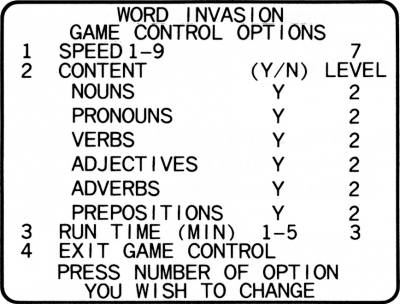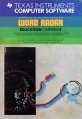Difference between revisions of "Word Invasion"
Amycjgrace (talk | contribs) |
Amycjgrace (talk | contribs) |
||
| Line 1: | Line 1: | ||
| − | Word Invasion is an [[:Category:Educational|Educational]] software program created by [[:Category:Developmental Learning Materials|Developmental Learning Materials (DLM)]] for the TI-99/4A home computer system. It teaches younger children from grades 2 through 6 important aspect of [[:Category:Language Arts|Language Arts]] using a video game format to keep young players engages. Word invasion was distributed as part number PHM 3169 and sold originally for $39.95 (USD). It was programmed by [[Dan Rockers|Dan Rockers]]. | + | Word Invasion is an [[:Category:Educational|Educational]] software program created by [[:Category:Developmental Learning Materials|Developmental Learning Materials (DLM)]] for the TI-99/4A home computer system. It teaches younger children from grades 2 through 6 important aspect of [[:Category:Language Arts|Language Arts]] using a video game format to keep young players engages. Word invasion was distributed as part number PHM 3169 and sold originally for $39.95 (USD). It was programmed by [[Dan Rockers|Dan Rockers]] and distributed on [[:Category:Solid State Software Command Module|Solid State Software<sup>TM</sup> Command Module]]. |
{{Infobox video game | {{Infobox video game | ||
Revision as of 17:11, 14 February 2022
Word Invasion is an Educational software program created by Developmental Learning Materials (DLM) for the TI-99/4A home computer system. It teaches younger children from grades 2 through 6 important aspect of Language Arts using a video game format to keep young players engages. Word invasion was distributed as part number PHM 3169 and sold originally for $39.95 (USD). It was programmed by Dan Rockers and distributed on Solid State SoftwareTM Command Module.
| Word Invasion | |
|---|---|
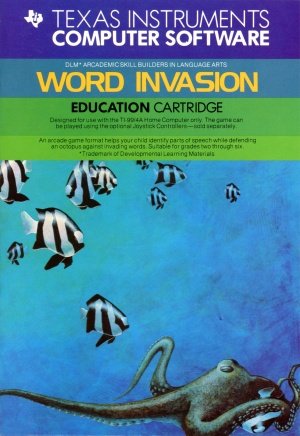 Word Invasino Manual (Front Cover) [1] | |
| Publisher(s) | Developmental Learning Materials (DLM) |
| Original Retail Price | $39.95 (USD) |
| Programmer(s) | Dan Rockers |
| Part# | PHM 3169 |
| Format(s) | Solid State SoftwareTM Command Module |
| Release | 1983 (4th Quarter) |
| Genre(s) | Educational, Language Arts |
Contents
- 1 Gameplay
- 2 Advertising Blurbs
- 3 Manual
- 4 Downloads
- 5 References
- 6 External Links
Gameplay
Advertising Blurbs
Front of Manual
An arcade format helps your child identify parts of speech while defending an octopus against invading words. Suitable for grades two through six.
Triton Catalog - Spring 1984
Fast action and colorful graphics teach the 6 major parts of speech in an arcade-game format. A friendly alien octopus must protect her underwater territory from a screen full of invading words. Her weapon: a magic ring that moves from tentacle to tentacle, firing at words. Builds Grammar skills. (Wired Remote Controllers recommended.)
Manual
Introducing the ARCADEMICTM SKILL BUILDERS IN LANGUAGE ARTS Series
The ARCADEMICTM SKILL BUILDERS IN LANGUAGE ARTS series was created by Developmental Learning Materials, Jerry Chaffin, Bill Maxwell, and Barbara Thompson. The ARCADEMIC approach uses an arcade game format, colorful graphics, and lively action to create an exciting atmosphere for practicing important learning skills. ARCADEMIC programs provide for the educational needs of individual learners. They allow children to develop skills before progressing to the next level of difficulty. These programs combine learning with fun.
The ARCADEMICTM approach to learning is based on these principles:
- Persistence and Involvement
- Arcade games are fun and exciting, and no one has to encourage a child to play. When applied to learning, the arcade game format motivates children to persist and to remain involved in the subject.
- Success in Learning
- Arcade games start players at a level above their skill, producing high rates of error. Players do not view the errors as failure, but as a challenge to improve. The ARCADEMIC approach also encourages improvement by
providing a game with preset options. This preset version is played at a rapid speed and at an advanced level of difficulty.
- High Rate of Learning
- The arcade game format encourages concentration because it requires fast response in a short period of time.
- Evidence of Improvement
- The arcade game format provides immediate feedback. Players know instantly whether their answer is correct. There is no limit on improvement. Players can make as high a score as their skills permit. They can see their scores as they play. Players know immediately how well they are doing.
- Individual Needs
- The ARCADEMIC approach encourages involvement by allowing selection of many features to fit individual needs. Players can select such features as speed of play, level of difficulty, and the time limit of the game.
Introducing Word Invasion
Word Invasion, one of the programs in the Language Arts series, helps your child recognize parts of speech, a skill necessary for success in reading and writing. Your child helps A.O. (Alien Octopus) battle an invasion of words. As columns of words approach, the name of a part of speech such as pronoun, verb, or adjective appears beneath the octopus. Your child scores a hit by firing at a word that matches the part of speech. While having fun helping the octopus, your child is also practicing an important language arts skill.
With Word Invasion, your child can
- Enjoy the fun of an arcade game while exploring parts of speech
- Identify nouns, pronouns, verbs, adjectives, adverbs, and prepositions
- Play with as few as two parts of speech or as many as six
- Select the reading level of the words for each part of speech
- Play at different rates of speed
- Select the time limit of the game
- Experience colorful graphics
- Hear exciting sound effects that enliven the action
- Use either the keyboard or the Joystick Controllers
Introducing Your Child to the TI Home Computer
Your Home Computer provides a variety of learning experiences for children. Young children may need assistance in learning how to use the computer or the software. Supervise your child until you feel confident in his or her ability to operate the computer and use the software independently. First, acquaint yourself with the manual. Read "Using the Solid State Cartridge" to show your child how to turn on the computer and insert the cartridge. Then, introduce your child to the keyboard and the program activities.
Using the Keyboard
If your child is unfamiliar with a typewriter, he or she may need help using the computer keyboard.
1. Show your child how to press the keys correctly.
- Place a fingertip directly on a key and press.
- Use medium pressure.
- Press two keys at the same time when using a function or shift key.
2. Practice locating and pressing each key shown in the Quick Reference Guide.
Using the Home Computer Safely
As with any electronic equipment, there are certain safety guidelines children should follow.
1. Keep hands away from cords and cables.
2. Keep fingers away from openings in the computer or cartridge.
3. Keep liquid and food away from the computer.
4. Keep the computer clear of heavy objects and clutter.
Getting Started
With Word Invasion, your child has two choices-to begin playing a version of Word Invasion with preset options or to select different options. The preset game is intended to challenge your child to discover existing skills and knowledge. Some children may want to continue using the preset options, but others may want to adjust the game options. To determine which options are appropriate, watch your child play the preset game.
The Preset Game Options
The preset game uses these options:
- Speed of 7
- Speeds in Word Invasion range from 1 (slowest) to 9 (fastest).
- Six parts of speech
- Word Invasion can be played with 2 (minimum) to 6 (maximum) parts of speech.
- Reading level of 2
- Word Invasion offers four reading levels for each part of speech, ranging from 1 (least difficult) to 3 (most difficult). Level 4 includes words from levels 2 and 3.
- Run time of 3 minutes
- Time limit in Word Invasion can range from 1 to 5 minutes.
Selecting the Preset Game
After selecting Word Invasion, your child sees a series of screens followed by an instruction screen that says PRESS ANY KEY TO PLAY. Your child presses any key and the preset game begins immediately.
Playing Word Invasion
As the game begins, your child sees A.O. (Alien Octopus) facing an invasion of words. Your child identifies a word that matches the part of speech beneath the octopus. Then, your child moves A.O.'s magic ring until it is under the word. When the ring is in position, your child fires and scores a "hit." If your child fires at a word that does not match the part of speech or at a column without words, a "miss" is recorded. Your child can move and fire the magic ring using either the keyboard or the Joystick Controllers.
Using the Magic Ring
To make an invading word disappear, your child
- Sees the name of a part of speech beneath the octopus
- Moves A. 0.'s magic ring under a word matching that part of speech
- Fires and scores a "hit"
Using the Keyboard
Move and fire the ring by pressing these keys.
| Press | Action |
|---|---|
| (←) S, J | Moves ring left |
| (→) D, K | Moves ring right |
| Q, Y, or SPACE BAR | Fires the word |
Using the Joystick Controllers
Move and fire the ring using the Joystick Controllers.
| Press | Action |
|---|---|
| Lever left | Moves ring left |
| Lever right | Moves ring right |
| FIRE button | Fires the word |
Note: The ALPHA LOCK must be in the OFF (up) position when using the Joystick Controllers.
Selecting Options
Word Invasion provides options that allow the game to be tailored to your child's individual needs. Your child can change options before or after a game. By changing options, your child controls speed of the advancing words, parts of speech to be used, reading level of the words, and time limit of the game.
The Word Invasion Options Screen
Press AID to go to the "Game Control Options" screen from
- "Press Any Key to Play" screen
- "Record Your Score" screen
Selecting Speed
Your child can select the speed at which words advance toward the bottom of the screen. Select speeds from 1 (slowest) to 9 (fastest).
To select a speed
- Press 1 to select the speed option
- Press a number from 1 to 9 to select the speed
Selecting Content
Your child selects at least two of the six parts of speech and the reading level for each one. To include a part of speech, your child presses Y when the cursor appears under the Y/N. To select the reading level for the parts of speech, press 1 (least difficult), 2 (average), 3 (most difficult), or 4 (words from levels 2 and 3).
To select the content
- Press 2 to select the content option
- Press Y to include the part of speech or N to omit it
• Press a number from 1 to 4 to select the reading level after pressing Y to include a part of speech. After pressing N to omit a part of speech, the cursor advances to the next part of speech.
Selecting Run Time
Your child can set a time limit of one to five minutes for each game.
To select a run time
- Press 3 to select the run time option
- Press a number from 1 to 5 to select the run time
Selecting Content
Your child selects at least two of the six parts of speech and the reading level for each one. To include a part of speech, your child presses Y when the cursor appears under the Y/N. To select the reading level for the parts of speech, press 1 (least difficult), 2 (average), 3 (most difficult), or 4 (words from levels 2 and 3).
To select the content
- Press 2 to select the content option
- Press Y to include the part of speech or N to omit it
• Press a number from 1 to 4 to select the reading level after pressing Y to include a part of speech. After pressing N to omit a part of speech, the cursor advances to the next part of speech.
Selecting Run Time
Your child can set a time limit of one to five minutes for each game.
To select a run time
- Press 3 to select the run time option
- Press a number from 1 to 5 to select the run time
Using the New Options
To begin a game using the new options
- Press 4 to leave the "Game Control Options" screen
- When the instruction screen appears, press any key to begin play
Note: Options remain in effect until your child changes them or presses QUIT. Pressing QUIT returns to the preset options.
If you select new options and then press BEGIN before pressing 4 to leave the "Game Control Options" screen, the game returns to the previous options.
Continuing Word Invastion
The first two times a word reaches the octopus, your child continues the game with a new screen of words. The game ends when words reach the octopus three times or the time limit expires. Your child can also press P or T to end the game early. At the end of each game, the "Record Your Score" screen displays the score. When the game ends, your child can choose to play again using the same options or change the options for a new challenge.
Ending The Game
The game ends when
- Words reach the octopus three times
- The time limit expires
- T or P is pressed to go to the "Record Your Score" screen
• QUIT is pressed to return to the master title screen
Recording Your Score
At the end of the game, the "Record Your Score" screen appears. This screen shows
- The total number of "hits" in the last game played
- The total number of "misses" in the last game played
- The lowest and highest number of "hits" and "misses" since play began or game options were changed