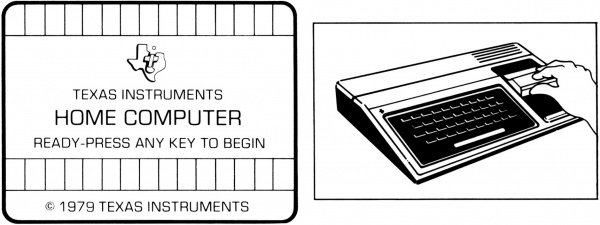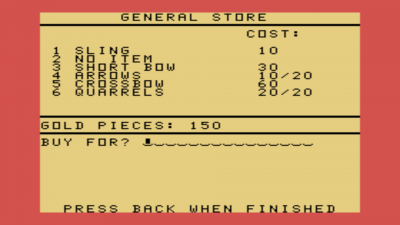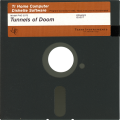Difference between revisions of "Tunnels of Doom"
Amycjgrace (talk | contribs) (→Downloads) |
Amycjgrace (talk | contribs) (→Downloads) |
||
| Line 609: | Line 609: | ||
Death.wav|Tunnels of Doom - Death Sound (right click and "Save Audio As" to save) | Death.wav|Tunnels of Doom - Death Sound (right click and "Save Audio As" to save) | ||
Descending.wav|Tunnels of Doom - Descending Sound (right click and "Save Audio As" to save) | Descending.wav|Tunnels of Doom - Descending Sound (right click and "Save Audio As" to save) | ||
| − | General Store.wav|Tunnels of Doom - General Store | + | General Store.wav|Tunnels of Doom - General Store Sound (right click and "Save Audio As" to save) |
| + | Giant Rat.wav|Tunnels of Doom - Giant Rat Sound (right click and "Save Audio As" to save) | ||
| + | Hand Kill.wav|Tunnels of Doom - Hand Kill Sound (right click and "Save Audio As" to save) | ||
| + | Hand Weapon.wav|Tunnels of Doom - Hand Weapon Sound (right click and "Save Audio As" to save) | ||
| + | Imp.wav|Tunnels of Doom - Imp Sound (right click and "Save Audio As" to save) | ||
| + | Kobold Battle.wav|Tunnels of Doom - Kobold Battle Sound (right click and "Save Audio As" to save) | ||
| + | Kobold Battle.wav|Tunnels of Doom - Kobold Battle Sound (right click and "Save Audio As" to save) | ||
| + | |||
| + | |||
| + | |||
Tunnels of Doom Manual Cover.jpg|Tunnels of Doom Manual Complete (pdf format)|link=https://ti.mysweetweb.com/manuals/Tunnels%20of%20Doom%20Manual.pdf | Tunnels of Doom Manual Cover.jpg|Tunnels of Doom Manual Complete (pdf format)|link=https://ti.mysweetweb.com/manuals/Tunnels%20of%20Doom%20Manual.pdf | ||
1983 Tunnels of Doom Cartridge (Red Label on Beige).png|Tunnels of Doom MAME/MESS Rom (rpk format)|link=https://ti.mysweetweb.com/roms/Tunnels%20of%20Doom.rpk | 1983 Tunnels of Doom Cartridge (Red Label on Beige).png|Tunnels of Doom MAME/MESS Rom (rpk format)|link=https://ti.mysweetweb.com/roms/Tunnels%20of%20Doom.rpk | ||
Revision as of 19:15, 1 April 2020
| Tunnels of Doom | |
|---|---|
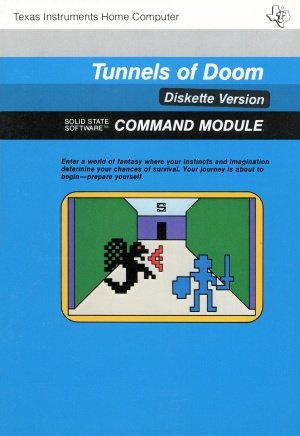 Tunnels of Doom Manual (Front Cover) | |
| Publisher(s) | Texas Instruments (TI) |
| Original Retail Price | $59.95 (USD) |
| Programmer(s) | Kevin Kenney |
| Composer(s) | Frank Scheffel |
| Part# | PHM 3042 |
| Format(s) | Solid State SoftwareTM Command Module |
| Release | 1982 (2nd Quarter) |
| Genre(s) | Adventure, Role-Playing Game (RPG) |
Tunnels of Doom was a simplistic Role-Playing Game (RPG) released by Texas Instruments (TI) during the second quarter of 1982. It became popular with those who played Dungeons and Dragons on paper. Similar to the Adventure series of games written by Scott Adams, the game required a cartridge and either a cassette tape or floppy disk to play. The floppy or cassette-based game originally retailed for $59.95 (USD).
Contents
- 1 Gameplay
- 2 Advertising Blurbs
- 3 Manual
- 3.1 Introduction
- 3.2 Using this Manual
- 3.3 Special Key Funtions
- 3.4 Using the Solid State SoftwareTM Command Module
- 3.5 Getting Started
- 3.6 Saving a Game
- 3.7 Vocabulary
- 3.8 Pennies and Prizes
- 3.9 Quest of the King
- 4 Downloads
- 5 External links
Gameplay
After loading the game and database either from the cassette tape or the floppy disk, the player creates his/her party between 1 and 4 characters, that will explore the dungeons throughout the game. The player selects the number of floors the dungeon has, between 1 and 10, after which the dungeon is randomly generated. Larger sized (aka: number of floors) dungeons take longer to generate than smaller ones.
The game always starts off with the party in the shop right above the first floor of the dungeon. The player has enough gold to outfit his/her party in the shop. After making essential purchases for his/her party, the player then leaves the shop to go on the adventure.
Each floor of the game contains approximately 20 rooms and 2 sets of stairs. Rooms are connected by hallways. Inside of rooms, the player has a top-down view of the room, it's walls and contents. Rooms contain a randomly generated number of monsters to be destroyed, usually between 1 to 5, but occasionally contain 0. Rooms may also contain other items such as a single treasure, or a chest containing multiple treasures. The center of rooms may also contain a living statue of a fountain. In hallways, the game changes into a 3-D view.
The game has two adventures to choose from, "Pennies and Prizes" and "Quest for the King." Pennies and Prizes is meant for the younger players while the Quest for the King is a much more complex version of the game. The game also had a game editor that could be used to create one's own adventure.
Advertising Blurbs
Front Cover of Manual
Enter a world of fantasy where your instincts and imagination determine your chances of survival. Your journey is about to begin -- prepare yourself.
Back Cover of Manual
You are about to enter a labyrinth of tunnels and rooms where all the myriad realms of fantasy coexist to challenge all would-be heroes. With the Tunnels of Doom Solid State SoftwareTM Command Module and one of the many cassette- or diskette-based games, you can enter into a journey beyond your imagination.
For your convenience, two games, Pennies and Prizes and Quest for the King, are included with the module. Look forward to future Tunnels of Doom games.
Manual
Introduction
You are about to take your first step into the unknowns of the Tunnels of Doom where all the myriad realms of fantasy coexist to challenge all would-be heroes. Descending deeper and deeper into the labyrinth of tunnels and rooms, you are faced with innumerable monsters blocking your path and guarding treasures. You are a member of a rescue party, or perhaps, an unsuspecting soul trying to escape from the murky depths. No matter what the circumstance may be, you must gather all your strength and wits to survive the Tunnels of Doom.
Tunnels of Doom is a role-playing adventure that stimulates your imagination and challenges your survival instincts. You are not just a spectator but an active member of the party entering the dark, mysterious depths. You are in control of what happens to your players, and eventually, you become the character journeying through the Tunnels of Doom.
To play Tunnels of Doom, you need both the Tunnels of Doom Solid State SoftwareTM Command Module and a cassette- or diskette-based Tunnels of Doom game. The module contains the general program instructions which are customized by the particular cassette tape or diskette game you use with it. For your convenience, two games, Pennies and Prizes and Quest of the King, are included with the module.
Using this Manual
This manual is designed as a guide and reference book for all Tunnels of Doom data-based games. Although the majority of the manual concentrates on the Quest of the King game, the information pertains to all Tunnels of Doom games with some games having minor variations.
To play Tunnels of Doom, you need the Tunnels of Doom Command Module and a diskette- or cassette-based game. If you are using a diskette-based Tunnels of Doom game, you need a TI Disk Drive Controller and TI Disk Memory Drive (sold separately). If you are using a cassette-based game, you need a cassette tape recorder and a TI Cassette Interface Cable; refer to the "Loading Cassettes" section for instructions.
The two Tunnels of Doom games which have been included with this Command Module - Quest of the King and Pennies and Prizes - are described in this manual. Quest of the King is discussed in detail. Pennies and Prizes is a simplified version of Quest of the King and is only briefly explained.
"Saving a Game" explains how to save a game that you can continue at a later date. To save a game, you need a separate cassette tape or diskette; then follow the directions in "Saving a Game."
Special key functions have been set up for all Tunnels of Doom games. These are listed in a "Special Key Functions" section for easy reference. In addition, a "Vocabulary" section explains the meaning of words discussed throughout the manual. These words may change from one game to another, but the majority of words exist in all Tunnels of Doom games.
Now that you are familiar with this manual, let's begin our journey through the Tunnels of Doom.
Special Key Funtions
Note that the key sequences required to access special functions depend on the type of computer console you have. These keystroke sequences are summarized below.
| TI-99/A | TI-99/4A | |
|---|---|---|
| ↑ E, ← S, → D, ↓ X | ↑ E, ← S, → D, ↓ X |
|
| Shift X(↓) | FCTN X(↓) | Moves your party down a flight of stairs. |
| Shift E (↑) | FCTN E(↑) | Moves your party up a flight of stairs. |
| Shift A (AID) | FCTN 7 (AID) | Displays the Command Summary of special key functions. |
| Shift R (REDO) | FCTN 8 (REDO) |
|
| Shift Z (BACK) | FCTN 9 (BACK) | Returns from looking at a status report, map, or Command Summary. |
| Shift V(PROC'D) | FCTN 6 (PROC'D) |
|
| Shift T (ERASE) | FCTN 3 (ERASE) | Erases your selection if pressed before you press ENTER. |
| Shift S (←) | Shift S (←) | Moves the cursor to the left, deleting each character. |
| ENTER | ENTER |
|
| Shift W (BEGIN) | FCTN 5 (BEGIN) | Goes to the game selection display. |
| Shift Q (QUIT) | FCTN = (QUIT) | Returns to the master title screen |
| K | K | Saves a game. |
| 1 | 1 | Shows player status report. |
| 2 | 2 | Shows party status report. |
| 3 | 3 | Shows monster status report. |
| F | F | Fires a ranged weapon |
| M | M | Shows the map. |
| N | N | Negotiates with monsters during a battle. |
| U | U | Enables a player to use a magic item. |
| W | W | Changes a player's weapons. |
| C | C | Checks for secret doors. |
| B | B | Enables the party to break through a door. |
| L | L | Enables the party to listen at a door which is adjacent to and facing the party. |
| O | O | Changes party formation. |
| T | T | Trades items between players except during a battle. |
Using the Solid State SoftwareTM Command Module
Before you use the Tunnels of Doom game package, a cassette recorder or the TI Disk Memory System must be properly attached to the computer and turned on. (See the User's Reference Guide or the Disk Memory System owner's manual for complete set-up instructions.)
An automatic reset feature is built into the computer. When a module is inserted into the console, the computer returns to the master title screen. All data or program material you have entered will be erased.
Note: Be sure the module is free of static electricity before inserting it into the computer (see page 38).
- Turn the computer ON, and wait for the master title screen to appear. Then slide the module into the slot on the console.
- Press any key to make the master selection list appear. To select the module, press the key corresponding to the number beside TUNNELS OF DOOM.
Note: To remove the module, first return the computer to the master title screen by pressing QUIT. Then remove the module from the slot. If you have any problem inserting the module, or if it is accidentally removed from the slot while in use, please see "In Case of Difficulty" on page 39.
Getting Started
After you select the module, the Tunnels of Doom title screen appears. Press any key to continue. If no key is pressed after several seconds, the display automatically goes to the load data-base screen. The program then asks you to answer a few preliminary questions before the game actually begins. First, you are asked how you are loading the data-base.
To play a cassette-based Tunnels of Doom game, insert the tape into your recorder and position it at the start of the game (see "Loading Cassettes"). Then press 1 for CASSETTE. Now follow the step-by-step instructions on the display to load the game into the computer's memory.
If the game is on diskette, insert the appropriate diskette into Disk Drive 1. Then press 2 for DISK 1. Next, you are asked for the filename, where filename is the name of the game on the diskette. For example, since the filename for Quest of the King is QUEST, you would type QUEST and press ENTER. The game automatically loads into the computer's memory.
To load your database from a source other than the two just mentioned, press 3 for OTHER. Enter the filename. If you want to load a previously stored game, press the number corresponding to the device on which you saved the game - disk, cassette, or other. If you saved the game on a disk, type the filename you chose to identify that game. After you press ENTER, you can continue from where you left off.
Saving a Game
As you play a Tunnels of Doom game, you may decide that you want to continue the game at another time. To save a game, press K. The display asks how you are going to save the game (cassette, disk, or other). If you are saving the game on a diskette, you can replace the diskette in the disk drive with another diskette or you can save the game on the diskette already in the disk drive. Press 5 to save the game on the diskette. You then are asked for the filename you want to use. Type any name to identify this game and press ENTER. Be sure that a file with the name you choose is not already on the diskette. Otherwise, the game replaces that file.
To save a game on a cassette tape, remove the tape in the recorder and replace it with the tape on which you want to save the game. Then press 4 and follow the instructions on the display. The game replaces any other information on the tape.
Vocabulary
The following terms are used for all the Tunnels of Doom data-bases.
Armor - Used in defense during combat. It decreases an enemy's chance of hitting a player.
Bonus - Affects a character's combat chances; inherent in a player rather than from an object the player carries.
Class - Defines a player's skills and the limitations of his trade.
Damage - Determines the amount of wounds a monster can take before being eliminated. For weapons and monster attacks, refers to the relative amount of wounding each can do to an enemy during combat.
Experience - Refers to the points received by a player for eliminating a monster. Experience controls the level of a player's abilities.
Hit Points - Determines the number of wounds a player can take before becoming disabled.
Item - Indicates a treasure with special powers.
Level - Indicates a player's or monster's overall abilities.
Luck - Refers to one of a player's abilities.
Object - Refers to anything in the dungeon that can have the quality being discussed.
Option - Relates to the set of commands a player can choose from at any given time.
Party - Refers to the group of players exploring the dungeon.
Quest Object - Relates to any of those items the party is searching for in the dungeon.
Treasure - Indicates those items that can be found in the dungeon - gold, weapons and armor, magic items, and quest objects.
Wounds - Refers to the amount of damage the player has received.
Pennies and Prizes
Pennies and Prizes is a Tunnels of Doom game designed for children and demonstration purposes. The dungeon is comprised of one to four floors and there are eight quest objects to find. Unlike Quest of the King, the dungeon has no monsters, weapons, or magical items.
The game is played with one player, a Traveler. The computer refers to this player as "ME," but you can change the name at the beginning of the game.
Getting Started
Before you begin, follow the directions in the "Using the Solid State SoftwareTM Command Module" section in this manual. In addition, refer to the "Getting Started" section for information on loading a cassette- or diskette-based game.
After the title screen has been displayed, you are asked from what source you are loading the game. If you are using a diskette, press 2 for DISK 1. With a diskette, you then are asked for the filename. Type PENNIES and press ENTER. If you are using a cassette recorder, press 1 for CASSETTE and follow the directions on the display. If you have any problems loading your game, see the "Set-Up Instructions" or "In Case of Difficulty" section.
After your game is loaded, the next display is the game selection list. Press 1 to construct a new dungeon or 2 to restock the dungeon that has been previously prepared. If you press 1, you then are asked "How many floors? (1-4)" you want in the dungeon. To make your choice, type the corresponding number and press ENTER. Next, you must decide the level of difficulty - easiest, medium, or hardest. Press 1, 2, or 3 to make your choice.
When you finish making your selections, the player information is displayed. Press REDO if you want to change any of the data or press PROC'D if all the information is correct. If you press REDO, the display changes and asks for the player's name and color. Enter your selections and then press BACK. When the information is displayed again, press PROC'D to continue.
Playing Pennies and Prizes
After the dungeon has been constructed or restocked, your Traveler appears in the first room of the dungeon. In the lower left-hand corner of the room is a sign pointing to the stairs in the opposite corner of the room. To descend to the first floor of the dungeon, press SHIFT X (↓) on the TI-99/4 computer console or FCTN X (↓) on the TI-99/4A computer console.
To move through rooms and hallways, press the appropriate arrow keys. This is explained in the "Movement" section of this manual under "Quest of the King".
You can look at a map of the floor you are presently on by pressing M. The unexplored areas of the floor appear in blue and the chartered areas appear in black.
Object of Pennies and Prizes
In Pennies and Prizes, you must explore the dungeon, looking for eight quest objects - a puppy, a snail, a parakeet, a fish bowl, a picture, a top, stardust, and magic glass. No time limit exists in which you have to find these quest objects, but you must find all eight to be successful. In addition to the quest objects, you can find pennies along the way to add to your riches.
To see your party status report, press 2 at any time during the game. The list of quest objects is displayed. "FOUND" appears beside those items that you have found. The report also states how many pennies you have accumulated so far on your journey.
End of Your Quest
When you find all eight of the quest objects, your quest is completed. You can continue to explore the dungeon, collecting pennies. To start another game of Pennies and Prizes, press BEGIN to return to the game selection list. To end a session of Pennies and Prizes, press QUIT.
Quest of the King
For your convenience, the Quest of the King game has been included in this package. The following information relates to this game.
Sample Quest
To help you become familiar with Tunnels of Doom, a sample Quest of the King has been included for you. Follow the "Getting Started" section to load the game into the computer. When the game selection list is on the display, press 3 for CONTINUE CURRENT GAME.
In the sample quest, you find yourself in a two-story dungeon with the easiest level of difficulty. You've been assigned a rescue party made up of three players.
Player 1, Eric Seablade, appears in blue on the display. He is a fighter and is armed with a sword, shield, and leather armor. Player 2 is a rogue named Mauve d'Orm-mul who appears in magenta. This player is equipped with a hand axe and a short bow with 40 arrows. Mauve also has leather armor. Forestall Grimm is Player 3. Forestall appears on the display as a green wizard. He is armed with a dagger and a sling. (For information concerning player characteristics, see "Preparing for Your Quest.")
After you press 3 to start the sample quest, your party members appear in the first room of the dungeon. The General Store symbol is in the lower left-hand corner of the room and a set of stairs is in the right-hand comer. The display immediately changes and the General Store category list appears (see "General Store").
At the start of each quest, your party is allotted a certain amount of gold pieces. All but 100 gold pieces have been spent on equipping your party members with the items stated above. It is not necessary to spend all of your gold, but for purposes of this sample quest, let's spend some more. To buy rations for your party's journey, press 6 and then ENTER. You now have bought 10 rations for 20 gold pieces. "Purchased" appears at the bottom of the display. Press any key to continue.
You now have 80 gold pieces left. Press PROC'D and your party appears in the first room again. Stairs lead down to the first floor of the dungeon. To descend into the depths of the dungeon where your journey begins, press SHIFT or FCTN ↓.
Upon reaching the first floor, your party appears in a room with two exits. The prompt "Select movement option" appears at the bottom of the display. Press → to leave the room to the right.
Your party is now in a hallway facing east. (The direction your party is facing and moving appears at the top of the display.) Press ↑ to go forward. Continue pressing ↑ until you are in the intersection of the hall perpendicular to you. Then press → and your party is now facing south. A door is at the end of the hallway. Press ↑ to go forward until you are directly in front of the door.
Note: Any time your party is walking through the dungeon's hallways, roving monsters may appear. Your party must eliminate or negotiate with the monsters to proceed through the dungeon (see "Monster Attack" or "Negotiation").
To enter the room your party is facing, press ↑ (see "Entering a Room" for details). Inside the room is a vault. Information concerning the combination appears at the bottom of the display. "Who will open the vault?" appears and you must enter a player's name. Enter Mauve d'Orm-mul by typing M and pressing ENTER. That player's hit points (HP) and wounds (WD) are then displayed.
Next, enter three combination numbers in the range given, such as 312. Your guess appears in the top right-hand corner of the display (see "Vaults"). Continue guessing numbers using the arrows beside the numbers as a guide. When you find the combination, the message "You have found the combination!" appears at the bottom of the display.
To see what treasures lie within the vault, press any key. Inside the vault are 200 gold pieces! Press any key and you also find a magical lantern! Next, the prompt "Give to?" appears. Enter E and the lantern is given to Eric Seablade. When you press any key again, you see that you also have found leather armor! Answer the prompt "Give to?" by entering F. The armor then is given to Forestall Grimm.
To leave the room, press ←. Continue going west by pressing ↑. When you reach the end of the hallway, a door is to your left. Press ← to face the door, and then press ↑ to enter the room. Watch out! Inside, two Oozes are guarding a treasure chest! The battle begins.
The display changes to the combat screen (see "Combat"). Player 1 begins the battle using his sword (this information appears at the bottom of the display). Using the arrow keys, move Eric Seablade one step in any direction. If an Ooze is directly beside him, press the arrow key in that direction; if not, press ENTER.
Next, it is Player 2's turn to fight. Mauve is using a hand axe. If the Oozes are not next to this player, press W and Mauve changes weapons and is now using a short bow (see "Changing Weapons"). Press F and a cursor appears over Mauve. Use the arrow keys to position the cursor over a monster. Then press the SPACE BAR to fire the bow.
Forestall Grimm, Player 3, is next to fight but has not entered the room. Since Eric Seablade moved from his original place, press ↓ and Forestall is now in the room. He is using a dagger to battle the deadly Oozes. If an Ooze is not directly beside him, press ENTER.
By this time, you may have eliminated one or both of the monsters. Remember that it may be necessary to hit a monster several times before eliminating it. The battle continues until the Oozes are eliminated. Then the message "Who will open the chest?" asks you to enter a player's name. Be careful, this may be a trap! Since Mauve d'Orm-mul is a rogue and has special trap avoidance abilities, enter M.
After you enter Mauve's name, the contents of the chest are displayed for you. You have found 60 gold pieces! Press any key and you find a map of the first floor! Next, "Select movement option" appears on the display; press ← to leave the room.
Before you continue with the quest, let's look at the map you just found. Press M and the map of this floor is displayed. Everything in blue indicates those areas unchartered; black shows the halls and rooms you've explored. Press BACK when you are finished.
Going west, enter the next room directly in front of you. Inside this room you find a magical scroll. Answer the prompt "Give to?" by entering a player's name. For example, enter F and the scroll is given to Forestali Grimm, Player 3.
Now press ↑ to leave the room to the north. Take only one step and a hallway entrance is to your left. Press ← and your party starts down this hallway. An object appears in the middle of the hall. When you approach, you realize it is a fountain. "Who will use the fountain?" is displayed. If you want a player to drink from the fountain, enter the player's name. If not, just press ENTER. Note: A fountain can be beneficial or detrimental to the player drinking (see "Fountain").
After all the players who wanted to use the fountain have done so, continue going west down the hallway. At the end of the hall a door is to your left. Position your party so that they are facing the door. Press ↑ to enter the room and you find a set of stairs leading down to the second floor of the dungeon. Press SHIFT or FCTN ↓ to descend.
When you reach the second floor, leave the room to your right. Continue to the east until you reach the end of the hallway, and then press ← and go north. Continue north until you reach the end of the hall. At the end is a door.
Enter the room. Inside you find another vault. Read the information concerning the combination (for details see "Vaults") and follow the same procedure as before. When you open the vault, you have found 200 gold pieces! Press any key and you see that you also have found a sword. When the question "Give to?" appears, enter a player's name to receive the sword. Enter Eric's name since he is carrying only one weapon. If a name is not entered, the sword is dropped.
Again, press any key to continue. Congratulations, you have found the King! The monsters were holding him captive inside the vault. You were just in time, too, the air in the vault was almost gone! Your quest is now half over. Next, you must find the King's orb of power!
To continue your quest, press ← and leave the room by the west exit. Enter the room directly in front of you, but be very careful! Inside you find three Gremlins. Again the display changes to the combat screen and the battle begins, but beware, your players' chances are almost even with the monsters. During the battle, one or more of your players may become disabled. If a player's wounds equal the hit points, the player's image disappears from the display (see "Disabled Players").
After your party eliminates the Gremlins, the prompt "Select movement option is displayed. Leave the room to the north. As your party travels north, a door is at the end of the hallway. Enter the room. Watch out! Three Metalloids are guarding a fountain and a treasure chest. Again, the battle commences and your players' chances are about even with the monsters. However, your players are strong and have gained a lot of experience eliminating other monsters along the way.
After your party eliminates the Metalloids, enter the player's name who is to open the chest. You've found 280 gold pieces! When you press another key, you see something else inside the chest. You have found the King's rainbow orb of power! Your quest has been successful!
When you press any key to continue, you are asked "Who will use the fountain?". Enter the players' names who are to drink from the fountain. Press ENTER when you are finished.
To see the status reports of your players, press 1 (see "Player Status Reports"). If you want to see the party status report, press 2 and the display shows you how much money the party has accumulated and that the two quest objects have been found.
You must return to the top of the dungeon to win the game. However, your party can either continue to search the dungeon for treasure and fight off monsters, which gains more experience for your players, or work its way to the top of the dungeon.
You can continue using the sample quest as a base to try out the special options in the game, such as negotiating with monsters, using a living statue, or using a magical item. As you become better acquainted with the game, create your own dungeon and start out on the adventure of the Quest of the King.
Object of Your Quest
In Quest of the King, your mission is to rescue the King before he is eliminated. He is being held captive by monsters in the dark unknowns of the dungeon under a ruined castle. You also must retrieve the King's rainbow orb of power before it is destroyed. Beware, your time is limited.
On every step of the journey, your party is faced with the perils of the dungeon. Monsters lurk in hallways and guard treasures. You must fight off the attacks and find as many treasures as possible to help you succeed in your quest. Beware of the obstacles that may arise, and don't act too hastily or your party may be destroyed!
Timers
Throughout your quest, the Tunnels of Doom clock counts the steps your party takes. Steps are counted each time a hallway view is shown. Checking for secret doors and listening at doors take one step in time. After every 10 steps, the quest objects' "countdown" is lowered. (This is considered the "Countdown to Destruction.") You have a limited amount of time to locate your quest objects before they are destroyed. Quest objects have no powers and do not affect the game after they are found. However, almost all quest objects have time limitations.
In addition, other factors are examined at this point. First, magic spell duration may be lowered. Second, players may be partially healed if rations are available (see "General Store"). Third, the party may consume some rations.
Preparing for Your Quest
Before your quest begins, you must answer a few questions concerning the dungeon, your rescue party, and the difficulty of the quest. The first question asks "How many floors? (1-10)" do you want in the dungeon. With more floors in the dungeon, the number of dangerous and deadly monsters that roam increases and more enticing treasures can be found. Type your selection and press ENTER.
The second question pertains to the "Number of players? (l-4)" you want to have in the party. With more players, more money is allotted to the party (see "General Store"). If you have only one player, you may choose from four different characters. If there are two or more players in your party, you have a choice of only three characters. The number of players you have changes the variety of your quest. Type the number of your choice, and then press ENTER.
Third, decide the level of difficulty ( I-Easiest, 2-Medium, 3-Hardest). The level of difficulty relates to the number and meanness of monsters in the dungeon and the amount of money that is allotted to your party at the beginning of your quest. Press 1, 2, or 3.
The next display asks for information concerning the players. First, type the name that identifies Player 1. (The first letter of each player's name should be different.) Next, choose the class (fighter, wizard, rogue, or hero) for this player. The attributes for each class are explained here.
- Fighter - Can use all weapons and armor but cannot use scrolls (one type of magic item).
- Wizard - Limited in the use of weapons and armor but can use scrolls; starts the game with one scroll.
- Rogue - Can use all weapons, limited in the use of armor, and cannot use scrolls. Has a better chance of avoiding traps on vaults and chests.
- Hero - Can be used only in a one-player game. Can use all weapons, armor, and scrolls, and has the rogue's trap avoidance ability; starts the game with one scroll.
Enter the number of the class you want for Player 1, and then decide on the color to represent this player. You have four colors to choose from: green, blue, magenta, and red. Select the number corresponding to the color of your choice. Note: Two players of the same class must have different colors or an error tone sounds.
If you want to change any of the information, press REDO. The display erases the information you entered and lets you start again. Press PROC'D when you are ready to continue to the next player. After all the players have been selected, they are displayed. To change any of the information, press REDO and the display returns you to the selections for Player 1. You then must go through all the selections for the players again. When the information is correct, press PROC'D.
Your Quest Begins
After the players have been identified, construction of the dungeon begins. On the display, a brief explanation of your quest is told. This is the point of no return.
Note: If you want to stop the game, hold down BACK for several seconds at any point during your selections or the construction of the dungeon. The display returns to the first question, "How many floors?". However, all the information you have entered is erased.
When the dungeon is completed, your party appears in the first room. In one corner of the room, a flight of stairs leads down to the first floor of the dungeon. The symbol for the General Store is in the opposite corner. Before you descend, your first stop is the General Store.
General Store
To get to the general store, press any key. The display shows a list of categories:
- Weapons - Hand weapons used to attack monsters adjacent to a player.
- Ranged Weapons - Ranged weapons used to attack anywhere on the playing field.
- Ranged Weapons - Stone arrows are listed, but players cannot purchase them until later in the game.
- Armor - Three types of armor are listed.
- Shields - Only one type of shield can be purchased.
- Rations - Rations are purchased for the party as a whole.
- Healing - Healing is bought for individual players.
Note: Each player can carry only two weapons. Also, a player can wear only one suit of armor and carry only one shield.
Your party has been allotted a certain number of gold pieces to begin your journey. The amount is listed under the store's categories.
If you press 2 for Ranged Weapons, the following items appear on the display. The cost for each item is listed on the right-hand side of the display. Those items that are ammunition for a weapon have the price plus the amount of ammunition you receive for that amount of gold. For example, you can buy 20 arrows for 20 gold pieces.
The first question, "Buyer?", asks you to enter a player's name. After a name is entered, arrows appear beside those items that the player can purchase. Enter the number of the item you want. An error tone sounds if you try to buy an illegal item. To continue buying in this category, press ENTER. To return to the main selection list, press BACK.
The second question that appears at the bottom of the display is "Buy which number?". To start buying supplies, select one of the categories and type the number. Then press ENTER. The list of items under this category appears on the display.
Note: Those items that cost the most and are farther down the list are usually better items. Each player can carry only a certain amount of ammunition to arm a weapon. If a player tries to buy more than is allowed, the "Sorry, no more are allowed" message appears on the display. Press ENTER to continue in this category or press BACK to return to the main selection list.
You can continue to buy items until all the allotted gold is spent. At this time, the display automatically returns the party to the first room of the dungeon. To leave the store without spending all the gold, press PROC'D to go directly to the first room.
General stores also are located on the fourth and eighth floors of the dungeon. However, if the dungeon has less than four floors, your party must return to the first floor store to buy more supplies.
Movement
The first room of the dungeon has a flight of stairs leading to the first floor. To go down, press SHIFT or FCTN X (↓). It takes several seconds to descend the stairs. To go up a flight of stairs, press SHIFT or FCTN E (↑).
When your party members reach the first floor, they enter a room with several exits. While your party is in a room, the arrow keys represent north (↑), south (↓), east(→). and west(←). To leave a room, press, the appropriate arrow key.
When entering or leaving a room and when walking through a hallway, your party members move as a whole. When your party is moving in a hallway, the arrow keys represent the way you normally walk: ↑ (E) means to move forward in the same direction, → (D) means to turn right, ← (S) means to turn left, and ↓ (X) means to turn around and face the opposite direction. (To see what the arrow keys indicate at any point during a game, press AID for the Command Summary.)
Note: When you are ready to leave or enter a room or when you are moving through a hallway, the message "Select movement option" appears at the bottom of the display.
Entering a Room
In Quest of the King, each floor has 20 rooms. Treasures and quest objects are located in the rooms only; thus, you must enter as many rooms as necessary to complete your quest.
While your party is walking down a hallway, doors can appear on either side of the hallway or in front of your party. Before you can enter a room, you must position your party so that it is adjacent to and facing a door.
Your party can enter a room one of two ways. The first is to press ↑ when you are directly in front of a door. Your party formation indicates how your party enters a room. With three or four players, two are in front and one or two are in back. The first two enter the room first with the others just outside the door. To get your other players in the room, you must move the first two one step away from the entrance, and then press the appropriate arrow key to move the others in the room.
The second way to enter a room is to break through the door by pressing B. This allows all your players to enter the room at once. In addition, pressing B moves your party further into the room. This may allow your party members to participate in combat (see "Combat") more quickly if there are monsters in the room, but it makes retreating more difficult.
Changing Player Formation
Changing your player formation allows you to put stronger players (less wounded or better armed) in the front and weaker players in the back. The player formation relates to the way your players move in the hallways and enter rooms. In addition, it refers to the way your players take their turns during combat.
To change your player formation, press the letter O. After you press O, the display shows the present walking order of your party. To change the players' positions, press the arrow keys, as indicated on the display, until your players are in the desired formation. One limitation to your party formation is that one of your players must go first. If you move your players to the second row and have no one in the first, the second row automatically becomes the first row.
After you have the order you want, press BACK to return to the previous location in the dungeon. If you change formation while in a room, the players do not change places until they enter the next room.
Secret Doors
Secret doors are special entrances into rooms which can be seen only by checking for them. It can be beneficial to check for secret doors for it might help you discover the location of your quest objects. However, every time you check for secret doors, it counts as one step of time (see "Timers").
You can check for secret doors while your party is in a hallway or a room by pressing C. If there is a secret door, it appears in the hallway in front of you or on one side of the room. Also, by pressing C you can check for secret doors in different directions by changing the way you face but without moving from your current position. The door disappears when you press an arrow key to continue moving.
To enter a room through a secret door, position your party so that you are adjacent to and facing the door. You may have to check several times before you are in the right position. Also, the door must be visible before you can enter the room.
It is best to break through a secret door. This allows all your players to enter the room together. If you enter by pressing ↑, the secret door closes, and you must check for it again before your other players can enter the room.
Listening
You can listen at those doors you are adjacent to and facing by pressing L. Listening can be especially beneficial if all your party members are disabled (see "Disabled Players"). If monsters lay in wait for your party beyond a door, listening can warn you not to enter. It may be necessary to try several times before you hear anything. If a monster is in the room, the monster's sound may be heard.
Combat
Combat occurs every time your party encounters monsters, whether it be in a hallway or in a room. When this happens, the display changes to an overhead view of the hallway or room where your party is located. This display is considered the combat screen and gives you a perspective of the party's location in relation to the monsters', plus information concerning your players. A black perimeter indicates the boundaries of the combat field.
After the display changes, player information appears in the top right-hand corner. Each player is pictured in the order in which he fights during combat. Beside each player is the current hit points (HP) and wounds (WD) the player has. Hit points are the number of wounds the player can have before being disabled (see "Disabled Players"). Wounds indicate how badly a player is injured.
Under each player's picture is an indicator of the player's chance of hitting a monster versus the chance of a monster hitting the player.
The following symbols are used:
- + + = player has at least a 30 % better chance of hitting a monster.
- + = player has a 10-30% better chance of hitting a monster.
- 0 = even chances.
- - = monster has a 10-30% better chance of hitting the player.
- - - = monster has at least a 30% better chance of hitting the player.
In addition, the speed (the number of actions each player can take in one tum) is listed below the player information.
At the bottom of the display, the name and the number of the monsters are shown. Below the monster name, combat messages are displayed. These consist of which player's turn it is and the weapon being used. If the player hits the monster, the display reports the hit. Also, if the monster attacks, any special power it may have is displayed.
In each round of combat, each player and monster have a turn to fight. The first player in line is the first to attack. Colons appear beside this player in the right-hand corner of the display. When the first player's turn is over, the colons move to the second player, and so on.
Player Attack
During combat, each player's turn consists of two plays. The first play can be used to move one step in any direction. To move your player, press the arrow key for the desired direction. The second play is used to attack a monster. A player must move first and then attack. If you choose to attack first, it is the player's only play.
Attacking a monster can be done in one of two ways. First, if a player is adjacent to and facing a monster, just press the arrow key in the direction of the monster. This method is good for any weapon or just hands.
The second way to attack a monster is to fire a ranged weapon. If you want to move your player first, press the corresponding arrow key. When you are ready to fire your weapon, press F and a cursor appears over the player. Move the cursor so that it is over the monster you want to attack. Then press the SPACE BAR to fire the weapon. In every round of combat, each player has a tum to attack. To skip a player's turn, press ENTER. Note: A player cannot attack outside the combat field.
Your players may need to hit a monster several times before eliminating it. The player that hits the monster last and eliminates it receives the experience. Experience relates to the difficulty and level of the monster. The experience points shown on the Monster Report are the points the player receives for eliminating it (see Vocabulary).
Monster's Attack
Monsters have various degrees of meanness. The deeper you go into the dungeon, the monsters become stronger and more experienced. In addition, some monsters may be eliminated with only one blow, while others may still be standing after half a dozen blows.
Depending on the monsters' ability, they may be able to attack anywhere in the combat field. If a monster hits one of your players, the monster flashes red and the player hit also flashes red. Damage points are added to that player's wounds (WD) in the right-hand corner.
A monster might attack with a magic power. If the monster flashes magenta, the special power is being used. A description of the power flashes on the display. If one of your players is hit by this special power, this player also flashes. If you are not sure what the power is, check the monster report by pressing 3 (see "Monster Report").
Note: Remember that you can see any of the status reports during a game by pressing 1 for Player Reports, 2 for Party Report, or 3 for Monster Report.
Negotiation
Negotiation can be used to escape from a battle without further harm to the players. You have the option to try to negotiate with the monsters at any time during a battle. To begin negotiations, press N and all players' turns for the current round of combat ends.
If negotiations fail, the monsters immediately attack your party and combat continues. If negotiations succeed, the monster's price is told. You may accept the price by pressing PROC'D which gives the monsters the desired amount of gold. This allows your party to leave the battle in peace. Another option is to continue negotiating by pressing N again. Each successful round of negotiations causes the monsters' price to be cut in half. Eventually, the price can be reduced to zero. Note: If there is any treasure in the room, you must eliminate the monsters to get it.
If you refuse the price, press REDO. Your party then receives an extra combat move. However, refusing ends all possibilities of any further negotiations.
Disabled Players
When a player's wounds (WD) equal his hit points (HP), the player becomes disabled. The player's image disappears from the display and can no longer attack, use items, or attempt to open vaults or treasure chests. However, the player still can drink from fountains, use living statues, and trade items.
A disabled player moves with the party and is protected by the party members during combat. Through the healing process, a disabled player can be healed which returns the player's image to the display.
Healing can be done in several ways. First, a wounded player can be healed by consuming rations that were bought at the General Store. Second, if healing was bought for a particular player at the store, the player is automatically healed while moving through the dungeon. And third, a player can use a magical item to reduce wounds.
If all the party members become disabled by traps or magic effects, they still can move about the dungeon, although no images appear on the display. However, if a disabled party meets any monsters, the party is immediately destroyed and the game is over. In addition, if all the party members become disabled during a battle, the monsters destroy the party and the game is over.
Changing Weapons
If a player wants to change weapons during a battle, press W. A player can carry only two weapons, so pressing W automatically changes the player's weapons. If a player runs out of ammunition during a battle, the message "You are using your hands" appears on the display. If the player should have another weapon and wants to use it, press W. Changing weapons is considered one action, but the player still can attack as the second action.
Trading Items
Trading items can be helpful in a number of ways. First, a player might be carrying two weapons, both fully equipped with ammunition. Another player might run out of ammunition and might not have another weapon. If this should occur, the first player could trade weapons with the second player so that they both have armed weapons.
Another way trading items can be helpful is in the use of magic items (see "Magic Items"). Remember that only wizards and heroes can use scrolls, but other players may carry them. If, for example, your fighter is carrying a scroll, trading this item with the wizard would enable the item to be used by the wizard.
Players can trade items among themselves by pressing T. You then are asked for the player who is to start the trading. Enter the player's name. Next, select the type of item to be traded from the list on the display and then the specific item. Now enter the player's name who is to receive the item. Players cannot be given weapons or armor they cannot use. If a player is given an item that player cannot carry, the display asks you to give one of the items to another player.
Pressing T also can be used to drop an item by not entering a player's name to receive the item. Note: Trading items is considered one step in time (see "Timers") and cannot be done during combat.
Status Reports
At any time during your quest, you can look at the various status reports to give you information concerning your players, the party, or monsters. Press 1, 2, or 3 to look at the appropriate report. (Press AID for Command Summary if you need help.)
Player Report
Press 1 to see the reports on the various players in your party. The display gives you the following information, starting with Player 1.
- Name
- Class - fighter, wizard, rogue, or hero.
- Current number of hit points - indication of the number of wounds the player can receive before becoming disabled.
- Current number of wounds
- Experience - indication of the number and difficulty of monsters eliminated by this player.
- Level - partial indication of the player's chance to hit monsters during combat.
- Weapons - list of the player's weapons and the amount of ammunition left.
- Bonus - inherent in a player and affects his chances in combat.
- Damage - amount of damage weapon does to monster; the higher the number, the greater the damage.
- Armor
- Shield
- Protection - combination of armor and shield; the higher the number, the greater the protection.
Press ↑ to go to Player l's list of magic items, ↑ again to go to Player 2's report, and so on. Press ↓ to go to the previous player's report.
Party Report
Press 2 to see the Party Report. The following information concerns all players.
- Gold - the amount of gold the party currently holds.
- Rations - the amount of rations left.
- Quest objects - the list of the quest objects to be found on this mission. A number beside the object indicates the countdown to destruction. If the object has been FOUND or DESTROYED, this is indicated in place of the countdown number.
- Summary - the list of all players and the corresponding hit points and wounds each player has accumulated.
Monster Report
Press 3 to see the Monster Report. The following information pertains to the monsters you are currently fighting.
- Monster's name
- Maximum hit points - number of wounds one monster can take before it is eliminated.
- Experience - number of points a player receives for eliminating one monster of this type.
- Monster ratings:
- Attack - the higher the number, the greater chance of the monster hitting a player.
- Maximum attack damage - how much damage a blow by the monster can do to a player.
- Defense - the higher the number, the less chance of hitting a monster.
- Resistance - percentage of spells used against the monster that have no effect.
- Speed - how many actions a monster can take in a round of combat. The number of attacks a monster can make is always one less than this number.
- Mobility - chance that a monster has of moving toward a player it cannot attack.
- Negotiation - chance of paying gold to end the combat.
- Special attack chance - chance of a special power being used to attack the players.
Magic Items
Magic items are found as treasures, except for the scroll the wizard or hero has at the beginning of the game. Each player can carry up to 10 magic items but might not be able to use all of them. Magic items can be anything from a fireball used on monsters to a medicinal ale which reduces a player's wounds. In Quest of the King, one out of every five magic items is detrimental to a player or the party.
When you find a magic item as a treasure, the display tells you what type of magic item it is. Next, you must designate to whom to give the item. The power from some of the magic items is used automatically when a player touches it. When this happens, the power is displayed and the item disappears.
You can choose to use a magic item by pressing U, To use a magic item during combat, the player whose turn it is must be the one to press U. The list of magic items that player is carrying appears on the display. Select the item you want to use and press ENTER. The display returns to the battle and the item's power is shown at the bottom. If you want to use an item at any other time during the game, you are asked for the "User?" of the item. The procedure is the same.
Depending on the magic item, you may be asked on which player you want the power to be used. If this happens, type the player's name and press ENTER.
Most magic items that affect monsters, affect all the monsters as a group. If the item should damage a single monster, a cursor appears over the player casting the spell. Move the cursor over the monster to be affected and press the SPACE BAR. Note: Some magic items can be used more than once, but you cannot tell how many uses a magic item has.
Treasures
Throughout the quest, your party has the opportunity to find various treasure items in the rooms of the dungeon. These treasures can be found in vaults, treasure chests, or just lying in a room. However, you must be prepared to fight monsters to be able to take the treasures. The following are the types of treasures to be found in the Quest of the King.
Gold
When gold is found in a room, it appears as a pot of gold. Gold is carried by the party, not individual players. The amount your party has is displayed on the Party Report and at the General Store. Gold is used at the stores, at living statues (see "Living Statues"), and during monster negotiation. Note: The amount of gold at the end of the game partially determines the level of victory.
Armor/Shields
Armor found in rooms appears as a suit of armor, regardless of the specific type of armor it is. Shields appear as a shield. If these types of treasures are found, you are asked to enter the player's name who is to receive the item. If this player cannot use the item, an error tone sounds. Remember that each player can wear only one suit of armor and carry only one shield.
If you give this item to a player who already has a shield or a suit of armor, you are asked to give one of these items away. The list of items for the player appears on the display. Press the number corresponding to the item you wish to give up and press ENTER. Next, you are asked to whom to give this item. Type the name and press ENTER. If you want to drop the item instead of giving it to someone, just press ENTER. (Dropping an item may cause it to be destroyed. If this should happen, a warning message appears, giving you time to change your answer. If the item should be destroyed, you cannot retrieve it even if you should need it later in the game.)
Weapons
All hand weapons that are found as treasures appear as swords. All ranged weapons appear as bows. Finding weapons is similar to finding armor and shields. You must designate to whom to give the item. Each player can carry only two weapons. If you give the weapon to a player who already has two weapons, you are asked to give one up and give it to another player. Follow the same steps as in "Armor/Shields."
Maps
In Quest of the King, maps are essential to be found. Your party cannot descend to another floor without the map of the floor they are on. To see the map after you find it, press M. The map appears, showing the explored areas in black and the unexplored areas in blue.
Options
Throughout your quest, your party encounters various options along the way. All options appear in rooms except fountains which appear in both rooms and hallways. When you come across an option, you have the choice of leaving it alone, or trying to open it, as is the case with treasure chests and vaults. The four options listed below can be either beneficial or detrimental to players.
Vaults
If a room contains a vault, you are asked "Who will try to open vault?". Type the player's name and press ENTER. This player's hit points and wounds appear on the display. To open a vault, you must guess the combination in a trial-and-error process. You are told the number and range of digits in the combination (for example, 3 digits ranging from 1 to 4). To make a guess, type three digits in the range given, such as 241. Your guesses appear in the upper right-hand corner of the display with an arrow pointing to the most recent guess.
Two clues are given to help you discover the combination. First, a number to the right of your guess indicates the number of digits that are correct. Second, an arrow beside the number indicates whether the correct combination is lower (↓) or higher (↑) than your guess.
Each vault has magical powers that can wound the player trying to open it. If a player is wounded to the point of disability, you are asked to enter another player's name to continue trying. You can guess as many times as you want or until all your players are disabled. If you do not want to try to open the vault after a player has been disabled, just press ENTER in place of a player's name. If no name is entered, the combination scrambles and you have to start over to open the vault.
Treasure Chests
Treasure chests usually contain at least two treasures. However, traps are often on the chests, wounding the player who is trying to open it. When a chest is found in a room, Who will open the chest?" appears on the display. Enter the player's name. If a trap is on the chest, a message appears and damage points are added to that player's wounds. Remember that rogues and heroes have special trap avoidance abilities.
Fountains
Fountains can be found in hallways and rooms. Drinking from a fountain can have various effects, such as increasing a player's hit points or decreasing a player's luck. When your party comes to one, you are asked "Who will use the fountain?". Enter the player's name. The display shows what effect the player has obtained from drinking from the fountain. You now are asked to enter another player's name. If no one is going to drink from the fountain, just press ENTER. After all the players who wish to drink from the fountain have done so, press ENTER. Note: The effects from a fountain can be beneficial or detrimental to the player drinking.
Living Statues
Living statues are located in rooms throughout the dungeon. A living statue can tell you the power of magic items that players are carrying. The question "Living Statue User?" appears on the display. Enter the player's name about whose item you wish to know. The display shows the list of magic items that player is carrying. Type the number corresponding to the appropriate item and press ENTER. Then enter the amount of gold you are willing to spend to receive the information (this amount must be in increments of 10 or an error tone sounds).
If the statue accepts the amount of gold, the display shows you the power that magic item possesses. If the amount of gold is not sufficient, either no information is given or the item is destroyed. Note: No matter what the result is from using the statue, the money entered has been spent.
End of the Quest
Your quest is over when you have successfully recovered the quest objects or when your party has been destroyed. In both situations, the display indicates whether you were victorious or your party was killed. You also can receive status reports at the end of the game by pressing 1 for Player Reports or 2 for Party Reports.
If you want to start another quest, you have two options: you can press 1 and start a completely new game, starting with the number of floors of the dungeon, or you can press 2 and restock the dungeon from the previous game.
To end a session with the module, press QUIT. Note: Pressing QUIT erases the current game in progress if it has not been saved.
Downloads
Tunnels of Doom - Death Sound (right click and "Save Audio As" to save)
Tunnels of Doom - Descending Sound (right click and "Save Audio As" to save)
Tunnels of Doom - General Store Sound (right click and "Save Audio As" to save)
Tunnels of Doom - Giant Rat Sound (right click and "Save Audio As" to save)
Tunnels of Doom - Hand Kill Sound (right click and "Save Audio As" to save)
Tunnels of Doom - Hand Weapon Sound (right click and "Save Audio As" to save)
Tunnels of Doom - Imp Sound (right click and "Save Audio As" to save)
Tunnels of Doom - Kobold Battle Sound (right click and "Save Audio As" to save)
Tunnels of Doom - Kobold Battle Sound (right click and "Save Audio As" to save)