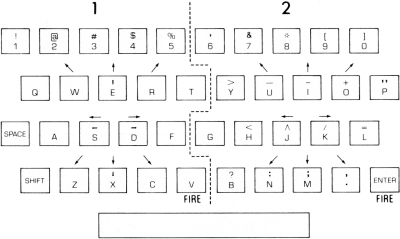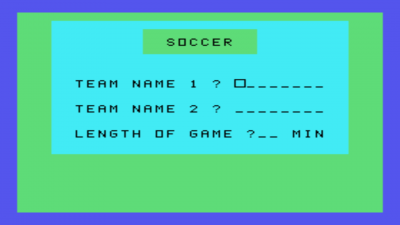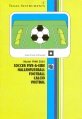Indoor Soccer
Indoor Soccer is a sports-related video game created for the TI-99/4A home computer system. It was programmed by Roger Tilbury and released during the fourth quarter of 1980 on Solid State SoftwareTM Command Module cartridge. It was given part #: PHM 3024 and originally sold for $29.95 (USD).
| Indoor Soccer | |
|---|---|
 | |
| Publisher(s) | Texas Instruments (TI) |
| Original Retail Price | $29.95 (USD) |
| Programmer(s) | Roger Tilbury |
| Part# | PHM 3024 |
| Format(s) | Solid State SoftwareTM Command Module |
| Release | 1980 (4th Quarter) |
| Genre(s) | Sports |
Contents
Gameplay
Indoor soccer is a standard five-on-five soccer game on the computer. It is a two-player game only as there is no one-player vs. the computer option. With it being an indoor arena that the players play in, there is no out-of-bounds or throwing in which makes the gameplay much faster and easier. Players also don't have to concern themselves with offsides as it's not possible to do during gameplay. Each player chooses a name for his/her team, and the length of the game is determined at the beginning of the game. Each player controls his/her players using half of the keyboard as shown in the user's manual, requiring both players to sit right next to each other during the game. Alternatively, the teams can be controlled using remote controls. The player actually only controls one player on the field indicated by a dot on the chest. All other players are controlled by the computer. The object is just like in a regular game of soccer, score more goals than your opponent.
Advertising Blurb
Front Cover of Manual
All the excitement of live soccer in your home. The most realistic soccer game yet devised, with all the fun of the real game.
Back Cover of Manual
Indoor Soccer is a game for two people of any age. The module provides all the realism of a Five-a-Side Indoor Soccer game by following the generally recognized rules of the game. You simply move your players to score goals.
Soccer module features include:
- Dribbles, passes, and tackles
- Shots, saves, and goals
- Fouls, free kicks, and penalties
- Action replay after goals
- Scoreboard with automatic clock
Activities in this module are also designed to work with the optional Wired Remote Controllers available for your computer providing added flexibility in playing the game.
Triton Catalog - Spring 1984
Computerized five-on-a-side version. Control all the players . . . decide when to pass, shoot, intercept, save, tackle, and use other skillful tactics. For players 8 and up. (Wired Remote Controllers recommended.)
Manual
Introduction
Soccer is becoming more popular everyday as a U.S. sport. Now, the Indoor Soccer Solid State SoftwareTM Command Module brings the excitement and challenge of an actual soccer game into your home.
The module has been designed to follow the generally recognized rules of the Five-a-Side Indoor Soccer game and has all the features that make the actual game so much fun to play. Because the playing field is surrounded by walls, there are no interruptions for throw-ins or corner kicks. There is also no offside rule to worry about.
Movement of the players on the screen can be controlled by the Wired Remote Controllers or from the keyboard. For Soccer, certain keys on both sides of the keyboard are designated as directional keys:
Getting Started
When you select Soccer, the module's title screen appears. If you want to skip the title screen and begin the game, press any key. The game set-up screen then appears.
Game Setup
First you are asked to enter the name for Team 1. The name can be up to 8 letters and numbers long. The flashing square (called the "cursor") indicates the position of the next character. Team 1, on the left, wears blue, and the screen border is colored blue to remind you of this. When you finish typing the first team name, press ENTER.
The cursor now moves to the next line so that you can enter the second team name. The screen border turns red, since Team 2 wears red. Press ENTER when the team name is complete. You are now asked to enter the length of the game. Type any number from 1 to 99, and press ENTER.
While entering the team names and length of game, you can correct any mistakes (before pressing ENTER for length of game) with SHIFT ← (LEFT), SHIFT → (RIGHT). SHIFT C (CLEAR). SHIFT Z (BACK). and SHIFT R (REDO). To move the cursor without erasing or changing the displayed data, press SHIFT ← or SHIFT →. Pressing SHIFT C clears the line being typed and moves the cursor back to the start of that line, while pressing SHIFT Z clears all the lines on the screen and returns the cursor to the start of the first line. Press SHIFT R to place the cursor at the start of the first line without erasing any of the characters you've typed.
After you have entered the desired game length, the playing screen appears.
Scoreboard
The scoreboard is at the top of the screen. It shows the time remaining for this half, the two team names, and the score. The time, shown in minutes and seconds, is half of the time you requested for the total game. As the game is played, the clock counts down second by second. When it reaches zero, the "whistle" blows to signal the end of the half.
Playing Field
Below the scoreboard is the playing field. Carefully note the limits of the goals, indicated by the white rectangles at each end of the field.
Each team has five players who are lined up in the kickoff formation, with the ball on the center spot.
General Game Features
Players
The players cannot move outside the playing field. If you try, the player stops at the side or goal line.
On each side there is a "controlled player," indicated by a dot on his chest. You control his movements with the arrow keys or the lever on the Wired Remote Controllers. The other three outfield players (the "support" players) are controlled by the computer. Their movement depends on how the controlled player is moving and on whether you are attacking or defending.
Penalty Areas
Only the goal-keeper is allowed in the penalty area. A foul is committed when a controlled player is moved into a penalty area. If he was moved into his own penalty area, the other team receives the penalty. If he moves into the opponent's penalty area, the result is a goal kick for the other team. If a controlled player is moved into the opponent's penalty area when the opponent has the ball, "advantage" is played, meaning that some of the defense players become inactive. The support players on each side can't be moved into the penalty area at any time.
Indoor Soccer is played with walls around the playing field. The ball bounces off these walls, so there are no corner kicks or throw-ins in the game. Also, there are no offside rules in the game.
Kickoff
When you press ENTER or the FIRE button on one of the Wired Remote Controllers, the game starts. The whistle blows, and the ball is randomly assigned to one of the four players (two from each side) nearest the ball. This player becomes the attack controlled player. The defender nearest to the ball becomes the defense controlled player.
Playing the Game
Let's now look in detail at how the game is played after the kickoff.
Passes, Shots, and Kicks
The attack controlled player moves so that he runs with or "dribbles" the ball. There is no need to go around your opponents or your own team members, because the players can cross each other. However, you do need to avoid the defense controlled player (see "Tackles" below).
You can get rid of the ball by making a pass or taking a shot at the goal. To prepare for a pass or shot at the goal, press V (Team 1), ENTER (Team 2), or the FIRE button. Play then stops and the pass-direction indicator appears on the ball, rotating around it. As soon as the indicator is pointing in the right direction, press V (Team 1), ENTER (Team 2), or the FIRE button again. The ball then moves in that direction. (You may need to anticipate this a little.) At the same time, with the Wired Remote Controllers, you can control the speed of the ball as it's passed. If you move the lever up, the ball moves fast. If you move the lever down, the ball moves slowly. If you don't touch the lever or if you move it left or right, the ball moves at normal speed.
When a pass is requested, all the players on the field stop moving. However, after one complete revolution of the pass-direction indicator, the defense and the attack support players can start moving again. To prevent the defense from moving into a blocking position, try to make your pass or shot before the defense can move.
After three complete revolutions of the indicator, if the pass has not been made, the pass request is ignored. Play then continues with the same player controlling the ball.
Goal kicks, free kicks, and penalties are all taken in the same way as a pass, except that you do not have to request a kick. When the ball and kicker are appropriately positioned for the type of kick, the pass direction indicator automatically moves around the ball.
To make the kick, press V (Team 1), ENTER (Team 2), or the FIRE button when the indicator is pointing in the required direction. However, the kick may be delayed for as long as you wish; it is not cancelled after the third revolution as with a pass. You may want to make your own personal rule to prevent wasting time on free kicks and goal kicks. The clock stops while waiting for penalties to be taken so that the half doesn't end at what could be a vital point of the game.
Interceptions
When the ball is loose (during a pass, after a trip, or after a tackle in which the ball goes free). it can be intercepted by either team. While the ball is loose or while waiting for a pass, all the players are moved with the arrow keys or the Wired Remote Controller levers. They all move in the same direction, and are not allowed to enter the penalty areas. To intercept, move your players so that at least one player is in the ball's path. The player who intercepts becomes the attack controlled player, and the defender nearest the ball becomes the defense controlled player.
Occasionally, however, the ball is not intercepted by a nearby player. Instead, it bounces off in a random direction as if the player tried to control the ball but did not succeed.
Saves
As soon as the ball moves into the penalty area after a pass, it is considered a shot; the goal-keeper becomes the controlled player and can be moved in the normal way. To make a save, move the goal-keeper into the path of the ball. The result of the save is determined by the position of the ball relative to the goal-keeper and by the distance the ball has traveled. Thus, if the goalkeeper is nowhere near the ball, even a very long-range shot scores; but if the goal-keeper's positioning is good, a shot from close-in will be saved. However, there is always a chance that the goal-keeper will fumble the ball and a goal will be scored.
The goal-keeper can also make saves with his feet. In this case, the ball rebounds off the keeper and back into play.
Goals and Action Replay
Whenever a goal is scored, the player who made the shot puts his arms in the air as some special sound effects are played. The score then changes, and the kickoff screen appears. Before you take the kickoff, you can see a slow-motion action replay of the goal by pressing SHIFT R (REDO). You may replay the goal as often as you wish before kicking off.
Tackles
Generally, the defense controlled player should be moved between the ball and goal so that any shots can be blocked or intercepted. To make a tackle, first position the controlled player next to the ball (in the position where he would be if he had control of the ball). Then press V (Team 1), ENTER (Team 2), or the FIRE button. The result of the tackle is randomly determined as one of the following:
- a successful tackle - the defense wins control of the ball and can now attack.
- a foul - the attack gets a free kick (see Passes, Shots, and Kicks").
- a loose ball - both attack and defense lose control and the ball is free (see "Interceptions").
- a failed tackle - the attacker continues in control of the ball, and the defender nearest his own goal becomes the defense controlled player.
Obviously, the better your position is in relationship to the ball, the better chance you have for a successful tackle.
If you find that the defense controlled player is not between the ball and the goal, you have two options:
- You can try to catch up with the ball. If you have only a small distance to make up, you may succeed since the players do not move at a constant speed.
- If you are a long way from the ball, make a tackle by pressing V (Team 1), ENTER (Team 2), or the FIRE button, even though you know it will fail. Control then passes to the defender nearest to his own goal, and you can bring the new controlled player out to tackle or to block a shot.
Second Half
The first half ends as soon as the clock counts down to zero, even if a shot is on its way to the goal. The clock is then reset to show the time remaining for the second half, and the kickoff is taken exactly as it was at the start of the game. The teams do not change ends at half-time.
End of Game
The second half ends when the clock has reached zero. If one team has won, the players on that team put their arms in the air, and the team is congratulated. You then see the "Play Again" screen. If you want to play again, press 1 and then ENTER. You then go back to the game set-up display. Enter the length of game again, and the new game starts. To change the team names when the set-up options are displayed, press SHIFT R (REDO) or SHIFT Z (BACK). If you have finished playing Indoor Soccer, press 2 and ENTER when the "Play Again" screen is displayed, and the computer returns to the master title screen.
Drawn Game
If the game ends in a draw, you see the following screen:
There are several ways to complete a game that ends in a draw.
Extra Time - Press 1 and ENTER to play extra time. The game set-up display appears, asking you to input the length of the extra time. The game then continues with two more halves of extra time. If this also results in a draw, the "Drawn Game" options appear again.
Sudden Death - To decide the game by sudden death, press 2 and ENTER. The game restarts with a kickoff. No clock is shown on the scoreboard, and the game continues until one side scores, winning the game.
Penalties - Press 3 and then ENTER to decide the game with penalties. Each team takes penalties in turn until one side is ahead after each side has an equal number of attempts.
First, however, one side is randomly selected to call the toss. Select heads by pressing 1 or tails by pressing 2. Then press ENTER. The winner of the toss chooses whether to go first or second by pressing 1 or 2 and then ENTER. The penalties are then taken in alternating sequence.
End of Game - Press 4 and ENTER if you wish to let the game end in a draw. The computer then returns to the master title screen.
Other Features
Time-Out
If you need to take a break in the middle of the game, press SHIFT T for time-out. The game stops in the current position, and the clock stops counting down. When you are ready to continue, press SHIFT T again. The game restarts from the position where you left off.
Stop Playing
You may also end the game at any time by pressing SHIFT Z (BACK) to return to the game set-up screen. You can then start a new game.
When you want to stop playing Indoor Soccer, press SHIFT Q (QUIT). The computer then returns to the master title screen.
Sound Effects
Special sound effects add to the fun of the game. These include "whistles," signaling kickoffs, fouls, and the end of half, and crowd "applause" after successful tackles and at the end of the game. There is also "encouragement music" played at random points in the game.
Information Line
The bottom line of the playing screen is reserved for messages that inform you of the status of the game. Information such as "PASS," "TACKLE FAILED," and "SAVE" appears on this line.
Note: Occasionally, the players appear to jump from one place to another on the screen or partially disappear temporarily. This is due to the special moving graphics used to define the players and the ball and is not a flaw in the module.
Competitions
It can be a lot of fun to organize competitions between yourself and your friends on a regular basis. You may want to try some of these possibilities.
Leagues
You can set up a league of several teams. In normal leagues, each team plays every other team twice, at home and away; but you may wish to shorten the number of games by playing only one game between teams. The blue players could represent the home team, and the red players could be the visiting team. An example of a league chart is illustrated here:
| Team Name | P | W | D | L | F | A | PTS |
| 1 | |||||||
| 2 | |||||||
| 3 | |||||||
| etc. |
where
P = number of games played so far.
W = number of games won.
D = number of games drawn (tied).
L = number of games lost.
F = number of goals scored for the team.
A = number of goals scored against the team.
PTS = number of points obtained so far by the team.
Normally teams are awarded two points for a win, one for a draw, and zero for a loss. However, you may wish to experiment with other systems which have been considered, such as scoring ten points for a win, five for a draw, and zero for a loss, with each side also being awarded one point for each goal scored. Thus, if a game ends with a score of 1 to 0, the winning team is awarded eleven points and the losing team, zero. In a seven-seven draw, both teams are awarded twelve points.
Elimination Tournament
An elimination tournament is played in a series of rounds. Each team only plays one other team in a round, and the winner goes forward to the next round. As the rounds progress, the number of teams playing is divided by two until eventually the final round is held between two teams. Printed below is a chart to record the results in each round and to show which team goes forward into the next round. The chart is set up for eight teams; however, you can start with more teams or with fewer teams. If there is an odd number of teams competing in any round, one of the teams is given a "bye." This means that it goes through to the next round automatically without playing a game. To determine who plays whom and also which team gets a bye, hold a drawing. After the first round of competition, you can either draw from all the winning teams from the first round, or you can set up the chart so that the winner of the first game in the previous round plays the winner of the second game in the previous round and so on.