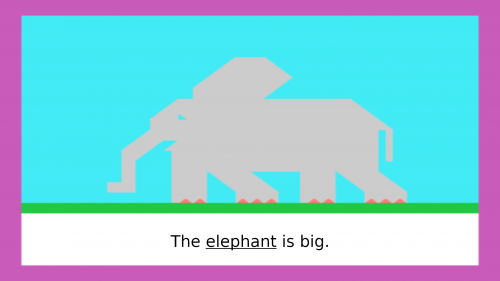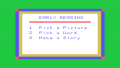Early Reading
Early Reading is an educational software title created by Scott Foresman and Company for the TI-99/4 and TI-99/4A home computer systems. It was released in the 4th quarter of 1979, soon after the release of the TI-99/4 home computer, being one of the first title for the system. Early Reading was a software title that was able to take advantage of the Speech Synthesizer to enhance the learning capabilities of the software.
| Early Reading | |
|---|---|
 Early Reading (Front Cover) [1] | |
| Publisher(s) | Scott Foresman |
| Original Retail Price | $54.95 (USD) |
| Part# | PHM 3015 and SF 30112 |
| Format(s) | Solid State SoftwareTM Command Module |
| Release | 4th Quarter 1979 |
| Genre(s) | Educational, Reading |
Contents
[hide]- 1 Advertising Blurb
- 2 Manual
- 2.1 A Note to Parents
- 2.2 Early Reading Module Vocabulary
- 2.3 Early Reading Activities
- 2.4 Your Child and The Computer
- 2.5 Using the Solid State SoftwareTM Command Module
- 2.6 A Sample Activity From Pick A Picture
- 2.7 Special Features and Keys
- 2.8 Pick A Word
- 2.9 Make A Story
- 2.10 Other Suggested Activities
- 2.11 Apendix
- 3 Downloads
- 4 References
- 5 External Links
Advertising Blurb
Front Cover of Manual
Engaging color graphics and computer speech introduce and reinforce important reading skills. Hours of fun and valuable learning experience for beginning readers.
Back Cover of Manual
For a child, learning to read is a magic key that opens doors to adventure and excitement, knowledge and ideas. The Early Readying Command Module combines computer speech, color graphics and enriching activities to give your child a positive and enjoyable experience in learning to read. With this module, Texas Instruments is continuing its tradition of applying innovative Solide State SpeechTM technology to educational activities. The module and the Texas Instruments Solid State SpeechTM Synthesizer provide your computer with a voice that gives directions, introduces new words, reads sentences, and encourages your child to read aloud.
Early Reading module activities include:
- Pick A Picture - Contains nine sections that introduce the module vocabulary to form short stories.
- Pick A Word - Reinforces the vocabulary introduced in Pick A Picture. The game-like format presents sentences, one at a time, that can be completed by selecting the correct word.
- Make A Story - Consists of new stories formed from the module vocabulary. The child makes word choices that determine how the story develops.
By hearing and seeing the words, and by responding to the spoken direction, your child can learn to value and enjoy the reading experience.
Triton Catalog - Fall 1984
Creates in beginners a lifelong love of reading. Engaging color graphics and conversation with the computer introduce and reinforce important reading skills. A great learning experience, and a source of fun. A Scott, Foresman program. Ages 3-7. (Speech Synthesizer required.)
Manual
A Note to Parents
Learning to read is a major milestone in a child's life. The excitement and pride of a child who is learning to unlock the "mysteries" of written words are contagious, bringing pleasure to parents, teachers, and friends who share this new experience.
The Early Reading Solid State SoftwareTM Command Module is specially designed with speech capabilities and color graphics to help your child enjoy the fun and challenge of learning to read. It was developed by the educational staff of Scott, Foresman and Company in cooperation with the staff of the Texas Instruments Learning Center. Scott, Foresman and Company is a leading educational publisher, long associated with excellence in the field of reading.
With this module, Texas Instruments is continuing its tradition of applying innovative Solid State Speech TM technology to educational activities. The module and the Texas Instruments Solid State SpeechTM Synthesizer (which must be attached to the Home Computer when you're using this module) give a voice to your computer. The voice gives directions, introduces new words, reads the sentences, and encourages your child to read the sentences aloud. Your child hears and sees the words, and then responds by reading aloud and by pressing the appropriate computer keys. In this way your child can become totally involved in the learning experience.
For the most part, your child will be able to work through the activities on his or her own, with perhaps a little help from you in getting started. By all means, do get involved. The first time, you will probably want to work along with your child. Children usually enjoy demonstrating their achievements, so encourage your child to read to you, and offer patient help if necessary. Your praise and support are the best rewards your child can receive.
Early Reading Module Vocabulary
The Early Reading Command Module uses a controlled vocabulary and frequent repetition to help your child recognize words on sight. Approximately six new words are introduced in each of the nine Pick A Picture stories. These same words are reinforced in sentences and stories in all of the other module activities.
Other frequently used words are also in the module. These words are:
| a | can | on |
| and | has | the |
| are | in | they |
| at | is | to |
| too |
If your child is not already familiar with these words, you can easily help him or her learn them, either before using the module or when the words are on the screen. Print each word on an unruled index card. Show each word, one at a time. Say the word, and let your child repeat the word. Do this several times until your child begins to recognize most of the words. Then show each card to your child, and have the child tell you the word. Continue practicing until your child knows the words. While working through the module activities, you can point out these words on the screen and repeat them for the child when necessary.
See the Appendix for a complete list of the vocabulary introduced in the module activities.
Early Reading Activities
The three sections of the Early Reading module are designed to give your child a positive and enjoyable experience in learning to read. The skills and vocabulary introduced in the first activity provide a foundation for the other sections of the module, so your child should work through Pick A Picture before going on to the other activities.
Pick A Picture
This section is divided into nine stories. Approximately six new sight words are introduced in each story. New words are introduced in a variety of ways and visually reinforced with appropriate pictures. The words are then used in sentences. The computer speaks each word and sentence for the child, asks the child to read the word or sentence, and instructs the child to find selected words within the sentence. The sentences are combined to form a short story, and the computer voice encourages the child to read the story aloud. Throughout each activity, colorful graphics illustrate the word or sentence shown on the screen.
Pick A Word
This activity reinforces the vocabulary introduced in Pick A Picture. One sentence at a time is displayed on the screen. Word recognition and comprehension skills are developed as your child selects a word - from three choices - to complete the sentence. Sentences are selected at random from the computer's memory, so a child can select this activity many times and continue to see new sentences. The computer gives praise for correct answers and encouragement to "try again" for incorrect responses. After ten sentences, a reward screen shows your child how he or she is doing.
Make A Story
This section consists of new stories formed from the vocabulary introduced in Pick A Picture and practiced in Pick A Word. The stories all begin in the same way, but throughout the activity, your child is given word choices which determine how the story develops. These choices lead to eight possible story endings. Simple comprehension questions follow each story.
Your Child and The Computer
The Texas Instruments Home Computer is a rugged, durable device designed for easy care. Teach your child to give the computer the same good care and respect he or she would give a television set, record player, radio, or any other piece of electronic equipment.
- Keep snacks and beverages away from the console and keyboard. (Peanut butter and orange juice are not recommended for the computer's diet.)
- Don't hammer on the keyboard or place heavy objects on it.
- Don't touch the module contacts. These are recessed in the module to help prevent accidental soiling and/or damage.
The letters and numbers on the keyboard are arranged in the same order found on standard typewriter keyboards. If your child is not familiar with a typewriter or has not used your Home Computer before, take a few minutes to acquaint him or her with the keyboard. Point out the row of number keys at the top and the rows of letter keys below. Indicate the Space Bar, the ENTER key, and the ON/OFF switch. A brief "tour" of the computer with your child before beginning will help reinforce correct procedures and give your child confidence as he or she starts out.
In addition to the reading skills developed and reinforced by these activities, your child can gain another skill - how to use a computer. The activities in the module introduce computer operation step-by-step, giving carefully worded, simple directions all along the way. With computer-aided instruction becoming more common in the classroom every year, this skill is an important plus for your child.
Using the Solid State SoftwareTM Command Module
The Texas Instruments Solid State SpeechTM Synthesizer must be attached to your Home Computer when you use the Early Reading Command Module. (See the Speech Synthesizer owner's manual for complete information on handling, installing, and caring for the Speech Synthesizer unit.)
An automatic reset feature is built into the computer. When a module is inserted into the console, the computer returns to the master title screen. All data or program material you have entered will be erased.
Note: Be sure the module is free of static electricity before inserting it into the computer. See page 18.
A Sample Activity From Pick A Picture
When you press the key to select the module, the EARLY READING title screen appears.
When the music stops, the computer tells your child to press 1 for Pick A Picture, 2 for Pick A Word, or 3 for Make A Story. After the voice stops speaking, press 1 for Pick A Picture. (The computer will not act on a key press while it is speaking, so make your selections either before or after the directions are given.)
The Pick A Picture title screen appears followed by a screen showing nine numbered pictures. Each picture represents a story activity. To experiment with Pick A Picture, press 1, and you see the story title, "The Big Parade." The computer reads the title to your child. Next, a picture of an elephant is shown, and the computer says, "This is an elephant." The word "elephant" pops on. After the voice says "This word is elephant," it asks your child to read the word. Your child has time to read and study the word. Then the sentence "The elephant is big." appears one word at a time as the computer reads it.
The computer gives directions for finding a word and says, "Find the word elephant." A red line appears under the first word in the sentence. Your child presses the Space Bar to move the red line under the word "elephant," and then presses ENTER. If the child chooses correctly, the computer praises him or her, saying, "That is right." If the choice is incorrect, the computer says, "Uh oh! Find elephant." The child continues until the correct word is selected.
Then, the computer tells your child to find the word "big." Again, use the Space Bar to move the red line to the word ·'big. If the answer is correct, the computer says so, and the elephant moves off the screen.
A tiger now appears on the screen and the voice says "This is a tiger." When the word "tiger" is shown, the computer says, "This word is tiger," and prompts your child to read the word.
The next screen shows a tiger, some confetti, and the sentence, "The tiger is in a parade." As before, your child presses the Space Bar to move the red line to the designated word. First, he or she finds the word "tiger" and then the word "parade." The computer gives an appropriate response for each correct or incorrect answer.
After your child locates the word "parade," the word "drum" is introduced, and your child has a chance to read and learn this word. The new sentence is "The elephant plays the drum." The computer first instructs the child to find the word "drum" and then the word "plays." After each correct answer, watch the elephant play the drum!
The first part of "The Big Parade" (and every Pick A Picture activity) introduces new words individually and in simple sentences. The second part of the activity uses these same words in new sentences to make a short story. A story title screen appears followed by the sentence "A big tiger is in a parade." The computer reads the sentence aloud. Then it's your child's turn to read the sentence. After the child reads the sentence, press ENTER to continue. Three other sentences are shown and read, one at a time. Each time, your child has the opportunity to read the sentence at his or her own pace and then press ENTER to go on.
At the end of the group of sentences, the entire story is displayed. The computer says Read the story again. Then press ENTER to go on." Encourage your child to carefully read the story again. If necessary, help him or her with any words that cause difficulty.
When your child has finished reading the story and has pressed ENTER, the computer asks "Do you want to read this story again?" Your child can press 1 for "yes" or 2 for "no." This time, press 2, and the display returns to the Pick A Picture title screen. Now, your child can select another Pick A Picture story, or he or she can press SHIFT W to return to the Early Reading Selection List. Before going ahead, however, let's look at some of the special features and keys of the Early Reading module
Special Features and Keys
"Screen" - A "screen" is any set of words or pictures that is shown on your viewing screen.
Rewards - Each time your child gives a correct response, the computer gives an immediate verbal reward which is often accompanied by visual and musical rewards. These reinforce correct answers and can motivate the child to continue.
Error Signals - Special care has been taken to make the computer's response to incorrect answers low-key and nonintimidating. The child is encouraged to "try again" and in Make A Story is given directions in case he or she needs help in answering the questions. If the child presses a key that is not an appropriate response, the computer gives an "Uh Oh" sound.
Time Out - The module is designed with a "time out" feature. Directions are repeated automatically after ten seconds if the child has not pressed the Space Bar in Pick A Picture or has not answered the comprehension questions in Make A Story.
Enter - This key is pressed when the child has finished reading a sentence or story and is ready to go on or after he or she has selected the indicated word in Pick A Picture.
Space Bar - In Pick A Picture, pressing the Space Bar moves the red line from word to word.
A (Aid) or Shift A - This key is used with the Make A Story comprehension questions. If your child needs help in answering the question, press A (or SHIFT A) to return to the screen that contains the answer.
R (Redo) or Shift R - Pressing this key instructs the computer to return to the beginning of the activity with which you're currently working.
W (Begin) or Shift W - Pressing this key tells the computer to return to the Early Reading Selection List.
Shift Q (Quit) - Holding down the SHIFT key and pressing a instructs the computer to leave the module and return to the main computer title screen.
Pick A Word
From the Early Reading Selection List. press 2 for Pick A Word. This section is arranged in an enjoyable game-like format. Each time the child plays, ten sentences are presented, one at a time.
Each sentence has a missing word. To complete the sentence, the child selects the correct word from the list shown on the screen by pressing the key that corresponds to the number beside the word.
If the correct word is chosen, the computer displays the word in the box, and the child earns one point. If the answer is incorrect, the child is encouraged to "try again." If two incorrect choices are made, the computer gives the correct answer. After ten sentences, the computer shows your child how many points were earned.
At the end the child is asked "Do You Want to Play Again?" If 1 is pressed, ten more sentences are given. Pressing 2 for "no" tells the computer to return to the module selection list.
Make A Story
In this activity, new stories are developed using only the words introduced in Pick A Picture and practiced in Pick A Word. After reading a screen, the child presses ENTER to see the next screen. At several places in the story, the child is given a choice of words to complete the sentence shown. The word choice determines how the story progresses. Eight different story endings are possible.
Simple comprehension questions follow each story. The child presses the key for the number beside the right answer.
If the answer is correct, the computer says, "That is right," and continues. If the answer is incorrect, the computer says, "Uh oh. If you want help, press A." If A is pressed, the screen that contains the answer is shown. Then the computer returns to the question, and the child has a chance to make a new choice. After two incorrect choices, the computer gives the correct answer.
Next, the computer asks, "Do you want to read the story again?" Pressing 1 for "yes" brings the first sentence of the story to the screen again. If 2 is pressed, the computer returns to the module selection list.
Other Suggested Activities
The Early Reading module can be used in many ways to teach and reinforce reading skills. Even after your child can read through the stories with ease, he or she will probably return to a favorite one time after time.
In addition to the built-in activities, you can find new ways to expand the use of the module. Here are some you may want to try:
- Use the vocabulary words to explore the sounds of vowels and beginning consonant letters. Help your child identify vowel and beginning consonant sounds. Think of other words that contain these sounds.
- Encourage your child to copy some of the words on a piece of paper. This will help him or her remember the words and give practice writing both capital and lower case letters.
- Help your child make up new stories or sentences using the vocabulary words in the module. Suggest that your child draw new pictures to go with the new sentences or stories.
- Play a rhyming game with your child. Take turns thinking of words that rhyme with the words introduced in the module.
Don't be surprised when your child creates many new ways to play with this module. Encourage this imagination, and have fun with your child as he or she learns to value and enjoy the reading experience.
Apendix
| a | get | on |
| and | gets | parade |
| animals | gives | party |
| apples | go | pig |
| are | goes | play |
| astronaut | has | ride |
| balloon | have | ride |
| balloons | helicopter | rides |
| big | help | rocket |
| cake | helps | see |
| can | horse | sees |
| cannot | in | sing |
| car | is | sleeps |
| children | jumps | stars |
| clown | kitten | takes |
| cow | laugh | the |
| dog | like | they |
| down | likes | tiger |
| drum | looks | to |
| duck | looks | too |
| eat | moon | tree |
| eats | monkey | up |
| elephant | mouse | wants |
| fast | movie | water |
| funny |