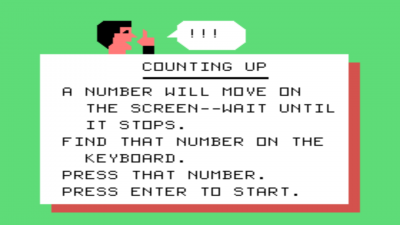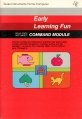Early Learning Fun
Early Learning Fun is an educational software title created by Texas Instruments (TI). Early Learning Fun focuses on teaching children between the ages of 3 to 6 focusing on teaching shapes, numbers, letters, colors. and other important materials. It was released during the second quarter of 1979 and originally sold for $29.95 (USD). Early Learning Fun was released on Solid State SoftwareTM Command Module cartridge.
| Early Learning Fun | |
|---|---|
 Early Learning Fun (Front Cover) [1] | |
| Publisher(s) | Texas Instruments (TI) |
| Original Retail Price | $29.95 (USD) |
| Part# | PHM 3002 |
| Format(s) | Solid State SoftwareTM Command Module |
| Release | 1979 (2nd Quarter) |
| Genre(s) | Educational |
Contents
[hide]Advertising Blurbs
Front Cover of Manual
Colorful and exciting educational activities help teach shape and number recognition, counting, sorting, and the alphabet, as well as first computer skills. Fun for children ages 3 through 6.
Back Cover of Manual
Today, computers are an important part of life for everyone. They're on the scene at home, in business, and more and more as part of education. The Early Learning Fun Command Module presents bright, colorful, and enjoyable activities which help teach important preschool skills. You and your child begin enjoying the activities and learning about the computer together.
Early Learning Fun module activities are arranged in four categories designed to teach and reinforce basic skills that prepare your child for study in arithmetic and reading. There are eight activities in all:
- Number Activities
- Counting Up
- Number, Please?
- How Many Things
- Shape Activities
- Make a Match
- Shape Hunt
- Sorting Activities
- Odd One Out
- Alphabet
- Letter Line-Up
- A is for Apple
Each activity begins with specially designed "parent screens." These screens - clearly labeled with a picture of a parent - contain directions for each activity that can be read aloud to your child. Special 16-color computer pictures and graphics, as well as exciting and enjoyable musical tones, are part of the learning fun!
Triton Catalog - Fall 1984
"Play" for very young children - who are actually learning their first computer skills! Colorful, exciting and educational activities that teach shape, number and letter recognition, counting, sorting and the alphabet. Ages 3-6.
Manual
A Note to Parents
Your child's capacity for "learning by doing" is well known to you. You've watched him or her grow and absorb knowledge daily, and you know first-hand the thrill of discovery your child feels at mastering new skills.
Now we invite you and your child to join us in an exciting learning adventure. The activities in this module have been carefully selected to provide highly enjoyable and educationally sound experiences for the young child. As each activity is performed, your child is accomplishing a meaningful learning objective (we'll discuss these objectives in detail below).
In addition, your child is learning, step by step, how to interact with a computer. Children are natural manipulators of objects - they "learn by doing" - and they are fascinated by the bright, colorful responses on the screen to their actions at the keyboard. They are led in easy stages through the necessary operations and soon become quite self-sufficient in using the computer. With computer-aided instruction in the classroom advancing so rapidly today, this ability is an important plus for your child.
Best of all, your child is having fun while involved in these activities. The absorption of new knowledge, the mastery of new skills, a sense of accomplishment and success in a "grown-up" world - these are exciting rewards that are vital to a child's development.
Your Child and the Computer
The Texas Instruments Home Computer is a rugged, durable device designed to be easy to use and care for. Just teach your child to give the computer the same good care and respect he or she would give a television set, record player, radio, or any other piece of electronic equipment:
- Keep snacks and beverages away from the console and keyboard. (Peanut butter and orange juice are not recommended for the computer's diet.)
- Don't hammer on the keyboard or place heavy objects on it.
- Don't touch the module contacts. These are recessed in the module to help prevent accidental soiling and/or damage.
You'll want to sit down at the computer with your child and help with turning on the computer, inserting the module, and selecting a first activity. Special "screens" of instructions, identified by a "parent figure" in the upper center screen, spell out in detail how to play each activity. Read these carefully to your child, and join in the fun as he or she learns to use the computer. In a short while even very young children, working alone, with a parent, or with an older friend, can have enjoyable, positive learning experiences with these specially designed activities.
The Early Learning Fun Activities
There are four categories of activities in the module: Numbers, Shapes, Sorting, and the Alphabet. Within each group the activites are arranged according to difficulty, with the simplest exercises first. This "developmental" arrangement helps your child learn the skills he or she needs to progress through the activities.
Number Activities
These activities are designed to teach and reinforce basic number concepts, such as identifying numbers, distinguishing between numerals, counting, and to familiarize your child with the location and use of the number keys on the keyboard. By seeing a group of shapes on the screen and identifying a numeral with them, your child takes an important step from a pictorial to an abstract representation of the number. He or she learns that the numeric symbol - "2" for example - represents a concrete quantity of "things" - two apples, two books, etc.
"Counting Up"
Introduces in sequence the numbers 1 through 9. The concept of counting is presented by showing a numeral and a corresponding number of shapes. At the beginning of the activity, the numeral 1 floats to the center of the screen. The child then presses the number key 1, and one shape pops on the screen. Next 2 floats to the center; the child presses 2, and two shapes pop on the screen, one at a time. The activity continues in this way through the numeral 9.
"Number Please?"
Reinforces the number identification and counting skills introduced in "Counting Up." When a number key is pressed, a corresponding number of shapes pop on the display screen, one at time, with accompanying musical notes. Then the numeral appears in the center of the screen. Another number is then selected and pressed. The activity continues until five numbers have been entered.
"How Many Things?"
Is a true counting activity. A random number of shapes appears on the display screen one at a time, with a musical note sounding as each shape pops on. The child counts the shapes and presses the appropriate number key on the keyboard. The numeral then appears and flashes in the center of the screen. After several seconds the screen clears, and a new set of shapes appears. The activity is played ten times. Is a true counting activity. A random number of shapes appears on the display screen one at a time, with a musical note sounding as each shape pops on. The child counts the shapes and presses the appropriate number key on the keyboard. The numeral then appears and flashes in the center of the screen. After several seconds the screen clears, and a new set of shapes appears. The activity is played ten times.
Shape Activities
These activities introduce the important relational concepts of sameness and difference through shape recognition and matching - skills that help prepare your child for learning to read. In addition, "Make a Match" takes your child one step further in using the computer by teaching the basic computer convention of pressing a number key in answer to a question. Notice also that "Shape Hunt" reinforces the counting skills introduced in the Number activities.
"Make a Match"
Introduces five geometric shapes - circle, square, triangle, diamond, and rectangle. On the left side of the display screen four shapes appear, arranged in random order and numbered 1 through 4. Then one of the four shapes pops on the right side of the screen. The child presses the number of the shape on the left that matches the single shape on the right. The single shape will then move across the screen and position itself beside the numbered shape. If a correct match has been made, both shapes flash while a musical series of notes is heard. If an incorrect number key has been pressed, the single shape jumps back to its original position with a quick "uh-oh" sound, letting the child know he or she should try again. The activity goes on until ten shapes have been matched.
"Shape Hunt"
Combines the counting activity of "How Many Things?" and the matching skills introduced in "Make a Match." The display screen is divided into two sections - the top portion is the "sky," and the bottom section is the "sea." The left corner of the sky shows a flashing shape. In the sea are several shapes, some matching the shape in the sky and some different. The child counts the shapes that match the one in the sky and presses that number on the keyboard. If correct, the matching shapes disappear from the sea one at a time and reappear, with accompanying musical tones, in the sky. The activity is repeated eight times.
Sorting Activity
This activity continues teaching the important concepts of sameness and difference by asking the child to pick out a shape that is unlike the other shapes that appear on the display screen. Selection by difference is a more sophisticated skill than the matching exercises presented in the Shape activities, and the activity helps develop your child's problem-solving abilities.
"Odd One Out"
Uses five shapes to reinforce the ability to discriminate between "same" and "different." Four shapes, numbered 1 through 4, appear on the screen. Three of the shapes are identical, and one is different. The child identifies the shape that "doesn't belong," determines its number, and presses that number on the keyboard. If correct, the number pops on the center of the display screen and remains there, flashing, for several seconds. Then the screen clears and four more shapes appear. The activity is repeated eight times.
Alphabet Activities
These activities continue the "reading readiness" exercises begun in the Shape activities. By associating a letter of the alphabet and a picture of an object beginning with that letter, your child learns to recognize letters and their sounds. He or she also becomes familiar with the location and use of the letter keys on the keyboard.
"Letter Line-Up"
Introduces the letters of the alphabet, in order, and the concept of initial sounds. The alphabet is divided into four sets of five letters (A-E, F-J, K-O, P-T) and one set of six letters (U-Z). When the last letter of any set has been presented, the activity gives a quick review of all the letters in the set.
To begin the activity, the child selects and presses any letter key on the keyboard. That letter floats to the center of the display screen. The child presses the letter key again, and the object beginning with that letter pops on the screen with a musical tone. After several seconds, the next letter in the alphabet floats to center screen, and the process is repeated.
The letters are always presented in their alphabetical order, regardless of the starting letter selected by the child. In other words, the child may work all the way through the alphabet by pressing A first, OR he or she may choose any letter and work through to the end of the alphabet from that point on. For example, if R is pressed to begin the activity, the next letter presented after R will be S, and the next T.
"A Is for Apple"
Continues the letter /sound/word concepts introduced in the activity above. The child is asked to match the letter with the object that begins with that letter. A letter appears in the center of the screen, surrounded by four numbered pictures. One picture shows the object and word that begin with the letter in the center of the screen. The other pictures are different. The child presses the number of the picture that matches the letter. If correct, all the other objects disappear and the letter flashes. Then a new letter and group of objects appear. The activity is repeated ten times.
Each activity begins with a set (or "screen") of clear, simple instructions, marked by a "parent figure" in the upper center screen and carefully worded to give your child the information he or she needs in order to play the activity. These instructions are designed to be read to your child, but after a few times you'll find that he or she will be able to recognize each activity by the colorful, distinctive designs and pictures ("computer graphics") that appear on the screen. Children may need very little help in playing the activities once they are familiar with the keyboard and the contents of the module.
A Sample Activity
The first thing you'll see in the Early Learning Fun module is an engaging title screen, followed quickly by a selection list for the contents of the module. Your child chooses the kind of activity he or she wants to play by pressing 1 for Numbers, 2 for Shapes, 3 for Sorting, or 4 for The Alphabet. Next the selection list for the chosen category pops on the screen, and your child then chooses the specific activity to be played, again by pressing the appropriate number key. For example, let's say your child has selected the "Numbers" category by pressing 1. The selection list for number activities then appears on the screen:
If your child then presses 1 again, the instructions for playing "Counting Up" pop onto the screen.
When ENTER is pressed, the numeral 1 floats to the center of the screen. The child presses the 1 key, and a picture of an object pops on the screen, accompanied by a musical note. After a few seconds, the screen clears and the numeral 2 floats to the center. The child then presses 2 and two objects pop on, one at a time, with two musical notes. The activity continues in this way through the number 9. At that time, the "Want to Play Again?" screen appears.
When the "Want to Play Again?" screen appears, there are four options available to your child. He or she may:
- press the space bar to repeat the same activity,
- press the zero key to go immediately to the next activity,
- press SHIFT R to return to the selection list of module activities (to choose a new category), or
- press no keys at all. After twelve seconds the next activity will automatically begin.
Special Features
Rewards
When your child makes a correct keyboard entry in an activity, he or she is instantly rewarded by a colorful response on the display screen and a bright musical tone or series of notes. These responses reinforce correct answers and motivate the child to continue playing the activity.
Error Signal
Special care has been taken to make the response to incorrect key presses low-key and non-intimidating. Pressing the wrong key produces a quick "uh-oh" sound that gives instant feedback on wrong answers and encourages the child to try again.
"Want to Play Again?
After an activity has been played a specific number of times, the child is offered an opportunity to go on playing that activity or to move on to the next one. The "Want to Play Again?" screen appears and directs the child to press the space bar if he or she wants to repeat the activity. If the space bar is not pressed within twelve seconds, the next activity begins automatically. The child can also press the zero key 0 to instruct the computer to proceed immediately to the next activity.
Enter Key
This key is pressed to start most of the activities in the Early Learning Fun module.
Space Bar
The space bar is used only when the "Want to Play Again?" screen appears. It instructs the computer to repeat the present activity.
Zero Key
Again, this key is used only when "Want to Play Again?" appears on the screen. Pressing 0 tells the computer to go immediately to the next activity.
Shift P
If you or your child want to review the instructions while playing an activity, hold down the SHIFT key and press P. This action returns you to the instruction screen for the activity.
Period Key
This key allows your child to find a favorite activity quickly. Holding down the "." key causes the first screen of each activity to flash briefly on the screen (similar to flipping the pages of a book). When the desired activity is reached, release the "." key, and the instructions for that activity appear on the screen.
Shift R
Holding down the SHIFT key and pressing R will instruct the computer to return to the selection list of module contents. This key sequence allows your child to leave one activity and select another quickly.
Shift Q
If your child has been playing the module activities and another family member wants to use some other part of the computer, just hold down the SHIFT key and press Q. This action instructs the computer to leave the module and return to the main computer title screen.
Time Alerts
When no key has been pressed for a period of two minutes, the computer produces a quick "pip, pip, pip" sound and shows the selection screen for the module contents. Then the computer plays a "Westminster Chimes" melody, to notify you it's waiting for some instruction. Fifteen seconds later, with no key presses, the Chimes are repeated. Then, if there is no keyboard response after fifteen seconds more, the computer returns to the main computer title screen.
Other Suggested Activities
Don't be surprised if your child invents new games to play with the Early Learning Fun module. Children are quick to see and implement game possibilities that we adults tend to overlook. Here are a few ideas we've thought of:
Color Identification
Help your child learn and identify the colors that appear on the screen. Any activity in the module is well suited to this purpose.
Counting
When playing "Number Please?" help your child learn the correct order of the counting numbers 1 through 9 by pressing the number keys in sequence and counting aloud the objects that appear on the screen. For younger children, you may want to bring blocks or similar toys to the computer and count these also, to add a concrete dimension to the activity.
Shape Identification
The shapes used in the module activities are basic shapes found in hundreds of real-world situations. Help your child learn the correct names for these shapes. He or she may even have a set of blocks that includes circles, squares, triangles, and rectangles. Using these blocks along with the activities on the screen gives an important tactile dimension to this experience. "How Many Things?," "Make a Match," and "Shape Hunt" are good places to try this activity.
Letter Sounds (Phonics)
In the letter activities, you and your child can try to think of other objects that begin with the letter on the screen. Younger children will need guidance in identifying beginning sounds and associating them with letters, but older children may even be able to identify the sound a letter makes within a word. For the vowel letters (a, e, i, o, u) in the module, the short vowel sounds are used (apple, elephant, igloo, octopus, and umbrella). Explain the long vowel sound - "the letter says its name" - and help your child think of words beginning with these sounds.