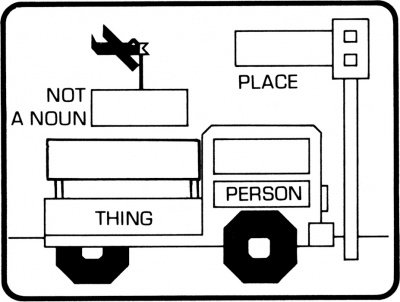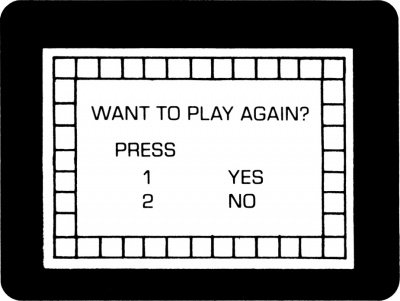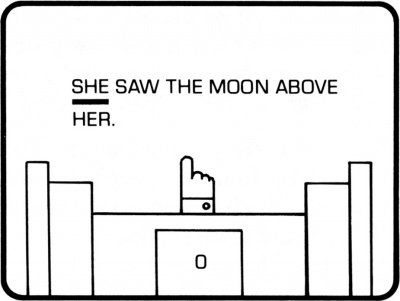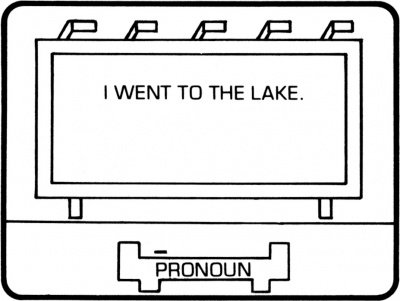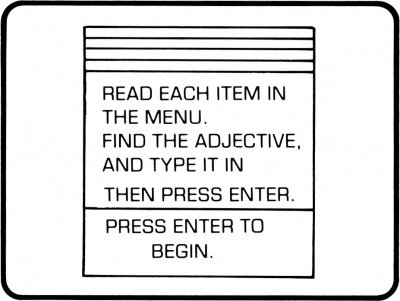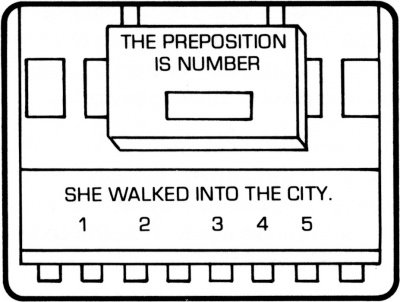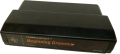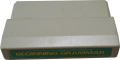Beginning Grammar
Beginning Grammar is an educational software title made for the TI-99/4 and TI-99/4A home computer systems. It was created by Texas Instruments (TI), and was released in the second quarter of 1979 (although the title screen for the game says its copyright is 1978). It was released on Solid State SoftwareTM Command Module cartridge with part number PHM 3003. It originally retailed for $29.95 (USD).
| Beginning Grammar | |
|---|---|
 Beginning Grammar Manual (Front Cover) [1] | |
| Publisher(s) | Texas Instruments (TI) |
| Original Retail Price | $29.95 (USD) |
| Part# | PHM 3003 |
| Format(s) | Solid State SoftwareTM Command Module |
| Release | 1979 (2nd Quarter) |
| Genre(s) | Educational |
Contents
[hide]Advertising Blurbs
Front Cover of Manual
Engaging and colorful activities that introduce the basic parts of speech and how they're used. Valuable practice and hours of fun for children grades 2 through 5.
Back Cover of Manual
The Beginning Grammar Command Module is specially designed to help children grades 2 and up in the study of grammar. It includes a variety of engaging and colorful activities developed with the help of leading educators. These activities introduce seven of the eight "parts of speech": nouns, verbs, pronouns, adjectives, adverbs, prepositions, and conjunctions.
Beginning Grammar module activities can be enjoyed by the child working alone or together with friends or parents. Rewarding visual action and spectacular audio effects are part of the learning and fun. Activities include:
- Going Places with Nouns
- Verb Lift
- Pronoun Posters
- Adjective's Restaurant
- Adverb Attractions
- Preposition/Conjunction
The activities define the parts of speech, give examples of their use, and provide valuable practice in their identification and application. Children also learn typewriter keyboard skills, and just how easy it is to use a computer.
Triton Catalog - Spring 1984
Enjoyable, colorful activities that introduce the basic parts of speech, and how they are used to build sentences ... all disguised as hours of fun. Ages 7-10.
Manual
A Note to Parents
As you know, a large part of your child's school day is spent in the study of Language Arts - reading, spelling, and writing. From the lower elementary grades on, these language studies also include the analysis of language form and structure - or what we traditionally call grammar.
What is grammar? Even grammarians have disagreed about its meaning and its role in language study. We can consider grammar to be anything from a set of rules governing language usage to a philosophical explanation and description of the way a language "works" - sentence structure, thought expression, underlying form and meaning. Regardless of the definition we choose, we all use grammar, to some extent, as a guideline for what we have come to accept as "correct" or "standard" speech and writing. Generally, this concept is the one that will be presented to your child during his or her elementary school years.
The BEGINNING GRAMMAR module is specially designed to help your child in the study of grammar. Seven of the eight "parts of speech" (nouns, verbs, adjectives, adverbs, prepositions, conjunctions, and pronouns - only interjections are omitted) are introduced through engaging, colorful activities - activities that are fun for your child to do, and, at the same time, provide educationally valid learning experiences. Each activity begins with a definition of the part (or parts) of speech involved and includes examples to help your child understand the concept. We've given extra care to the selection of the words, phrases, and sentences used in these activities - to be sure that they reflect standard usage and are presented in clear, unambiguous contexts.
The activities support and reinforce many parts of the school language arts program including reading and building a foundation for sentence development, as well as presenting the parts of speech.
For the most part, your child will be able to play the activities on his or her own, with perhaps a little help from you in getting started. Both the instructions shown on the screen and the directions given in this book are written on a child's level of understanding. The first time, you will probably want to read this book along with a younger child. By all means do get involved - your own interest and praise are the best rewards your child can receive.
The letters and numbers on the keyboard are arranged in the same order found on standard typewriter keyboards. If your child is not familiar with a typewriter or has not used your Home Computer before, take a few minutes to acquaint him or her with the keyboard, pointing out the row of number keys at the top and the rows of letter keys below. Indicate the SPACE BAR and ENTER key, and explain the SHIFT key and the ON/OFF switch. These operations are discussed in the book, but a brief "tour" of the computer with you will help to reinforce correct procedures and give your child confidence as he or she starts out.
In addition to the language skills taught and reinforced by these activities, your child can gain another skill - how to interact with and use a computer. The activities of the module lead him or her into computer operation easily and progressively, step by step, giving carefully worded, simple directions all along the way. With computer-aided instruction becoming more common in the classroom every year, this skill is an important plus for your child.
From this point on (except for the "In Case of Difficulty" section at the end), this book is directed toward the child. It includes:
- The proper care of the computer and the module,
- The definition and usage of each part of speech,
- Clearly worded instructions for playing each activity, and
- Explanations of scoring, rewards, error signals, and other special features of the computer and the module.
Beginning Grammar
Do you know the first word you ever said? Maybe it was "bye" or "ma-ma" or another very short word. As you grew older you learned more words. Then you began to talk in sentences. Now, in school, you spend part of every day learning to read, write, and speak our language correctly. This module can help you learn more about grammar - or how our language "works." Best of all, you'll be having fun while you're learning.
The BEGINNING GRAMMAR module helps you learn more about sorting our words into groups or sets. You are used to putting things in groups. Balls, skates, and puzzles are usually grouped as "toys." Poodles, cocker spaniels, and collies are grouped as "dogs." The words in our language can also be put in special groups. These word groups are called the "parts of speech."
In this module we'll play colorful and exciting activities with seven parts of speech. These parts of speech are called nouns, verbs, pronouns, adjectives, adverbs, prepositions and conjunctions. As you play each game, you'll be learning about one or more of these word groups.
You may need a little help from your parents to get started, but mostly you can play these activities by yourself. They are really fun, though, so don't be surprised when Mom or Dad wants to play too! The computer gives you directions as you go along. This book tells you more about how to play. Read it carefully as you play the first few times.
This book tells you exactly how to play each activity. It also explains other things about the computer and the module. It tells you how to take care of and use the computer. You also find out about the keys to use in these activities and other special features such as reward tunes and scoring.
You and the Computer
Treat your computer with the same good care you'd give other electronic machines like your television or stereo. Keep food and drinks away from the computer. (Candy, peanut butter and cold drinks are not on its diet!) Also, the computer doesn't like to be kicked, pounded, or sat upon.
Here are several things about the computer you'll need to know:
Screen - A "screen" is any set of words or pictures that is shown on your viewing screen.
Keyboard - The keyboard looks like a typewriter. This is the group of letters and numbers you use to type and "enter" your answers into the computer.
Cursor - The cursor is a small flashing " -". You see this on the screen whenever the computer wants you to type a word. It "holds the place" for the next letter you need to type.
Shift Key - This key is used along with other keys when you need help while playing. Hold down the SHIFT key and press one of the keys listed below.
A (for "AID") - to go to the instruction screen for that activity R (for "REDO") - to start that activity again
C (for "Clear") - to erase any typed letters
W - to return to the list of activities.
Space Bar - The SPACE BAR is the long, blank key at the bottom of the keyboard. You use this key in "GOING PLACES WITH NOUNS" and "VERB LIFT."
Enter Key - Find the ENTER key on your keyboard. You use this key to tell the computer that you want to see the next screen or that you have finished typing or choosing the correct word.
By now, we're sure you want to start playing right away. So carefully get your module and put it in the computer as follows.
USING THE SOLID STATE SOFTWARETM COMMAND MODULE
1. If the computer is OFF, slide the module into the slot on the console, and turn the computer on. The master title screen should then appear.
If the computer is ON, hold down the SHIFT key and press Q to make the master title screen appear. Then slide the module into the slot on the console.
2. Press any key to make the master selection list appear. The title of the module will be third on the list.
3. Press the 3 key to select the module.
(Note: To remove the module, first return the computer to the master title screen by pressing SHIFT Q. Then remove the module from the slot. If you have any problem inserting the module, or if it is accidentally removed from the slot while in use, please see "In Case of Difficulty" on page 27.)
It's Time to Play
"Beginning Grammar" Activities
When you press key 3, you will see the title screen for BEGINNING GRAMMAR. You will see a bus. The names of several parts of speech flash on the billboard on the side of the bus. The bus drives off the screen. Then it comes back and "wipes out" the words BEGINNING GRAMMAR. Now a new screen comes on. This is the list of activities. You choose the activity you want to play from this list.
To select an activity, just press the key number shown beside the name of the activity.
A Sample Activity
Let's play "GOING PLACES WITH NOUNS" first. Press key 1, and a new screen appears. You see a signal light with red and green lights flashing. Quickly a bird flies into the picture carrying a sign, "GOING PLACES WITH NOUNS." Wait just a minute, and another screen comes on. This screen tells you about nouns.
Read this definition carefully so you can pick out words that are grouped as nouns. Remember, a noun names a person, a place, or a thing. Some other examples of nouns that name a person are girl, mother, Tim, and doctor. Can you think of other nouns that name a person?
Examples of nouns that name a place are river, Texas, school, and sky. Again, try naming five more nouns that name a place.
Nouns also name things like bird, radio, hat, and fish. We're sure you know lots of nouns that name "things." How many can you list?
When you are sure you know what a noun is, press the ENTER key to continue this activity.
Next, you see examples of how nouns are used. The words underlined in each sentence are nouns. To play this activity you must be able to pick out words that are nouns. So be sure· you understand what a noun is before you go on.
ARE YOU READY TO PLAY? Then press the ENTER key. You'll find out how to play "GOING PLACES WITH NOUNS."
In case you've forgotten, the SPACE BAR is the long bar key at the bottom of the keyboard. Don't press ENTER right now, but let us give you a peek at how the next screen will look.
Notice the four boxes in the picture. Either below or beside each box you see the labels "PLACE," "PERSON," "THING" or "NOT A NOUN." When you are playing, a word from the computer "word bank" appears in one of the boxes. You decide which box the word belongs in. Pressing the SPACE BAR moves the word from box to box. When the word enters each box, a question mark flashes next to the label. Is this the correct location? After you put the word into the correct box (by pressing the SPACE BAR), press the ENTER key.
If you get the right answer, the green signal light flashes. Also you hear a reward sound, and your score goes up by one point. (The scoreboard for this activity is located at the bottom of the signal light.) Then a new word appears.
If you entered the word in the wrong box, you hear "uh oh!" Nothing else happens. The question mark continues to flash. You can try again. You must get the word in the correct box before going on to the next word. No score is given if you don't get the right answer on the first try. After ten words have been given, the computer shows you your score for the game.
Go ahead and press ENTER now to begin playing. The next screen that appears begins the game. You may need to look at the directions in this book again as you start playing. Also, remember the computer has special keys when you need help or want to go to another part of the activity. Most of these keys are listed inside the front cover of this book. Here we'll remind you of some that you might need while playing "GOING PLACES WITH NOUNS."
Press:
- SHIFT A (AID) - To see the instructions again
- SHIFT R (REDO) - To start this activity over
- ENTER - To go on
If, for any reason, you do not press any key for 30 seconds, the computer goes to a special screen. This screen asks if you need help and lists several of the special keys. Press the key that will show you the screen you want to see.
Do You Want to Play Again?
At the end of the noun exercise (and every other activity) you see this screen
If you want to test your skills with nouns again, press key 1. The screen returns to the "GOING PLACES WITH NOUNS" title screen. If you want to select a different activity, press key 2. The list of activities appears. Now you may select a different game. (If you do not push either key 1 or key 2, the computer goes straight to the next selection on the list.)
We will talk about each activity in BEGINNING GRAMMAR in the order shown on the list. Of course, you can play the activities in any order you want to play them. The next one we'll tell you about is "VERB LIFT."
Verbs
First, be sure the list of activities is on the screen. If it is not, hold down the SHIFT key and press W to call the list to the screen. Look at the screen and you see the number "2" by "VERB LIFT." So, press key 2 to play 'VERB LIFT." After you press 2, you see the title screen for "VERB LIFT." A hand, with the finger pointing up, and the words VERB LIFT move up on the screen. When the words reach the top, a new screen comes on. This screen tells you about verbs.
Look at this definition of verbs. Verbs are usually action words. They tell what someone or something is doing (or "did"). Take a minute to think of some other verbs.
Maybe you thought of verbs such as:
| swim | read |
| eat | sing |
| talk | play |
How many other verbs can you list? Do all of the words you chose as verbs show action or make a statement? When you are ready to go on, press ENTER. The next screen tells you how verbs are used. Can you make some other sentences with the verbs you thought of?
Verbs are used to tell what is happening now, what happens all the .time, what has already happened, or what will happen. When something is happening now or happens all the time, we say the verb in the sentence shows present time (or present tense). If something has already happened, the verb shows past time. If something will happen next week or anytime in the future, we say the verb shows future time. Here are some examples:
- Present time: I play every day.
- Past time: I played with John last week.
- Future time: I will play with her next Monday.
In our verb activity, the verbs show present time or past time. (You may want to think about what "time" the verb shows as you play). Most verbs that show past time end in "ed," but some verbs have special forms to show past time (such as "go" and "went").
If you are ready to play "VERB LIFT," press ENTER. The next screen you see will give you directions for playing. By pressing the SPACE BAR you move a line from word to word. When the line is under the verb, press the ENTER key. If you are right, the hand moves under the verb and "lifts" it off the screen. You score one point each time you choose the verb on your first try.
If you select the wrong word as the verb, you hear the "uh oh" sound. The screen will go back to the definition to help you understand what a verb is. Then you get to try the same sentence again. If you are not right on your second try, you again see the definition screen. Then the computer shows you the verb in that sentence.
This is what the playing screen looks like:
You may want to read the directions again if you're not sure how to play. When you are ready, press ENTER. The playing screen appears. After you have played ten sentences, you see a "reward" screen that tells your score. Then, you see the "WANT TO PLAY AGAIN?" screen. You can play 'VERB LIFT" again by pressing key 1 or choose to play a different activity by pressing key 2.
Pronouns
To play "PRONOUN POSTERS" go back to the list of activities (by holding down SHIFT and pressing W). Press key 3. When you press key 3, you see the title screen for "PRONOUN POSTERS." As in all activities, you see a definition screen next.
Pronouns can take the place of nouns in a sentence. Press the ENTER key to see· how pronouns are used. When you are sure you know what words are in the pronoun group, press ENTER to go on.
This screen tells you how to play "PRONOUN POSTERS." In this activity you are reading signs along a highway. Find the pronoun in the sentence on the billboard, and type it (using the letter keys on the keyboard). This is how the playing screen looks:
As you type the letters in the pronoun, you see them appear at the bottom of the screen. Be careful to spell the word correctly as you type it. If you do press a wrong key, you hear a low sound, and do not see the letter you typed. If you hear this sound, check the spelling of the word you are typing. Then type the correct letter. If you decide you've picked out the wrong word as the pronoun, press the SHIFT C (CLEAR) key. The computer erases all the letters you've typed, and you can start over.
When you have typed the word you want to choose, press ENTER.
If your answer is correct, the typed pronoun flashes and the billboard lights flash. You also hear reward tones. The pronoun in the sentence is underlined. The score in the scoreboard goes up one point. (The scoreboard is in the upper right corner of the billboard.) After a few seconds, a new sentence appears.
If you type in a word that is not the pronoun, you hear "uh oh." The computer shows you the definition screen again. Then the same sentence is shown on the billboard. You can try again. If you are correct this time, you hear a different reward tune and see the pronoun flashing. A new sentence then appears on the billboard.
If you are wrong on the second try, you see the pronoun definition screen once more. Then you see the correct pronoun in the answer box.
After you have played ten sentences, you see the reward and score screen followed by "WANT TO PLAY AGAIN?"
Adjectives
Let's learn more about adjectives by eating at "ADJECTIVE'S RESTAURANT." From the activity list, select and press key 4. You see the title screen and know it's time to enter "ADJECTIVE'S RESTAURANT."
The definition screen (which you see after the title screen) tells you that an adjective is a word used to describe a noun or a pronoun. To say this in a different way, adjectives are words that tell more about nouns or pronouns. They add details about the nouns or pronouns. Adjectives help make our sentences and stories more interesting. Look at the examples on the screen. Can you think of other words to put in the adjective group?
Press ENTER. The next screen tells you more about adjectives. Adjectives are often used to tell how much, how many, which one, or what kind.
Read these definition screens until you know about adjectives. When you are ready to play, press ENTER to see the instruction screen.
In this activity, you see menu items from "ADJECTIVE'S RE S TAURANT." One word on the screen is an adjective. Pick out the adjective, and type it in (using the keyboard ). The letters you type appear in the box at the bottom of the screen. Be careful to type each word correctly. If you start to misspell the word by pressing a wrong key, you hear a low sound. If you hear this sound, check the spelling and press the correct key. If you change your mind about the word you choose, press SHIFT C (CLEAR) to erase the word, and start typing again. After you have typed in the word you want to choose, press ENTER.
If you have selected the correct word, you get a flashing light and a reward sound. The adjective is underlined on the menu. Your score goes up by one point. The scoreboard is in the upper right corner of the menu. The next item then appears.
If you choose the wrong word, you hear "uh oh" and see the definition screen again. Then you get a second chance. If you are wrong on this try, you see the definition screen another time. Then the computer shows you the correct word before going to the next item on the menu.
After ten menu items have been presented, you see your reward and score screen. Next the computer asks, "WANT TO PLAY AGAIN?"
Adverbs
Do you like to go the movies? Let's pretend we're going to the movies while playing "ADVERB ATTRACTIONS."
Go back to the activity list by holding down the SHIFT key and pressing W. "ADVERB ATTRACTIONS" is number "S" on this list. Press 5 to begin. The first screen that comes up is the adverb title screen. After the people sit down, the adverb definition screen appears. Read this screen carefully. You may notice that adverbs are a lot like adjectives. But adverbs describe verbs, adjectives, or other adverbs. (Remember, adjectives describe nouns or pronouns.) Press ENTER to continue. This next screen explains more about adverbs. Adverbs often tell HOW, WHEN, or WHERE. Here's another clue to finding adverbs: Many adverbs end with the letters "ly." Try to think of several words you use that are adverbs. Do these words tell more about verbs, adjectives, or other adverbs? Do any of them end in "ly"?
Read and think about the definition of adverbs until you are ready to play. Then press the ENTER key to see the instruction screen.
In this activity, you choose the adverb from the words on the "movie screen," and type it. You see the letters appear in the "ticket" at the bottom of the screen. Again, you must be careful to spell the word correctly. If you start to misspell a word by pressing the wrong key, you hear a low sound and do not see the letter you typed. Check the spelling again, and type in the correct letter. If you change your mind about the word you chose, press the SHIFT C (CLEAR) key. The computer erases all the letters you have typed, and you can start again. After you type in the word you want to choose, press the ENTER key.
If you enter the correct word, several things happen. The lights around the screen flash, you hear a reward tune, and the adverb is underlined in its place in the title. Your score goes up one point. The next title then appears.
If you selected the wrong word, you hear the "uh oh" sound. You see the adverb definition screen again. Then you get a second chance to play with the same title. If you are wrong on the second try, you see the adverb definition screen once more. The computer shows you the adverb. Then, you go on to the next title.
After you have played with ten movie titles, you see your reward and score screen. Then, the computer asks "WANT TO PLAY AGAIN?" As in every game in this module, press key 1 if you want to play the same activity again. Press key 2 to play a different one.
Preposition/Conjunction
The last activity on the list is "PREPOSITION/CONJUNCTION." Press key 6 (when the list is on the screen) to play "PREPOSITION/ CONJUNCTION."
When you press key 6, a title screen appears. You are at the Preposition/Conjunction railroad station, ready to go for a ride! In this activity, you learn about two different parts of speech: (1) prepositions and (2) conjunctions. So you will see definition screens for each word group.
First, read the preposition definition screen. It tells you, "A preposition is a word that relates a noun or pronoun to another word in the sentence." Press ENTER. You see some examples. Some prepositions are to, with, at, under. In a sentence a preposition is followed by a noun, a pronoun, or a group of words (called a phrase). The phrase always ends with a noun or pronoun. Let's look at some examples:
- at the game
- to school
- for her
- by the red house
Read over the definitions and examples as much as you need to. Remember, you can go back to the definition screen before beginning the game by pressing SHIFT R (REDO). When you are able to pick out prepositions and are ready to learn about conjunctions, press ENTER.
As you can see from the conjunction definition screen, "A conjunction joins words or groups of words together." The examples are and, but, or, nor.
Are you ready to play? Then press the ENTER key to see the instructions for playing "PREPOSITION/CONJUNCTION." In this activity the words in the sentences are numbered. The computer asks you for the number of the preposition or for the number of the conjunction. You press the number of the correct word. This is how the playing screen looks:
Be sure to look carefully to see whether the question in the station sign says:
- The preposition is number □
- or
- The conjunction is number □
Some sentences may have both a preposition and a conjunction. Only press the number of the part of speech you are asked for.
If you press the correct number, you hear a reward tune. The number flashes in the box, and the word is underlined in the sentence. You get one point for answering correctly on your first try. The train moves across the track, and a new sentence appears.
If you choose the wrong word and press the wrong number, you hear the "uh oh" sound. The computer shows you the definition screen for either the preposition or conjunction, depending upon which you were asked to find. You then get another chance to choose the correct word and number.
If you miss on your second chance, you see the definition screen again. Then the computer shows you the correct answer. The train comes across the track, and the next sentence appears.
After ten sentences, you see your reward and score screen. In this activity there is no scoreboard on the playing screen. You have to wait until the end to see how well you've done! Next the computer asks "WANT TO PLAY AGAIN?"
We're sure you've had fun playing BEGINNING GRAMMAR and learning about the different parts of speech. Which is your favorite activity? We hope you like all of them. You can play these games many times and continue to enjoy them. The words and sentences are selected by the computer at random from a word and sentence bank. So you can play over and over again and still see some new words and sentences each time you play.
Special Features
The BEGINNING GRAMMAR module has many special features. We've talked about most of these already, but let's explain them all together.
Reward Tones
Each time you select the right answer, you hear a reward tone. At the end of each activity you see your score screen and hear a reward tune. You hear a special tune if your score is PERFECT!
Scoring
In each activity you get one point for a correct answer on the first try. If you do not answer correctly on the first try, you get no points. A perfect score is 10.
"Want To Play Again?"
At the end of each game the computer asks "WANT TO PLAY AGAIN?" If you want to play that same activity again, press key 1. If you want to play a different activity, press key 2. (If no key is pressed, the computer goes right to the next selection on the list.)
"Time-Out"
In each activity there is a special "time-out." If, for any reason, you don't press any key for 30 seconds, the module goes to a special screen that asks, "DO YOU NEED HELP?" T his screen lists several special keys you need to know about.
| Press | |
| SHIFT A (AID) | To go to the Instruction screen for that activity |
| SHIFT R (REDO) | To start that activity again from the beginning |
| SHIFT C (CLEAR) | To erase any typed letters |
| ENTER | To return to the same place you were in the activity before Time-Out |
If you press any of the above keys, except SHIFT R (REDO), you return to the same words or sentences in the activity after you see the "help" screen you need.
Other Special Keys
These keys are used in the BEGINNING GRAMMAR module:
Enter
- To go on to the next definition or instruction screen in every activity
- To enter typed or selected words or numbers in every activity
SHIFT W
- To return to the list of activities for BEGINNING GRAMMAR
SHIFT Q
- To leave the module and return to the computer title screen
SHIFT A (AID)
- To return to the instruction screen while playing an activity
SHIFT R (REDO)
- To start any activity over again while playing
SHIFT C (CLEAR)
- To erase typed letters or numbers (before ENTER is pressed)
Space Bar
- To move words from box to box in the noun activity
- To move the line under the words in "VERB LIFT"