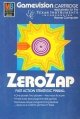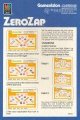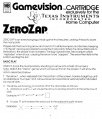ZeroZap
| ZeroZap | |
|---|---|
 | |
| Publisher(s) | Milton Bradley |
| Original Retail Price | $29.95 (USD) |
| Programmer(s) | Herb Schmitz |
| Part# | MB 4964 & PHM 3036 |
| Format(s) | Solid State SoftwareTM Command Module |
| Release | 1979 (3rd Quarter) |
| Genre(s) | Pinball, Shooter |
ZeroZap is a shooter-type video game created by Milton Bradley for the TI-99 and TI-99/4A home computer systems. ZeroZap was part of Milton Bradley's Gamevision series that were produced for the launch of the TI-99/4 in 1979. The other titles in Milton Bradley's Gamevision series include Connect Four, Yahtzee, Hangman, Card Sharp, and Stratego. There was also a Gamevision Demo Cartridge containing Connect Four, Hangman, Yahtzee, and ZeroZap that was intended to be viewed in stores, but not be sold. ZeroZap was programmed by Herb Schmitz. It was released in the 3rd quarter of 1979 and retailed originally for $29.95 (USD).
Advertising Blurbs
Front Cover of Manual
Have fun while becoming a pinball wizard!
Back Cover of Manual
Now you can enjoy the fun of playing pinball with the ZeroZap Command Module. Your arrow ricochets off objects and scores points. But be careful not to get "zapped," or your turn ends.
ZeroZap module features let you:
- Score points by hitting diamond targets with your five shots
- Select a winning score total from 100 to 900 points and challenge a friend to see sho can score the total first
- Create your own scoring field for later play against the computer or a friend
Triton Catalog - Fall 1984
Fast computerized pinball game, with electrifying light and stimulating sound effects. You can change the playing field - creating your own!
Manual
Introduction
It's easy to become a pinball wizard with the ZeroZap Solid State SoftwareTM Command Module. ZeroZap, developed for Texas Instruments by the Milton Bradley Company, lets you challenge the computer or a friend to a game of chance and foresight.
Depending on the type of game you select, you can
- Score points by hitting diamond targets with your five shots.
- Select a winning score total from 100 to 900 points and challenge a friend to see who can score the total first.
- Create your own scoring field for later play against the computer or a friend.
In addition, with a cassette tape recorder connected to your computer via the TI Cassette Interface Cable, you can save your own playing fields for later use.
Getting Started
After you select the game from the master selection list, the next display asks you to push any key to play. To see a demonstration of ZeroZap, do not press any key. After a moment, a sample one-player game automatically begins.
When you are ready to set up your own game, press any key and the option selection display appears. The display indicates that you use the left- and right-arrow keys to move the game arrow in the desired direction. When the game arrow is positioned, press the up-arrow key or ENTER to fire. To invert the playing field (change the X's into target diamonds and vice versa), press 1 before firing the game arrow.
When you finish looking at the option selection display, press 1 for a one-player game or 2 for a two-player game.
One-Player Game
If you choose a one-player game, you can press ENTER to play, N to select a different playing field, or M to modify the field.
- ENTER - When you press ENTER, the game begins.
- N - The program provides a choice of three playing fields. Press N to look at these fields one at a time. When you find the one you want to play, press ENTER.
- M - You can modify the field that is displayed by pressing M. A square cursor appears in the center of the playing field. To see the rules for modifying the field, press R. The following display then appears.
Move the cursor around the playing field by pressing the arrow keys. When you have positioned the cursor where you want to add an X, ◊, or □, press 1, 2, or 3, respectively. To erase an object, position the cursor at the upper-left corner of the object and press 0. To clear the field press SHIFT 8 (*). You can also press W to save a playing field or L to load a field (see Saving and Loading Playing Fields).
When you finish creating the playing field, press ENTER.
Two-Player Games
If you choose a two-player game, you can press ENTER to play, N to select one of three playing fields, or M to modify a playing field. N and M function as in a one-player game (see "N" and "M" in the "One-Player Game" section). When you finish selecting a new playing field or modifying a field, press ENTER.
Next, the program asks you to type the winning score. Select a multiple of 100 from 100 through 900 by typing a number from 1 through 9. After you select the winning score, press ENTER to begin the game.
PLAYING THE GAME
After you select the game options, the playing field appears. A red arrow is centered at the bottom of the field.
In a one-player game, you are allotted five shots in which to score as many points as possible. Your score appears in the upper left-hand score box. In a two-player game, players alternate turns trying to reach the winning score. The red arrow indicates Player 1. The score for that player appears in the upper left-hand score box. For Player 2, the arrow turns green and that player's score appears in the upper right-hand score box.
In either game, press I before firing the game arrow if you want to change the X's into diamonds and vice versa. When the game arrow is positioned, press ↑ or ENTER to fire it into the playing field. You can stop a game at any time and return to the demonstration by pressing SHIFT 2 (@). To start another game, repeat the options selection procedure.
Scoring
After you fire the game arrow, it moves around the playing field by ricocheting off, horizontally or vertically, the objects on the field. When the arrow hits an X, the X turns into a diamond with a number from 0 to 9 inside. When the arrow hits a diamond, the number inside the diamond is added to your score and the diamond becomes an X. If the arrow hits a diamond that is black and contains a zero, the game arrow has been "zapped." No points are scored, and the arrow falls to the bottom of the display indicating the end of that turn. Your turn is also over if the arrow exits the playing field by ricocheting off an object.
End of the Game
A one-player game is over after five game arrows have been shot. The total score appears in the upper left-hand score box. After an equal number of turns in a two-player game, the player who scored the winning number of points is the winner. In both games, the computer plays a victory tune.
To play another game with the same options, press ENTER. To change the options, press SHIFT 2 (@). When you finish playing ZeroZap, press QUIT to return to the master title screen.
Saving and Loading Playing Fields
To save or load a cassette-based playing field, be sure the cassette recorder is attached to your system correctly. After selecting a one or two-player game, press M to modify the game. Then, to save a field, press W and follow the instructions that appear on the display. To load a field, press L when the modification instructions are displayed, and follow the instructions that appear on the display. (See the User's Reference Guide for information on attaching and using cassette recorders.)