Hangman
Hangman is a software title created by Milton Bradley for the TI-99/4 and TI-99/4A home computer system, as part of Milton Bradley's Gamevision series of games. It has two part numbers, one from Milton Bradley (MB 4966) and one from later on when Texas Instruments (TI) took over production and distribution of the title (PHM 3037). It was released during the third quarter of 1979 and was distributed on Solid State SoftwareTM Command Module cartridge.
| Hangman | |
|---|---|
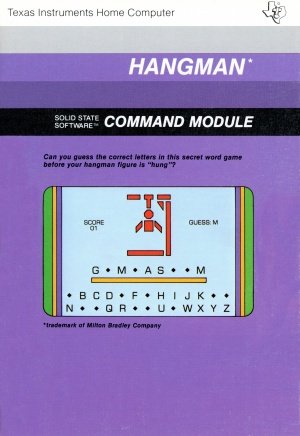 Hangman Manual (Front Cover) | |
| Publisher(s) | Milton Bradley |
| Original Retail Price | $29.95 [1] [2] |
| Part# | PHM 3037 & MB 4966 |
| Format(s) | Solid State SoftwareTM Command Module |
| Release | 1973 (3rd Quarter [3] [4] |
| Genre(s) | Word Game |
Contents
Gameplay
Just like playing Hangman with pen and paper or chalk and chalkboard, this cartridge allows players to guess letters to discover hidden words and phrases. Correct guesses keep the player safe and help him/her guess what the hidden word or message is by filling in the missing letters. However, if the player makes a wrong guess, it adds another portion of the player in the noose and one step closer to his/her demise.
Fun Fact
Hangman was part of Milton Bradley's Gamevision series that was created to coincide with the release of the TI-99/4 in 1979. Other titles in the Gamevision series include Connect Four, Yahtzee, ZeroZap, Card Sharp, and Stratego.
Manual
Introduction
The HANGMAN* Solid State Software™ Command Module, developed for Texas Instruments by the Milton Bradley Company, offers you excitement and challenge as you try to guess the letters needed to spell randomly selected words before the hangman figure is complete. The HANGMAN secret word game challenges you to guess your word before the computer or an opponent does, using the optional timer to limit the amount of time for guessing a letter. With the HANGMAN Command Module, you can:
- Play against the computer or an opponent.
- Let the computer select words randomly from the preprogrammed list.
- Enter your own words for each game.
- Create your own Custom List of up to 60 words which the computer randomly selects.
In addition, with a cassette tape recorder connected to your computer via the TI Cassette Interface Cable, you can save a Custom List for future use.
* trademark of the Milton Bradley Company
Getting Started
After you select the game from the master selection list, the HANGMAN title screen appears. After the completion of a hangman is shown on the display, you are asked to select the number of players, 1 or 2. You also can press 1 or 2 at any time during the title screen sequence.
To see a demonstration of HANGMAN, do not press any key. After several seconds, a sample game appears. When you are ready to continue, press any key to return to the title screen and select the number of players for your game. If no key is pressed during the demonstration, the display automatically returns to the title screen when the sample game is over.
One-Player Game
To select a one-player game, press 1 when the title screen is displayed. You then are asked to select the type of game you want to play. Press 1 for a regular game, 2 for a scramble game, and 3 for a list of game rules.
- Regular Game - In a regular game, the computer randomly selects a word from its preprogrammed list or from your Custom List (see "Custom List"). If you guess letters that are in the word, they appear in their correct place in the word.
- Scramble Game - A scramble game is played like a regular game, but the letters you pick appear in the order they are guessed, not in the order they appear in the word. When the last correct letter is guessed, the word unscrambles and appears on the display.
- List of Game Rules - The game rules explains some of the special keys to press during a game.
After you select the game of your choice, you are asked to enter the number of letters you want in the word. Press a number from 5 to 9. If you want to create your own list of words or use words from a previously saved list, press C to make a Custom List (see "Custom List") before specifying the number of letters.
Two-Player Game
To select a two-player game, press 2 during the title screen sequence. Next, decide whether you want a regular game or a scramble game by pressing 1 or 2 for the appropriate selection (see "One-Player Game"). Press 3 to see the rules for the game. After you press 1 or 2, you have several other selections to make.
- Guess Same Word - Each player takes a turn guessing one five to nine-letter word from the preprogrammed list or the Custom List.
- Guess Different Words - Each player selects the number of letters in different words. Each word is selected randomly from the preprogrammed list or the Custom List.
- Each Enter Word - Each player enters a word for the opponent to guess. The words can contain up to 12 letters and should be entered secretly. Player 1 first types the word for Player 2 to guess and presses ENTER. The display then turns green and Player 2 types a word for Player 1. After pressing ENTER, the display turns blue and Player 1 begins the game.
After you select the type of two-player game, the next display asks for the length of the words you want (unless each player is entering a word). After each player has selected the length of a word by typing a number from five through nine, the game begins.
Custom List
To create and save your own list of words, make sure that a cassette recorder is correctly attached to your system (see the User's Reference Guide for details). Then press C when the program asks for the length of the words. The Custom List display appears and asks if you want to use the current list, create a new list, or read the list from the cassette tape.
- Use the Current List - Press 1 and the game starts with a word from the current Custom List, if one has been created. Note: When you press QUIT or turn the computer off, any list not included with the module or any list not saved on a cassette tape is lost.
- Create a New List - Press 2 and the display changes to allow you to create a list. Type your first word in the space given on the display, press ENTER, and continue with the next word. You can enter up to 60 words, each a maximum of 12 letters in length. After you enter all the words you want, press SHIFT 8 (*).
Next, you are asked if you want to save the list. Press Y (yes) and follow the directions on the display to "Save the Tape." Press N (no) if you do not want to save the list.
- Read from the List - Press 3 to read the information from the cassette tape into memory, following the directions on the display. You may add more words to the list if there are less than 60 words in it.
Note: You can create a Custom List at any time and use it for the current game. However, in order to use the list at a later date, you must save it on a cassette tape.