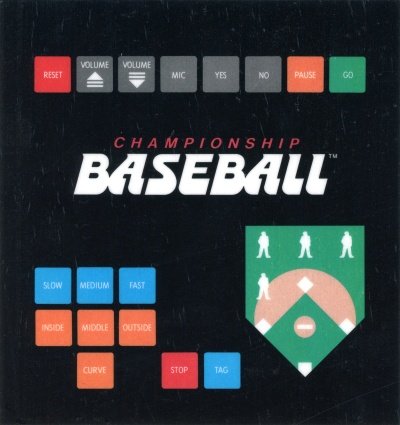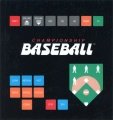Championship Baseball
| Championship Baseball | |
|---|---|
 | |
| Publisher(s) | Milton Bradley |
| Original Retail Price | $59.95 (USD) |
| Programmer(s) | Dwayne Jeffery & Dave Winzler |
| Part# | PHM 3148 & MB 4341 |
| Format(s) | Solid State SoftwareTM Command Module |
| Release | 1983 (4th quarter) |
| Genre(s) | Sports, Baseball |
Championship Baseball is a sports/baseball video game created by Milton Bradley for the TI-99/4A home computer system. It was programmed by Dwayne Jeffery and Dave Winzler and released on Solid State SoftwareTM Command Module cartridge. It was released during the fourth quarter of 1983 and oringally sold for $59.95 (USD). Championship Baseball requires the Milton Bradley MBX System to play and can be played using optional voice commands.
Contents
- 1 Gameplay
- 2 Advertising Blurb
- 3 Manual
- 3.1 How to Play Championship Baseball
- 3.2 Introduction
- 3.3 Getting Started
- 3.4 Voice Training the MBX System
- 3.5 Five Easy Steps for Voice Training
- 3.6 Playing the Game
- 3.7 Batting
- 3.8 Getting a Runner on Base and Scoring a Run
- 3.9 Fielding By Voice Recognition
- 3.10 Fielding from the MBX Console
- 3.11 Making an Out and Ending the Game
- 3.12 Special Features
- 3.13 Strategy Hints
- 3.14 Maintenance and Service
- 4 Downloads
- 5 References
- 6 External Links
Gameplay
Championship Baseball is a two-player game only (there is no one-player vs. computer option) that requires the use of the Milton Bradley MBX system to play. The batter takes control of the MBX joystick and uses the trigger button to swing the bat. The batter also uses the control knob to control the strength and speed of the swing. The 3 buttons on the back of the joystick control provide options while running the bases like sliding. The batter also has other options like leading off, steal bases, and run back to a previous base.
The player on defense (i.e. in the outfield) controls his/her players using the MBX keypad with the Championship Baseball overlay. Using the MBX keypad, the outfield player can select a specific player on the field and then chose what that player will do such as throw or catch the ball. The MBX keypad also gives the outfield player the ability to select the type of pitch to throw. This offers multiple options including the speed of the pitch (slow, medium, or fast), and where the pitch is to be placed (inside, middle, or outside). The game itself plays just like regular baseball.
Advertising Blurb
From Front of Manual
The most realistic Major League Baseball game ever.
Triton Catalog - Spring 1985
The most realistic major league baseball game ever devised. Listen to the cheering crowd and watch the teams take the field. Your pitcher can choose from 12 different pitches, even a curve ball. Field by voice commands, calling programmed players' names into action by speaking into the headset microphone. Or field by pressing appropriate keys on the MBX console. The MBX joystick lets you control batting swing and speed, base running and sliding.
Manual
How to Play Championship Baseball
The Championship Baseball cartridge can only be played with the Texas Instruments Home Computer and the MBX Expansion System. The MBX Expansion System adds new dimensions to your Texas Instruments Home Computer. This booklet contains complete instructions for playing this cartridge with the MBX Expansion System and the Texas Instruments Home Computer. For additional information on the use of the MBX Expansion System, refer to the MBX Expansion System booklet.
Using the MBX Expansion System with the TI Home Computer
The MBX console plugs into your Texas Instruments Home Computer. Ref er to the set-up instructions in your MBX Expansion System booklet to properly connect the systems.
Here's What the MBX Expansion System Includes
- MBX console with built-in action keypad
- Triple-axis analog joystick
- Headset microphone
- Power supply
- Fully-illustrated instruction booklet
Playing Championship Baseball with the MBX Expansion System
- Triple-axis analog joystick allows you to control a multitude of batter functions such as swing, bat speed, lead-off and stealing bases, sliding, and sprinting past first base.
- Action-input keypad allows for quick response and flexibility in the fielding team.
- Speech Synthesis allows you to hear phrases, prompts, and sound effects that are true-to-life, well-modulated, and full of inflection.
- Voice Recognition allows you to control object movement and positioning with your voice.
Introduction
Play Ball! Now you can experience the most realistic video baseball game ever designed when you play Championship Baseball. In addition to its unique Voice Recognition element, it also features Speech Synthesis. You can hear computer-generated sounds of cheering crowds, umpire calls, and "Take Me Out To The Ball Game" theme music.
Watch runners speed around the baselines, and slide into bases, as umpires decide their fate with realistic hand signals and verbal calls. Use the Texas Instruments Home Computer keyboard to sign-in the team names of your choice and watch as they flash up on the scoreboard in center field.
You can pitch curves, screwballs, fastballs, and much more when you're on the mound. Just press keys on the MBX console to throw the pitch of your choice. The MBXjoystick lets you control batting swing and speed, base running, and sliding.
Getting Started
After the title screen appears, you see a short demonstration of game play. This is the DEMO MODE. Watch all the action on the baseball diamond. Then read these start-up instructions.
Actions in the DEMO MODE
- After viewing the DEMO MODE, press any key on your TI computer keyboard to start the game. The computer automatically replays the title screen and the DEMO MODE until a TI computer key is pressed.
- Next, type the name for player 1 on the TI computer keyboard pressing the appropriate letter keys. Then, press ENTER on the computer keyboard.
- Next, type the name for player 2 on the TI computer keyboard pressing the appropriate letter keys. Then, press ENTER on the computer keyboard.
- The voice training option screen appears.
Voice Training the MBX System
The MBX Expansion System allows you to control all the fielding in Championship Baseball by the sound of your voice. To do so, you must train your voice. There are nine words that the MBX system must be trained to recognize. Each player speaks all nine words, as prompted by the screen, and repeats the sequence again to be sure the words are properly recognized.
There are nine words to repeat because there are nine fielding positions. If you prefer to program a pitcher's name, like' 'Catfish, rather than the word "Pitcher," then say "Catfish" whenever the word "Pitcher" appears on the screen. Voice training is optional.
Here's what the voice training option screen looks like.
If you press NO or GO on your MBX console, you can bypass voice training and field with the MBX action-input keypad.
If you press YES, you can voice train and field by using Voice Recognition and the headset microphone.
Note: Before starting the game, be sure you and your opponent have decided who is the Horne (Blue) team, and who is the Visiting (Red) team. The Horne team is in the field first, and last to bat at the end of a game. The voice training option, of course, is presented to both players (Horne and Visiting). Player 1 selects voice training first; player 2 selects voice training second.
Preparing for Voice Training
When training the computer to recognize your voice, try to pronounce the programmed word as you would say it during frantic play. The tone you use as you train the computer should be the same tone you would use during play firm, but somewhat faster and more excited than a normal tone. See the MBX Expansion System Booklet for important details on voice training.
Player 1 now puts on the headset microphone, adjusting the earpads, and locating the microphone boom so it is just to the side of his or her mouth and not more than two inches from his or her mouth.
Five Easy Steps for Voice Training
Voice training is a simple procedure. Follow the five steps listed below to learn how to voice train.
When you voice train successfully and your headset microphone is ready to take commands (the MIC is on), a symbol appears on the screen.
There is also a symbol to show you that your headset microphone is inoperable. See the MIC Key section in the MBX Expansion System booklet or the Fielding with the MBX Console section in this booklet for more details.
Voice Training Sequence
Player 1 begins voice training first; player 2 begins voice training second.
- When the microphone is correctly positioned, press YES on the MBX console.
- Repeat each word into your headset microphone as it appears on the screen.
- The following words are programmed:
- PITCHER
- FIRST
- SECOND
- THIRD
- HOME
- SHORTSTOP
- LEFT
- CENTERFIELD
- RIGHT
- Repeat the sequence again, as the words reappear on the screen.
- This completes player one's voice training session.
- Repeat steps 1 through 4 for player two's voice training.
Playing the Game
Championship Baseball follows the general rules of baseball as defined originally by Abner Doubleday. Players complete nine full innings of regulation play, the winner being determined by the amount of runs he or she has scored over his or her opponent. If at the end of nine innings one player has a run ( or more) advantage over the opposing player, the game officially closes with "Take Me Out To the Ball Game" music. If, after nine full innings the score is tied, the game continues into extra innings until one player has scored a run and the inning has been completed.
Starting the Game
Player 1 is the Visiting (Red) Team and player 2 is the Home (Blue) team. The Home (Blue) team is in the field first and uses the headset microphone and keypad first, so place these within easy reach of player 2. The Visiting(Red) Team uses the joystick first, so keep the hand controller in a convenient location to player 1.
Press GO on the MBX console. The teams take the field amid a rousing chorus of Take Me Out To The Ball Game.
Selecting a Pitch
You can choose from 12 different pitches. There are four types of pitches, each having three speeds. The chart of the MBX overlay explains the keys used for specific pitches. To select a pitch, press one speed key and one pitch key.
Watch the screen to see your pitch delivered.
Batting
Player 1 is at home plate. The batter swings as the ball reaches the strike zone. To swing the bat, player 1 squeezes (pushes in) the TRIGGER button on the joystick.
You use the MBXjoystick to make each batter swing.
Controlling Your Swing
Control the speed of your swing by turning the control knob left or right on the top of the MBX joystick.
Turn the knob clockwise for a deep hit. Turn the knob to the right to its full extent for a faster, more powerful swing.
If you wish to bunt, turn the knob counterclockwise. If you turn it all the way to the left, your swing will be slower and less powerful.
Getting a Runner on Base and Scoring a Run
Player 1 squeezes the TRIGGER button on the joystick to hit the ball. Once the ball is hit, the computer automatically advances the player to first base.
Overrunning First Base
Championship Baseball lets you overrun first base, just as in Major League Baseball. To do so, press the TRIGGER button just before the batter reaches first base.
Guidelines for Successful Base Running
- To make the first runner lead off, push the joystick slightly forward. Only the first, or lead runner may lead off.
- Pull the joystick backward (toward you) to send a lead runner backward along the baseline. Pushing the joystick forward or backward only affects the lead runner.
- Base runners can use the slide feature on running to second and third base, as well as home plate. Press Button 1 on the MBXjoystick as you're pushing the joystick forward. This action causes your lead runner to slide into the base.
- Stealing is legal in Championship Baseball. But don't get caught or you're out. Push the joystick forward to advance the runner, just as you do to make him run the bases. Watch out for the pitcher, who can "pick you off," as in a real baseball game.
Scoring a Run
You score runs in Championship Baseball just as in real-life baseball play. Each time your runner safely reaches home plate, you receive one run.
Fielding By Voice Recognition
Player 2 must react quickly if player 1 gets a hit. Watch the ball's shadow and decide whether the hit is a pop fly or a line drive. Move the fielder who is nearest to the ball by speaking the name of the position or the fielder's name into the headset microphone clearly and consistently.
When you call a fielder, its figure on the screen changes to the color black to let you know that the fielder will catch the ball or that the ball has already been caught. If you wish to' 'send the ball to another fielder at this time, quickly call out the other fielder's position or name.
When fielding by Voice Recognition, give only one position or name at a time. Wait for the called" fielder to change black before calling out another position or name. The fielder who is the color black is always the player who has the ball.
What happens if you make a bad call? If a ball is hit into shallow left centerfield and you call Catcher, the catcher will not field the ball. Instead, one of the three closest players to where the ball is hit will field the ball. (In this example, either the left fielder, the center fielder or the shortstop.) When you use Voice Recognition, the computer will correct your fielding error!
Note: Balls are caught automatically if the fielder is in range and if you send the fielder to the position nearest the ball.
Fielding from the MBX Console
You can also field the ball using the MBX console instead of Voice Recognition. Notice that the MBX console has nine field-position keys. You may call your fielders into play by pressing these keys rather than by using voice control.
If you wish to field using the MBX console, press the MIC key on your console. This turns your headset microphone off. The following indicator appears on the screen to show that you are not using Voice Recognition.
Press any of the field position keys to call the fielder of your choice. When a fielder has been called, its figure changes to the color black, just as in Voice Recognition play.
Stringing Commands
You can string commands together when you field from the console. For example, to stop a runner you may press several keys in a row to cause your fielders to carry out a routine. You do not have to wait until the ball is actually fielded to press your next command.
Note: You may want to use a combination of fielding systems. If you do combine systems, you can press the MIC key to deactivate your headset microphone and then press the MIC key again to reactivate Voice Recognition. This symbol on the screen indicates that Voice Recognition is in play.
Other Fielding Keys
In addition to the nine field-position keys, the console also has a TAG key and a STOP key. Press the TAG key to run down a base runner that is too far off the base. Press the STOP key to stop a rundown.
Making an Out and Ending the Game
As in Major League Baseball, there are several ways you can make an out. An out can be made when you're fielding, catching a pop fly, tagging a runner out, or throwing a runner out. Or if you're a really skillful fielder, you'll be able to turn a double play resulting in two outs. When you're pitching, you can strike out the batter for an out.
• If the batter hits a pop fly, quick anticipation allows your fielder to catch the ball for an easy out. • You can tag a runner out when he's off the base. • You can throw a runner out by throwing the ball to first base before the runner gets there. • You can catch base runners in a double play by quick fielding in the following situations: tagging the base ahead of the lead runner and throwing the ball back to the base ahead of the next runner. This results in two outs. Two outs also will be made if you catch a fly ball and then either tag or throw out a base runner leading off the base. • You can strike out the batter successfully by throwing three pitches past him in the strike zone, or by getting him to swing at three pitches without him hitting a fair ball. Foul balls count as strikes for the first two hits; then each foul after that is not counted.
Ending the Game
Regulation play calls for both teams to play nine full innings; the team with the most runs wins the game. The exception to this would be if the Horne team was ahead by one or more runs at the completion of the first half of the ninth inning. In this case, the Horne team would not have to come to bat and the game would be over.
Game completion is accompanied by the' 'Take Me Out To The Ball Game music.
If for any reason players wish to end the game prior to the official ending, they should turn off the power on the MBX console and then the Texas Instruments Home Computer.
Note: Once the system has been powered down, play cannot be resumed where it was interrupted.
Starting a New Game
Any time you press the GO key, you start a new game bypassing name entry and voice training.
Any time you press the RESET key, you start a new game returning you to name entry and voice training.
Special Features
Championship Baseball includes many special features. These include umpire calls, theme music, scoreboards, and a pause option.
Umpire Calls
The umpire behind home plate calls all plays and gives legal hand signals, backed up by audio calls. Watch and listen to his ball and strike calls.
Theme Music
Each time you start the game, you hear Take Me Out to the Ball Game. During the game, you might even hear a' 'roar from your cheering fans!
Scoreboards
There are two scoreboards on the screen. The top scoreboard shows players' names and scores. The bottom scoreboard lists the number of balls (B), the number of strikes (S), the number of outs (OUT), and the current inning (INN).
Pause Option
If you wish to curtail play for a few minutes, press the PAUSE key on the MBX console. Play can then be resumed by re-pressing the PAUSE key with no loss of game score or batting sequence.
Strategy Hints
Championship Baseball is the most realistic video baseball game ever developed. The following hints can help you to become a top-flight player.
| Fielding Team Topic | Hints |
|---|---|
| Pitching | Always mix up your pitch selection, trying slow curveballs, fastballs down the middle, or an outside blooper' '(slow) ball. |
| Pickoffs | Keep your eye on base runners. You can keep them "honest" by an occasional throw to the specific baseman instead of pitching. |
| Double Plays | If a base runner starts to move out on the baseline, and the batter gets an infield hit, you have a good chance for a double play, especially if the hit was a short pop-up. |
| Run Downs | Use the TAG key on the MBX keypad to run down a base runner that is too far off the base. |
| At-Bat Team Topics | Hints |
|---|---|
| Hitting | The bat speed is variable, so use the slowest speed for a bunt when you have a man on second and want to advance him to third. Typically, don't hit to short left field when there is a man on first. You'd be a sure candidate for a double play. |
| Stealing | You can taunt the pitcher by edging up the baseline. He might try to pick you off, but if he doesn't, wait for the moment the pitch leaves his glove-then run! |
| Sliding | The SLIDE button (Button 1) on the MBX joystick allows you to slide into second, third or home. It should be used carefully, because a premature slide can cause you to be caught before you hit the base. |
Maintenance and Service
Cartridges are durable devices, but they should be handled with the same care you would give any other piece of software media. Information concerning use and service can be found in your User's Reference Guide.
Caring for the Cartridge
Keep the cartridge clean and dry.
Caution: The contents of a cartridge can be damaged by static electricity discharges.
Static electricity buildups are more likely to occur when the humidity of the air is low (during winter and in area's with dry climates). To avoid damaging the cartridge, touch any metal object (a doorknob, a desklamp, etc.) before handling it.
If static electricity is a problem where you live, you may want to buy a special carpet treatment that reduces static buildup. These preparations are usually available from hardware and office supply dealers.
In Case of Difficulty
If the cartridge programs do not appear to be operating properly or if the cartridge is removed from the slot while the cartridge contents are being used, the computer may behave erratically. Turn off the computer. Withdraw the cartridge, align it with the cartridge opening, and carefully reinsert it. Then turn on the computer and press any key to make the master title screen appear.