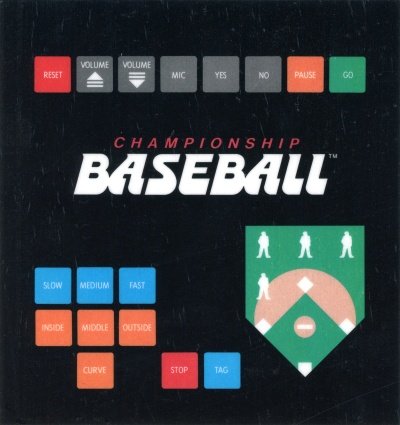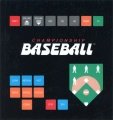Championship Baseball
| Championship Baseball | |
|---|---|
 | |
| Publisher(s) | Milton Bradley |
| Original Retail Price | $59.95 (USD) |
| Programmer(s) | Dwayne Jeffery & Dave Winzler |
| Part# | PHM 3148 & MB 4341 |
| Format(s) | Solid State SoftwareTM Command Module |
| Release | 1983 (4th quarter) |
| Genre(s) | Sports, Baseball |
Contents
[hide]Advertising Blurb
From Front of Manual
The most realistic Major League Baseball game ever.
Manual
How to Play Championship Baseball
The Championship Baseball cartridge can only be played with the Texas Instruments Home Computer and the MBX Expansion System. The MBX Expansion System adds new dimensions to your Texas Instruments Home Computer. This booklet contains complete instructions for playing this cartridge with the MBX Expansion System and the Texas Instruments Home Computer. For additional information on the use of the MBX Expansion System, refer to the MBX Expansion System booklet.
Using the MBX Expansion System with the TI Home Computer
The MBX console plugs into your Texas Instruments Home Computer. Ref er to the set-up instructions in your MBX Expansion System booklet to properly connect the systems.
Here's What the MBX Expansion System Includes
- MBX console with built-in action keypad
- Triple-axis analog joystick
- Headset microphone
- Power supply
- Fully-illustrated instruction booklet
Playing Championship Baseball with the MBX Expansion System
- Triple-axis analog joystick allows you to control a multitude of batter functions such as swing, bat speed, lead-off and stealing bases, sliding, and sprinting past first base.
- Action-input keypad allows for quick response and flexibility in the fielding team.
- Speech Synthesis allows you to hear phrases, prompts, and sound effects that are true-to-life, well-modulated, and full of inflection.
- Voice Recognition allows you to control object movement and positioning with your voice.
Introduction
Play Ball! Now you can experience the most realistic video baseball game ever designed when you play Championship Baseball. In addition to its unique Voice Recognition element, it also features Speech Synthesis. You can hear computer-generated sounds of cheering crowds, umpire calls, and "Take Me Out To The Ball Game" theme music.
Watch runners speed around the baselines, and slide into bases, as umpires decide their fate with realistic hand signals and verbal calls. Use the Texas Instruments Home Computer keyboard to sign-in the team names of your choice and watch as they flash up on the scoreboard in center field.
You can pitch curves, screwballs, fastballs, and much more when you're on the mound. Just press keys on the MBX console to throw the pitch of your choice. The MBXjoystick lets you control batting swing and speed, base running, and sliding.
Getting Started
After the title screen appears, you see a short demonstration of game play. This is the DEMO MODE. Watch all the action on the baseball diamond. Then read these start-up instructions.
Actions in the DEMO MODE
- After viewing the DEMO MODE, press any key on your TI computer keyboard to start the game. The computer automatically replays the title screen and the DEMO MODE until a TI computer key is pressed.
- Next, type the name for player 1 on the TI computer keyboard pressing the appropriate letter keys. Then, press ENTER on the computer keyboard.
- Next, type the name for player 2 on the TI computer keyboard pressing the appropriate letter keys. Then, press ENTER on the computer keyboard.
- The voice training option screen appears.
Voice Training the MBX System
The MBX Expansion System allows you to control all the fielding in Championship Baseball by the sound of your voice. To do so, you must train your voice. There are nine words that the MBX system must be trained to recognize. Each player speaks all nine words, as prompted by the screen, and repeats the sequence again to be sure the words are properly recognized.
There are nine words to repeat because there are nine fielding positions. If you prefer to program a pitcher's name, like' 'Catfish, rather than the word "Pitcher," then say "Catfish" whenever the word "Pitcher" appears on the screen. Voice training is optional.
Here's what the voice training option screen looks like.
If you press NO or GO on your MBX console, you can bypass voice training and field with the MBX action-input keypad.
If you press YES, you can voice train and field by using Voice Recognition and the headset microphone.
Note: Before starting the game, be sure you and your opponent have decided who is the Horne (Blue) team, and who is the Visiting (Red) team. The Horne team is in the field first, and last to bat at the end of a game. The voice training option, of course, is presented to both players (Horne and Visiting). Player 1 selects voice training first; player 2 selects voice training second.
Preparing for Voice Training
When training the computer to recognize your voice, try to pronounce the programmed word as you would say it during frantic play. The tone you use as you train the computer should be the same tone you would use during play firm, but somewhat faster and more excited than a normal tone. See the MBX Expansion System Booklet for important details on voice training.
Player 1 now puts on the headset microphone, adjusting the earpads, and locating the microphone boom so it is just to the side of his or her mouth and not more than two inches from his or her mouth.
Five Easy Steps for Voice Training
Voice training is a simple procedure. Follow the five steps listed below to learn how to voice train.
When you voice train successfully and your headset microphone is ready to take commands (the MIC is on), a symbol appears on the screen.
There is also a symbol to show you that your headset microphone is inoperable. See the MIC Key section in the MBX Expansion System booklet or the Fielding with the MBX Console section in this booklet for more details.
Voice Training Sequence
Player 1 begins voice training first; player 2 begins voice training second.
- When the microphone is correctly positioned, press YES on the MBX console.
- Repeat each word into your headset microphone as it appears on the screen.
- The following words are programmed:
- PITCHER
- FIRST
- SECOND
- THIRD
- HOME
- SHORTSTOP
- LEFT
- CENTERFIELD
- RIGHT
- Repeat the sequence again, as the words reappear on the screen.
- This completes player one's voice training session.
- Repeat steps 1 through 4 for player two's voice training.
Playing the Game
Championship Baseball follows the general rules of baseball as defined originally by Abner Doubleday. Players complete nine full innings of regulation play, the winner being determined by the amount of runs he or she has scored over his or her opponent. If at the end of nine innings one player has a run ( or more) advantage over the opposing player, the game officially closes with "Take Me Out To the Ball Game" music. If, after nine full innings the score is tied, the game continues into extra innings until one player has scored a run and the inning has been completed.
Starting the Game
Player 1 is the Visiting (Red) Team and player 2 is the Home (Blue) team. The Home (Blue) team is in the field first and uses the headset microphone and keypad first, so place these within easy reach of player 2. The Visiting(Red) Team uses the joystick first, so keep the hand controller in a convenient location to player 1.
Press GO on the MBX console. The teams take the field amid a rousing chorus of Take Me Out To The Ball Game.
Selecting a Pitch
You can choose from 12 different pitches. There are four types of pitches, each having three speeds. The chart of the MBX overlay explains the keys used for specific pitches. To select a pitch, press one speed key and one pitch key.
Watch the screen to see your pitch delivered.
Batting
Player 1 is at home plate. The batter swings as the ball reaches the strike zone. To swing the bat, player 1 squeezes (pushes in) the TRIGGER button on the joystick.
You use the MBXjoystick to make each batter swing.
Controlling Your Swing
Control the speed of your swing by turning the control knob left or right on the top of the MBX joystick.
Turn the knob clockwise for a deep hit. Turn the knob to the right to its full extent for a faster, more powerful swing.
If you wish to bunt, turn the knob counterclockwise. If you turn it all the way to the left, your swing will be slower and less powerful.