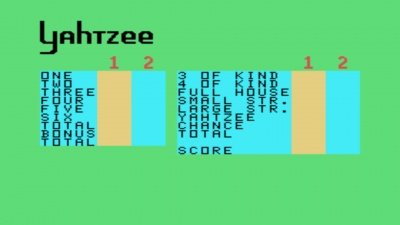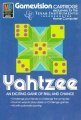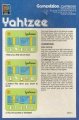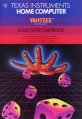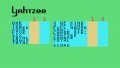Yahtzee
| Yahtzee | |
|---|---|
 | |
| Publisher(s) | Milton Bradley |
| Original Retail Price | $24.95 (USD) |
| Programmer(s) | Elaine Henshon |
| Part# | MB 4967 & PHM 3039 |
| Format(s) | Solid State SoftwareTM Command Module |
| Release | 1979 (3rd Quarter) |
| Genre(s) | Chance, Strategy |
Yahtzee is a video game version of the popular strategy dice game of the same name, created by Milton Bradley for the TI-99/4 and TI-99/4A home computer systems. It was part of Milton Bradley's Gamevision series that was scheduled to release at the same time Texas Instruments released the TI-99/4. The Gamevision version of the game was released during the 3rd quarter of 1979 under part number MB 4967 and retailing for $24.95 (USD). Texas Instruments later re-released Yahtzee on its own during the 2nd quarter of 1980 with the part number PHM 3039, retailing at $29.95 (USD). Yahtzee was programmed by Elaine Henshon, and was released on Solid State SoftwareTM Command Module cartridge.
Contents
Gameplay
Yahtzee for the TI-99 home computer system shares similarities with the regular dice-based game of Yahtzee with some unique differences. When the game begins, the option is presented to play either a one or two-player game. In one-player mode, the player plays against the computer. Two-player mode allows for two people to play against each other. A unique option that the TI-99 version offers at the beginning of either one or two-player modes is to play regular mode, where each player rolls their first roll as normal, or challenge mode, where each player starts off with the same 5 dice on the first roll. After each roll of the dice, the player selects which dice to keep, and rolls the remaining dice. Each player or the computer player takes up to three rolls of the dice and selects which space on the scorecard to place the points. At the end of each game, the player or computer player with the highest point total wins.
Advertising Blurbs
Front Cover of Manual
Lets you play this popular game of chance while the computer rolls the dice and keeps score for you. You concentrate on strategy!
Back Cover of Manual
You roll a two, a three, a four, and two fives. Do you try for your fives or go for a large straight? With the Yahtzee Command Module, the computer randomizes each roll fo the dice, and you indicate which dice, if any, you want to keep. After a maximum of three rolls, you enter your points on the scoreboard.
Yahtzee module features let you
- Play against a friend or the computer.
- Choose either regular or Challenge Yahtzee.
- Determine game strategy, while the computer rolls the dice and keeps score for you.
Triton Catalog - Fall 1984
An exciting dice game that devilishly combines strategy with chance for hours of fun and frustration. Players build points by rolling certain number combinations.
Manual
Introduction
You roll a two, a three, a four, and two fives. Do you try for your fives or go for a large straight? With the Yahtzee Solid State SoftwareTM Command Module developed for Texas Instruments by the Milton Bradley Company, you determine your game strategy, while the computer rolls the dice and keeps score for you.
The Yahtzee module, based on the popular game of chance, gives you options for one or two players and regular or Challenge Yahtzee. The computer randomizes each roll of the dice, and you indicate which dice, if any, you want to keep. After a maximum of three rolls, you enter your points on the scoreboard. The computer automatically figures your total score for you. After both players' scores are complete, the player with the highest score wins.
Getting Started
After you select the module, the player selection display appears. Press 1 to play Yahtzee against the computer. If you are competing against a friend, press 2 for two players. Or, for information on the keys used to play the game, press AID before you select the number of players.
When you have reviewed the keys used to play the game, press any key to continue. The computer then returns to the player selection display. At this point, if you wait a few moments, a demonstration automatically appears, showing a game in progress. The computer rolls the dice, decides which ones to roll again, and after three rolls, enters the points on the scoreboard. To return to the player selection display, press any key and hold it down until the player selection display returns.
Now you are ready to select the number of players. Type 1 or 2.
Next, the computer asks whether you want to play regular Yahtzee or Challenge Yahtzee. In a regular game, the computer randomizes the first roll of the dice for both players. In Challenge Yahtzee, both players start with the same first roll. Press 1 for regular Yahtzee or 2 for Challenge Yahtzee.
Playing Yahtzee
After you select the options, the scoreboard appears.
The cursor (a flashing square) appears beside the 1 above the first yellow column, indicating that Player 1 goes first. The scores for Player 1 are entered in either of the yellow columns, and the points for Player 2 are entered in either of the blue columns. The scoring categories are shown to the left of the scoring columns.
To start the game, press ENTER. (In a one-player game, you are Player 1 and the computer is Player 2.) The computer then rolls the five dice. Next, press the numbers shown on the dice you want to keep. For example, if you roll 2, 2, 4, 5, 1 and decide to keep the twos, press 2 twice. A red line appears under each die you choose. If you make a mistake or change your mind, press ERASE and the underlines are erased. You can then reselect the dice you want to keep. After you have underlined the dice correctly, press ENTER to roll the other dice again. Each time you roll, you must reselect the dice you want to keep, or the computer rolls all five dice again.
The roll number is displayed on the left side of the screen under the scoreboard, and you may roll the dice up to three times. After the third roll, you must enter your points. However, you can enter points after your first or second roll, if you prefer. Note: After each turn, you must enter a score. If you cannot enter points in any of the categories, enter a zero in any category you choose.
To enter your score, press the arrow keys, ↑, ←, →, and ↓. For a score in column one, press ↓ until you reach the category you want. To enter points in the second column, press ↓ until you reach the correct category, or press → to move the cursor to the second column and then press ↓ to move down.
As you move the cursor on the scoreboard, the computer shows you how many points you would receive in each available category (see "Scoring"). You can then decide where to enter your roll. If you reach the end of the second column and want to enter your score elsewhere, simply press ↑ or the other arrow keys as necessary to move the cursor. When the cursor is positioned correctly, press ENTER to enter your score. The computer then automatically totals your points for you. Remember, once you enter your score in a certain category, you cannot change it.
Downloads
Yahtzee Theme Song
You Rolled a Yahtzee Sound
Yahtzee End of Game Sound