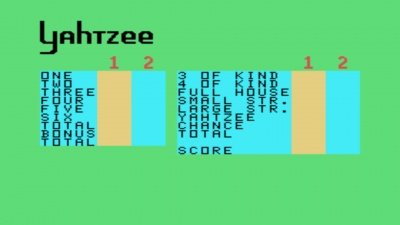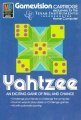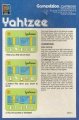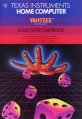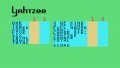Difference between revisions of "Yahtzee"
Amycjgrace (talk | contribs) (→Downloads) |
Amycjgrace (talk | contribs) (→Triton Catalog - Fall 1984) |
||
| (28 intermediate revisions by the same user not shown) | |||
| Line 1: | Line 1: | ||
| + | '''''Yahtzee''''' is a video game version of the popular [[:Category:Strategy|strategy]] dice game of the same name, created by [[Milton Bradley]] for the TI-99/4 and TI-99/4A home computer systems. It was part of Milton Bradley's Gamevision series that was scheduled to release at the same time Texas Instruments released the TI-99/4. The Gamevision version of the game was released during the [[:Category:1979 Software|3rd quarter of 1979]] under part number MB 4967 and retailing for $24.95 (USD). Texas Instruments later re-released Yahtzee on its own during the [[:Category:1980 Software|2nd quarter of 1980]] with the part number PHM 3039, retailing at $29.95 (USD). Yahtzee was programmed by [[Elaine Henshon]], and was released on [[:Category:Solid State Software Command Module|Solid State Software<sup>TM</sup> Command Module]] cartridge. | ||
| + | |||
{{Infobox video game | {{Infobox video game | ||
| collapsible = | | collapsible = | ||
| Line 6: | Line 8: | ||
| image = Yahtzee Manual Cover (New).jpg | | image = Yahtzee Manual Cover (New).jpg | ||
| alt = Yahtzee Manual Cover | | alt = Yahtzee Manual Cover | ||
| − | | caption = Yahtzee Manual (Front Cover) <ref>{{cite web|title=TI99ers On-Line User Group: TI-99 Cartridge Listing|url=http://www.ti99ers.org/timeline/cartbytitle.html}}</ref> <ref>{{cite web|title=TI-99/4A Video Game House: Yahtzee|url=https://www.videogamehouse.net/yahtzeegv.html}}</ref> | + | | caption = Yahtzee Manual (Front Cover) <ref>{{cite web|title=TI99ers On-Line User Group: TI-99 Cartridge Listing|url=http://www.ti99ers.org/timeline/cartbytitle.html#Y}}</ref> <ref>{{cite web|title=TI-99/4A Video Game House: Yahtzee|url=https://www.videogamehouse.net/yahtzeegv.html}}</ref> |
| publisher = [[Milton Bradley|Milton Bradley]] | | publisher = [[Milton Bradley|Milton Bradley]] | ||
| part = MB 4967 & PHM 3039 | | part = MB 4967 & PHM 3039 | ||
| Line 16: | Line 18: | ||
}} | }} | ||
| − | + | ==Gameplay== | |
| + | Yahtzee for the TI-99 home computer system shares similarities with the regular dice-based game of Yahtzee with some unique differences. When the game begins, the option is presented to play either a one or two-player game. In one-player mode, the player plays against the computer. Two-player mode allows for two people to play against each other. A unique option that the TI-99 version offers at the beginning of either one or two-player modes is to play regular mode, where each player rolls their first roll as normal, or challenge mode, where each player starts off with the same 5 dice on the first roll. After each roll of the dice, the player selects which dice to keep, and rolls the remaining dice. Each player or the computer player takes up to three rolls of the dice and selects which space on the scorecard to place the points. At the end of each game, the player or computer player with the highest point total wins. | ||
| + | |||
| + | ==Advertising Blurbs== | ||
| + | ===Front Cover of Manual=== | ||
| + | Lets you play this popular game of chance while the computer rolls the dice and keeps score for you. You concentrate on strategy! | ||
| + | |||
| + | ===Back Cover of Manual=== | ||
| + | You roll a two, a three, a four, and two fives. Do you try for your fives or go for a large straight? With the Yahtzee Command Module, the computer randomizes each roll fo the dice, and you indicate which dice, if any, you want to keep. After a maximum of three rolls, you enter your points on the scoreboard. | ||
| − | + | '''Yahtzee''' module features let you | |
| − | Yahtzee | + | * Play against a friend or the computer. |
| + | * Choose either regular or Challenge Yahtzee. | ||
| + | * Determine game strategy, while the computer rolls the dice and keeps score for you. | ||
| + | ===Triton Catalog - Fall 1984=== | ||
| + | An exciting dice game that devilishly combines strategy with chance for hours of fun and frustration. Players build points by rolling certain number combinations. | ||
<!-- Manual --> | <!-- Manual --> | ||
| − | <div id="mp-lower" class="MainPageBG" style="margin-top:4px; border:1px solid #ddcef2; background:# | + | <div id="mp-lower" class="MainPageBG" style="margin-top:4px; border:1px solid #ddcef2; background:#f5faff; overflow:auto;"> |
<div id="mp-bottom"> | <div id="mp-bottom"> | ||
| − | <h2 id="mp-tfp-h2" style="margin:0.5em; background:# | + | <h2 id="mp-tfp-h2" style="margin:0.5em; background:#cedff2; font-family:inherit; font-size:120%; font-weight:bold; border:1px solid #afa3bf; color:#000; padding:0.2em 0.4em">Manual<span style="font-size:85%; font-weight:normal;"></span></h2> |
<div style="padding:0.6em"> | <div style="padding:0.6em"> | ||
| + | ===Introduction=== | ||
| + | You roll a two, a three, a four, and two fives. Do you try for your fives or go for a large straight? With the Yahtzee Solid State Software<sup>TM</sup> Command Module developed for Texas Instruments by the Milton Bradley Company, you determine your game strategy, while the computer rolls the dice and keeps score for you. | ||
| + | |||
| + | The Yahtzee module, based on the popular game of chance, gives you options for one or two players and regular or Challenge Yahtzee. The computer randomizes each roll of the dice, and you indicate which dice, if any, you want to keep. After a maximum of three rolls, you enter your points on the scoreboard. The computer automatically figures your total score for you. After both players' scores are complete, the player with the highest score wins. | ||
| + | |||
| + | ===Getting Started=== | ||
| + | After you select the module, the player selection display appears. Press '''1''' to play Yahtzee against the computer. If you are competing against a friend, press '''2''' for two players. Or, for information on the keys used to play the game, press '''AID''' before you select the number of players. | ||
| + | |||
| + | When you have reviewed the keys used to play the game, press any key to continue. The computer then returns to the player selection display. At this point, if you wait a few moments, a demonstration automatically appears, showing a game in progress. The computer rolls the dice, decides which ones to roll again, and after three rolls, enters the points on the scoreboard. To return to the player selection display, press any key and hold it down until the player selection display returns. | ||
| + | Now you are ready to select the number of players. Type '''1''' or '''2'''. | ||
| + | Next, the computer asks whether you want to play regular Yahtzee or Challenge Yahtzee. In a regular game, the computer randomizes the first roll of the dice for both players. In Challenge Yahtzee, both players start with the same first roll. Press '''1''' for regular Yahtzee or '''2''' for Challenge Yahtzee. | ||
| + | |||
| + | ===Playing Yahtzee=== | ||
| + | After you select the options, the scoreboard appears. | ||
| + | |||
| + | [[File:Yahtzee Scoreboard Screen.jpg|400px|center|thumb|Yahtzee Scoreboard Screen]] | ||
| + | |||
| + | |||
| + | The cursor (a flashing square) appears beside the 1 above the first yellow column, indicating that Player 1 goes first. The scores for Player 1 are entered in either of the yellow columns, and the points for Player 2 are entered in either of the blue columns. The scoring categories are shown to the left of the scoring columns. | ||
| + | |||
| + | To start the game, press '''ENTER'''. (In a one-player game, you are Player 1 and the computer is Player 2.) The computer then rolls the five dice. Next, press the numbers shown on the dice you want to keep. For example, if you roll 2, 2, 4, 5, 1 and decide to keep the twos, press '''2''' twice. A red line appears under each die you choose. If you make a mistake or change your mind, press '''ERASE''' and the underlines are erased. You can then reselect the dice you want to keep. After you have underlined the dice correctly, press '''ENTER''' to roll the other dice again. Each time you roll, you must reselect the dice you want to keep, or the computer rolls all five dice again. | ||
| + | |||
| + | The roll number is displayed on the left side of the screen under the scoreboard, and you may roll the dice up to three times. After the third roll, you must enter your points. However, you can enter points after your first or second roll, if you prefer. ''Note:'' After each turn, you must enter a score. If you cannot enter points in any of the categories, enter a zero in any category you choose. | ||
| + | |||
| + | To enter your score, press the arrow keys, ↑, ←, →, and ↓. For a score in column one, press ↓ until you reach the category you want. To enter points in the second column, press ↓ until you reach the correct category, or press → to move the cursor to the second column and then press ↓ to move down. | ||
| + | |||
| + | As you move the cursor on the scoreboard, the computer shows you how many points you would receive in each available category (see "Scoring"). You can then decide where to enter your roll. If you reach the end of the second column and want to enter your score elsewhere, simply press ↑ or the other arrow keys as necessary to move the cursor. When the cursor is positioned correctly, press '''ENTER''' to enter your score. The computer then automatically totals your points for you. Remember, once you enter your score in a certain category, you cannot | ||
| + | change it. | ||
| + | |||
| + | After Player 1's score is entered, it's Player 2's turn. In a one-player game, the computer automatically rolls next. With two players, Player 2 presses '''ENTER''' and then proceeds as Player 1 did. Continue taking turns until the entire scoreboard is completed (13 turns each). | ||
| + | |||
| + | As you play a game, you may want to start over. Press '''BEGIN''' to return to the player selection display. | ||
| + | |||
| + | ====Scoring==== | ||
| + | Points are scored in Yahtzee based on the roll of the dice. In the first column of the scoreboard, you receive the sum of all dice with the same value. For example, if you roll 1, 2, 3, 2, 2, you can score 1 point for ones, 6 points for twos, or 3 points for threes. As you move the cursor, each possible score appears in the appropriate category. To enter your points where you want them, position the cursor correctly, and then press '''ENTER'''. | ||
| + | |||
| + | If your points in the first column total 63 or more, you automatically receive a bonus of 35 points. To score 63 points, you need to roll at least three of each die value. However, if you score more than three dice of one value, you could score fewer than three of a lower value and still get the bonus. | ||
| + | |||
| + | The second column of the scoreboard is scored as follows. | ||
| + | |||
| + | {| class="wikitable" | ||
| + | |- | ||
| + | ! ''Category'' !! ''Score'' !! ''Sample Roll'' | ||
| + | |- | ||
| + | | Three of a Kind || Sum of all five dice || 3,3,3,1,5 (15 points) | ||
| + | |- | ||
| + | | Four of a Kind || Sum of all five dice || 6,6,6,6,2 (26 points) | ||
| + | |- | ||
| + | | Full House (three of a kind and a pair) || 25 || 5,5,5,2,2 | ||
| + | |- | ||
| + | | Small Straight (four dice in sequence) || 30 || 2,3,4,5,3 | ||
| + | |- | ||
| + | | Large Straight (five dice in sequence} || 40 || 1,2,3,4,5 | ||
| + | |- | ||
| + | | Yahtzee (five of a kind) || 50 || 4,4,4,4,4 | ||
| + | |- | ||
| + | | Chance (any roll of the dice) || Sum of all five dice || 6,3,5,3,1 (18 points) | ||
| + | |} | ||
| + | |||
| + | Your first column total is added to your points in the second column to calculate your grand total for each game. | ||
| + | |||
| + | Occasionally, you may roll more than one Yahtzee in a game. If so, and if you already have 50 points in the Yahtzee category, the computer automatically adds 100 points to your "Yahtzee" total. Then, if you have not already done so, you must also enter the total of the five die in the category corresponding to the die value in the first column. If you have already entered points in that category. you can enter points as Three of a Kind, Four of a Kind, Full House. Small Straight, Large Straight, or Chance in the second column. | ||
| + | |||
| + | ====Scoring Strategy==== | ||
| + | |||
| + | As you play Yahtzee, you'll realize that you don't always roll what you need, even with three tries. When this happens, you must still enter a score. However, some scoring strategy may help you win the game. | ||
| + | |||
| + | On the scoreboard one category is labeled "Chance." If, after the third roll, you don't have a combination you want to enter in a specific category, simply move the cursor to "Chance" and press '''ENTER'''. As an alternative, if you roll one or two ones, you could count that as your score for ones, saving the larger values to try to score enough points for the 35-point bonus. | ||
| + | |||
| + | Even with "Chance" and "Ones," you might still receive another roll which you cannot use. If so, you must enter a zero in one of the scoring categories. Some common places for entering a zero are "Yahtzee" and "Four of a Kind." Once a zero is entered, however, it cannot be changed. | ||
| + | |||
| + | Many rolls of the dice can be entered in more than one category. Both a "Four of a Kind" and a "Full House" roll can be scored as "Three of a Kind" or as the die value in the first column. Also a "Large Straight" can be counted as a "Small Straight" instead. The more you play Yahtzee, the more your scoring strategy should improve. | ||
| + | |||
| + | ===End of the Game=== | ||
| + | When the scoreboard is completed (after 13 rounds), the game is over. The computer flashes a red box around the winning score and plays a victory tune. | ||
| + | |||
| + | You are then asked if you want to replay the game. Press '''REDO''' to play again with the same options. To choose new options, press '''BACK''' and the player selection display appears. | ||
| + | |||
| + | When you have finished playing Yahtzee, press '''QUIT''' to return to the master title screen. | ||
<div id="mp-tfp" style="margin:0.1em 0.4em 0.6em;"></div> | <div id="mp-tfp" style="margin:0.1em 0.4em 0.6em;"></div> | ||
| Line 45: | Line 138: | ||
Yahtzee - You Rolled a Yahtzee.mp3|You Rolled a Yahtzee Sound | Yahtzee - You Rolled a Yahtzee.mp3|You Rolled a Yahtzee Sound | ||
Yahtzee - End of Game.mp3|Yahtzee End of Game Sound | Yahtzee - End of Game.mp3|Yahtzee End of Game Sound | ||
| − | Yahtzee Manual Cover (New).jpg| | + | Yahtzee Manual Cover (New).jpg|Yahtzee Manual Complete (pdf format)|link=https://4apedia.com/manuals/Yahtzee%20Manual.pdf |
| − | 1983 - Car Wars Cartridge.png| | + | 1983 - Car Wars Cartridge.png|Yahtzee MAME/MESS Rom (rpk format)|link=https://4apedia.com/roms/Yahtzee.rpk |
</gallery> | </gallery> | ||
| Line 53: | Line 146: | ||
==External links== | ==External links== | ||
| − | * [http://www. | + | * [http://www.pixelatedarcade.com/games/yahtzee--2 Pixelated Arcade: Yahtzee for TI-99/4A] |
| − | + | * [http://www.rfgeneration.com/cgi-bin/getinfo.pl?ID=U-015-S-01641-B& RF Generation: TI-99/4A Yahtzee] | |
| − | * [http://www. | + | * [http://www.ti99ers.org/timeline/cartbytitle.html#Y TI-99ers On-line User Group: TI-99 Cartridge Listing] |
| − | + | * [https://ti994.com/1979/cartridges/ TI-99/4 Home Computer 1979 Cartridges] | |
| − | * [http://www.ti99ers.org/timeline/cartbytitle.html TI-99ers On-line User Group: TI-99 Cartridge Listing] | + | * [https://www.videogamehouse.net/yahtzeegv.html TI-99/4A Video Game House: Yahtzee] |
| − | * [ | + | |
| − | * [https:// | ||
| − | |||
[[Category:1979 Software]] | [[Category:1979 Software]] | ||
Latest revision as of 00:41, 18 October 2022
Yahtzee is a video game version of the popular strategy dice game of the same name, created by Milton Bradley for the TI-99/4 and TI-99/4A home computer systems. It was part of Milton Bradley's Gamevision series that was scheduled to release at the same time Texas Instruments released the TI-99/4. The Gamevision version of the game was released during the 3rd quarter of 1979 under part number MB 4967 and retailing for $24.95 (USD). Texas Instruments later re-released Yahtzee on its own during the 2nd quarter of 1980 with the part number PHM 3039, retailing at $29.95 (USD). Yahtzee was programmed by Elaine Henshon, and was released on Solid State SoftwareTM Command Module cartridge.
| Yahtzee | |
|---|---|
 | |
| Publisher(s) | Milton Bradley |
| Original Retail Price | $24.95 (USD) |
| Programmer(s) | Elaine Henshon |
| Part# | MB 4967 & PHM 3039 |
| Format(s) | Solid State SoftwareTM Command Module |
| Release | 1979 (3rd Quarter) |
| Genre(s) | Chance, Strategy |
Contents
Gameplay
Yahtzee for the TI-99 home computer system shares similarities with the regular dice-based game of Yahtzee with some unique differences. When the game begins, the option is presented to play either a one or two-player game. In one-player mode, the player plays against the computer. Two-player mode allows for two people to play against each other. A unique option that the TI-99 version offers at the beginning of either one or two-player modes is to play regular mode, where each player rolls their first roll as normal, or challenge mode, where each player starts off with the same 5 dice on the first roll. After each roll of the dice, the player selects which dice to keep, and rolls the remaining dice. Each player or the computer player takes up to three rolls of the dice and selects which space on the scorecard to place the points. At the end of each game, the player or computer player with the highest point total wins.
Advertising Blurbs
Front Cover of Manual
Lets you play this popular game of chance while the computer rolls the dice and keeps score for you. You concentrate on strategy!
Back Cover of Manual
You roll a two, a three, a four, and two fives. Do you try for your fives or go for a large straight? With the Yahtzee Command Module, the computer randomizes each roll fo the dice, and you indicate which dice, if any, you want to keep. After a maximum of three rolls, you enter your points on the scoreboard.
Yahtzee module features let you
- Play against a friend or the computer.
- Choose either regular or Challenge Yahtzee.
- Determine game strategy, while the computer rolls the dice and keeps score for you.
Triton Catalog - Fall 1984
An exciting dice game that devilishly combines strategy with chance for hours of fun and frustration. Players build points by rolling certain number combinations.
Manual
Introduction
You roll a two, a three, a four, and two fives. Do you try for your fives or go for a large straight? With the Yahtzee Solid State SoftwareTM Command Module developed for Texas Instruments by the Milton Bradley Company, you determine your game strategy, while the computer rolls the dice and keeps score for you.
The Yahtzee module, based on the popular game of chance, gives you options for one or two players and regular or Challenge Yahtzee. The computer randomizes each roll of the dice, and you indicate which dice, if any, you want to keep. After a maximum of three rolls, you enter your points on the scoreboard. The computer automatically figures your total score for you. After both players' scores are complete, the player with the highest score wins.
Getting Started
After you select the module, the player selection display appears. Press 1 to play Yahtzee against the computer. If you are competing against a friend, press 2 for two players. Or, for information on the keys used to play the game, press AID before you select the number of players.
When you have reviewed the keys used to play the game, press any key to continue. The computer then returns to the player selection display. At this point, if you wait a few moments, a demonstration automatically appears, showing a game in progress. The computer rolls the dice, decides which ones to roll again, and after three rolls, enters the points on the scoreboard. To return to the player selection display, press any key and hold it down until the player selection display returns.
Now you are ready to select the number of players. Type 1 or 2.
Next, the computer asks whether you want to play regular Yahtzee or Challenge Yahtzee. In a regular game, the computer randomizes the first roll of the dice for both players. In Challenge Yahtzee, both players start with the same first roll. Press 1 for regular Yahtzee or 2 for Challenge Yahtzee.
Playing Yahtzee
After you select the options, the scoreboard appears.
The cursor (a flashing square) appears beside the 1 above the first yellow column, indicating that Player 1 goes first. The scores for Player 1 are entered in either of the yellow columns, and the points for Player 2 are entered in either of the blue columns. The scoring categories are shown to the left of the scoring columns.
To start the game, press ENTER. (In a one-player game, you are Player 1 and the computer is Player 2.) The computer then rolls the five dice. Next, press the numbers shown on the dice you want to keep. For example, if you roll 2, 2, 4, 5, 1 and decide to keep the twos, press 2 twice. A red line appears under each die you choose. If you make a mistake or change your mind, press ERASE and the underlines are erased. You can then reselect the dice you want to keep. After you have underlined the dice correctly, press ENTER to roll the other dice again. Each time you roll, you must reselect the dice you want to keep, or the computer rolls all five dice again.
The roll number is displayed on the left side of the screen under the scoreboard, and you may roll the dice up to three times. After the third roll, you must enter your points. However, you can enter points after your first or second roll, if you prefer. Note: After each turn, you must enter a score. If you cannot enter points in any of the categories, enter a zero in any category you choose.
To enter your score, press the arrow keys, ↑, ←, →, and ↓. For a score in column one, press ↓ until you reach the category you want. To enter points in the second column, press ↓ until you reach the correct category, or press → to move the cursor to the second column and then press ↓ to move down.
As you move the cursor on the scoreboard, the computer shows you how many points you would receive in each available category (see "Scoring"). You can then decide where to enter your roll. If you reach the end of the second column and want to enter your score elsewhere, simply press ↑ or the other arrow keys as necessary to move the cursor. When the cursor is positioned correctly, press ENTER to enter your score. The computer then automatically totals your points for you. Remember, once you enter your score in a certain category, you cannot change it.
After Player 1's score is entered, it's Player 2's turn. In a one-player game, the computer automatically rolls next. With two players, Player 2 presses ENTER and then proceeds as Player 1 did. Continue taking turns until the entire scoreboard is completed (13 turns each).
As you play a game, you may want to start over. Press BEGIN to return to the player selection display.
Scoring
Points are scored in Yahtzee based on the roll of the dice. In the first column of the scoreboard, you receive the sum of all dice with the same value. For example, if you roll 1, 2, 3, 2, 2, you can score 1 point for ones, 6 points for twos, or 3 points for threes. As you move the cursor, each possible score appears in the appropriate category. To enter your points where you want them, position the cursor correctly, and then press ENTER.
If your points in the first column total 63 or more, you automatically receive a bonus of 35 points. To score 63 points, you need to roll at least three of each die value. However, if you score more than three dice of one value, you could score fewer than three of a lower value and still get the bonus.
The second column of the scoreboard is scored as follows.
| Category | Score | Sample Roll |
|---|---|---|
| Three of a Kind | Sum of all five dice | 3,3,3,1,5 (15 points) |
| Four of a Kind | Sum of all five dice | 6,6,6,6,2 (26 points) |
| Full House (three of a kind and a pair) | 25 | 5,5,5,2,2 |
| Small Straight (four dice in sequence) | 30 | 2,3,4,5,3 |
| Large Straight (five dice in sequence} | 40 | 1,2,3,4,5 |
| Yahtzee (five of a kind) | 50 | 4,4,4,4,4 |
| Chance (any roll of the dice) | Sum of all five dice | 6,3,5,3,1 (18 points) |
Your first column total is added to your points in the second column to calculate your grand total for each game.
Occasionally, you may roll more than one Yahtzee in a game. If so, and if you already have 50 points in the Yahtzee category, the computer automatically adds 100 points to your "Yahtzee" total. Then, if you have not already done so, you must also enter the total of the five die in the category corresponding to the die value in the first column. If you have already entered points in that category. you can enter points as Three of a Kind, Four of a Kind, Full House. Small Straight, Large Straight, or Chance in the second column.
Scoring Strategy
As you play Yahtzee, you'll realize that you don't always roll what you need, even with three tries. When this happens, you must still enter a score. However, some scoring strategy may help you win the game.
On the scoreboard one category is labeled "Chance." If, after the third roll, you don't have a combination you want to enter in a specific category, simply move the cursor to "Chance" and press ENTER. As an alternative, if you roll one or two ones, you could count that as your score for ones, saving the larger values to try to score enough points for the 35-point bonus.
Even with "Chance" and "Ones," you might still receive another roll which you cannot use. If so, you must enter a zero in one of the scoring categories. Some common places for entering a zero are "Yahtzee" and "Four of a Kind." Once a zero is entered, however, it cannot be changed.
Many rolls of the dice can be entered in more than one category. Both a "Four of a Kind" and a "Full House" roll can be scored as "Three of a Kind" or as the die value in the first column. Also a "Large Straight" can be counted as a "Small Straight" instead. The more you play Yahtzee, the more your scoring strategy should improve.
End of the Game
When the scoreboard is completed (after 13 rounds), the game is over. The computer flashes a red box around the winning score and plays a victory tune.
You are then asked if you want to replay the game. Press REDO to play again with the same options. To choose new options, press BACK and the player selection display appears.
When you have finished playing Yahtzee, press QUIT to return to the master title screen.
Downloads
Yahtzee Theme Song
You Rolled a Yahtzee Sound
Yahtzee End of Game Sound