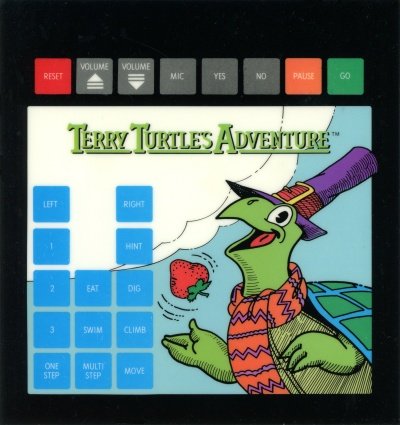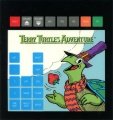Difference between revisions of "Terry Turtle's Adventure"
Amycjgrace (talk | contribs) (→Voice Training Sequence) |
Amycjgrace (talk | contribs) (→Triton Catalog - Fall 1985) |
||
| (55 intermediate revisions by the same user not shown) | |||
| Line 1: | Line 1: | ||
| + | '''Terry Turtle's Adventure''' is a [[:Category:Milton Bradley|Milton Bradley]] produced [[:Category:Adventure|Adventure]]/[[:Category:Educational|Educational]] video game for the TI-99/4A for use with the Milton Bradley created [[MBX]] peripheral expansion system (required). It was released on [[:Category:Solid State Software Command Module|Solid State Software<sup>TM</sup> Command Module]] cartridge during the 4th quarter of 1983. It originally retailed for $59.95 and was listed as part # 3154 (TI part number). | ||
| + | |||
{{Infobox video game | {{Infobox video game | ||
| collapsible = | | collapsible = | ||
| Line 6: | Line 8: | ||
| image = Terry Turrle's Adventure Manual Cover.jpg | | image = Terry Turrle's Adventure Manual Cover.jpg | ||
| alt = Terry Turtle's Adventure Manual Cover | | alt = Terry Turtle's Adventure Manual Cover | ||
| − | | caption = | + | | caption = Terry Turtle's Adventure Manual (Front Cover) <ref>{{cite web|title=TI99ers On-Line User Group: TI-99 Cartridge Listing|url=http://www.ti99ers.org/timeline/cartbytitle.html#T}}</ref> <ref>{{cite web|title=TI-99/4A Video Game House: Terry Turtle's Adventure|url=https://www.videogamehouse.net/terryturtle.html}}</ref> |
| publisher = [[Milton Bradley]] | | publisher = [[Milton Bradley]] | ||
| part = PHM 3154 & MB4358 | | part = PHM 3154 & MB4358 | ||
| Line 12: | Line 14: | ||
| format = [[:Category:Solid State Software Command Module|Solid State Software<sup>TM</sup> Command Module]] | | format = [[:Category:Solid State Software Command Module|Solid State Software<sup>TM</sup> Command Module]] | ||
| released = [[:Category:1983 Software|1983 (4th Quarter)]] | | released = [[:Category:1983 Software|1983 (4th Quarter)]] | ||
| − | | genre = [[:Category:Adventure|Adventure]], [[:Category:Educational|Educational]] | + | | genre = [[:Category:Adventure|Adventure]], [[:Category:Educational|Educational]], [[:Category:Programming|Programming]] |
| price = $59.95 (USD) | | price = $59.95 (USD) | ||
}} | }} | ||
| − | + | ==Gameplay== | |
| + | Terry Turtle's Adventure is designed to teach young children, between 4 to 8 years old, simple programming skills. It uses the [[Milton Bradley]] add-on [[MBX|MBX system]]. Using either the buttons on the MBX overlay on the MBX console or voice commands using the MBX headset, children direct the movements and activities of Terry Turtle. Commands include left, right, move, one step, multi-step, hint, eat, dig, swim, and climb. By combining these commands, younger children will begin to understand basic programming steps. | ||
| − | |||
| − | |||
==Advertising Blurbs== | ==Advertising Blurbs== | ||
===From Manual=== | ===From Manual=== | ||
| + | Learn elementary programming from a friendly, little turtle. | ||
===Triton Catalog - Fall 1985=== | ===Triton Catalog - Fall 1985=== | ||
| Line 27: | Line 29: | ||
<!-- Manual --> | <!-- Manual --> | ||
| − | <div id="mp-lower" class="MainPageBG" style="margin-top:4px; border:1px solid #ddcef2; background:# | + | <div id="mp-lower" class="MainPageBG" style="margin-top:4px; border:1px solid #ddcef2; background:#faf5ff; overflow:auto;"> |
<div id="mp-bottom"> | <div id="mp-bottom"> | ||
| − | <h2 id="mp-tfp-h2" style="margin:0.5em; background:# | + | <h2 id="mp-tfp-h2" style="margin:0.5em; background:#ddcef2; font-family:inherit; font-size:120%; font-weight:bold; border:1px solid #afa3bf; color:#000; padding:0.2em 0.4em">Manual<span style="font-size:85%; font-weight:normal;"></span></h2> |
<div style="padding:0.6em"> | <div style="padding:0.6em"> | ||
| + | |||
| + | ===Introduction=== | ||
| + | A game of simple programming skills for your child to play alone or with you. Especially designed for ages 4 to 8. | ||
| + | |||
| + | The Terry Turtle's Adventure<sup>TM</sup> package contains: | ||
| + | * 1 [[Solid State Software Command Module|Solid State Speech Cartridge]] | ||
| + | * 1 colorful overlay for the [[MBX|MBX Expansion System]] console | ||
| + | * 1 instruction booklet with a Discover Guide for Parents | ||
===Note to Parents=== | ===Note to Parents=== | ||
| − | Milton Bradley and Texas Instruments, two companies that create entertaining and educational products for your child, work together to bring you Bright Beginnings™ games. Bright Beginnings is a special software series that allows your child to discover, explore, and learn. Milton Bradley and Texas Instruments believe that video activities should do more than bring bright smiles-they should also bring bright ideas. That's why Bright Beginnings combines fun and learning so successfully. | + | [[Milton Bradley]] and [[Texas Instruments]], two companies that create entertaining and educational products for your child, work together to bring you Bright Beginnings™ games. Bright Beginnings is a special software series that allows your child to discover, explore, and learn. [[Milton Bradley]] and [[Texas Instruments]] believe that video activities should do more than bring bright smiles-they should also bring bright ideas. That's why Bright Beginnings combines fun and learning so successfully. |
----- | ----- | ||
| Line 124: | Line 134: | ||
# Have your child say the following words into the headset microphone as the word appears on the screen (the word can also be heard). | # Have your child say the following words into the headset microphone as the word appears on the screen (the word can also be heard). | ||
| − | + | ||
| − | + | {{columns-list|colwidth=15em|style=width: 500px;| | |
| − | * TWO | + | :::* ONE |
| − | * THREE | + | :::* TWO |
| − | * SWIM | + | :::* THREE |
| + | :::* SWIM | ||
* EAT | * EAT | ||
* CLIMB | * CLIMB | ||
| Line 134: | Line 145: | ||
* LEFT | * LEFT | ||
* RIGHT | * RIGHT | ||
| − | + | }} | |
4. Have your child repeat the words again, one by one, as they reappear on the screen. | 4. Have your child repeat the words again, one by one, as they reappear on the screen. | ||
| Line 141: | Line 152: | ||
When your child voice trains successfully and the headset microphone is ready to take commands (the MIC is on), this symbol appears on the screen. | When your child voice trains successfully and the headset microphone is ready to take commands (the MIC is on), this symbol appears on the screen. | ||
| − | === | + | [[File:Terry - Mic On.png|25px|none]] |
| + | |||
| + | |||
| + | There is also a symbol to show you that the headset microphone is inoperable. This symbol appears on the screen. | ||
| + | |||
| + | [[File:Terry - Mic Off.png|25px|none]] | ||
| + | |||
| + | |||
| + | See the "MIC Key" section in the MBX Expansion System booklet for more details. | ||
| + | |||
| + | ===Playing the Game=== | ||
| + | Once voice training is complete or the option to bypass voice training is selected, your child is ready to play the game. Terry Turtle wants to go back to his burrow. Your child can help him move through the meadow, over the brook, through shrubs, over logs, and sometimes under rocks by giving Terry commands. Terry meets trolls and strawberry-stealing critters along the way. Can your child get Terry to his burrow before winter comes? | ||
| − | When your child | + | ---- |
| + | |||
| + | ====Moving Terry==== | ||
| + | Terry never moves diagonally. Terry always moves forward in the direction his head is facing. He can move up, down, left and right, square by square, on the screen. Your child can command Terry to move forward, tum left and right, climb over logs and rocks, dig under logs and rocks, eat shrubs, and swim through the brook. Terry responds if given one command at a time or if commands are strung together, giving him many commands at one time (see ''Stringing Commands Together''). | ||
| + | |||
| + | ====Giving Terry Commands==== | ||
| + | Your child controls Terry's movements by giving him commands or programming him. He or she can program Terry in two ways: by speaking into the headset microphone or by pressing keys on the keypad console. | ||
| + | |||
| + | |||
| + | [[File:Terry Turtle's MBX Overlay.jpg|center|thumb|400px|MBX Overlay for Terry Turtle's Adventure]] | ||
| + | |||
| + | ====Number Commands==== | ||
| + | A number command tells Terry to move forward the number of squares that your child presses. If there is a rock, log, shrub, or a brook blocking Terry's way, he cannot move past it. Your child can press the '''HINT''' key on the MBX console to find out how to move past these obstacles. | ||
| + | |||
| + | ===="Eat" Command==== | ||
| + | When Terry comes to a shrub, your child can give the "eat" command verbally or press the '''EAT''' key on the MBX console. Terry eats the shrub and moves into that square. | ||
| + | |||
| + | |||
| + | [[File:Terry - Eat.png|400px|thumb|center|Terry Turtle - Eat Command Screenshot]] | ||
| + | |||
| + | |||
| + | ===="Dig" Command==== | ||
| + | When Terry comes to a log or a rock, your child can give the ''dig'' command verbally or press the '''DIG''' key on the MBX console. The obstacle (log or rock) must have an empty square directly behind it. Then, Terry burrows under the rock or log and appears in the open square directly behind it. Terry moves two spaces when he digs. | ||
| + | |||
| + | |||
| + | [[File:Terry - Dig.png|400px|thumb|center|Terry Turtle - Dig Command Screenshot]] | ||
| + | |||
| + | |||
| + | ====''Swim'' Command==== | ||
| + | When Terry comes to a square that is adjacent to a brook, your child can give the "swim" command verbally or press the '''SWIM''' key on the MBX console. Then, Terry jumps into the brook and swims. Terry continues to swim until he reaches the other side or meets an obstacle. | ||
| + | |||
| + | |||
| + | [[File:Terry - Swim.png|400px|thumb|center|Terry Turtle - Swim Command Screenshot]] | ||
| + | |||
| + | |||
| + | ====''Climb'' Command==== | ||
| + | When Terry faces an adjacent square with a rock or a log in it, your child can give the "climb" command verbally or press the CLIMB key on the MBX console. Next, Terry climbs onto the rock or log. Terry moves only one square when he climbs. | ||
| + | |||
| + | ===="Right" and "Left" Commands==== | ||
| + | To turn Terry right or left on a square, your child can give the "right" or "left" commands verbally or press the '''RIGHT''' or '''LEFT''' keys on the MBX console. When either of these commands is given, Terry rotates 90 degrees or a quarter of a turn in the direction given. | ||
| + | |||
| + | ====Using Hints==== | ||
| + | If your child cannot remember what command to give Terry, he or she can press the '''HINT''' key on the MBX console. If the '''HINT''' key is pressed, your child can hear Terry give him or her hints and also see them written at the bottom of the screen. | ||
| + | |||
| + | In Levels 1 and 2, automatic hints are given if your child tries to move Terry incorrectly. For example, if your child commands Terry to move incorrectly, the message I CAN'T DO THAT! appears and the correct command appears at the bottom of the screen. | ||
| + | |||
| + | ====Collecting Strawberries==== | ||
| + | Luscious strawberries appear on the playing squares. Your child can move Terry to a square to collect strawberries. When a strawberry is collected, it appears at the bottom of the screen, letting your child know how many strawberries he or she has collected. | ||
| + | |||
| + | ====Meeting Trolls==== | ||
| + | There are friendly and unfriendly trolls. When Terry climbs over a log, a troll appears on the screen. If a friendly troll appears, Terry is given three strawberries. If an unfriendly troll appears, Terry loses one strawberry. If Terry has no strawberries and he meets an unfriendly troll, Terry is thrown off the log. | ||
| + | |||
| + | ====Entering No-Exit Logs==== | ||
| + | Terry can enter logs to avoid meeting trolls. If Terry enters a log that has only one opening, he becomes trapped. Your child can move Terry around by making two right turns or two left turns. Then, Terry can leave the log the same way he entered. | ||
| + | |||
| + | ====Meeting Strawberry-Stealing Critters==== | ||
| + | Rabbits hop, snakes slither, and birds fly across the screen trying to capture strawberries before Terry can get to them. These critters can only move in a straight line-either horizontally, vertically, or diagonally. To stop a critter from snatching a strawberry, your child can move Terry to another square so that the strawberry is no longer in the critter's path. | ||
| + | |||
| + | ===Stringing Commands Together=== | ||
| + | Commands are usually given one at a time. Your child watches Terry complete an action, and he or she can give Terry another command. For more challenging play, this cartridge allows your child to give Terry a'' string'' of commands at one time and see him perform the actions in a sequence. | ||
| + | |||
| + | ---- | ||
| + | |||
| + | ====Multi-Step Commands==== | ||
| + | # Have your child press the '''MULTISTEP''' key on the MBX console. | ||
| + | |||
| + | #* He or she looks at the screen and presses the appropriate keys on the MBX console or says the voice commands one right after another to string commands in a sequence. (As many as 16 commands may be given at one time.) | ||
| + | |||
| + | # When your child is finished entering the sequence of actions, he or she can press the '''MOVE''' key on the MBX console and watch Terry perform the actions. | ||
| + | |||
| + | An abbreviation for each command appears at the bottom of the screen. An arrow points to each abbreviation as Terry performs an action. | ||
| + | |||
| + | Your child can erase or change a command by pressing the NO key on the MBX | ||
| + | console only before the '''MOVE''' key is pressed. | ||
| + | |||
| + | If your child wishes to return to the single command method of programming, he or she can press the '''ONE STEP''' key on the MBX console. | ||
| + | |||
| + | '''Note:''' If your child collects a strawberry during the multistep method, he or she is awarded an extra strawberry for each one collected. | ||
| + | |||
| + | ====Ending the Game==== | ||
| + | The game ends when your child successfully gets Terry to his burrow before the winter screen appears. At the end of the game, Terry juggles objects (depending upon the number of strawberries collected) at the bottom of the screen. | ||
| + | |||
| + | ====Starting a New Game==== | ||
| + | Any time your child presses the '''GO''' key, he or she starts a new game and bypasses the skill level and voice training option screens. | ||
| + | |||
| + | Any time your child presses the '''RESET''' key, he or she starts a new game and returns to the skill level and voice training option screens. | ||
| + | |||
| + | ===Discovery Guide=== | ||
| + | Terry Turtle's Adventure is an enjoyable way to introduce your child to basic computer programming and computer literacy. Inspired by LOGO, an introductory computer language, this cartridge uses a whimsical animal to encourage your child to organize, sequence, and structure his or her world. Because of its similarity to LOGO, Terry Turtle's Adventure can help introduce your child to the world of computer programming in an entertaining environment. The following highlights represent some of the sound educational principles that are built into this cartridge. You can reinforce, explain, and enhance these learning experiences as you watch your child experience them. | ||
| + | |||
| + | ---- | ||
| + | |||
| + | ====Color and Shape Recognition==== | ||
| + | Scenes on the computer screen represent natural settings and help your child begin to notice and appreciate the different colors and shapes of nature. Seasonal changes are vocally announced and reinforced by the changing background color of the meadow. | ||
| + | |||
| + | ====Basic Map Reading Skills==== | ||
| + | It is important that children understand where they are, the location of neighborhood landmarks, and how to get to and from a specific location. This cartridge, Terry's world, is a place where there are many paths from which to choose. As your child plays the game, he or she begins to grasp the concept of distance and topography and realizes that the quickest route home is not necessarily a straight line. Later, your child may experiment with alternate routes and strategies that give him or her an understanding of time, distance, and goals. | ||
| + | |||
| + | ====Decision-Making and Evaluative Skills==== | ||
| + | Numerous decision milestones confront your child during the course of the game. He or she will need to evaluate the paths and options and use good judgment to make the best decision. As game play progresses, you may find that your child becomes more calculating in his or her decisions based on perception of time, distance, and overall results. | ||
| + | |||
| + | ====Computer Literacy Skills==== | ||
| + | One of the basic goals of programming is control. Controlling a computer can enhance a child's sense of accomplishment. Two kinds of control are evident in Terry Turtle's Adventure. First, single-step control, in which the child takes Terry step-by-step through the playfield, using any or all of the function keys. Second, the multistep mode, in which individual function commands are strung together to create a mini-program. As the child presses the MOVE key, the screen comes to life. | ||
| + | |||
| + | ====Interaction and Direction Taking==== | ||
| + | Terry speaks to your child, sometimes asking for a direction and other times giving hints for a direction. Then, Terry waits for input from your child. If your child is correct, Terry acknowledges and moves out. If your child is incorrect, Terry tells your child that he cannot do what he has been asked to do and waits for the next direction. As a friend on the screen, Terry, the helpful turtle, both looks for guidance from your child and provides guidance to him or her. | ||
| + | |||
| + | ====Motor Skills Development==== | ||
| + | Your child can communicate with Terry Turtle using the keypad of the MBX System or by Voice Recognition. As he or she uses the cartridge, your child becomes more familiar with the two communication systems. As this happens, your child may improve his or her ability to react to on-screen action with eye-hand and eye-voice commands. | ||
| + | |||
| + | ====Math Skills==== | ||
| + | Each of Terry's movements is calculated in unit moves. As your child becomes aware of this, he or she will be able to use basic counting to calculate how far to go in a given direction. With the multistep method, your child must total up all moves and functions to keep Terry on the right track within the sixteen allotted moves. | ||
| + | |||
| + | Now that you and your child have explored everything that Terry Turtle has to tell you about elementary programming skills, why not go one step further... | ||
| + | |||
| + | ===Take It One Step Further=== | ||
| + | Your child explores elementary programming, sequencing, and decisionmaking with Terry Turtle's Adventure. These same skills can be further developed with the following suggested activities. | ||
| + | |||
| + | ---- | ||
| + | |||
| + | ====Scoot Around the Scutes-A Shell Game==== | ||
| + | Draw an oval turtle shell in chalk on your driveway, or cut out a large cardboard oval and put it on the floor. Then divide the shell into '' mini'' shells or sections, just like on a real turtle. On a turtle, these sections are called scutes. Label each section with a different number. Then, challenge a friend to jump from Scute 3 to Scute 1 and so on. | ||
| + | |||
| + | ====Terry Turtle Says-Do This!==== | ||
| + | A new way to play Simon Says is Terry Turtle Says. Pick a player to be' 'It.'' It gives commands that you and other friends must follow, but instead of saying' 'Simon says jump up," "It" would say, "Terry Turtle says jump up." Of course, if Terry Turtle doesn't command you to do the activity, the command should not be followed. | ||
| + | |||
| + | ====Plotting and Planning==== | ||
| + | Hide a treasure in your house or outside. Then draw a map to show where the treasure is located (a big X could mark its spot). Draw landmarks on the map and mileage hints (like 30 steps). Give the map to a treasure-hunting friend and ask him or her to find the surprise. For additional fun, set a time limit on the hunt. | ||
| + | |||
| + | ====You're in Control==== | ||
| + | Pretend your friend is a robot. Choose a goal and direct your friend toward the goal by shouting commands. Your friend cannot move unless you give a command. Try to give multiple commands like ''Take two steps forward, turn to the right, go back four spaces.'' | ||
| + | |||
| + | Or, you and your friend can both pretend you're robots. Stand in different locations. Take turns shouting commands to each other. Try to direct each other toward the same goal or to meet each other at a specific location. | ||
| + | |||
| + | ====Turtle Hurdles==== | ||
| + | You and your friends make an obstacle course. Find things to jump over, climb on, or crawl under, and set them up in a definite order. Now, pretend you're Terry Turtle and follow the route you laid out. Time yourself as you move through, over, and under the obstacles, and then challenge a friend to run the course. Change the order of the obstacles and play again. | ||
| + | |||
| + | ====Who's Next?==== | ||
| + | Sit in a circle with a group of friends. One person begins the sequence by saying, ''Terry Turtle took a trip with ... '' and adds the name of an animal friend like ''Harry Hound." The new person to the first player's right must repeat the above sentence and add another animal friend. Each person repeats the animal sequence and adds a new animal. If you can't remember the sequence, move out of the circle. The game continues until there is only one person left-the winner! | ||
<div id="mp-tfp" style="margin:0.1em 0.4em 0.6em;"></div> | <div id="mp-tfp" style="margin:0.1em 0.4em 0.6em;"></div> | ||
| Line 155: | Line 315: | ||
Terry Turrle's Adventure Manual Cover.jpg|Terry Turtle's Adventure Manual Cover | Terry Turrle's Adventure Manual Cover.jpg|Terry Turtle's Adventure Manual Cover | ||
Terry Turtle's MBX Overlay.jpg|Terry Turtle's Adventure MBX Overlay | Terry Turtle's MBX Overlay.jpg|Terry Turtle's Adventure MBX Overlay | ||
| − | Terry Turrle's Adventure Manual Cover.jpg| | + | Terry Turrle's Adventure Manual Cover.jpg|Terry Turtle's Adventure Manual Complete (pdf format)|link=https://4apedia.com/manuals/Terry%20Turtle's%20Adventure%20Manual.pdf |
| − | Terry Turtle's Adventure Cartridge.png| | + | Terry Turtle's Adventure Cartridge.png|Terry Turtle's Adventure MAME/MESS Rom (rpk format)|link=http://4apedia.com/roms/Terry%20Turtle's%20Adventure%20(MBX%20-%20Not%20Working).rpk |
</gallery> | </gallery> | ||
| Line 165: | Line 325: | ||
* [https://gamefaqs.gamespot.com/ti99/106638-terry-turtles-adventure GameFAQs: Terry Turtle's Adventure] | * [https://gamefaqs.gamespot.com/ti99/106638-terry-turtles-adventure GameFAQs: Terry Turtle's Adventure] | ||
* [http://www.pixelatedarcade.com/games/terry-turtle-s-adventure Pixelated Arcade: Terry Turtle's Adventure] | * [http://www.pixelatedarcade.com/games/terry-turtle-s-adventure Pixelated Arcade: Terry Turtle's Adventure] | ||
| − | * [http://ti99ers.org/timeline/cartbytitle.html# | + | * [http://www.ti99ers.org/timeline/cartbytitle.html#T TI-99ers On-line User Group: TI-99 Cartridge Listing] |
* [https://www.videogamehouse.net/terryturtle.html TI-99/4A Video Game House: Terry Turtle's Adventure] | * [https://www.videogamehouse.net/terryturtle.html TI-99/4A Video Game House: Terry Turtle's Adventure] | ||
| Line 172: | Line 332: | ||
[[Category:Adventure]] | [[Category:Adventure]] | ||
[[Category:Educational]] | [[Category:Educational]] | ||
| + | [[Category:MBX]] | ||
[[Category:Milton Bradley]] | [[Category:Milton Bradley]] | ||
| + | [[Category:Programming]] | ||
[[Category:Solid State Software Command Module]] | [[Category:Solid State Software Command Module]] | ||
[[Category:Software]] | [[Category:Software]] | ||
Latest revision as of 00:59, 18 October 2022
Terry Turtle's Adventure is a Milton Bradley produced Adventure/Educational video game for the TI-99/4A for use with the Milton Bradley created MBX peripheral expansion system (required). It was released on Solid State SoftwareTM Command Module cartridge during the 4th quarter of 1983. It originally retailed for $59.95 and was listed as part # 3154 (TI part number).
| Terry Turtle's Adventure | |
|---|---|
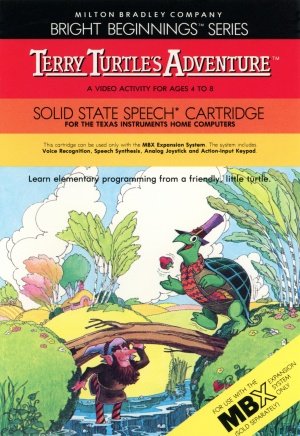 | |
| Publisher(s) | Milton Bradley |
| Original Retail Price | $59.95 (USD) |
| Part# | PHM 3154 & MB4358 |
| Format(s) | Solid State SoftwareTM Command Module |
| Release | 1983 (4th Quarter) |
| Genre(s) | Adventure, Educational, Programming |
Contents
- 1 Gameplay
- 2 Advertising Blurbs
- 3 Manual
- 3.1 Introduction
- 3.2 Note to Parents
- 3.3 How to Play Terry Turtle's Adventure
- 3.4 Getting Started
- 3.5 Voice Training Option Screen
- 3.6 Four Steps for Voice Training
- 3.7 Playing the Game
- 3.7.1 Moving Terry
- 3.7.2 Giving Terry Commands
- 3.7.3 Number Commands
- 3.7.4 "Eat" Command
- 3.7.5 "Dig" Command
- 3.7.6 Swim Command
- 3.7.7 Climb Command
- 3.7.8 "Right" and "Left" Commands
- 3.7.9 Using Hints
- 3.7.10 Collecting Strawberries
- 3.7.11 Meeting Trolls
- 3.7.12 Entering No-Exit Logs
- 3.7.13 Meeting Strawberry-Stealing Critters
- 3.8 Stringing Commands Together
- 3.9 Discovery Guide
- 3.10 Take It One Step Further
- 4 Downloads
- 5 References
- 6 External links
Gameplay
Terry Turtle's Adventure is designed to teach young children, between 4 to 8 years old, simple programming skills. It uses the Milton Bradley add-on MBX system. Using either the buttons on the MBX overlay on the MBX console or voice commands using the MBX headset, children direct the movements and activities of Terry Turtle. Commands include left, right, move, one step, multi-step, hint, eat, dig, swim, and climb. By combining these commands, younger children will begin to understand basic programming steps.
Advertising Blurbs
From Manual
Learn elementary programming from a friendly, little turtle.
Triton Catalog - Fall 1985
Help your friend Terry Turtle find his burrow before winter arrives! Guide him with your voice across a changing terrain. He'll listen and obey. Terry can move forward, back, turn left or right. If you want, he can also dig, climb, eat and swim. Go after yummy strawberries, but watch out for nasty trolls who can snatch those berries away from you in the wink of a turtle's eye!
Manual
Introduction
A game of simple programming skills for your child to play alone or with you. Especially designed for ages 4 to 8.
The Terry Turtle's AdventureTM package contains:
- 1 Solid State Speech Cartridge
- 1 colorful overlay for the MBX Expansion System console
- 1 instruction booklet with a Discover Guide for Parents
Note to Parents
Milton Bradley and Texas Instruments, two companies that create entertaining and educational products for your child, work together to bring you Bright Beginnings™ games. Bright Beginnings is a special software series that allows your child to discover, explore, and learn. Milton Bradley and Texas Instruments believe that video activities should do more than bring bright smiles-they should also bring bright ideas. That's why Bright Beginnings combines fun and learning so successfully.
The Bright Beginnings cartridges are designed to be age-appropriate, introducing the proper learning tool at the right time in your child's life. The games encourage your child to interact with the computer as creatively as possible through exploratory learning activities.
There's something special in Bright Beginnings for you, the parent. Included in this instruction booklet is a Discovery Guide that tells you exactly what learning skills your child is developing. The Discovery Guide also goes one step further and suggests additional related activities that you and your child can do together. All of the activities include helpful hints on how to encourage children to develop learning skills by exploring the environment.
How to Play Terry Turtle's Adventure
This Terry Turtle's Adventure cartridge can only be played with the Texas Instruments Home Computer and the MBX Expansion System. When the MBX Expansion System is connected to the TI Home Computer, you can play the game in two ways: using Voice Recognition or using keys on the MBX console.
Here's What the MBX Expansion System Includes
- MBX console with built-in action keypad
- Triple-axis analog joystick (not used with this cartridge)
- Headset microphone
- Power supply
- Fully-illustrated instruction booklet
Playing Terry Turtle's Adventure with the MBX Expansion System and your TI Home Computer
- Action-input keypad with its own colorful overlay allows for quick response and flexible play.
- Speech Synthesis allows you to hear phrases, prompts, and sound effects that are true-to-life, well-modulated, and full of inflection.
- Voice Recognition allows you to control the movement on the screen by the sound of your voice.
Introducing Terry Turtle's Adventure
It's spring and your child's pal, Terry Turtle, wants to go home to his burrow. Only your child can help Terry move through the meadow, over the brook, through leafy shrubs, over logs, and under rocks. Terry meets trolls and strawberry-stealing critters along the way. Your child's challenge is to get Terry home to his burrow before winter comes.
Terry moves square by square on the screen. On his homeward-bound adventure, Terry meets obstacles, such as rocks, logs, shrubs, a winding brook, and trolls (friendly and unfriendly). Terry searches for juicy strawberries that make his adventure more exciting.
Your child can make Terry move forward, turn to the left and right, climb over logs and rocks, dig under rocks, eat shrubs, and swim in the brook. Your child controls everything that Terry does on the screen by giving him commands or "programming" him. Your child can either program Terry by saying commands aloud into the headset microphone or pressing keys on the MBX console.
Terry is very obedient. He responds if your child gives one command at a time or if your child strings commands together to give Terry many commands at one time. Your child can discover that multiple commands save time-and time is important, for he or she is playing against a seasonal clock.
As your child plays Terry Turtle's Adventure, the seasons change from spring to summer to fall and Terry must get home before winter comes.
Getting Started
After the cartridge title screen appears, your child sees a short demonstration of the game play. This unique DEMO MODE is self-instructing with written and auditory directions, a special feature of Bright Beginnings cartridges. In this DEMO MODE, there are no keys to press. You and your child can sit back and watch all the action on the screen. Terry Turtle has already been programmed to make several moves, so your child can discover how he moves, climbs, digs, swims, and turns, by watching closely.
Actions in the DEMO MODE
- Terry introduces himself and shows your child all his actions on the screen.
- As Terry completes each action, have your child look at the bottom of the screen. Each demonstrated action is written here for your child to view.
- Trolls and strawberry-stealing critters also appear on the screen (the DEMO MODE exhibits Level 4 action).
- After viewing the DEMO MODE, have your child press any key on the TI Home Computer keyboard to view the option screens. The computer automatically replays the title screen and DEMO MODE until a TI Home Computer key is pressed.
Your child can choose the level of his or her choice by pressing keys 1, 2, 3, or 4 on the TI computer keyboard.
After a skill level is chosen, the voice training option screen appears.
Selecting Level of Play
There are four levels of play, each more difficult than the other. Level 1 is the easiest and Level 4 is the most difficult.
The degree of difficulty depends on how far Terry is from his burrow at the start of the game (the closer he is, the easier the skill level).
Voice Training Option Screen
Terry Turtle's Adventure offers Voice Recognition, a unique feature that allows your child to control screen action by his or her spoken words. To utilize Voice Recognition, your child must voice train, a procedure in which your child repeats certain commands into the headset microphone. Voice training is optional.
After a skill level is chosen, the voice training option screen appears.
If your child wishes to play Terry Turtle's Adventure with Voice Recognition, have him or her press YES on the MBX console.
If your child wishes to bypass voice training and play the game using the MBX console and not the headset microphone, have him or her press the GO or NO key on the MBX console and the game begins.
Four Steps for Voice Training
Have your child place the headset microphone on and follow the detailed instructions on voice training in the MBX Expansion System booklet. Your child needs to program nine words into the computer. Guide your child in pronouncing the nine words clearly and firmly and in a somewhat more excited tone than normal conversation.
Voice Training Sequence
- Adjust the headset microphone so it 1s not more than two inches away from your child's mouth.
- Have your child press YES on the MBX console when he or she sees this message on the screen WHEN YOU ARE READY TO RECORD, PRESS YES.
- Have your child say the following words into the headset microphone as the word appears on the screen (the word can also be heard).
- ONE
- TWO
- THREE
- SWIM
- EAT
- CLIMB
- DIG
- LEFT
- RIGHT
4. Have your child repeat the words again, one by one, as they reappear on the screen.
Voice Trining Hints
When your child voice trains successfully and the headset microphone is ready to take commands (the MIC is on), this symbol appears on the screen.
There is also a symbol to show you that the headset microphone is inoperable. This symbol appears on the screen.
See the "MIC Key" section in the MBX Expansion System booklet for more details.
Playing the Game
Once voice training is complete or the option to bypass voice training is selected, your child is ready to play the game. Terry Turtle wants to go back to his burrow. Your child can help him move through the meadow, over the brook, through shrubs, over logs, and sometimes under rocks by giving Terry commands. Terry meets trolls and strawberry-stealing critters along the way. Can your child get Terry to his burrow before winter comes?
Moving Terry
Terry never moves diagonally. Terry always moves forward in the direction his head is facing. He can move up, down, left and right, square by square, on the screen. Your child can command Terry to move forward, tum left and right, climb over logs and rocks, dig under logs and rocks, eat shrubs, and swim through the brook. Terry responds if given one command at a time or if commands are strung together, giving him many commands at one time (see Stringing Commands Together).
Giving Terry Commands
Your child controls Terry's movements by giving him commands or programming him. He or she can program Terry in two ways: by speaking into the headset microphone or by pressing keys on the keypad console.
Number Commands
A number command tells Terry to move forward the number of squares that your child presses. If there is a rock, log, shrub, or a brook blocking Terry's way, he cannot move past it. Your child can press the HINT key on the MBX console to find out how to move past these obstacles.
"Eat" Command
When Terry comes to a shrub, your child can give the "eat" command verbally or press the EAT key on the MBX console. Terry eats the shrub and moves into that square.
"Dig" Command
When Terry comes to a log or a rock, your child can give the dig command verbally or press the DIG key on the MBX console. The obstacle (log or rock) must have an empty square directly behind it. Then, Terry burrows under the rock or log and appears in the open square directly behind it. Terry moves two spaces when he digs.
Swim Command
When Terry comes to a square that is adjacent to a brook, your child can give the "swim" command verbally or press the SWIM key on the MBX console. Then, Terry jumps into the brook and swims. Terry continues to swim until he reaches the other side or meets an obstacle.
Climb Command
When Terry faces an adjacent square with a rock or a log in it, your child can give the "climb" command verbally or press the CLIMB key on the MBX console. Next, Terry climbs onto the rock or log. Terry moves only one square when he climbs.
"Right" and "Left" Commands
To turn Terry right or left on a square, your child can give the "right" or "left" commands verbally or press the RIGHT or LEFT keys on the MBX console. When either of these commands is given, Terry rotates 90 degrees or a quarter of a turn in the direction given.
Using Hints
If your child cannot remember what command to give Terry, he or she can press the HINT key on the MBX console. If the HINT key is pressed, your child can hear Terry give him or her hints and also see them written at the bottom of the screen.
In Levels 1 and 2, automatic hints are given if your child tries to move Terry incorrectly. For example, if your child commands Terry to move incorrectly, the message I CAN'T DO THAT! appears and the correct command appears at the bottom of the screen.
Collecting Strawberries
Luscious strawberries appear on the playing squares. Your child can move Terry to a square to collect strawberries. When a strawberry is collected, it appears at the bottom of the screen, letting your child know how many strawberries he or she has collected.
Meeting Trolls
There are friendly and unfriendly trolls. When Terry climbs over a log, a troll appears on the screen. If a friendly troll appears, Terry is given three strawberries. If an unfriendly troll appears, Terry loses one strawberry. If Terry has no strawberries and he meets an unfriendly troll, Terry is thrown off the log.
Entering No-Exit Logs
Terry can enter logs to avoid meeting trolls. If Terry enters a log that has only one opening, he becomes trapped. Your child can move Terry around by making two right turns or two left turns. Then, Terry can leave the log the same way he entered.
Meeting Strawberry-Stealing Critters
Rabbits hop, snakes slither, and birds fly across the screen trying to capture strawberries before Terry can get to them. These critters can only move in a straight line-either horizontally, vertically, or diagonally. To stop a critter from snatching a strawberry, your child can move Terry to another square so that the strawberry is no longer in the critter's path.
Stringing Commands Together
Commands are usually given one at a time. Your child watches Terry complete an action, and he or she can give Terry another command. For more challenging play, this cartridge allows your child to give Terry a string of commands at one time and see him perform the actions in a sequence.
Multi-Step Commands
- Have your child press the MULTISTEP key on the MBX console.
- He or she looks at the screen and presses the appropriate keys on the MBX console or says the voice commands one right after another to string commands in a sequence. (As many as 16 commands may be given at one time.)
- When your child is finished entering the sequence of actions, he or she can press the MOVE key on the MBX console and watch Terry perform the actions.
An abbreviation for each command appears at the bottom of the screen. An arrow points to each abbreviation as Terry performs an action.
Your child can erase or change a command by pressing the NO key on the MBX console only before the MOVE key is pressed.
If your child wishes to return to the single command method of programming, he or she can press the ONE STEP key on the MBX console.
Note: If your child collects a strawberry during the multistep method, he or she is awarded an extra strawberry for each one collected.
Ending the Game
The game ends when your child successfully gets Terry to his burrow before the winter screen appears. At the end of the game, Terry juggles objects (depending upon the number of strawberries collected) at the bottom of the screen.
Starting a New Game
Any time your child presses the GO key, he or she starts a new game and bypasses the skill level and voice training option screens.
Any time your child presses the RESET key, he or she starts a new game and returns to the skill level and voice training option screens.
Discovery Guide
Terry Turtle's Adventure is an enjoyable way to introduce your child to basic computer programming and computer literacy. Inspired by LOGO, an introductory computer language, this cartridge uses a whimsical animal to encourage your child to organize, sequence, and structure his or her world. Because of its similarity to LOGO, Terry Turtle's Adventure can help introduce your child to the world of computer programming in an entertaining environment. The following highlights represent some of the sound educational principles that are built into this cartridge. You can reinforce, explain, and enhance these learning experiences as you watch your child experience them.
Color and Shape Recognition
Scenes on the computer screen represent natural settings and help your child begin to notice and appreciate the different colors and shapes of nature. Seasonal changes are vocally announced and reinforced by the changing background color of the meadow.
Basic Map Reading Skills
It is important that children understand where they are, the location of neighborhood landmarks, and how to get to and from a specific location. This cartridge, Terry's world, is a place where there are many paths from which to choose. As your child plays the game, he or she begins to grasp the concept of distance and topography and realizes that the quickest route home is not necessarily a straight line. Later, your child may experiment with alternate routes and strategies that give him or her an understanding of time, distance, and goals.
Decision-Making and Evaluative Skills
Numerous decision milestones confront your child during the course of the game. He or she will need to evaluate the paths and options and use good judgment to make the best decision. As game play progresses, you may find that your child becomes more calculating in his or her decisions based on perception of time, distance, and overall results.
Computer Literacy Skills
One of the basic goals of programming is control. Controlling a computer can enhance a child's sense of accomplishment. Two kinds of control are evident in Terry Turtle's Adventure. First, single-step control, in which the child takes Terry step-by-step through the playfield, using any or all of the function keys. Second, the multistep mode, in which individual function commands are strung together to create a mini-program. As the child presses the MOVE key, the screen comes to life.
Interaction and Direction Taking
Terry speaks to your child, sometimes asking for a direction and other times giving hints for a direction. Then, Terry waits for input from your child. If your child is correct, Terry acknowledges and moves out. If your child is incorrect, Terry tells your child that he cannot do what he has been asked to do and waits for the next direction. As a friend on the screen, Terry, the helpful turtle, both looks for guidance from your child and provides guidance to him or her.
Motor Skills Development
Your child can communicate with Terry Turtle using the keypad of the MBX System or by Voice Recognition. As he or she uses the cartridge, your child becomes more familiar with the two communication systems. As this happens, your child may improve his or her ability to react to on-screen action with eye-hand and eye-voice commands.
Math Skills
Each of Terry's movements is calculated in unit moves. As your child becomes aware of this, he or she will be able to use basic counting to calculate how far to go in a given direction. With the multistep method, your child must total up all moves and functions to keep Terry on the right track within the sixteen allotted moves.
Now that you and your child have explored everything that Terry Turtle has to tell you about elementary programming skills, why not go one step further...
Take It One Step Further
Your child explores elementary programming, sequencing, and decisionmaking with Terry Turtle's Adventure. These same skills can be further developed with the following suggested activities.
Scoot Around the Scutes-A Shell Game
Draw an oval turtle shell in chalk on your driveway, or cut out a large cardboard oval and put it on the floor. Then divide the shell into mini shells or sections, just like on a real turtle. On a turtle, these sections are called scutes. Label each section with a different number. Then, challenge a friend to jump from Scute 3 to Scute 1 and so on.
Terry Turtle Says-Do This!
A new way to play Simon Says is Terry Turtle Says. Pick a player to be' 'It. It gives commands that you and other friends must follow, but instead of saying' 'Simon says jump up," "It" would say, "Terry Turtle says jump up." Of course, if Terry Turtle doesn't command you to do the activity, the command should not be followed.
Plotting and Planning
Hide a treasure in your house or outside. Then draw a map to show where the treasure is located (a big X could mark its spot). Draw landmarks on the map and mileage hints (like 30 steps). Give the map to a treasure-hunting friend and ask him or her to find the surprise. For additional fun, set a time limit on the hunt.
You're in Control
Pretend your friend is a robot. Choose a goal and direct your friend toward the goal by shouting commands. Your friend cannot move unless you give a command. Try to give multiple commands like Take two steps forward, turn to the right, go back four spaces.
Or, you and your friend can both pretend you're robots. Stand in different locations. Take turns shouting commands to each other. Try to direct each other toward the same goal or to meet each other at a specific location.
Turtle Hurdles
You and your friends make an obstacle course. Find things to jump over, climb on, or crawl under, and set them up in a definite order. Now, pretend you're Terry Turtle and follow the route you laid out. Time yourself as you move through, over, and under the obstacles, and then challenge a friend to run the course. Change the order of the obstacles and play again.
Who's Next?
Sit in a circle with a group of friends. One person begins the sequence by saying, Terry Turtle took a trip with ... and adds the name of an animal friend like Harry Hound." The new person to the first player's right must repeat the above sentence and add another animal friend. Each person repeats the animal sequence and adds a new animal. If you can't remember the sequence, move out of the circle. The game continues until there is only one person left-the winner!