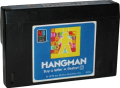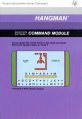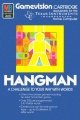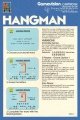Difference between revisions of "Hangman"
Amycjgrace (talk | contribs) |
Amycjgrace (talk | contribs) |
||
| (27 intermediate revisions by the same user not shown) | |||
| Line 1: | Line 1: | ||
| + | '''Hangman''' is a software title created by [[Milton Bradley]] for the TI-99/4 and TI-99/4A home computer system, as part of Milton Bradley's [[Gamevision]] series of games. It has two part numbers, one from Milton Bradley (MB 4966) and one from later on when [[Texas Instruments|Texas Instruments (TI)]] took over production and distribution of the title (PHM 3037). It was released during the [[:Category:1979 Software|third quarter of 1979]] and was distributed on [[Solid State Software Command Module|Solid State Software<sup>TM</sup> Command Module]] cartridge. | ||
| + | |||
{{Infobox video game | {{Infobox video game | ||
| collapsible = | | collapsible = | ||
| Line 6: | Line 8: | ||
| image = Hangman Cover.jpg | | image = Hangman Cover.jpg | ||
| alt = Hangman Manual Front Cover | | alt = Hangman Manual Front Cover | ||
| − | | caption = Hangman Manual (Front Cover) | + | | caption = Hangman Manual (Front Cover) <ref>{{cite web|title=TI99ers On-Line User Group: TI-99 Cartridge Listing|url=http://www.ti99ers.org/timeline/cartbytitle.html#H}}</ref> <ref>{{cite web|title=TI-99/4A Video Game House: Hangman|url=https://www.videogamehouse.net/hangmangv.html}}</ref> |
| publisher = [[Milton Bradley]] | | publisher = [[Milton Bradley]] | ||
| part = PHM 3037 & MB 4966 | | part = PHM 3037 & MB 4966 | ||
| programmer = | | programmer = | ||
| format = [[:Category:Solid State Software Command Module|Solid State Software<sup>TM</sup> Command Module]] | | format = [[:Category:Solid State Software Command Module|Solid State Software<sup>TM</sup> Command Module]] | ||
| − | | released = [[:Category:1979 Software|1973 (3rd Quarter]] | + | | released = [[:Category:1979 Software|1973 (3rd Quarter]] |
| − | | genre = [[:Category: | + | | genre = [[:Category:Word|Word Game]] |
| − | | price = $29.95 | + | | price = $29.95 |
}} | }} | ||
| + | |||
| + | ==Gameplay== | ||
| + | Just like playing Hangman with pen and paper or chalk and chalkboard, this cartridge allows players to guess letters to discover hidden words and phrases. Correct guesses keep the player safe and help him/her guess what the hidden word or message is by filling in the missing letters. However, if the player makes a wrong guess, it adds another portion of the player in the noose and one step closer to his/her demise. | ||
| + | |||
| + | ==Advertising Blurbs== | ||
| + | ===Back Cover of Manual=== | ||
| + | The Hangman Command Module offers excitement and challenge as you try to guess the correct letters in this secret word game. Playing against the computer or an opponent, you only have 11 guesses before your hangman figure is "hung." | ||
| + | |||
| + | The Hangman module lets you: | ||
| + | * Play against the computer or an opponent. | ||
| + | * Use words randomly selected from the preprogrammed list. | ||
| + | * Enter your own words for each two-player game. | ||
| + | *Create your own "custom" list of up to 60 words which the computer selects at random. | ||
| + | |||
| + | In addition, with a cassette tape recorder connected to your computer via the TI Cassette Interface Cable, you can save a Custom List for future use. | ||
| + | |||
| + | ===Triton Catalog - Fall 1984=== | ||
| + | Players try to figure out the mystery word. Each wrong guess brings you one step closer to the gallows. Use pre-programmed words or create your own. | ||
| + | |||
| + | ==Fun Fact== | ||
| + | Hangman was part of [[Milton Bradley|Milton Bradley's]] [[Gamevision]] series that was created to coincide with the release of the TI-99/4 in 1979. Other titles in the Gamevision series include [[Connect Four]], [[Yahtzee]], [[ZeroZap]], [[Blackjack & Poker|Card Sharp]], and Stratego. | ||
| + | |||
| + | <!-- Manual --> | ||
| + | <div id="mp-lower" class="MainPageBG" style="margin-top:4px; border:1px solid #ddcef2; background:#f5fffa; overflow:auto;"> | ||
| + | <div id="mp-bottom"> | ||
| + | <h2 id="mp-tfp-h2" style="margin:0.5em; background:#cef2e0; font-family:inherit; font-size:120%; font-weight:bold; border:1px solid #afa3bf; color:#000; padding:0.2em 0.4em">Manual<span style="font-size:85%; font-weight:normal;"></span></h2> | ||
| + | <div style="padding:0.6em"> | ||
| + | |||
| + | ===Introduction=== | ||
| + | The HANGMAN<sup>*</sup> Solid State Software™ Command Module, developed for Texas Instruments by the Milton Bradley Company, offers you excitement and challenge as you try to guess the letters needed to spell randomly selected words before the hangman figure is complete. The HANGMAN secret word game challenges you to guess your word before the computer or an opponent does, using the optional timer to limit the amount of time for guessing a letter. With the HANGMAN Command Module, you can: | ||
| + | |||
| + | * Play against the computer or an opponent. | ||
| + | * Let the computer select words randomly from the preprogrammed list. | ||
| + | * Enter your own words for each game. | ||
| + | * Create your own Custom List of up to 60 words which the computer randomly selects. | ||
| + | |||
| + | In addition, with a cassette tape recorder connected to your computer via the TI Cassette Interface Cable, you can save a Custom List for future use. | ||
| + | |||
| + | <sup>*</sup> trademark of the [[Milton Bradley]] Company | ||
| + | |||
| + | ===Getting Started=== | ||
| + | After you select the game from the master selection list, the HANGMAN title screen appears. After the completion of a hangman is shown on the display, you are asked to select the number of players, 1 or 2. You also can press 1 or 2 at any time during the title screen sequence. | ||
| + | |||
| + | To see a demonstration of HANGMAN, do not press any key. After several seconds, a sample game appears. When you are ready to continue, press any key to return to the title screen and select the number of players for your game. If no key is pressed during the demonstration, the display automatically returns to the title screen when the sample game is over. | ||
| + | |||
| + | ===One-Player Game=== | ||
| + | To select a one-player game, press '''1''' when the title screen is displayed. You then are asked to select the type of game you want to play. Press '''1''' for a regular game, '''2''' for a scramble game, and '''3''' for a list of game rules. | ||
| + | |||
| + | * ''Regular Game'' - In a regular game, the computer randomly selects a word from its preprogrammed list or from your Custom List (see "Custom List"). If you guess letters that are in the word, they appear in their correct place in the word. | ||
| + | * ''Scramble Game'' - A scramble game is played like a regular game, but the letters you pick appear in the order they are guessed, not in the order they appear in the word. When the last correct letter is guessed, the word unscrambles and appears on the display. | ||
| + | * ''List of Game Rules'' - The game rules explains some of the special keys to press during a game. | ||
| + | |||
| + | After you select the game of your choice, you are asked to enter the number of letters you want in the word. Press a number from 5 to 9. If you want to create your own list of words or use words from a previously saved list, press '''C''' to make a Custom List (see "Custom List") before specifying the number of letters. | ||
| + | |||
| + | ===Two-Player Game=== | ||
| + | To select a two-player game, press '''2''' during the title screen sequence. Next, decide whether you want a regular game or a scramble game by pressing '''1''' or '''2''' for the appropriate selection (see "One-Player Game"). Press '''3''' to see the rules for the game. After you press '''1''' or '''2''', you have several other selections to make. | ||
| + | |||
| + | * ''Guess Same Word'' - Each player takes a turn guessing one five to nine-letter word from the preprogrammed list or the Custom List. | ||
| + | * ''Guess Different Words'' - Each player selects the number of letters in different words. Each word is selected randomly from the preprogrammed list or the Custom List. | ||
| + | * Each Enter Word - Each player enters a word for the opponent to guess. The words can contain up to 12 letters and should be entered secretly. Player 1 first types the word for Player 2 to guess and presses '''ENTER'''. The display then turns green and Player 2 types a word for Player 1. After pressing '''ENTER''', the display turns blue and Player 1 begins the game. | ||
| + | |||
| + | After you select the type of two-player game, the next display asks for the length of the words you want (unless each player is entering a word). After each player has selected the length of a word by typing a number from five through nine, the game begins. | ||
| + | |||
| + | ===Custom List=== | ||
| + | To create and save your own list of words, make sure that a cassette | ||
| + | recorder is correctly attached to your system (see the User's | ||
| + | Reference Guide for details). Then press C when the program asks | ||
| + | for the length of the words. The Custom List display appears and | ||
| + | asks if you want to use the current list, create a new list, or read the | ||
| + | list from the cassette tape. | ||
| + | |||
| + | * ''Use the Current List'' - Press '''1''' and the game starts with a word from the current Custom List, if one has been created. ''Note'': When you press '''QUIT''' or turn the computer off, any list not included with the module or any list not saved on a cassette tape is lost. | ||
| + | |||
| + | * ''Create a New List'' - Press '''2''' and the display changes to allow you to create a list. Type your first word in the space given on the display, press '''ENTER''', and continue with the next word. You can enter up to 60 words, each a maximum of 12 letters in length. After you enter all the words you want, press '''SHIFT 8''' (*). | ||
| + | |||
| + | :Next, you are asked if you want to save the list. Press '''Y''' (yes) and follow the directions on the display to "Save the Tape." Press '''N''' (no) if you do not want to save the list. | ||
| + | |||
| + | * ''Read from the List'' - Press '''3''' to read the information from the cassette tape into memory, following the directions on the display. You may add more words to the list if there are less than 60 words in it. | ||
| + | |||
| + | :''Note'': You can create a Custom List at any time and use it for the current game. However, in order to use the list at a later date, you must save it on a cassette tape. | ||
| + | |||
| + | ===Playing the Game=== | ||
| + | After you make all the necessary selections, you are ready to begin the game. At the bottom of the display, each letter of the alphabet is shown. Above the alphabet is a row of diamonds, indicating the letters in the word you are to guess. The score for this game is shown in the top left-hand corner of the display. Each game begins with 11 points. | ||
| + | |||
| + | The object of the game is to guess the letters in a word before all the pieces are added to the hangman. To begin the game, type a letter you think is in the word. Your guess is taken from the letters of the alphabet appearing at the bottom of the display. The letter you guess appears at the center right of the display beside the word "GUESS:." If the letter is in the word, it replaces one or more of the diamonds. (A letter may appear more than once in a word.) | ||
| + | |||
| + | In a one-player game, you continue guessing letters until the word is spelled or until all 11 pieces have been added to the scaffold. In a two-player game, the players alternate turns in guessing the word. This can be done in one of two ways. | ||
| + | |||
| + | * First, both players can try to guess the same word. Player 1 continues until a wrong letter is guessed. The display turns green and then Player 2 tries until a wrong letter is guessed. The display returns to blue and Player 1 tries again. Points are added to each player's score when a correct letter is added to the word. | ||
| + | |||
| + | * Second, each player has a turn to guess the correct letters in separate words, whether they have been selected randomly by the computer or the players entered words. Player 1 goes first and continues until a wrong letter is guessed. The display then changes to green, and Player 2 tries to guess correct letters for his or her word. When a wrong letter is guessed, the display returns to blue and it is Player l's turn again. | ||
| + | |||
| + | Another option that can increase the challenge of HANGMAN is putting a time limit on the game. When the game begins, a flashing red underline appears below the Hin HANGMAN at the top of the display. The underline moves from one letter to the next, taking 30 seconds to reach the last letter of the word. You may use the timer to control the amount of time each player takes in guessing a letter. The use of the timer should be agreed upon by both players at the start of the game. ''Note'': No penalty is assessed by the computer if a player takes more than 30 seconds to guess a letter. | ||
| + | |||
| + | The scaffold has 11 pieces. If a wrong letter is guessed, one piece of the scaffold appears in the center of the display. Also, one point is subtracted from the score. | ||
| + | |||
| + | You continue guessing letters until the word is spelled or until your man is "hung." If you are unable to guess the word correctly, the hangman flashes on the display and the remaining letters of the word appear. If you correctly guess the word, "YOU WIN" appears on the display. The remaining number of points in the score are added to your total points in the left-hand corner. The number of the game you just finished also appears in the left-hand corner. | ||
| + | |||
| + | If you have difficulty in guessing the right letters and would like to "buy" a letter, pr·ess '''SHIFT 8''' (*). One letter is added to your word, but three points are subtracted from your score and three pieces are added to the scaffold. Note: You cannot buy the last letter of your word or buy a letter if your score is three or less. | ||
| + | |||
| + | After you win or lose with the current word, you can press '''ENTER''' to play another game with the same options. Again you are asked the number of letters you want in the word. Make your selection and Game 2 begins. If you do not press '''ENTER''', the display returns to the title screen after several seconds and you must reselect your options. | ||
| + | |||
| + | At any time during a game or selections, you can press '''SHIFT 2''' (@) to return to the HANGMAN title screen and reselect the number of players and the options for the game. | ||
| + | |||
| + | ===End of the Game=== | ||
| + | The game is over when you guess all the letters of the word or when all 11 pieces are added to the scaffold. To play another game with the same options, press '''ENTER'''. To play a game with other options, press '''SHIFT 2''' (@) to return to the HANGMAN title screen. To end a session with the module, press '''QUIT''' to return to the master title screen. | ||
| + | |||
| + | <div id="mp-tfp" style="margin:0.1em 0.4em 0.6em;"></div> | ||
| + | </div> | ||
| + | </div> | ||
| + | </div> | ||
==Downloads== | ==Downloads== | ||
<gallery> | <gallery> | ||
| − | Hangman Cartridge. | + | Hangman Cartridge.png|Hangman Cartridge (edge) |
| − | Hangman Cartridge (bottom). | + | Hangman Cartridge (bottom).png|Hangman Cartridge (edge) |
Hangman Cover.jpg|Hangman Cover | Hangman Cover.jpg|Hangman Cover | ||
Hangman Box (front).jpg|Hangman Retail Packaging (front) | Hangman Box (front).jpg|Hangman Retail Packaging (front) | ||
| − | Hangman Box (back).jpg|Hangman Retail | + | Hangman Box (back).jpg|Hangman Retail Packaging (back) |
| − | Hangman Cover.jpg|Hangman Manual Complete (pdf format)|link=https:// | + | Hangman Cover.jpg|Hangman Manual Complete (pdf format)|link=https://4apedia.com/manuals/Hangman%20Manual.pdf |
| − | Hangman Cartridge. | + | Hangman Cartridge.png|Hangman MAME/MESS Rom (rpk format)|link=http://4apedia.com/roms/Hangman.rpk |
</gallery> | </gallery> | ||
| Line 31: | Line 144: | ||
==External links== | ==External links== | ||
| − | * [ | + | * [https://gamefaqs.gamespot.com/ti99/629001-hangman GameFAQs: Hangman (TI-99/4A)] |
| − | + | * [https://thegamesdb.net/game.php?id=37818 The GamesDB: Hangman] | |
| − | * [ | + | * [https://www.videogamehouse.net/hangmangv.html TI-99/4A Video Game House: Hangman] |
| − | * [ | + | * [http://www.ti99ers.org/timeline/cartbytitle.html#H TI-99ers On-line User Group: TI-99 Cartridge Listing] |
| − | * [http://www.ti99ers.org/timeline/cartbytitle.html TI-99ers On-line User Group: TI-99 Cartridge Listing] | ||
| − | [[Category: | + | [[Category:1979 Software]] |
| − | [[Category: | + | [[Category:Milton Bradley]] |
| − | [[Category: | + | [[Category:Gamevision]] |
[[Category:Software]] | [[Category:Software]] | ||
| − | [[Category: | + | [[Category:Solid State Software Command Module]] |
| + | [[Category:Texas Instruments]] | ||
| + | [[Category:Word|Word Game]] | ||
Latest revision as of 17:27, 8 February 2022
Hangman is a software title created by Milton Bradley for the TI-99/4 and TI-99/4A home computer system, as part of Milton Bradley's Gamevision series of games. It has two part numbers, one from Milton Bradley (MB 4966) and one from later on when Texas Instruments (TI) took over production and distribution of the title (PHM 3037). It was released during the third quarter of 1979 and was distributed on Solid State SoftwareTM Command Module cartridge.
| Hangman | |
|---|---|
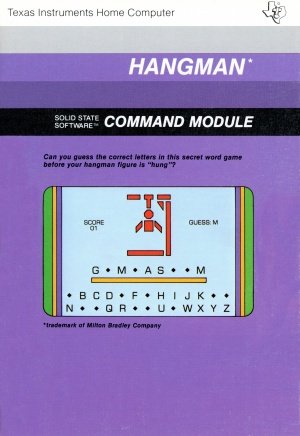 | |
| Publisher(s) | Milton Bradley |
| Original Retail Price | $29.95 |
| Part# | PHM 3037 & MB 4966 |
| Format(s) | Solid State SoftwareTM Command Module |
| Release | 1973 (3rd Quarter |
| Genre(s) | Word Game |
Contents
Gameplay
Just like playing Hangman with pen and paper or chalk and chalkboard, this cartridge allows players to guess letters to discover hidden words and phrases. Correct guesses keep the player safe and help him/her guess what the hidden word or message is by filling in the missing letters. However, if the player makes a wrong guess, it adds another portion of the player in the noose and one step closer to his/her demise.
Advertising Blurbs
Back Cover of Manual
The Hangman Command Module offers excitement and challenge as you try to guess the correct letters in this secret word game. Playing against the computer or an opponent, you only have 11 guesses before your hangman figure is "hung."
The Hangman module lets you:
- Play against the computer or an opponent.
- Use words randomly selected from the preprogrammed list.
- Enter your own words for each two-player game.
- Create your own "custom" list of up to 60 words which the computer selects at random.
In addition, with a cassette tape recorder connected to your computer via the TI Cassette Interface Cable, you can save a Custom List for future use.
Triton Catalog - Fall 1984
Players try to figure out the mystery word. Each wrong guess brings you one step closer to the gallows. Use pre-programmed words or create your own.
Fun Fact
Hangman was part of Milton Bradley's Gamevision series that was created to coincide with the release of the TI-99/4 in 1979. Other titles in the Gamevision series include Connect Four, Yahtzee, ZeroZap, Card Sharp, and Stratego.
Manual
Introduction
The HANGMAN* Solid State Software™ Command Module, developed for Texas Instruments by the Milton Bradley Company, offers you excitement and challenge as you try to guess the letters needed to spell randomly selected words before the hangman figure is complete. The HANGMAN secret word game challenges you to guess your word before the computer or an opponent does, using the optional timer to limit the amount of time for guessing a letter. With the HANGMAN Command Module, you can:
- Play against the computer or an opponent.
- Let the computer select words randomly from the preprogrammed list.
- Enter your own words for each game.
- Create your own Custom List of up to 60 words which the computer randomly selects.
In addition, with a cassette tape recorder connected to your computer via the TI Cassette Interface Cable, you can save a Custom List for future use.
* trademark of the Milton Bradley Company
Getting Started
After you select the game from the master selection list, the HANGMAN title screen appears. After the completion of a hangman is shown on the display, you are asked to select the number of players, 1 or 2. You also can press 1 or 2 at any time during the title screen sequence.
To see a demonstration of HANGMAN, do not press any key. After several seconds, a sample game appears. When you are ready to continue, press any key to return to the title screen and select the number of players for your game. If no key is pressed during the demonstration, the display automatically returns to the title screen when the sample game is over.
One-Player Game
To select a one-player game, press 1 when the title screen is displayed. You then are asked to select the type of game you want to play. Press 1 for a regular game, 2 for a scramble game, and 3 for a list of game rules.
- Regular Game - In a regular game, the computer randomly selects a word from its preprogrammed list or from your Custom List (see "Custom List"). If you guess letters that are in the word, they appear in their correct place in the word.
- Scramble Game - A scramble game is played like a regular game, but the letters you pick appear in the order they are guessed, not in the order they appear in the word. When the last correct letter is guessed, the word unscrambles and appears on the display.
- List of Game Rules - The game rules explains some of the special keys to press during a game.
After you select the game of your choice, you are asked to enter the number of letters you want in the word. Press a number from 5 to 9. If you want to create your own list of words or use words from a previously saved list, press C to make a Custom List (see "Custom List") before specifying the number of letters.
Two-Player Game
To select a two-player game, press 2 during the title screen sequence. Next, decide whether you want a regular game or a scramble game by pressing 1 or 2 for the appropriate selection (see "One-Player Game"). Press 3 to see the rules for the game. After you press 1 or 2, you have several other selections to make.
- Guess Same Word - Each player takes a turn guessing one five to nine-letter word from the preprogrammed list or the Custom List.
- Guess Different Words - Each player selects the number of letters in different words. Each word is selected randomly from the preprogrammed list or the Custom List.
- Each Enter Word - Each player enters a word for the opponent to guess. The words can contain up to 12 letters and should be entered secretly. Player 1 first types the word for Player 2 to guess and presses ENTER. The display then turns green and Player 2 types a word for Player 1. After pressing ENTER, the display turns blue and Player 1 begins the game.
After you select the type of two-player game, the next display asks for the length of the words you want (unless each player is entering a word). After each player has selected the length of a word by typing a number from five through nine, the game begins.
Custom List
To create and save your own list of words, make sure that a cassette recorder is correctly attached to your system (see the User's Reference Guide for details). Then press C when the program asks for the length of the words. The Custom List display appears and asks if you want to use the current list, create a new list, or read the list from the cassette tape.
- Use the Current List - Press 1 and the game starts with a word from the current Custom List, if one has been created. Note: When you press QUIT or turn the computer off, any list not included with the module or any list not saved on a cassette tape is lost.
- Create a New List - Press 2 and the display changes to allow you to create a list. Type your first word in the space given on the display, press ENTER, and continue with the next word. You can enter up to 60 words, each a maximum of 12 letters in length. After you enter all the words you want, press SHIFT 8 (*).
- Next, you are asked if you want to save the list. Press Y (yes) and follow the directions on the display to "Save the Tape." Press N (no) if you do not want to save the list.
- Read from the List - Press 3 to read the information from the cassette tape into memory, following the directions on the display. You may add more words to the list if there are less than 60 words in it.
- Note: You can create a Custom List at any time and use it for the current game. However, in order to use the list at a later date, you must save it on a cassette tape.
Playing the Game
After you make all the necessary selections, you are ready to begin the game. At the bottom of the display, each letter of the alphabet is shown. Above the alphabet is a row of diamonds, indicating the letters in the word you are to guess. The score for this game is shown in the top left-hand corner of the display. Each game begins with 11 points.
The object of the game is to guess the letters in a word before all the pieces are added to the hangman. To begin the game, type a letter you think is in the word. Your guess is taken from the letters of the alphabet appearing at the bottom of the display. The letter you guess appears at the center right of the display beside the word "GUESS:." If the letter is in the word, it replaces one or more of the diamonds. (A letter may appear more than once in a word.)
In a one-player game, you continue guessing letters until the word is spelled or until all 11 pieces have been added to the scaffold. In a two-player game, the players alternate turns in guessing the word. This can be done in one of two ways.
- First, both players can try to guess the same word. Player 1 continues until a wrong letter is guessed. The display turns green and then Player 2 tries until a wrong letter is guessed. The display returns to blue and Player 1 tries again. Points are added to each player's score when a correct letter is added to the word.
- Second, each player has a turn to guess the correct letters in separate words, whether they have been selected randomly by the computer or the players entered words. Player 1 goes first and continues until a wrong letter is guessed. The display then changes to green, and Player 2 tries to guess correct letters for his or her word. When a wrong letter is guessed, the display returns to blue and it is Player l's turn again.
Another option that can increase the challenge of HANGMAN is putting a time limit on the game. When the game begins, a flashing red underline appears below the Hin HANGMAN at the top of the display. The underline moves from one letter to the next, taking 30 seconds to reach the last letter of the word. You may use the timer to control the amount of time each player takes in guessing a letter. The use of the timer should be agreed upon by both players at the start of the game. Note: No penalty is assessed by the computer if a player takes more than 30 seconds to guess a letter.
The scaffold has 11 pieces. If a wrong letter is guessed, one piece of the scaffold appears in the center of the display. Also, one point is subtracted from the score.
You continue guessing letters until the word is spelled or until your man is "hung." If you are unable to guess the word correctly, the hangman flashes on the display and the remaining letters of the word appear. If you correctly guess the word, "YOU WIN" appears on the display. The remaining number of points in the score are added to your total points in the left-hand corner. The number of the game you just finished also appears in the left-hand corner.
If you have difficulty in guessing the right letters and would like to "buy" a letter, pr·ess SHIFT 8 (*). One letter is added to your word, but three points are subtracted from your score and three pieces are added to the scaffold. Note: You cannot buy the last letter of your word or buy a letter if your score is three or less.
After you win or lose with the current word, you can press ENTER to play another game with the same options. Again you are asked the number of letters you want in the word. Make your selection and Game 2 begins. If you do not press ENTER, the display returns to the title screen after several seconds and you must reselect your options.
At any time during a game or selections, you can press SHIFT 2 (@) to return to the HANGMAN title screen and reselect the number of players and the options for the game.
End of the Game
The game is over when you guess all the letters of the word or when all 11 pieces are added to the scaffold. To play another game with the same options, press ENTER. To play a game with other options, press SHIFT 2 (@) to return to the HANGMAN title screen. To end a session with the module, press QUIT to return to the master title screen.