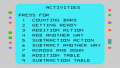Difference between revisions of "Addition and Subtraction 1"
Amycjgrace (talk | contribs) (→Manual) |
Amycjgrace (talk | contribs) |
||
| (101 intermediate revisions by the same user not shown) | |||
| Line 1: | Line 1: | ||
| + | '''''Addition and Subtraction 1''''' teaches and tests students on addition and subtraction mathematics involving single digits, those from 0 to 9. It is an excellent resource for early mathematics students, giving them an opportunity to learn basic math skills in a fun and entertaining way that hardly feels like learning. Addition and Subtraction 1 was programmed and published by [[Thomas Hartsig]], and distributed by [[:Category:Scott Foresman|Scott Foresman]] for use on the TI-99/4A. It was released during the [[:Category:1981 Software|second quarter of 1981]] and distributed on the [[:Category:Solid State Software Command Module|Solid State Software<sup>TM</sup> Command Module]]. Addition and Subtraction 1 is also able to take advantage of the add-on [[Solid State Speech Synthesizer|Solid State Speech<sup>TM</sup> Synthesizer]] (sold separately) to enhance the educational experience of the program. Addition and Subtraction 1 originally retailed for $54.95 (USD) for the Scott Foresman version and $39.95 (USD) for the Texas Instruments version. | ||
| + | |||
{{Infobox video game | {{Infobox video game | ||
| collapsible = | | collapsible = | ||
| Line 6: | Line 8: | ||
| image = AddSubCover.jpg | | image = AddSubCover.jpg | ||
| alt = Addition and Subtraction 1 Front Cover | | alt = Addition and Subtraction 1 Front Cover | ||
| − | | caption = Addition and Subtraction 1 (Front Cover) | + | | caption = Addition and Subtraction 1 (Front Cover) <ref>{{cite web|title=TI99ers On-Line User Group: TI-99 Cartridge Listing|url=http://www.ti99ers.org/timeline/cartbytitle.html#A}}</ref> |
| − | | publisher = Scott Foresman | + | | publisher = [[Scott Foresman]] & [[Texas Instruments]] |
| − | | part = PHM | + | | part = SF 30201 & PHM 3027 |
| − | | programmer = | + | | programmer = [[Thomas Hartsig]] |
| − | | format = [[:Category:Solid State Software Command Module|Solid State Software | + | | format = [[:Category:Solid State Software Command Module|Solid State Software<sup>TM</sup> Command Module]] |
| − | | released = 1981 (2nd Quarter) | + | | released = [[:Category:1981 Software|1981 (2nd Quarter)]] |
| − | | genre = Educational | + | | genre = [[:Category:Educational|Educational]], [[:Category:Mathematics|Mathematics]] |
| + | | price = $54.95 (SF) & $39.95 (TI) (USD) | ||
}} | }} | ||
| − | + | ==Advertising Blurbs== | |
| − | |||
| − | = | + | [[File:Addition and Subtraction 1 Cartridge.png|300px|thumb|left|Addition and Subtraction 1 Cartridge]] |
| − | + | ===Front Cover of Manual=== | |
| + | Makes learning addition and subtraction facts for numbers zero through nine fun and challenging | ||
| + | ===Back Cover of Manual=== | ||
The Addition and Subtraction 1 Command Module provides young children with an exciting introduction to basic mathematical concepts involving the numbers zero | The Addition and Subtraction 1 Command Module provides young children with an exciting introduction to basic mathematical concepts involving the numbers zero | ||
through nine. The nine colorful activities begin with counting and move on to addition and subtraction, building on the skills learned in previous exercises. | through nine. The nine colorful activities begin with counting and move on to addition and subtraction, building on the skills learned in previous exercises. | ||
| − | |||
| − | + | The optional Texas Instruments [[Solid State Speech Synthesizer|Solid State Speech<sup>TM</sup> Synthesizer]]r (sold separately) adds the feature of computer speech to the activities. Your child can now hear, as well as see, the instructions and exercises in the module. | |
| − | === | + | ===Triton Catalog - Spring 1984=== |
| − | This Solid State | + | The first module in the highly successful series by this leading publisher. Teaches basic skills, with drills for reinforcement. Speech increases the fun element. Grade 1. (Speech Synthesizer recommended.) |
| + | |||
| + | <!-- Manual --> | ||
| + | <div id="mp-lower" class="MainPageBG" style="margin-top:4px; border:1px solid #ddcef2; background:#f5faff; overflow:auto;"> | ||
| + | <div id="mp-bottom"> | ||
| + | <h2 id="mp-tfp-h2" style="margin:0.5em; background:#cedff2; font-family:inherit; font-size:120%; font-weight:bold; border:1px solid #afa3bf; color:#000; padding:0.2em 0.4em">Manual<span style="font-size:85%; font-weight:normal;"></span></h2> | ||
| + | <div style="padding:0.6em"> | ||
| + | |||
| + | ===Introduction=== | ||
| + | This [[:Category:Solid State Software Command Module|Solid State Software<sup>TM</sup> Command Module]] is designed to be used with the Texas Instruments Home Computer. Its preprogrammed solid-state memory | ||
expands the power, versatility, and capability of your Home Computer. | expands the power, versatility, and capability of your Home Computer. | ||
| Line 34: | Line 46: | ||
Copyright © 1981 Texas Instruments Incorporated<br> | Copyright © 1981 Texas Instruments Incorporated<br> | ||
Command Module program and data base contents<br> | Command Module program and data base contents<br> | ||
| − | copyright © 1981 Scott, Foresman and Company.<br> | + | copyright © 1981 [[Scott Foresman|Scott, Foresman and Company.]]<br> |
See important warranty information at back of book.<br> | See important warranty information at back of book.<br> | ||
| − | === | + | ===Note to Parents=== |
Numbers hold a particular fascination for children, and they see an understanding of numerical concepts as a link to growing up. It's an important advantage for children to be introduced to mathematical skills at a young age, when their natural curiosity and interest is at a high level. | Numbers hold a particular fascination for children, and they see an understanding of numerical concepts as a link to growing up. It's an important advantage for children to be introduced to mathematical skills at a young age, when their natural curiosity and interest is at a high level. | ||
| Line 50: | Line 62: | ||
* ADDITION ACTION moves objects together to form the horizontal addition problem and then displays the related word sentence. | * ADDITION ACTION moves objects together to form the horizontal addition problem and then displays the related word sentence. | ||
* ADD ANOTHER WAY changes horizontal problems into the vertical format. | * ADD ANOTHER WAY changes horizontal problems into the vertical format. | ||
| + | * SUBTRACTION ACTION introduces the fundamentals of horizontal subtraction problems. | ||
| + | * SUBTRACT ANOTHER WAY presents a smooth transition from the horizontal in to the vertical format. | ||
| + | * ACROSS AND DOWN provides further practice with horizontal and vertical problems, in both addition and subtraction, using a complete-the-table drill. | ||
| + | * ADDITION TABLE reinforces the addition concept with a practice game. | ||
| + | * SUBTRACTION TABLE reviews the concept of subtraction with another practice game. | ||
| + | |||
| + | The Addition and Subtraction 1 module advances your child to more difficult drills according to the number of correct responses given in each activity. The computer automatically advances to the next activity if your child answers 80 percent of the drill problems correctly. If less than 60 percent of the problems are answered correctly, the computer returns to the appropriate previous activity, providing your child with more practice. This automation helps to alleviate anxieties caused by consistently incorrect responses, thus making the learning of mathematical skills a pleasurable and rewarding experience. | ||
| + | |||
| + | With this module, Texas Instruments continues its tradition of applying innovative Solid State Speech<sup>TM</sup> technology to educational activities. Addition and Subtraction 1 is designed to work with or without the Texas Instruments Solid State Speech<sup>TM</sup> Synthesizer (sold separately). However, the Speech Synthesizer must be attached to activate the voice of the computer. The computer's voice then gives directions, reads the equations, and encourages your child to "Try again" when he or she gives an incorrect answer. The addition of speech strengthens the learning process since your child can hear, as well as see, the correct answers. | ||
| + | |||
| + | ===Your Child and the Computer=== | ||
| + | The Texas Instruments Home Computer is a rugged, durable device designed for easy use and care. Teach your child to give the computer the same good care and respect he or she would give a television set, record player, radio, or any piece of electronic equipment: | ||
| + | # Keep snacks and beverages away from the console. | ||
| + | # Don't hammer on the keyboard or place heavy objects on it. | ||
| + | # Don't touch the module contacts. These are recessed in the module to help prevent accidental soiling and/or damage. | ||
| + | |||
| + | The letters and numbers on the keyboard are arranged in the same order found on standard typewriter keyboards. If your child is not familiar with a typewriter or has not used your Home Computer before, take a few minutes to acquaint him or her with the keyboard. Point out the row of number keys at the top and the rows of letter keys below. Show your child how to insert the module and how to select the activities. This brief "tour" of the Computer will help reinforce the correct procedures for your child and instill confidence as he or she starts out in a new world of computers. | ||
| + | |||
| + | Today, computers are involved in almost every aspect of life. Working with this module can help your child become familiar with computers and their operation. Since computer-aided instruction is more common in the classroom every year, this knowledge can give your child an important advantage. | ||
| + | |||
| + | ===Sample Activity=== | ||
| + | After the Addition and Subtraction 1 title screen appears, the computer displays a selection list of the nine activities in the module. | ||
| + | |||
| + | Your child presses the number corresponding to the activity he or she wants to try. For this sample activity, press 3 for Addition Action. (We'll assume that the Speech Synthesizer is attached for this example.) | ||
| − | = | + | [[File:A&S1MenuScreen.png|400px|center|thumb|Addition & Subtraction 1 Menu Screen]] |
| − | + | ||
| − | + | Next, the tutorial segment begins. Two boxes containing objects appear on the screen. The numbers and words corresponding to the number of objects are positioned below each box. | |
| − | + | ||
| − | + | The objects join together in the left-hand box while the numbers form an addition sentence below. The corresponding word sentence then appears, and the computer reads it aloud. | |
| − | + | ||
| + | The next display asks your child if he or she would like to see another example. Your child may press 1 for "Yes." If he or she is ready to go on to the drill, press 2 for "No." For now, press 2. Then press BEGIN to leave the drill and return to the activity selection list. | ||
| + | |||
| + | [[File:A&S1-PlusScreenshot.png|400px|center|thumb|Addition and Subtraction Sample Screen]] | ||
| + | |||
| + | ===Special Features=== | ||
| + | |||
| + | ====Cursor==== | ||
| + | The "cursor" is displayed as a white box with a flashing red border. It prompts your child to respond. When the cursor is flashing, you may answer a problem or change displays. | ||
| + | |||
| + | ====Rewards==== | ||
| + | Each time your child gives a correct answer on the first or second try, the computer responds with one of three visual rewards accompanied by a short tune. Also, in Activity 9 a gold star appears on the screen each time your child answers a set of problems correctly. These rewards reinforce correct answers and help motivate your child to continue. | ||
| + | |||
| + | ====Error Signals==== | ||
| + | Special care has been taken to make the response to incorrect answers low-key and non-intimidating. If your child presses an incorrect answer, a red "X" appears over the response, and an "uh-oh" sound tells your child that he or she has selected an incorrect response. Then, the incorrect response and the "X" erase. Next, the computer tells your child to "Try again" and the cursor flashes again on the display. If the second response is correct, your child gets the visual and musical | ||
| + | reward for that activity. If the second response is incorrect, a red "X" appears over the response and the computer supplies the correct answer. | ||
| + | |||
| + | ====Remediation==== | ||
| + | In activities 1 through 7, your child has two chances to answer each problem in the drill segment. After the second incorrect response, the computer works through the problem step-by-step, showing how to arrive at the answer. In activities 8 and 9, the computer moves to a tutorial example after one incorrect response. Following activities 8 and 9, a list of up to 32 problems which were answered incorrectly appears with the message "Study these for next time!" | ||
| + | |||
| + | ====Time Out==== | ||
| + | The computer says and displays "Your turn" at the beginning of each drill activity. If no response is given in ten seconds, the computer gives a short beep and says "Your turn." After five more seconds, the computer beeps again and says "What is the number?" If there is still no response, the computer automatically provides more tutorial review. If the Speech Synthesizer is not attached, the computer gives a short beep and displays either "Your turn" or "What is the number?" | ||
| + | |||
| + | ===Addition and Subtraction 1 Activities=== | ||
| + | Addition and Subtraction 1 is divided into nine activities designed to illustrate the basic principles of addition and subtraction with the numbers zero through nine. Since each activity builds upon the skills learned in the previous activities, it is best that your child starts with Activity 1 Counting Bars and works through the sections in order. The module automatically advances through the activities in their intended sequence. After your child has worked with the module and has mastered the activities, he or she may wish to skip around to a favorite or more challenging drill. Each activity begins with a tutorial routine and lets your child proceed to the drill when he or she is ready. | ||
| + | |||
| + | ====Activity 1: Counting Bars==== | ||
| + | The first activity introduces the concept of counting from zero to nine. In the tutorial segment, stacks of boxes appear on the screen one at a time, and the computer counts them. In the drill, your child is asked to press the number key corresponding to the number of boxes in each stack. | ||
| + | |||
| + | ====Activity 2: Getting Ready==== | ||
| + | Activity 2 reinforces the counting concept by counting pictures of objects. Two large boxes containing objects appear on the display. The objects in each box are counted, and the corresponding number is displayed under the box. In the following drill, the computer displays "How many?", prompting your child to press the key corresponding to the number of objects in each box. | ||
| + | |||
| + | ====Activity 3: Addition Action==== | ||
| + | Addition Action stresses the "bringing together" concept of addition using pictures of objects. Two boxes containing objects appear on the display. The objects in the box on the right move into the left box. The corresponding addition problem appears on the display, and the computer supplies the sum. A word sentence reinforces the concept. The drill asks your child to answer the addition problems. | ||
| + | |||
| + | ====Activity 4: Add Another Way==== | ||
| + | Activity 4 forms a vertical addition sentence from a horizontal sentence. Your child is then asked to answer the vertical addition problems. | ||
| + | |||
| + | ====Activity 5: Subtraction Action==== | ||
| + | Subtraction Action moves a random number of objects out of a box to illustrate the "moving apart" concept of subtraction. One box containing objects appears on the display. Some of the objects leave the box and move to the right. The corresponding subtraction sentence appears on the display, with the computer supplying the answer. In the drill, your child is asked to solve the subtraction problems. | ||
| + | |||
| + | ====Activity 6: Subtract Another Way==== | ||
| + | The sixth activity changes a horizontal subtraction problem into a vertical one. Your child is asked to solve the vertical subtraction problems. | ||
| + | |||
| + | ====Activity 7: Across and Down==== | ||
| + | Activity 7 reviews addition and subtraction skills in both horizontal and vertical formats. A box divided into nine sections appears on the display. The drill provides horizontal and vertical problems for your child to answer. | ||
| + | |||
| + | ====Activity 8: Addition Table==== | ||
| + | This activity uses a game to reinforce the relationship between numbers in addition. The module displays a table with the numbers zero through nine across the top and down the left side. The flashing cursor appears at the intersection of a row and a column, prompting your child to add the two numbers and enter the answer. The game continues until the table is complete. | ||
| + | |||
| + | ====Activity 9: Subtraction Table==== | ||
| + | The last activity is a game designed to reinforce the relationship between numbers in subtraction. A table with numbers on the left side appears on the display. The computer randomly chooses a number to be subtracted from each of the numbers in the box and displays it at the top. Your child is then asked to type the answer to each problem. | ||
| + | |||
| + | <div id="mp-tfp" style="margin:0.1em 0.4em 0.6em;"></div> | ||
| + | </div> | ||
| + | </div> | ||
</div> | </div> | ||
| − | =External Links= | + | ==Downloads== |
| + | <gallery> | ||
| + | Addition and Subtraction 1 Cartridge.png|Addition and Subtraction 1 Cartridge | ||
| + | AddSubCover.jpg|Addition and Subtraction 1 Manual Front Cover | ||
| + | A&S1MenuScreen.png|Addition and Subtraction 1 Activities Screenshot | ||
| + | AddSubCover.jpg|Addition and Subtraction 1 Manual Complete (pdf format)|link=https://4apedia.com/manuals/Addition%20and%20Subtraction%201.pdf | ||
| + | A&S1-PlusScreenshot.png|Addition and Subtraction 1 MAME/MESS Rom (rpk format)|link=https://4apedia.com/roms/Addition-and-Subtraction-1.rpk | ||
| + | </gallery> | ||
| + | |||
| + | ==References== | ||
| + | <references/> | ||
| + | |||
| + | ==External Links== | ||
* [http://www.computinghistory.org.uk/det/22082/Addition-and-Subtraction-1/ Centre for Computing History: Addition and Subtraction 1] | * [http://www.computinghistory.org.uk/det/22082/Addition-and-Subtraction-1/ Centre for Computing History: Addition and Subtraction 1] | ||
| + | * [https://elisoftware.org/w/index.php/Addition_And_Subtraction_1_(TI99%5C4A,_Cartridge)_Texas_Instruments_-_1981_USA,_Canada_Release Eli's Software Encyclopedia: Addition and Subtraction 1] | ||
| + | * [https://gamefaqs.gamespot.com/ti99/189569-addition-and-subtraction-1/ Game FAQs: Addition and Subtraction 1] | ||
| + | * [https://books.google.com/books?id=eD4EAAAAMBAJ&pg=PA30&lpg=PA30&dq=ti+99+addition+and+subtraction+1&source=bl&ots=8inaXK_nqr&sig=8BZrgHwZFF_Q7dqEda8HEVkWfyg&hl=en&sa=X&ved=2ahUKEwihtcuRlurcAhXk7IMKHUwnCDE4ChDoATAJegQIARAB#v=onepage&q=ti%2099%20addition%20and%20subtraction%201&f=false/ InfoWorld Software Review: Addition and Subtraction 1 (Feb. 8, 1982, pg.30)] | ||
| + | * [https://www.retroplace.com/en/games/7542--addition-and-subtraction-1/ Retroplace: Addition and Subtraction 1] | ||
| + | * [http://www.ti99ers.org/timeline/cartbytitle.html#A TI-99ers On-line User Group: TI-99 Cartridge Listing] | ||
| + | [[Category:1981 Software]] | ||
| + | [[Category:Educational]] | ||
| + | [[Category:Mathematics]] | ||
| + | [[Category:Scott Foresman]] | ||
[[Category:Software]] | [[Category:Software]] | ||
[[Category:Solid State Software Command Module]] | [[Category:Solid State Software Command Module]] | ||
| + | [[Category:Solid State Speech Synthesizer]] | ||
Latest revision as of 16:44, 8 February 2022
Addition and Subtraction 1 teaches and tests students on addition and subtraction mathematics involving single digits, those from 0 to 9. It is an excellent resource for early mathematics students, giving them an opportunity to learn basic math skills in a fun and entertaining way that hardly feels like learning. Addition and Subtraction 1 was programmed and published by Thomas Hartsig, and distributed by Scott Foresman for use on the TI-99/4A. It was released during the second quarter of 1981 and distributed on the Solid State SoftwareTM Command Module. Addition and Subtraction 1 is also able to take advantage of the add-on Solid State SpeechTM Synthesizer (sold separately) to enhance the educational experience of the program. Addition and Subtraction 1 originally retailed for $54.95 (USD) for the Scott Foresman version and $39.95 (USD) for the Texas Instruments version.
| Addition and Subtraction 1 | |
|---|---|
 Addition and Subtraction 1 (Front Cover) [1] | |
| Publisher(s) | Scott Foresman & Texas Instruments |
| Original Retail Price | $54.95 (SF) & $39.95 (TI) (USD) |
| Programmer(s) | Thomas Hartsig |
| Part# | SF 30201 & PHM 3027 |
| Format(s) | Solid State SoftwareTM Command Module |
| Release | 1981 (2nd Quarter) |
| Genre(s) | Educational, Mathematics |
Contents
- 1 Advertising Blurbs
- 2 Manual
- 2.1 Introduction
- 2.2 Note to Parents
- 2.3 Your Child and the Computer
- 2.4 Sample Activity
- 2.5 Special Features
- 2.6 Addition and Subtraction 1 Activities
- 2.6.1 Activity 1: Counting Bars
- 2.6.2 Activity 2: Getting Ready
- 2.6.3 Activity 3: Addition Action
- 2.6.4 Activity 4: Add Another Way
- 2.6.5 Activity 5: Subtraction Action
- 2.6.6 Activity 6: Subtract Another Way
- 2.6.7 Activity 7: Across and Down
- 2.6.8 Activity 8: Addition Table
- 2.6.9 Activity 9: Subtraction Table
- 3 Downloads
- 4 References
- 5 External Links
Advertising Blurbs
Front Cover of Manual
Makes learning addition and subtraction facts for numbers zero through nine fun and challenging
Back Cover of Manual
The Addition and Subtraction 1 Command Module provides young children with an exciting introduction to basic mathematical concepts involving the numbers zero through nine. The nine colorful activities begin with counting and move on to addition and subtraction, building on the skills learned in previous exercises.
The optional Texas Instruments Solid State SpeechTM Synthesizerr (sold separately) adds the feature of computer speech to the activities. Your child can now hear, as well as see, the instructions and exercises in the module.
Triton Catalog - Spring 1984
The first module in the highly successful series by this leading publisher. Teaches basic skills, with drills for reinforcement. Speech increases the fun element. Grade 1. (Speech Synthesizer recommended.)
Manual
Introduction
This Solid State SoftwareTM Command Module is designed to be used with the Texas Instruments Home Computer. Its preprogrammed solid-state memory expands the power, versatility, and capability of your Home Computer.
Copyright © 1981 Texas Instruments Incorporated
Command Module program and data base contents
copyright © 1981 Scott, Foresman and Company.
See important warranty information at back of book.
Note to Parents
Numbers hold a particular fascination for children, and they see an understanding of numerical concepts as a link to growing up. It's an important advantage for children to be introduced to mathematical skills at a young age, when their natural curiosity and interest is at a high level.
The Addition and Subtraction 1 Solid State SoftwareTM Command Module is designed to provide your child with a positive introduction to mathematics. It was developed by the educational staff of Scott, Foresman and Company (a leading educational publisher) in cooperation with the staff of the Texas Instruments Learning Center. The activities are fun and, at the same time, challenging. By working through and mastering each activity, your child gains skills in basic addition and subtraction facts.
The module begins by teaching the basic concept of counting to nine. Step-by-step, the principles of addition and subtraction, with the numbers zero through nine, are introduced. Your child watches and listens to tutorial problems at the beginning of each activity. The computer then provides the choice of continuing with more example problems or moving on to the practice drill. In this way, learning progresses at your child's own pace.
The module contains nine activities.
- COUNTING BARS introduces the counting concept for the numbers zero through nine.
- GETTING READY reinforces the counting skills for the numbers zero through nine by counting objects.
- ADDITION ACTION moves objects together to form the horizontal addition problem and then displays the related word sentence.
- ADD ANOTHER WAY changes horizontal problems into the vertical format.
- SUBTRACTION ACTION introduces the fundamentals of horizontal subtraction problems.
- SUBTRACT ANOTHER WAY presents a smooth transition from the horizontal in to the vertical format.
- ACROSS AND DOWN provides further practice with horizontal and vertical problems, in both addition and subtraction, using a complete-the-table drill.
- ADDITION TABLE reinforces the addition concept with a practice game.
- SUBTRACTION TABLE reviews the concept of subtraction with another practice game.
The Addition and Subtraction 1 module advances your child to more difficult drills according to the number of correct responses given in each activity. The computer automatically advances to the next activity if your child answers 80 percent of the drill problems correctly. If less than 60 percent of the problems are answered correctly, the computer returns to the appropriate previous activity, providing your child with more practice. This automation helps to alleviate anxieties caused by consistently incorrect responses, thus making the learning of mathematical skills a pleasurable and rewarding experience.
With this module, Texas Instruments continues its tradition of applying innovative Solid State SpeechTM technology to educational activities. Addition and Subtraction 1 is designed to work with or without the Texas Instruments Solid State SpeechTM Synthesizer (sold separately). However, the Speech Synthesizer must be attached to activate the voice of the computer. The computer's voice then gives directions, reads the equations, and encourages your child to "Try again" when he or she gives an incorrect answer. The addition of speech strengthens the learning process since your child can hear, as well as see, the correct answers.
Your Child and the Computer
The Texas Instruments Home Computer is a rugged, durable device designed for easy use and care. Teach your child to give the computer the same good care and respect he or she would give a television set, record player, radio, or any piece of electronic equipment:
- Keep snacks and beverages away from the console.
- Don't hammer on the keyboard or place heavy objects on it.
- Don't touch the module contacts. These are recessed in the module to help prevent accidental soiling and/or damage.
The letters and numbers on the keyboard are arranged in the same order found on standard typewriter keyboards. If your child is not familiar with a typewriter or has not used your Home Computer before, take a few minutes to acquaint him or her with the keyboard. Point out the row of number keys at the top and the rows of letter keys below. Show your child how to insert the module and how to select the activities. This brief "tour" of the Computer will help reinforce the correct procedures for your child and instill confidence as he or she starts out in a new world of computers.
Today, computers are involved in almost every aspect of life. Working with this module can help your child become familiar with computers and their operation. Since computer-aided instruction is more common in the classroom every year, this knowledge can give your child an important advantage.
Sample Activity
After the Addition and Subtraction 1 title screen appears, the computer displays a selection list of the nine activities in the module.
Your child presses the number corresponding to the activity he or she wants to try. For this sample activity, press 3 for Addition Action. (We'll assume that the Speech Synthesizer is attached for this example.)
Next, the tutorial segment begins. Two boxes containing objects appear on the screen. The numbers and words corresponding to the number of objects are positioned below each box.
The objects join together in the left-hand box while the numbers form an addition sentence below. The corresponding word sentence then appears, and the computer reads it aloud.
The next display asks your child if he or she would like to see another example. Your child may press 1 for "Yes." If he or she is ready to go on to the drill, press 2 for "No." For now, press 2. Then press BEGIN to leave the drill and return to the activity selection list.
Special Features
Cursor
The "cursor" is displayed as a white box with a flashing red border. It prompts your child to respond. When the cursor is flashing, you may answer a problem or change displays.
Rewards
Each time your child gives a correct answer on the first or second try, the computer responds with one of three visual rewards accompanied by a short tune. Also, in Activity 9 a gold star appears on the screen each time your child answers a set of problems correctly. These rewards reinforce correct answers and help motivate your child to continue.
Error Signals
Special care has been taken to make the response to incorrect answers low-key and non-intimidating. If your child presses an incorrect answer, a red "X" appears over the response, and an "uh-oh" sound tells your child that he or she has selected an incorrect response. Then, the incorrect response and the "X" erase. Next, the computer tells your child to "Try again" and the cursor flashes again on the display. If the second response is correct, your child gets the visual and musical reward for that activity. If the second response is incorrect, a red "X" appears over the response and the computer supplies the correct answer.
Remediation
In activities 1 through 7, your child has two chances to answer each problem in the drill segment. After the second incorrect response, the computer works through the problem step-by-step, showing how to arrive at the answer. In activities 8 and 9, the computer moves to a tutorial example after one incorrect response. Following activities 8 and 9, a list of up to 32 problems which were answered incorrectly appears with the message "Study these for next time!"
Time Out
The computer says and displays "Your turn" at the beginning of each drill activity. If no response is given in ten seconds, the computer gives a short beep and says "Your turn." After five more seconds, the computer beeps again and says "What is the number?" If there is still no response, the computer automatically provides more tutorial review. If the Speech Synthesizer is not attached, the computer gives a short beep and displays either "Your turn" or "What is the number?"
Addition and Subtraction 1 Activities
Addition and Subtraction 1 is divided into nine activities designed to illustrate the basic principles of addition and subtraction with the numbers zero through nine. Since each activity builds upon the skills learned in the previous activities, it is best that your child starts with Activity 1 Counting Bars and works through the sections in order. The module automatically advances through the activities in their intended sequence. After your child has worked with the module and has mastered the activities, he or she may wish to skip around to a favorite or more challenging drill. Each activity begins with a tutorial routine and lets your child proceed to the drill when he or she is ready.
Activity 1: Counting Bars
The first activity introduces the concept of counting from zero to nine. In the tutorial segment, stacks of boxes appear on the screen one at a time, and the computer counts them. In the drill, your child is asked to press the number key corresponding to the number of boxes in each stack.
Activity 2: Getting Ready
Activity 2 reinforces the counting concept by counting pictures of objects. Two large boxes containing objects appear on the display. The objects in each box are counted, and the corresponding number is displayed under the box. In the following drill, the computer displays "How many?", prompting your child to press the key corresponding to the number of objects in each box.
Activity 3: Addition Action
Addition Action stresses the "bringing together" concept of addition using pictures of objects. Two boxes containing objects appear on the display. The objects in the box on the right move into the left box. The corresponding addition problem appears on the display, and the computer supplies the sum. A word sentence reinforces the concept. The drill asks your child to answer the addition problems.
Activity 4: Add Another Way
Activity 4 forms a vertical addition sentence from a horizontal sentence. Your child is then asked to answer the vertical addition problems.
Activity 5: Subtraction Action
Subtraction Action moves a random number of objects out of a box to illustrate the "moving apart" concept of subtraction. One box containing objects appears on the display. Some of the objects leave the box and move to the right. The corresponding subtraction sentence appears on the display, with the computer supplying the answer. In the drill, your child is asked to solve the subtraction problems.
Activity 6: Subtract Another Way
The sixth activity changes a horizontal subtraction problem into a vertical one. Your child is asked to solve the vertical subtraction problems.
Activity 7: Across and Down
Activity 7 reviews addition and subtraction skills in both horizontal and vertical formats. A box divided into nine sections appears on the display. The drill provides horizontal and vertical problems for your child to answer.
Activity 8: Addition Table
This activity uses a game to reinforce the relationship between numbers in addition. The module displays a table with the numbers zero through nine across the top and down the left side. The flashing cursor appears at the intersection of a row and a column, prompting your child to add the two numbers and enter the answer. The game continues until the table is complete.
Activity 9: Subtraction Table
The last activity is a game designed to reinforce the relationship between numbers in subtraction. A table with numbers on the left side appears on the display. The computer randomly chooses a number to be subtracted from each of the numbers in the box and displays it at the top. Your child is then asked to type the answer to each problem.
Downloads
References
External Links
- Centre for Computing History: Addition and Subtraction 1
- Eli's Software Encyclopedia: Addition and Subtraction 1
- Game FAQs: Addition and Subtraction 1
- InfoWorld Software Review: Addition and Subtraction 1 (Feb. 8, 1982, pg.30)
- Retroplace: Addition and Subtraction 1
- TI-99ers On-line User Group: TI-99 Cartridge Listing