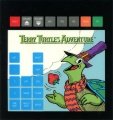Difference between revisions of "Terry Turtle's Adventure"
Amycjgrace (talk | contribs) (→Voice Trining Hints) |
Amycjgrace (talk | contribs) (→Voice Trining Hints) |
||
| Line 143: | Line 143: | ||
[[File:Terry - Mic On.png|50px|left]] | [[File:Terry - Mic On.png|50px|left]] | ||
| + | |||
There is also a symbol to show you that the headset microphone is inoperable. This symbol appears on the screen. | There is also a symbol to show you that the headset microphone is inoperable. This symbol appears on the screen. | ||
Revision as of 15:38, 4 December 2020
| Terry Turtle's Adventure | |
|---|---|
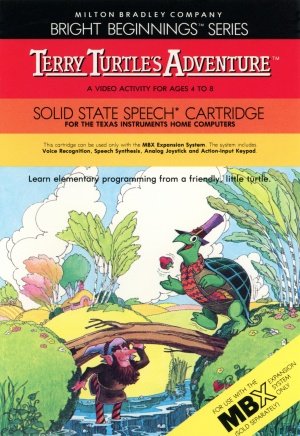 | |
| Publisher(s) | Milton Bradley |
| Original Retail Price | $59.95 (USD) |
| Part# | PHM 3154 & MB4358 |
| Format(s) | Solid State SoftwareTM Command Module |
| Release | 1983 (4th Quarter) |
| Genre(s) | Adventure, Educational |
Terry Turtle's Adventure is a Milton Bradley produced Adventure/Educational video game for the TI-99/4A for use with the Milton Bradley created MBX peripheral expansion system (required). It was released on Solid State SoftwareTM Command Module cartridge during the 4th quarter of 1983. It originally retailed for $59.95 and was listed as part # 3154 (TI part number).
Contents
Gameplay
A game of simple programming skills for your child to play alone or with you. Especially designed for ages 4 to 8.
Advertising Blurbs
From Manual
Triton Catalog - Fall 1985
Help your friend Terry Turtle find his burrow before winter arrives! Guide him with your voice across a changing terrain. He'll listen and obey. Terry can move forward, back, turn left or right. If you want, he can also dig, climb, eat and swim. Go after yummy strawberries, but watch out for nasty trolls who can snatch those berries away from you in the wink of a turtle's eye!
Manual
Note to Parents
Milton Bradley and Texas Instruments, two companies that create entertaining and educational products for your child, work together to bring you Bright Beginnings™ games. Bright Beginnings is a special software series that allows your child to discover, explore, and learn. Milton Bradley and Texas Instruments believe that video activities should do more than bring bright smiles-they should also bring bright ideas. That's why Bright Beginnings combines fun and learning so successfully.
The Bright Beginnings cartridges are designed to be age-appropriate, introducing the proper learning tool at the right time in your child's life. The games encourage your child to interact with the computer as creatively as possible through exploratory learning activities.
There's something special in Bright Beginnings for you, the parent. Included in this instruction booklet is a Discovery Guide that tells you exactly what learning skills your child is developing. The Discovery Guide also goes one step further and suggests additional related activities that you and your child can do together. All of the activities include helpful hints on how to encourage children to develop learning skills by exploring the environment.
How to Play Terry Turtle's Adventure
This Terry Turtle's Adventure cartridge can only be played with the Texas Instruments Home Computer and the MBX Expansion System. When the MBX Expansion System is connected to the TI Home Computer, you can play the game in two ways: using Voice Recognition or using keys on the MBX console.
Here's What the MBX Expansion System Includes
- MBX console with built-in action keypad
- Triple-axis analog joystick (not used with this cartridge)
- Headset microphone
- Power supply
- Fully-illustrated instruction booklet
Playing Terry Turtle's Adventure with the MBX Expansion System and your TI Home Computer
- Action-input keypad with its own colorful overlay allows for quick response and flexible play.
- Speech Synthesis allows you to hear phrases, prompts, and sound effects that are true-to-life, well-modulated, and full of inflection.
- Voice Recognition allows you to control the movement on the screen by the sound of your voice.
Introducing Terry Turtle's Adventure
It's spring and your child's pal, Terry Turtle, wants to go home to his burrow. Only your child can help Terry move through the meadow, over the brook, through leafy shrubs, over logs, and under rocks. Terry meets trolls and strawberry-stealing critters along the way. Your child's challenge is to get Terry home to his burrow before winter comes.
Terry moves square by square on the screen. On his homeward-bound adventure, Terry meets obstacles, such as rocks, logs, shrubs, a winding brook, and trolls (friendly and unfriendly). Terry searches for juicy strawberries that make his adventure more exciting.
Your child can make Terry move forward, turn to the left and right, climb over logs and rocks, dig under rocks, eat shrubs, and swim in the brook. Your child controls everything that Terry does on the screen by giving him commands or "programming" him. Your child can either program Terry by saying commands aloud into the headset microphone or pressing keys on the MBX console.
Terry is very obedient. He responds if your child gives one command at a time or if your child strings commands together to give Terry many commands at one time. Your child can discover that multiple commands save time-and time is important, for he or she is playing against a seasonal clock.
As your child plays Terry Turtle's Adventure, the seasons change from spring to summer to fall and Terry must get home before winter comes.
Getting Started
After the cartridge title screen appears, your child sees a short demonstration of the game play. This unique DEMO MODE is self-instructing with written and auditory directions, a special feature of Bright Beginnings cartridges. In this DEMO MODE, there are no keys to press. You and your child can sit back and watch all the action on the screen. Terry Turtle has already been programmed to make several moves, so your child can discover how he moves, climbs, digs, swims, and turns, by watching closely.
Actions in the DEMO MODE
- Terry introduces himself and shows your child all his actions on the screen.
- As Terry completes each action, have your child look at the bottom of the screen. Each demonstrated action is written here for your child to view.
- Trolls and strawberry-stealing critters also appear on the screen (the DEMO MODE exhibits Level 4 action).
- After viewing the DEMO MODE, have your child press any key on the TI Home Computer keyboard to view the option screens. The computer automatically replays the title screen and DEMO MODE until a TI Home Computer key is pressed.
Your child can choose the level of his or her choice by pressing keys 1, 2, 3, or 4 on the TI computer keyboard.
After a skill level is chosen, the voice training option screen appears.
Selecting Level of Play
There are four levels of play, each more difficult than the other. Level 1 is the easiest and Level 4 is the most difficult.
The degree of difficulty depends on how far Terry is from his burrow at the start of the game (the closer he is, the easier the skill level).
Voice Training Option Screen
Terry Turtle's Adventure offers Voice Recognition, a unique feature that allows your child to control screen action by his or her spoken words. To utilize Voice Recognition, your child must voice train, a procedure in which your child repeats certain commands into the headset microphone. Voice training is optional.
After a skill level is chosen, the voice training option screen appears.
If your child wishes to play Terry Turtle's Adventure with Voice Recognition, have him or her press YES on the MBX console.
If your child wishes to bypass voice training and play the game using the MBX console and not the headset microphone, have him or her press the GO or NO key on the MBX console and the game begins.
Four Steps for Voice Training
Have your child place the headset microphone on and follow the detailed instructions on voice training in the MBX Expansion System booklet. Your child needs to program nine words into the computer. Guide your child in pronouncing the nine words clearly and firmly and in a somewhat more excited tone than normal conversation.
Voice Training Sequence
- Adjust the headset microphone so it 1s not more than two inches away from your child's mouth.
- Have your child press YES on the MBX console when he or she sees this message on the screen WHEN YOU ARE READY TO RECORD, PRESS YES.
- Have your child say the following words into the headset microphone as the word appears on the screen (the word can also be heard).
- ONE
- TWO
- THREE
- SWIM
- EAT
- CLIMB
- DIG
- LEFT
- RIGHT
4. Have your child repeat the words again, one by one, as they reappear on the screen.
Voice Trining Hints
When your child voice trains successfully and the headset microphone is ready to take commands (the MIC is on), this symbol appears on the screen.
There is also a symbol to show you that the headset microphone is inoperable. This symbol appears on the screen.