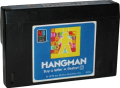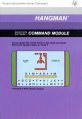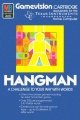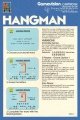Difference between revisions of "Hangman"
Amycjgrace (talk | contribs) |
Amycjgrace (talk | contribs) (→Getting Started) |
||
| Line 47: | Line 47: | ||
To see a demonstration of HANGMAN, do not press any key. After several seconds, a sample game appears. When you are ready to continue, press any key to return to the title screen and select the number of players for your game. If no key is pressed during the demonstration, the display automatically returns to the title screen when the sample game is over. | To see a demonstration of HANGMAN, do not press any key. After several seconds, a sample game appears. When you are ready to continue, press any key to return to the title screen and select the number of players for your game. If no key is pressed during the demonstration, the display automatically returns to the title screen when the sample game is over. | ||
| + | ===One-Player Game=== | ||
| + | To select a one-player game, press '''1''' when the title screen is displayed. You then are asked to select the type of game you want to play. Press '''1''' for a regular game, '''2''' for a scramble game, and '''3''' for a list of game rules. | ||
| + | * ''Regular Game'' - In a regular game, the computer randomly selects a word from its preprogrammed list or from your Custom List (see "Custom List"). If you guess letters that are in the word, they appear in their correct place in the word. | ||
| + | * ''Scramble Game'' - A scramble game is played like a regular game, but the letters you pick appear in the order they are guessed, not in the order they appear in the word. When the last correct letter is guessed, the word unscrambles and appears on the display. | ||
| + | * ''List of Game Rules'' - The game rules explains some of the special keys to press during a game. | ||
| + | |||
| + | After you select the game of your choice, you are asked to enter the number of letters you want in the word. Press a number from 5 to 9. If you want to create your own list of words or use words from a previously saved list, press '''C''' to make a Custom List (see "Custom List") before specifying the number of letters. | ||
| Line 54: | Line 61: | ||
</div> | </div> | ||
</div> | </div> | ||
| − | |||
==Downloads== | ==Downloads== | ||
Revision as of 03:16, 9 May 2020
| Hangman | |
|---|---|
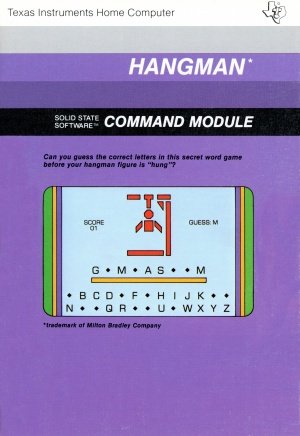 Hangman Manual (Front Cover) | |
| Publisher(s) | Milton Bradley |
| Original Retail Price | $29.95 [1] [2] |
| Part# | PHM 3037 & MB 4966 |
| Format(s) | Solid State SoftwareTM Command Module |
| Release | 1973 (3rd Quarter [3] [4] |
| Genre(s) | Word Game |
Hangman is a software title created by Milton Bradley for the TI-99/4 and TI-99/4A home computer system, as part of Milton Bradley's Gamevision series of games. It has two part numbers, one from Milton Bradley (MB 4966) and one from later on when Texas Instruments (TI) took over production and distribution of the title (PHM 3037). It was released during the third quarter of 1979 and was distributed on Solid State SoftwareTM Command Module cartridge.
Contents
Gameplay
Just like playing Hangman with pen and paper or chalk and chalkboard, this cartridge allows players to guess letters to discover hidden words and phrases. Correct guesses keep the player safe and help him/her guess what the hidden word or message is by filling in the missing letters. However, if the player makes a wrong guess, it adds another portion of the player in the noose and one step closer to his/her demise.
Fun Fact
Hangman was part of Milton Bradley's Gamevision series that was created to coincide with the release of the TI-99/4 in 1979. Other titles in the Gamevision series include Connect Four, Yahtzee, ZeroZap, Card Sharp, and Stratego.
Manual
Introduction
The HANGMAN* Solid State Software™ Command Module, developed for Texas Instruments by the Milton Bradley Company, offers you excitement and challenge as you try to guess the letters needed to spell randomly selected words before the hangman figure is complete. The HANGMAN secret word game challenges you to guess your word before the computer or an opponent does, using the optional timer to limit the amount of time for guessing a letter. With the HANGMAN Command Module, you can:
- Play against the computer or an opponent.
- Let the computer select words randomly from the preprogrammed list.
- Enter your own words for each game.
- Create your own Custom List of up to 60 words which the computer randomly selects.
In addition, with a cassette tape recorder connected to your computer via the TI Cassette Interface Cable, you can save a Custom List for future use.
* trademark of the Milton Bradley Company
Getting Started
After you select the game from the master selection list, the HANGMAN title screen appears. After the completion of a hangman is shown on the display, you are asked to select the number of players, 1 or 2. You also can press 1 or 2 at any time during the title screen sequence.
To see a demonstration of HANGMAN, do not press any key. After several seconds, a sample game appears. When you are ready to continue, press any key to return to the title screen and select the number of players for your game. If no key is pressed during the demonstration, the display automatically returns to the title screen when the sample game is over.
One-Player Game
To select a one-player game, press 1 when the title screen is displayed. You then are asked to select the type of game you want to play. Press 1 for a regular game, 2 for a scramble game, and 3 for a list of game rules.
- Regular Game - In a regular game, the computer randomly selects a word from its preprogrammed list or from your Custom List (see "Custom List"). If you guess letters that are in the word, they appear in their correct place in the word.
- Scramble Game - A scramble game is played like a regular game, but the letters you pick appear in the order they are guessed, not in the order they appear in the word. When the last correct letter is guessed, the word unscrambles and appears on the display.
- List of Game Rules - The game rules explains some of the special keys to press during a game.
After you select the game of your choice, you are asked to enter the number of letters you want in the word. Press a number from 5 to 9. If you want to create your own list of words or use words from a previously saved list, press C to make a Custom List (see "Custom List") before specifying the number of letters.