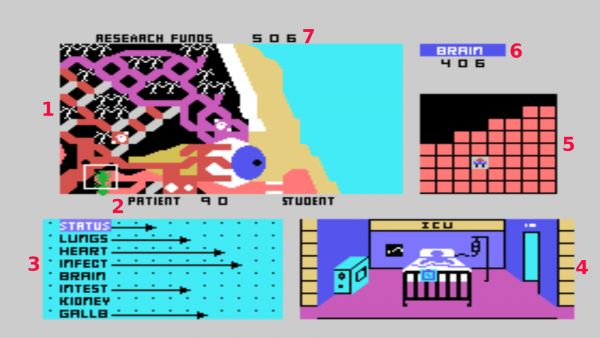Difference between revisions of "Microsurgeon"
Amycjgrace (talk | contribs) (→Selecting Medications) |
Amycjgrace (talk | contribs) (→Body Map) |
||
| Line 279: | Line 279: | ||
[[File:Body Map.png|500px|thumb|center|Body Map Scanned from Microsurgeon User's Manual]] | [[File:Body Map.png|500px|thumb|center|Body Map Scanned from Microsurgeon User's Manual]] | ||
| + | |||
| + | ===Playing the Game=== | ||
| + | You help your patient by issuing medication to destroy dangerous conditions. Use the convenient joysticks or keyboard to maneuver your Robot Probe carefully into | ||
| + | position. Select the correct medication. Fire medication at the condition. Some conditions require repeated medications for a cure. If you perform surgery with a friend, you have a better chance of curing difficult cases. Try to save your patient and exit the body before the Robot Probe runs out of power. When the game ends, you can play again at the same level of expertise and with the same patient, or you can choose a new challenge. | ||
==External Links== | ==External Links== | ||
Revision as of 05:24, 30 August 2018
| Microsurgeon | |
|---|---|
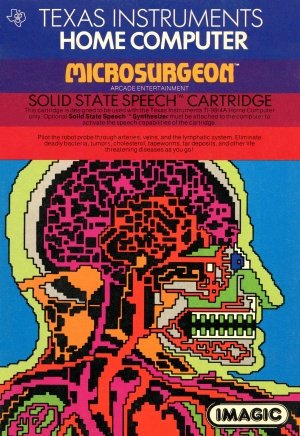 Microsurgeon Manual (Front Cover) | |
| Publisher(s) | Imagic distributed by Texas Instruments (TI) |
| Original Retail Price | $39.95 (USD) |
| Programmer(s) | Rick Levine |
| Part# | PHM 3220 |
| Format(s) | Solid State SoftwareTM Command Module |
| Release | 1983 (3rd Quarter) |
| Genre(s) | Action |
Microsurgeon is an action video game created and published by Imagic in 1982, originally for Mattel's Intellivision gaming console. It was ported to the TI-99/4A in 1983. The TI-99/4A version was ported by Imagic and distributed by Texas Instruments (TI). It was programmed by Rick Levine. Microsurgeon was distributed as a Solid State SoftwareTM Command Module with part # PHM 3220, and retailed originally for $39.95 (USD). Microsurgeon had added voice assistant features when used with the Solid State SpeechTM Synthesizer.
Contents
Gameplay
In Microsurgeon, the player is a surgeon who controls a microscopic robot probe throughout a patient's body attempting to treat various illness and diseases before those ailments terminate the patient. The diseases the patient can suffer from including bacterial infections, brain tumors, cholesterol blockages in arteries, tapeworms, and various diseases of specific organs.
The player gets a quick chance to review the patient's chart before the game begins, giving him/her the opportunity to evaluate where he/she needs to focus attention on the patient the quickest. It's generally most effective to treat the areas that are the most critical initially, and then focus on other areas as the progress or as other conditions are cured.
The robot probe has three different treatment regimens that can be used including ultrasonic rays, antibiotics, and aspirin. The ultrasonic rays treat most conditions found during the game. Antibiotics are used to treat the various bacterial infections that appear in a patient. Aspirin can temporarily disable a virus.
Fun Fact
During the game, if the player has the Solid State SoftwareTM Command Module connected to the computer, the program will periodically say, "Paging Dr. Levine," a phrase in homage to Rick Levine the programmer of Microsurgeon.
Manual
Introduction
Do you ever dream of being an expert surgeon? Microsurgeon places you in an imaginary operating room where you work against time to save patients in critical need of treatment. In this fantasy setting, you perform experimental surgery to cure a variety of conditions. Each imaginary medical case presents a new challenge to your surgical skills. You gain satisfaction from curing patients and accumulating funds for medical research. Use this manual as your guide to successful microsurgery.
In Microsurgeon, you
- Develop your skills in microsurgery by first performing experimental surgery at the student level on practice patient0
- Treat a variety of different conditions and diseases as you select from 1000 patients
- Use an experimental Robot Probe as your surgical tool
- Diagnose the patient's condition and direct the Probe through the body toward threatening conditions
- Eliminate the conditions with medications from the Probe
With Microsurgeon, you
- Play alone or with a friend
- Use Wired Remote Controllers (joysticks) or keyboard control
- Enjoy multi-screen graphics
- Choose from three levels of difficulty -student,-intern, or surgeon
- Have more fun with synthesized speech that simulates the action and excitement of microsurgery
Note: Microsurgeon is designed to work with or without the Texas Instruments Solid State SpeechTM Synthesizer (sold separately). However, the Speech Synthesizer must be attached to activate the voice of the computer.
Preparing for Microsurgey
You see four small screens during microsurgery. They show the exact position of the Robot Probe in the body, monitor the condition of each organ and the overall status of the patient, and display activity in the patient's room. During microsurgery, the Robot Probe gains and loses power. The amount of power, your accumulated research funds, and the name of the organ in which the Probe is located appear on screen. The number of your patient and level of expertise also appear.
1. Surgical Screen with Robot Probe
Shows the area of the body with the Robot Probe. The Probe is located within a white-bordered square. You see
- Red arteries
- Purple veins
- Orange lymphatic system
2. Patient Number and Level
Show the number of the patient and your selected level of surgical expertise. These appear below the Surgical Screen throughout the game. (The example above shows pateint #90 and surgical expertise as student)
3. Status Screen
Lists each organ and overall status of the patient. The length of the arrows indicates the condition of the individual organs and the patient's overall status.
| Arrow Length | Status |
|---|---|
| No arrow | Good |
| Between 1st and 3rd dot | Fair |
| Between 4th and 6th dot | Serious |
| Between 7th and 10th dot | Critical |
| Red Arrow | Terminal |
If you successfully treat an organ, its arrow grows shorter and eventually disappears, signaling a cure. If you neglect to treat an organ, its arrow grows longer, eventually reaching the right side of the Status Screen.
When an organ becomes terminal, its name is framed in red. In general, when two or more organs become terminal, the overall status line is framed in red. Then, the patient's condition is terminal and the game ends.
4. Patient's Room
Shows a hospital room with the patient lying in bed. A doctor or visitor occasionally appears.
5. Close-Up Scanner
Shows a magnified view of the exact position of the Robot Probe. Use the Scanner to stay within veins, arteries, and lymphatic systems for safe and fast travel. The Scanner does not scan bacteria, viruses, and white blood cells.
6. Robot Probe Location and Power
Shows the name of the organ in which the Robot Probe is located. The organ's name appears when the Probe is centered in the organ. The name of an organ does not appear on the Surgical Screen when the Robot Probe is between organs.
Beneath the name you see the number of power units you have to operate the Robot Probe.
7. Research Funds
Shows the amount of your research funds. The amount is updated periodically.
Getting Started
When the Microsurgeon title screen appears, press any key to begin or press the FIRE button on your Wired Remote Controllers (joysticks). First, select your patient number. Second, select the level of play suited to your surgical expertise. Then, navigate the Probe through the patient's body to areas that need treatment.
Developing Your Skills for Microsurgery
Microsurgery is complex, and your patient's health is in your hands. Follow these steps to develop your skills before advancing to more complicated medical cases.
- Study the manual before you begin.
- Press AID to see a preview of game play functions.
- Select patient number 0, a practice patient, as your first case.
- Select the student level of surgical expertise until your skills improve.
- If you do not yet have the skills to save a rapidly deteriorating organ, treat as many diseases as possible to stabilize the patient's overall condition.
Selecting Your Patient
Patients are numbered O to 999, giving you a variety of surgical challenges.
Type a number to select your patient and press ENTER. To change your selection, press ERASE before pressing ENTER.
Choosing Surgical Expertise Level
Select one of the following:
| Press | Level |
|---|---|
| 0 | Student |
| 1 | Intern |
| 2 | Surgeon |
Special Keys
| Press | Function |
|---|---|
| 4 | To hear EKG sound in Intensive Care Unit room. |
| 5 | To hear heart sound. |
| 6 | To turn off sensors, producing quiet in the operating room. |
| P | To pause action during surgery. The word PAUSE appears in place of Robot Probe location. Press any key to resume action. Press key 4 or 5 to resume sound. |
| AID | To see a preview of game play functions |
Moving the Robot Probe
You can move the Robot Probe through the body at two speeds. Stay within areas that allow you to travel swiftly and avoid white blood cell attacks. After treating the patient, leave the body carefully through an approved exit. You can play Microsurgeon with one or two players using the joysticks or the keyboard.
Moving through the Body
Control the speed of the Probe by pressing the 7 key (Slow) or 8 key (Fast). Your quickest route is through the arteries, veins, and lymphatic system. Stay within these routes to avoid constant attack by white blood cells (phagocytes).
Stationary white blood cells (lymphocytes), located in the arteries, veins, and lymphatic system, cannot be destroyed. When moving through lymphocytes, the Robot Probe slows down and can be attacked by phagocytes.
To move from one part of the body to another, move the Probe in the desired direction. The Surgical Screen automatically shows the new section of the body as you proceed.
To leave the body, pilot the Robot Probe slowly through an approved exit to prevent damaging your Probe.
Identifying the Wired Remote Controllers
Each Wired Remote Controller Joystick) serves a different function in Microsurgeon. The primary joystick controls movement and issues medication. The secondary joystick only issues medication. Be sure to identify and use the primary joystick for one-player games.
In two-player games, the player moving the Robot Probe uses the left side of the keyboard or primary joystick. The player issuing medication uses the right side of the keyboard or the secondary joystick.
Using the Wired Remote Controllers for Movement
To pilot the Probe, move the lever of the primary joystick in the desired direction.
| Lever Position | Directions |
|---|---|
| Forward (toward the FIRE button) | Up |
| Backward (away from the FIRE button) | Down |
| Left | Left |
| Right | Right |
| Diagonal | Diagonal |
Note: The ALPHA LOCK must be in the OFF (up) position when using the Wired Remote Controllers (joystick).
Using the Keyboard for Movement
Movement of the Robot Probe is controlled by the following keys:
| Key | Directions |
|---|---|
| (↑) E | Up |
| (↓) X | Down |
| (←) S | Left |
| (→) D | Right |
| ( |
Diagonally left, up |
| ( |
Diagonally left, down |
| ( |
Diagonally right, up |
| ( |
Diagonally right, down |
Treatments
There are three medications for the eight conditions that can attack the body. Each condition is treated by one medication. Three medications are contained in the Probe. You must select the right medication to treat each condition. Once a medication has been selected, you can use it repeatedly until you select another medication. Because the Surgical Screen shows only a small portion of the body, a map is provided to assist you in maneuvering during surgery.
Selecting Medications
To select medications, use these keys.
| Press | Medication |
|---|---|
| 1 | Ultrasonic Rays |
| 2 | Antibiotics |
| 3 | Aspirin |
Select the appropriate medications to treat each condition.
Note: Ultrasonic Rays also destroy attacking white blood cells (phagocytes).
| Antibiotics | |
| infection from bacteria (green, appears throughout body) | |
| Aspirin | |
| viruses (red, appear and disappear throughout body) |
Note: Aspirin slows down viruses, but does not destroy them.
Body Map
The numbers shown below correspond to the body map on the next page.
- Brain
- Heart
- Lung
- Liver
- Kidney
- Gall Bladder
- Spleen
- Intestine
Playing the Game
You help your patient by issuing medication to destroy dangerous conditions. Use the convenient joysticks or keyboard to maneuver your Robot Probe carefully into position. Select the correct medication. Fire medication at the condition. Some conditions require repeated medications for a cure. If you perform surgery with a friend, you have a better chance of curing difficult cases. Try to save your patient and exit the body before the Robot Probe runs out of power. When the game ends, you can play again at the same level of expertise and with the same patient, or you can choose a new challenge.