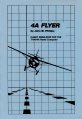4A Flyer
4A Flyer is a flight simulator game released during the first quarter of 1986 on Solid State SoftwareTM Command Module for the TI-99/4A home computer system. It was programmed by John M. Phillips and published by Triton. 4A Flyer originally retailed for $19.95 (USD).
| 4A Flyer | |
|---|---|
 4A Flyer Manual (Front Cover) [1] | |
| Publisher(s) | Triton |
| Original Retail Price | $19.95 (USD) |
| Programmer(s) | John M. Phillips |
| Part# | TRI-BDAF |
| Format(s) | Solid State SoftwareTM Command Module |
| Release | 1986 (1st Quarter) |
| Genre(s) | Action, Flight Simulator |
Contents
- 1 Advertising Blurb
- 2 Gameplay
- 3 Manual
- 3.1 Introduction
- 3.2 Flying Weather
- 3.3 The Cockpit
- 3.3.1 1. Cockpit Window
- 3.3.2 2. Flight Computer
- 3.3.3 3. Altitude Indicator
- 3.3.4 4. Pitch Indicator
- 3.3.5 5. Gear Indicator
- 3.3.6 6. Artificial Horizon Display
- 3.3.7 7. Fuel Gage
- 3.3.8 8. Engine Power Gage
- 3.3.9 9. Flap Indicator
- 3.3.10 10. Speed Indicator
- 3.3.11 11. Heading Indicator
- 3.3.12 12. Brake Indicator
- 3.4 Controlling the Plane
- 3.5 Flight Controls
- 3.6 Your First Flight
- 3.7 Battling Enemy Planes
- 3.8 Ending Your Flight
- 3.9 Message Center
- 4 Downloads
- 5 References
- 6 External links
Advertising Blurb
Introduction of Manual
Fasten your seat belt and prepare for take-off with 4A Flyer! You are the pilot of the 4A Flyer combat plane! Your mission is to carry top-secret cargo to four separate airports. But watch out! Enemy planes will do all in their power to stop you from reaching your destinations.
Start your engine, fly into the sky, navigate through hazardous weather conditions, search for and destroy enemy planes, and land safely - without running out of fuel! Feel the excitement and motion of flight as you pilot your own plane with 4A Flyer!
Triton Catalog - Spring 1987
Take off with 4A Flyer, the only 100% Assembly Language flight simulator for the 99/4A. Slip into the cockpit of your prop plane for an exciting, awe-inspiring flight. Your mission: to deliver cargo to several airports in your beacon's range. Your cockpit instruments help you react to adversities such as changing weather conditions. Select the combat mode and line 'em up in your sights. Colorful graphics and sound effects add more excitement- a real high-flying experience! Written by John Phillips. (Joysticks recommended.)
Gameplay
While not a flight simulator for the purist, this game is still entertaining enough with you being at the controls of a plane charged with carrying top-secret cargo to four different airports. You need to take off, navigate and land safely to complete the missions under different weather conditions. In addition, you can search and destroy enemy planes if you are so inclined. The flight physics are very simplified, so the learning curve is minimal. Good graphics and excellent controls responsiveness.[2]
Manual
Introduction
Fasten your seat belt and prepare for take-off with 4A Flyer! You are the pilot of the 4A Flyer combat plane! Your mission is to carry top-secret cargo to four separate airports. But watch out! Enemy planes will do all in their power to stop you from reaching your destinations.
Start your engine, fly into the sky, navigate through hazardous weather conditions, search for and destroy enemy planes, and land safely - without running out of fuel! Feel the excitement and motion of flight as you pilot your own plane with 4A Flyer!
In 4A Flyer, you:
- Pilot the plane through take-off, flight, combat, and landing sequences.
- View the sky and horizon through the cockpit window.
- Control the motion of the plane as you rush to intercept enemy planes.
- Battle enemy planes.
- Face dangerous weather conditions.
- Monitor your fuel and power gauges.
- Hear exciting sound effects.
- Use keyboard or Joystick Controllers.
Flying Weather
It's perfect flying weather - or is it? Develop your skills under clear blue skies or hone your skills under a variety of weather conditions. The choice is yours. Just remember, different types of weather bring different dangers during flight!
Selecting the Weather Option
When the title screen appears, you can press any key to play or press W to activate the random weather option. If W is not pressed, the default weather is clear skies. There are three types of weather which provide additional challenges to the pilot, snow, rain, and heat. When you press W on the title screen, the program randomly assigns one of these three weather conditions to the current game. After each landing at one of the four airports, the weather may change.
The four weather conditions are the following:
- Clear - blue sky, green land
- Snow - blue sky, white land
- Rain - grey sky, green land
- Heat - blue sky, red land
Clear weather is perfect flying weather, presenting no danger to the flight. Clear weather is only displayed if W is not pressed on the title screen.
Snow becomes a hazard when flying at high altitudes. Watch out for ice forming on the wings.
Rain presents dangers when landing. Be careful not to reduce your speed too quickly during a rainstorm.
Heat affects the engine power during flight. Monitor your engine power carefully to avoid overheating.
The Cockpit
You see the instruments panel and the view through the cockpit window. The instruments show the status of the flap and landing gear, the amount of fuel and power, the speed, heading, altitude, and the pitch of the plane. An artificial horizon indicator shows the actual tilt of the plane. The flight computer displays exact information about the altitude and heading of enemy planes, and the location of the closest airport. Become familiar with each flight instrument and its purpose before attempting flight.
1. Cockpit Window
Shows the runway, sky, horizon, enemy planes, and current weather conditions.
2. Flight Computer
The center rectangle below the cockpit window is the flight computer. When in combat mode, it displays the altitude (in feet) and heading (in degrees)) of enemy planes, and the number of times you have been hit by the enemy.
NOTE: It is important to remember that during the combat mode, the third row of numbers on the flight computer displays the number of times you have been hit, not the enemy plane.
During the landing procedure, the flight computer displays the heading you must take to find the nearest airport.
3. Altitude Indicator
Displays your altitude in feet, based on ground level.
4. Pitch Indicator
A line divides the pitch indicator in half. When blue appears above the center line, the nose of the plane is heading toward the sky. When green appears below the center line, the nose of the plane is heading toward the ground.
5. Gear Indicator
Displays the status of the landing gear, either up or down. The gear must be up shortly after take off to allow for a smooth flight, and down during landing.
6. Artificial Horizon Display
The artificial horizon display looks like two side-by-side triangles. The triangles tilt left or right when the plane is banking.
When the plane is banking in one direction, the sky and ground appear to be slanted in the opposite direction. Use the artificial horizon display to keep track of which direction the plane is banking.
7. Fuel Gage
Shows the amount of fuel in the fuel tank. The fuel gauge is filled with red when the fuel tank is full. When the engine power is at its maximum, the fuel is consumed more quickly.
NOTE: When you land at each airport to deliver your cargo, the plane is automatically refueled.
8. Engine Power Gage
Displays the level of engine power. The engine power gauge is filled with red when the engine power is at its maximum. The amount of engine power needed varies depending upon the speed desired.
9. Flap Indicator
The flap is a movable part of each wing. When the flap is fully raised and the plane is in the air, it causes the plane to slow down by ten knots.
10. Speed Indicator
Measures the speed of the plane in knots.
11. Heading Indicator
Displays the plane's heading in degrees. The heading can range from 0 to 359 degrees, as in a circle.
12. Brake Indicator
The word "brake" appears in the lower right corner of the instrument panel when the brake is engaged.
Controlling the Plane
Pilot the 4A Flyer plane by using the Joystick Controllers or using the keyboard.
| Using the Joystick Controllers | |
| To pilot the 4A Flyer plane, use the joystick as outlined below. | |
| Press | Action |
|---|---|
| Forward (toward the FIRE Button) | Pushes nose of plane down |
| Backward (away from FIRE button) | Pulls nose of plane up |
| Left | Banks plane to the left |
| Right | Banks plane to the right |
| FIRE button | Fires at enemy planes |
| NOTE: The ALPHALOCK must be in the OFF (up) position when using the Jousctick Controllers | |
| Using the Keyboard | |
| To pilot the 4A Flyer plane, use the keys indicated below. | |
| Press | Action |
|---|---|
| E | Pushes nose of plane down |
| X | Pulls nose of plane up |
| S | Banks plane to the left |
| D | Banks plane to the right |
| Q, "." (period) V, Y | Fires at enemy planes |
Flight Controls
There's more to flying than steering the plane! A pilot must monitor all the other cockpit instruments and the weather conditions, as well as steer the plane. The keys in this section have specific functions to make your flight a successful one.
Special Keys and Their Functions
Several keys have specific functions furing flight.
| Press | Action |
|---|---|
| 1 | Increase engine power |
| 2 | Decrease engine power |
| I | Raises flap |
| M | Lowers flap |
| G, ";" (semi-colon) | Raise/lower landing gear |
| B, "/" (slash) | Apply/release brake |
| C, "," (comma) | Enter/exit combat mode |
| L,F | Begin landing sequience |
| W | Selects weather oprions on title screen |
Your First Flight
Prepare for take-off! It's time to guide the plane down the runway, then into the sky. You're ready for your first flight!
Getting Off the Ground
There are two methods that can be used to guide the plane through the take-off procedure. Although one method is longer than the other, the longer method may be easier to use until you get a feel for the speed needed for take-off.
Long Take-Off Procedure
Step 1: Press B of "/" (slash) to apply the brake.
Step 2: Press and hold 1 to increase the engine power.
Step 3: Press B or "/" (slash) to release the brake.
Step 4: Press X or pull back on the joystick lever when the speed reaches an adequate level to pull the nose of the plane up.
Short Take-Off Procedure
Step 1: Press and hold 1 to increase the engine power.
Step 2: Press X or pull back on the joystick lever when the speed reaches an adequate level to pull the nose of the plane up.
- NOTE: If you should receive a message during the take-off procedure, refer to the Message Center section of the manual for assistance.
Battling Enemy Planes
Your purpose in the combat mode is to face and destroy enemy planes. The flight computer displays the altitude and heading of each enemy plane and the number of hits you have sustained during battle. You must pilot the 4A Flyer plane to the enemy plane's location, get the plane within the sight of your crosshair lens, and destroy it - before the enemy destroys you! An unlimited number of enemy planes await to fight you one-on-one. You can continue to engage enemy, keeping a close watch on your fuel, or leave the combat mode.
Preparing To Meet the Enemy
Once your plane is in the air, you can choose to enter the combat mode and battle enemy planes. Follow these steps to enter the combat mode and locate the enemy:
- Press C or "," (comma) to enter the combat mode. The flight computer, located directly below the cockpit window, displays the altitude and heading of the closest enemy plane.
- Pilot the plane until you reach the altitude and heading displayed on the flight computer.
- Once you reach the enemy's location, level your pitch so that no blue or green appears in the pitch indicator. The enemy plane will appear.
- NOTE: You do not have to enter the combat mode to deliver your cargo at the four airports. The combat mode provides an additional challenge to the daring pilot.
Battling the Enemy
When the enemy plane appears on the screen, the fighting begins! Follow these steps to destroy the enemy:
- Maneuver the 4A Flyer plane until the enemy appears in the center of the crosshair lens displayed in the cockpit window, then fire. If your ammunition hits the enemy plane, the plane explodes. If the enemy plane hits you, a hit is recorded in the third row of numbers displayed on the flight computer. NOTE: During the combat mode, the third row of numbers on the flight computer displays the number of times YOU have been hit, not the enemy plane. Be sure to keep the enemy in your viewing range. If you try to fly out of the enemy's view, you may still be hit!
- Once the plane is destroyed, another enemy location appears on the flight computer. You face yet another battle!
Ending the Battle
When you receive three hits, the game resets to the title screen. When the enemy plane is not visible, you can leave the combat mode by pressing C or "," (comma). NOTE: You can enter and exit the combat mode as often as you like.
Ending Your Flight
The final step of any flight is the landing procedure. When landing, several instruments must be monitored, including the flap and landing gear indicators, the speed indicator, and the engine power gauge. A flight is not over until the plane is on the ground.
Landing Your Plane
Landing a plane is tricky, but you can do it! Follow these steps to successfully land your 4A Flyer plane:
- Press L to alert the flight computer that you are ready to begin the landing. The flight computer displays the heading of the nearest airport. NOTE: Once you begin the landing procedure, you cannot stop this process.
- Guide your plane to the airport. Your heading must exactly match the heading displayed on the flight computer.
- Once the plane is flying in the correct heading, steady the plane so that the artificial horizon indicator is level (not tilted) and the pitch is level (no blue or green showing). The runway will appear on the ground below.
Final Descent and Touchdown
- Lower your pitch to begin your descent toward the runway. Once you begin your descent, the plane will not bank, and the pitch will not rise above the center line of the pitch indicator. Simply stated, once you begin the landing procedure, you must complete it.
- Press G or ";" (semi-colon) to lower the landing gear.
- A successful touchdown on the runway is indicated by the appearance of runway markers, two pairs of dots on either side of the center runway line.
- To bring the plane to a complete stop, you can do one or more of the following:
- raise the flaps
- decrease the engine power
- apply the brake
- NOTE: If you receive a message during the landing procedure, refer to the Message Center section of the manual for assistance.
Message Center
Several messages are listed below, along with the solutions to the problem they represent.
| Message | Solution |
|---|---|
| Speed Too High on Ground | Press X or pull back on joystick lever once speed reaches 60 knots. |
| Gear Down Over 125 Knots | Press G or ";" (semi-colon) to raise landing gear before speed reaches 125 knots. |
| Plane Ran Off Runway | Press X or pull back on joystick lever before the end of the runway appears. The speed must reach 60 knots to allow for take off. |
| Speed Too High on Slick Runway | Press X or pull back on joystick lever once speed reaches 60 knots. This message only appears in the rain and snow weather conditions. |
| Gear Up During Landing | Press G or ";" (semi-colon) to lower the landing gear, after the speed reaches 125 knots or less. |
| Speed Too Low During Approach | Speed must be at least 50 knots for touchdown on runway. |
| Wings Broke Due to Ice | In snowy weather, keep the altitude below 7500 ft. |
| Engine Exploded During Heat | In hot weather, avoid pushing the engine power to its maximum. |
| Crashed Into Ground | Do not attempt to land the plane until the runway has appeared.
During touchdown, do not lower the pitch dramatically. The plane must be close to a level pitch. |