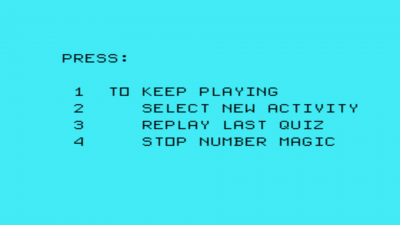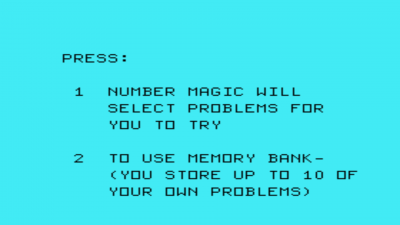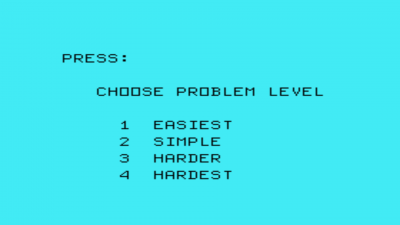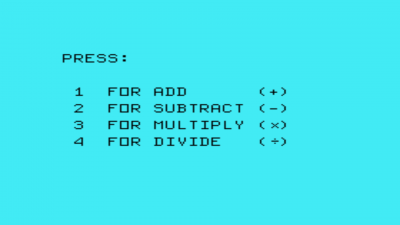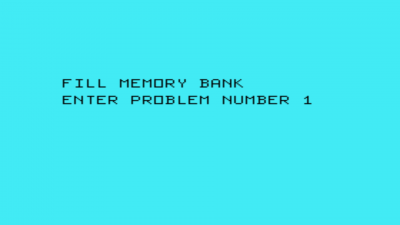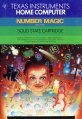Number Magic
Number Magic is an educational program focusing on helping preschool and elementary-aged students with mathematics. It gives students practice with the four main mathematic operations: addition, subtraction, multiplication, and division. Number Magic was developed and published by Texas Instruments (TI) and released during the second quarter of 1979 and released as part #: PHM 3004. It originally retailed for $19.95 (USD)
| Number Magic | |
|---|---|
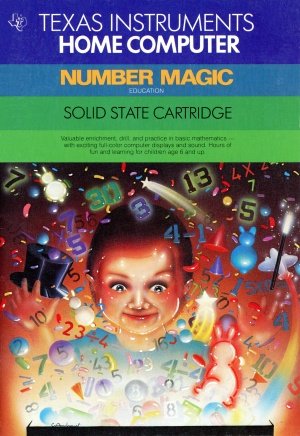 Number Magic (Front Cover - New Version) [1] | |
| Publisher(s) | Texas Instruments (TI) |
| Original Retail Price | $19.95 (USD) |
| Part# | PHM 3004 |
| Format(s) | Solid State SoftwareTM Command Module |
| Release | 1979 (2nd Quarter) |
| Genre(s) | Educational, Mathematics |
Contents
- 1 Advertising Blurbs
- 2 Manual
- 2.1 A Note To Parents
- 2.2 You and the Computer
- 2.3 Quick Quiz
- 2.4 Comp Quiz
- 2.5 Number Magic Select Problems
- 2.6 To Use Memory Bank:
- 2.7 Playing the Quiz
- 2.8 Electroflash
- 2.9 Scoring Summary
- 2.10 Special Features
- 2.10.1 Reward Screens
- 2.10.2 ???
- 2.10.3 Will Not Compute, Try Again
- 2.10.4 C or Shift C
- 2.10.5 Rabbit
- 2.10.6 Tones
- 2.10.7 Shift Q
- 2.10.8 Shift W
- 2.10.9 Timer
- 2.10.10 The Answer Key Shift L
- 2.10.11 Special Keys for Enterning Problems in the Memory Bank (Comp Quiz)
- 2.10.12 O
- 2.10.13 I
- 2.10.14 X
- 2.10.15 K
- 2.10.16 L
- 3 Downloads
- 4 References
- 5 External Links
Advertising Blurbs
Front Cover of Manual
Valuable enrichment, drill, and practice in basic mathematics - with exciting full-color displays and sound. Hours of fun and learning for children age 6 and up.
Back Cover of Manual
In the tradition of Texas Instruments Little ProfessorTM and DataManTM electronic learning aids, the Number Magic Command Module brings a new exciting dimension to basic drill and practice in mathematics. With full - color computer pictures, bright musical sounds, and thousands of preprogrammed exercises, the Number Magic module can provide hours of learning and fun for children ages six and up. Number Magic activities can be enjoyed by children alone, with a friend, or in small groups for a "Math Bee." Players can compete at several levels of difficulty, and choose to "Race the Clock" to sharpen their skills. The module automatically keeps score and rewards progress with colorful effects in light and sound.
Number Magic module activities begin with practice in basic skills and move on to more advanced problems - or examples you can enter yourself. Activities include
- Quick Quiz - "Warm up" with simple addition and subtraction problems - Number Magic keeps score.
- Comp Quiz - Move on to more advanced problems ( +, - , ×, ÷) at a user-selected level of difficulty. "Race the Clock" option included - automatically keeps score.
- Electro Flash - Brush up on times tables, addition/subtraction, more advanced examples. Electronic flash cards cover all of the "basic parts" of mathematics. Race against the clock option for "Math Bees" - Number Magic keeps score.
Triton Catalog - Spring 1989
This exciting math education program provides valuable enrichment, drill and practice on basic mathematics. Features exciting full-color displays and sound in the tradition of TI's highly-popular Little Professor and Dataman learning aids. Rewarding fun and learning for children ages 6 and up.
Manual
A Note To Parents
The Number Magic module is designed to show your child that mathematics can be both fun and a challenging experience. The learning activities are structured to provide valuable drill, practice and exploration with numbers in an exciting and enriching way. Working at the pace and level of difficulty that best suits individual capabilities, your child can test and sharpen problem· solving skills in mathematics and gain a better understanding of the basic functions of addition, subtraction, multiplication and division.
The learning activities in Number Magic utilize the "flash card" approach long used by educators for practice in basic math facts. The module presents a problem, and your child enters an answer. The Number Magic module then checks the answer, rewards your child (or encourages to try again) and keeps score.(Note: The operation keys for addition, subtraction, multiplication, division, and equals are normally SHIFT functions on the computer. That is, the SHIFT key must be held down while the operation key is pressed. Number Magic, however, has been simplified to allow children to enter problems more easily. All of the normal operation keys, using SHIFT, are still acceptable in Number Magic, but they are not required.)
There are three activities in the Number Magic module: Quick Quiz, Comp Quiz, and Electroflash. All are designed to provide enjoyable and rewarding practice in math skills.
Quick Quiz is an ideal activity for a young child just beginning basic addition and subtraction. Randomly selected addition and subtraction examples are presented for him or her to answer. In this activity there are only two levels of difficulty. Level One is the easiest; Level Two is the hardest.
Comp Quiz offers two ways to test and build skill and speed in problem solving. Your child can either use the Memory Bank feature to store up to ten problems to answer ... or choose to let the computer present ten problems. If your child elects to let the computer give the problems, he or she can then choose one of four levels of difficulty (Level One is easiest; Level Four is hardest) and the kind of problem to be given (+, -, ×, or ÷). He or she also has the option of supplying the missing number or missing answer in a problem, and of deciding whether or not to use the timer when playing.
Electroflash helps to develop speed and skill in basic math tables. Your child can choose any math table (+, -, ×, ÷) for any number from zero through nine. He or she can also decide whether to fill in the missing number or the missing answer in the problem, and whether or not to race against the clock. Then by answering the randomly selected problems, your child can check his or her speed and accuracy.
Number Magic encourages your child to attempt a right answer more than once by giving a positive response of "TRY AGAIN" for an incorrect answer. Number Magic also motivates your child by recognizing right answers and good scores with colorful and pleasing reward screens. Problems are presented in groups of ten. If all ten examples are answered correctly, a score of 100% is earned, and the child sees an engaging reward screen with the word "PERFECT" at the top. Scoring in the range of 85% through 99% gives an appealing reward screen with the word "GOOD" appearing above the score. Any score between 70% and 84% will generate a reward screen with the word "FAIR" appearing at the top of the display. For a score under 70% the child sees the score earned displayed on a separate screen.
Working with the Number Magic module, your child has the opportunity to learn, step by step, how to interact with a computer. Children are natural manipulators of objects, and they are fascinated by the colorful responses on the screen to their actions at the keyboard. As they play the Number Magic activities, they learn how to operate the computer and soon become self-sufficient in using it and the module. With computer-aided instruction in the classroom advancing so rapidly today, this ability is an important plus for your child.
The remaining sections of this manual are written so that your child, reading on his or her own (or with your help or the help of an older friend), can enjoy Number Magic.
You and the Computer
The Texas Instruments Home Computer is easy for you to use and take care of. Just give the computer the same good care you'd give a television set, a record player, or a radio:
- Keep snacks and beverages away from the computer and keyboard. (Peanut butter and orange juice are not part of the computer's diet.)
- Don't hammer on the keyboard or place heavy objects on it.
- Don't touch the module contacts. These contacts are inside the narrow opening at one end of the module to help you keep from breaking or soiling them.
So get ready to have fun with Number Magic! With your computer and the Number Magic module, you can explore the world of numbers on your own. The activities in Number Magic are easy to understand and fun to play. The computer helps you by explaining each step as you go along.
Quick Quiz
If you press the 1 key, Quick Quiz begins. A screen appears that asks if you are ready to begin the quiz. If you are ready to begin, just press ENTER. When you do, the message HERE WE GO! will appear on the screen.
Quick Quiz then gives you ten easy addition problems, one at a time. Just press the right number keys to put in the answer. For example, if the problem 2+5=? appears on the screen, you would press the 7 key as the right answer. (The question mark shown in the problem is a clue to how many numbers or "digits"_are in the correct answer. One question mark means the correct answer is a one-digit number. Two question marks mean the correct answer is a two-digit number; three question marks, a three-digit number.)
When you begin the quiz, you will see a white rabbit in the upper left corner of the screen. As you answer each example, the rabbit hops one space to the right and keeps track of how many problems you have done. Each time you give the right answer, you'll see the word "CORRECT" appear in the middle of the screen just below the example, and you'll hear four musical notes. If you give a wrong answer, a "TRY AGAIN" message will show up in the center of the screen under the problem, and you'll hear a low "uh-oh." This means you should try to answer that same problem again.
During the quiz your score is displayed in the lower right corner of the screen. You have three chances on each problem to get the right answer. If you get the right answer on your first try, you score ten points. If you need a second chance, you score seven points. When your answer is right on your third try, you score four points. If your answer is wrong on the third try, you'll see the right answer, and a "NO SCORE" message comes up on the screen.
After ten problems, you get your total score and see how well you've done. A reward screen with "PERFECT" at the top appears when you score 100%. If you earn a score of 85% through 99%, you see a screen with "GOOD" shown above the score. A "FAIR" reward screen pops up for a score of 70% through 84%. Any score below 70% is simply displayed on a separate screen.
After completing the first group of ten problems, this screen appears.
If you want to keep on playing, press the 1 key. Ten easy subtraction problems will come on the screen, one at a time, for you to answer. Once you have completed these and see your score, you again have the four choices. If you choose 1 again, you go on to ten new addition problems that are a little harder. Pressing 2 will allow you to select another activity. If you choose 3, you get to work your last ten problems again. If 4 is pressed, you leave the Number Magic module.
Note: If you start to enter a wrong answer and have not typed the last digit, pressing C or SHIFT C erases the incorrect answer. (This does not work on one-digit answers.)
Comp Quiz
Here's a game you can play that'll help sharpen your problem-solving skills. Right after the Number Magic title screen, you'll see a main selection screen pop on. Just press the 2 key to choose Comp Quiz. Before you actually begin to play, there are some selection screens that let you choose the kind of problems you'd like to try.
First, you decide if you want to time yourself as you practice problems. A screen appears which allows you to press:
- FOR NO TIME LIMIT
- TO RACE AGAINST THE CLOCK
Next, you can select where you put your answer in the problem. If you press:
- YOU FILL IN ANSWER
- YOU FILL IN MISSING NUMBER
Now you'll see a screen that gives you the choice of letting Number Magic give you ten problems or of storing your own problems in the Memory Bank:
Number Magic Select Problems
If you press the 1 key, the computer will select ten problems for you to try. But first, you get to choose how hard these will be. You have a choice of:
Next, you can choose the kind of problems you want by pressing:
Now you're ready to play the quiz (go to "Playing the Quiz").
To Use Memory Bank:
If you want to put problems in the Memory Bank, press the 2 key and the following screen appears:
Now, you type in your first problem, pressing the equals = key at the end. This places the problem in the Memory Bank.
For example, if you want to store the problem 5 -3 =? in the Memory Bank, you'd do it this way:
- Press the 5 key.
- Press the I key. The little minus sign over the I means "subtract."
- Press the 3 key.
- Press the L key for "equals."
As soon as you press the equals key, you'll see the words "ENTER PROBLEM NUMBER 2" on the screen. The second example can now be entered. Keep on like this until you have put all the problems you want to answer in the Memory Bank. (Up to ten problems may be entered.) If you want to use less than ten problems in the Memory Bank, press the ENTER key after you've entered your last problem. This will begin the quiz.
Playing the Quiz
Once you have made all your choices, a screen comes on that asks you if you're ready to begin:
- READY TO START QUIZ?
- PRESS ENTER
Just press ENTER to start. When you do, you'll see the message HERE WE GO! on the screen.
Then, as the problems pop up on the screen one at a time, put in the answers by pressing the right number keys. If you are racing against the clock, you'll see a timer in the shape of a digital watch in the lower left corner of the screen. It begins at ten and counts down. Whatever number the timer is on when you answer the problem correctly is the score you receive for that problem. If you enter a wrong answer on your first and second tries, a "TRY AGAIN" message comes on the screen. You'll hear a low "uh-oh" each time. If you give the wrong answer on your third try, the right answer appears on the screen, and you receive no score for that problem.
If you are not using the timer, you score ten points when you give a correct answer the first time, seven points when you give a correct answer the second time, and four points when you give a correct answer on the third try. An incorrect answer on the first or second attempt will give you a "TRY AGAIN" message and an "uh-oh." If you enter a wrong answer on your third try, you'll see the right answer come up on the screen along with a "NO SCORE" message.
Once you've worked the problems the computer chose or the problems you entered in the Memory Bank, you'll get a score which tells you how well you've done. An activity selection screen then appears with four choices. To keep playing, press 1. If you want to try another activity, press 2. Pressing 3 will allow you to replay the last quiz with the same problems. To leave Number Magic, just press the 4 key.
Electroflash
This quick and enjoyable game helps increase your skill at basic math tables. To begin, just press the 3 key for Electroflash on the main selection screen. You will then see several selection screens that let you decide exactly which practice examples you'd like to try.
Before you start, you choose:
- A number from zero through nine
- To use or not use the timer
- To fill in the missing answer or missing number in the problems
- An addition, subtraction, multiplication, or division table
(Note: If you choose the number 0, you will not be able to practice the division table. Numbers cannot be divided by 0.)
Once you've made your selections, the READY TO START screen appears. Press ENTER when you're ready to begin. You'll then see the message HERE WE GO! on the screen.
If you have chosen to race against the clock, you will see a timer in the shape of a digital watch in the lower left of the screen. As you answer each problem, the timer counts back from ten. If you enter the right answer, the number on the timer is the score you get. If you don't get the problem right on the first try, the correct answer is displayed, and you receive no score.
When you are playing Electroflash without the timer, a right answer gives you a score of ten points. A "CORRECT" message appears in the center of the screen under the example. If you enter a wrong answer, you'll hear a couple of beeps and you'll see the right answer with a "NO SCORE" message on the screen.
Throughout the quiz you see your score in the lower right section of the screen. Once you've completed the ten problems, you're given your total score, and you see a screen that tells you how well you've done.
After each group of ten problems, you'll see an activity selection screen with four choices. If you press 1, you can keep on playing Electroflash. If you choose 2, you get to play a new activity. By pressing 3, you get to replay the last quiz with the same ten problems. To leave Number Magic, just press the 4 key.
Scoring Summary
Timer Off
| Activity | Attempt | Scoring |
| Quick Quiz | 1
2 3 After 3 attempts: |
10 points
7 points 4 points Right answer is given with no points scored. |
| Comp Quiz | Scores the same as Quick Quiz. | |
| Electroflash | 1 try allowed.
If Incorrect: |
10 Points
Right answer is given with no points scored. |
Each time you finish an activity in Number Magic, you'll be given a score showing you how well you've done. The following tables quickly show how you earn your score in each activity.
Timer On
| Activity | Attempt | Scoring |
| Quick Quiz | The timer cannot be used on this activity. | |
| Comp Quiz | 3 tries allowed.
After 3 attempts: |
Score is the number that appears on the timer.
Right answer is given with no points scored. |
| Electroflash | 1 try allowed.
If Incorrect: |
Score is the number that appears on the timer.
Right answer is given with no points scored. |
Special Features
Number Magic has some special features. To help you better understand how Number Magic works, we'll explain what these are and what they mean.
Reward Screens
Each time you finish an activity, you see a screen that shows you how you've done and gives you your score. A "PERFECT " reward screen pops up for a score of 100%. You will see a "GOOD" reward screen if you earn a score of 85% through 99%. A "FAIR " reward screen appears for a score of 70% through 84%. Any score below 70% is simply shown on a screen.
???
As you are given each problem, you will see question marks on the screen. These show you the number of digits in the right answer. For example, one question mark means the answer is one number. Two question marks mean the answer should be two numbers. If there are three question marks, your answer is three numbers. No answer can be less than O or greater than 999. No answer can be a fraction.
Will Not Compute, Try Again
If you are working with the Memory Bank, you will see the "WILL NOT COMPUTE, TRY AGAIN" message and hear a low beep sound when you:
- Try to enter a division problem that has a remainder
- Try to divide by zero
- Try to enter a problem whose answer is less than O or greater than 999
- Try to use negative numbers
- Try to enter a problem whose answer is a fraction (not a whole number)
C or Shift C
If you realize you are entering a wrong answer and want to change it, you can do so if you have not typed the last digit of your answer. (This does not work on one-digit answers.) Just press the C or SHIFT C key and the incorrect answer will be erased.
Rabbit
A rabbit appears at the top of the screen when you start an activity. It counts off the problems as you answer them, taking one hop for each example completed. When you have answered all the problems, the rabbit hops off the screen.
Tones
Four musical tones sound when you correctly answer the problems in each of the activities. If you press a wrong key when placing examples in the Memory Bank, you hear a low "beep" sound to let you know to try again. Also, if you should press a letter key instead of a number key when entering an answer, you will hear a "beep" sound that indicates you have pressed the wrong key.
Whenever you finish an activity, you see a score on a reward screen and hear several musical notes. A perfect reward screen has high-pitched notes, the good reward screen medium-pitched notes, and the fair reward screen low-pitched notes.
Shift Q
If you hold down the SHIFT key and press the Q key, you tell the computer to leave the module and return to the main computer title screen.
Shift W
If you want to get back to the main selection list screen, just press SHIFT W.
Timer
You'll see the timer in the shape of a digital watch displayed in the lower left section of the screen. It counts down from ten as you are answering problems. The number you see there when you enter a right answer is the score you receive for answering that problem.
The Answer Key Shift L
If you don't know the answer to a problem in any activity, and you want to see the answer without guessing, use the answer key. Just press SHIFT L. You'll hear a low "beep" sound and see the correct answer with a "NO SCORE" message.
Special Keys for Enterning Problems in the Memory Bank (Comp Quiz)
There are several special keys you'll be using as you enter your own problems. These keys type the plus (+), the minus(-), the times (×), the divide(÷), and the equals (=) signs in your problems.
O
This types the plus (+) sign in your addition problems. Just press O.
I
This types the minus (-) sign in your subtraction problems. Simply press I.
X
This key will type the times (×) sign in your multiplication problems.
K
This key types the divide (+) sign in your division problems.
L
This key types the equals (=) sign at the end of all your problems. As soon as you type the equals(=) sign, your problem will be stored in the Memory Bank.